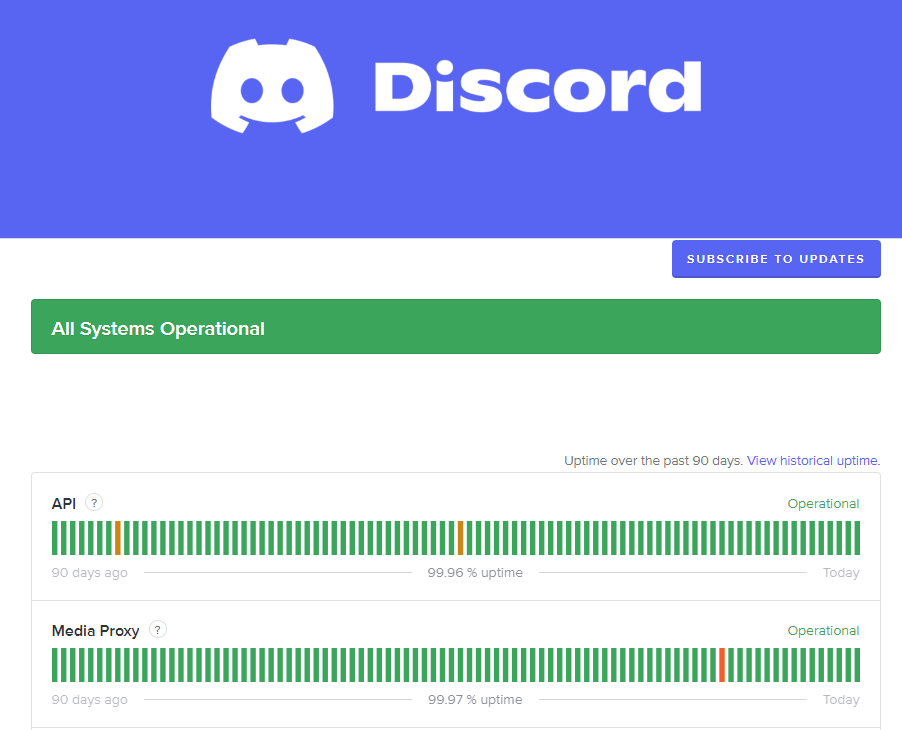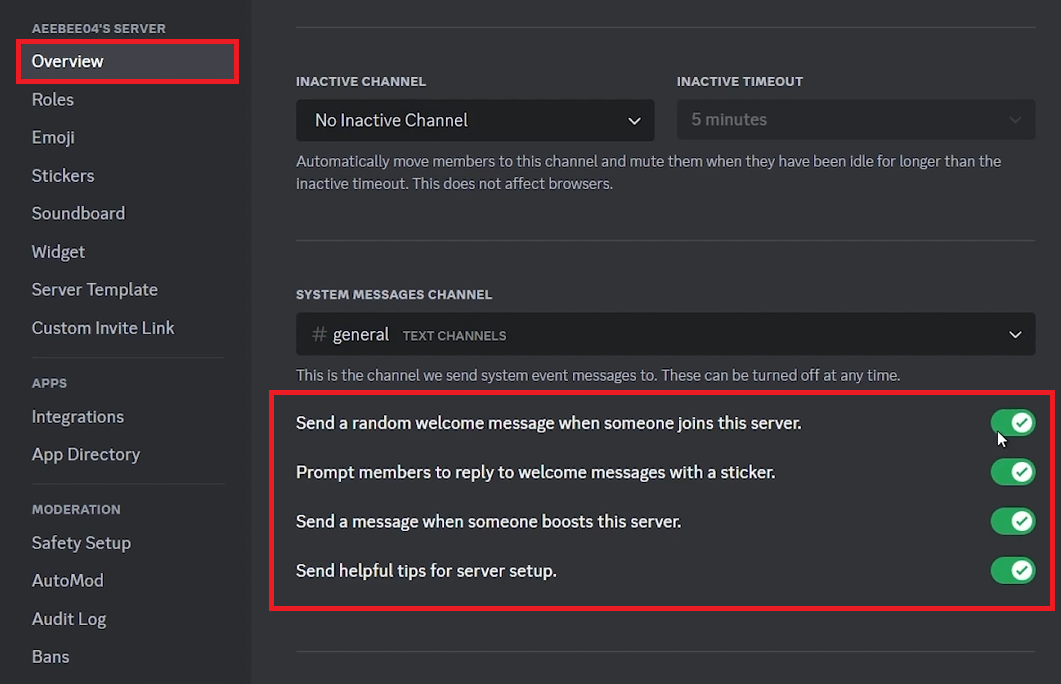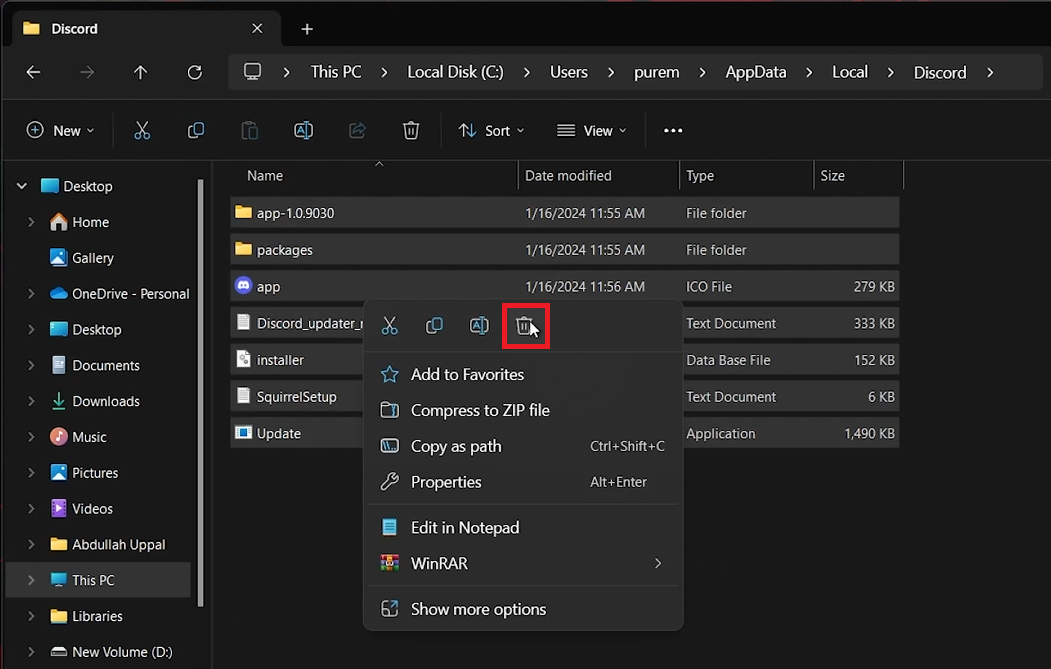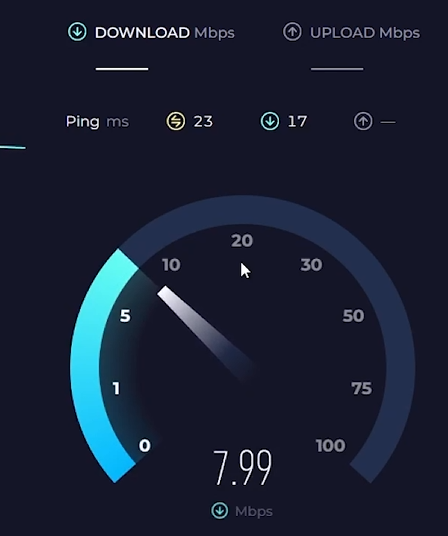How To Fix “Failed To Save Server Guide” Error on Discord - Easy Guide
Introduction
Encountering the "Failed To Save Server Guide" error on Discord can be frustrating. This guide will help you resolve the issue with simple steps, ensuring your server runs smoothly. Whether it's a server issue or a settings glitch, follow these instructions to get back to seamless communication on Discord.
Check Discord's Server Status
Visit DiscordStatus.com: Check if Discord servers are running smoothly or undergoing maintenance.
Verify Server Status: Knowing the server status can save you from unnecessary troubleshooting.
Verify Discord Server Status
Configure Server Resources Correctly
Open Discord: Launch the Discord app and navigate to the problematic server.
Access Server Settings: Click on the server name, then select 'Server Settings'.
Review Overview Section: Ensure all resource channels, permissions, and roles are configured correctly.
Discord Server Settings > Overview
Clear Discord's Cache Data
Locate Cache Folder: Press the Windows key, type
%localappdata%, and press Enter.Navigate to Discord Folder: Open the 'Discord' folder within the Local App Data directory.
Delete Cache Files: Select and delete all files in the cache folder. Ignore any files that resist deletion.
Users > User > AppData > Local > Discord
Troubleshoot Internet Connection
Check Connection Status: Click the Internet icon on your system tray to ensure your connection is "Connected" and "Secured".
Conduct a Speed Test: Use tools like Speedtest.net to measure your internet speed.
Switch Networks if Necessary: Try connecting to a different Wi-Fi network or use a wired connection if your current network is unstable.
Verify network connection speed and latency
By following these steps, you can effectively troubleshoot and fix the "Failed To Save Server Guide" error on Discord. Ensure your server and network settings are correct to enjoy a hassle-free Discord experience.
-
This error usually occurs when there are issues updating or setting up server guides on Discord, affecting server management and resource organization.
-
Visit DiscordStatus.com to check the operational status of Discord's servers. If there are any ongoing issues or maintenance, this might be the cause of the error.
-
Try clearing Discord's cache data on your PC. Navigate to %localappdata%, find the Discord folder, and delete all files inside to remove potentially corrupted cache data.
-
Yes, unstable or slow internet connections can lead to this error. Ensure your network is stable and secure, and consider running a speed test to check your connection's performance.
-
If the error persists, consider reinstalling the Discord application or contacting Discord support for further assistance.