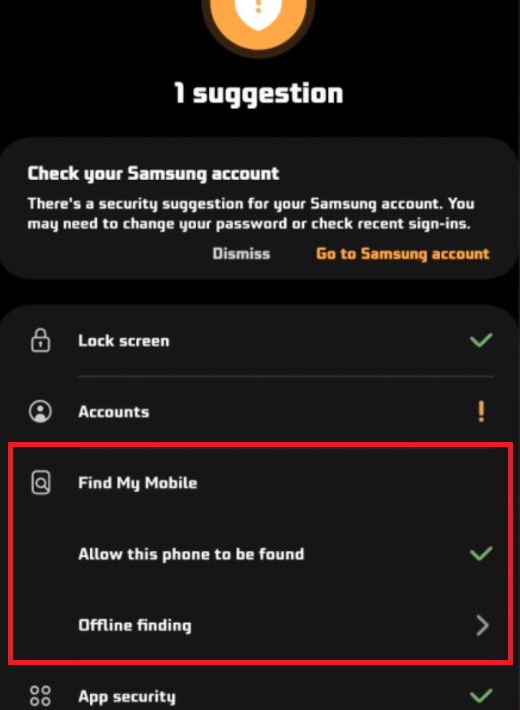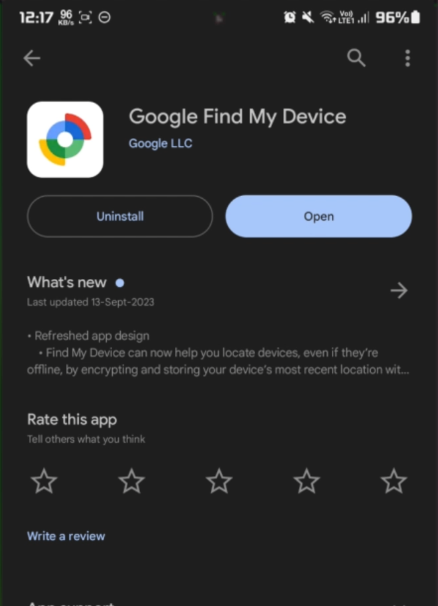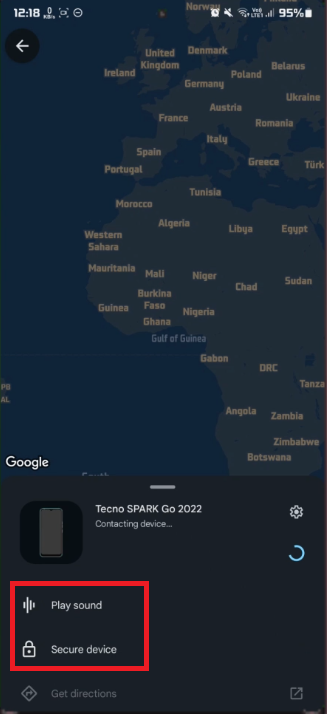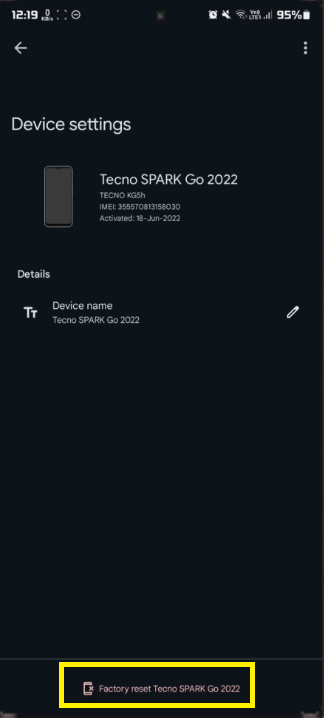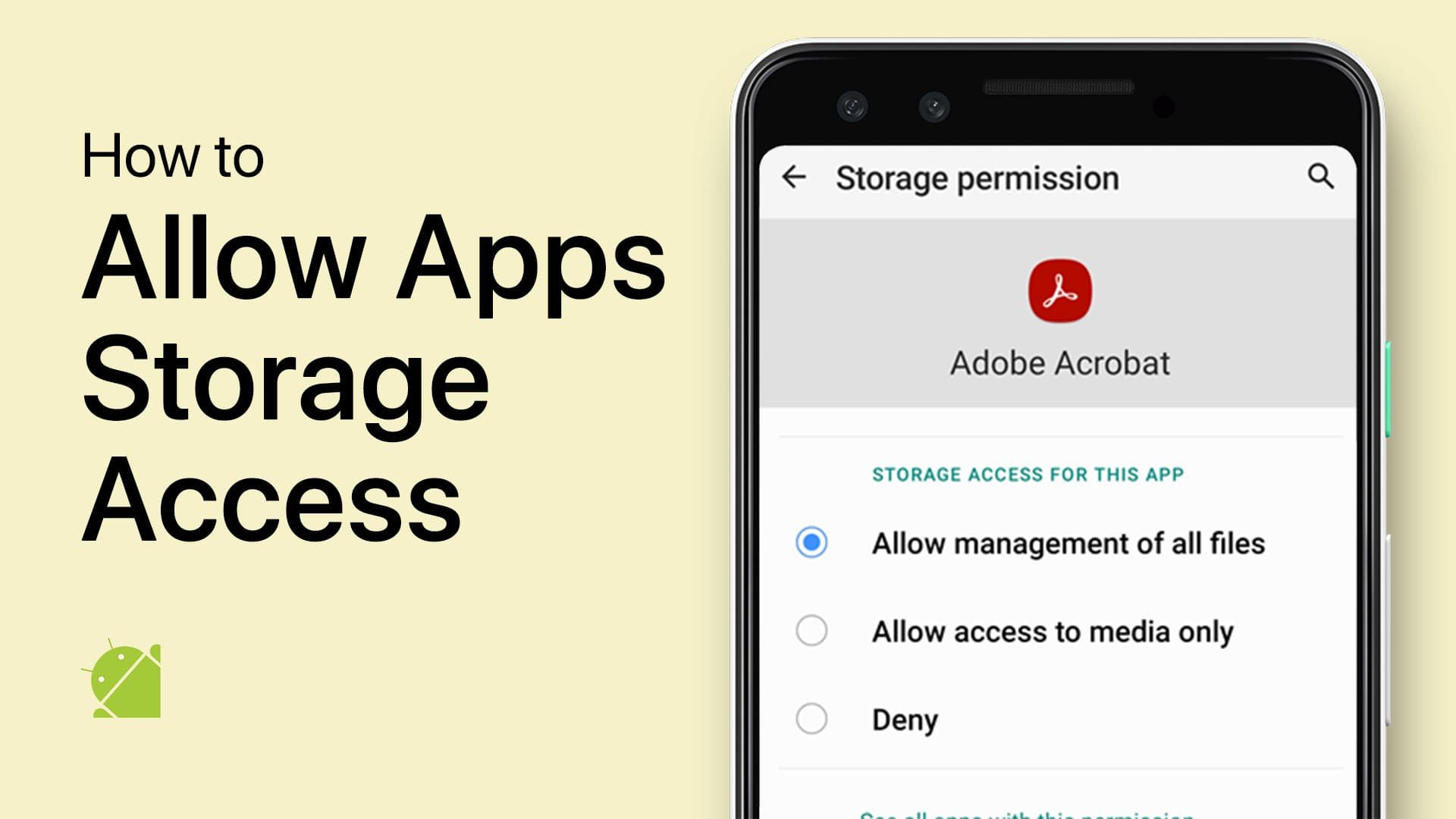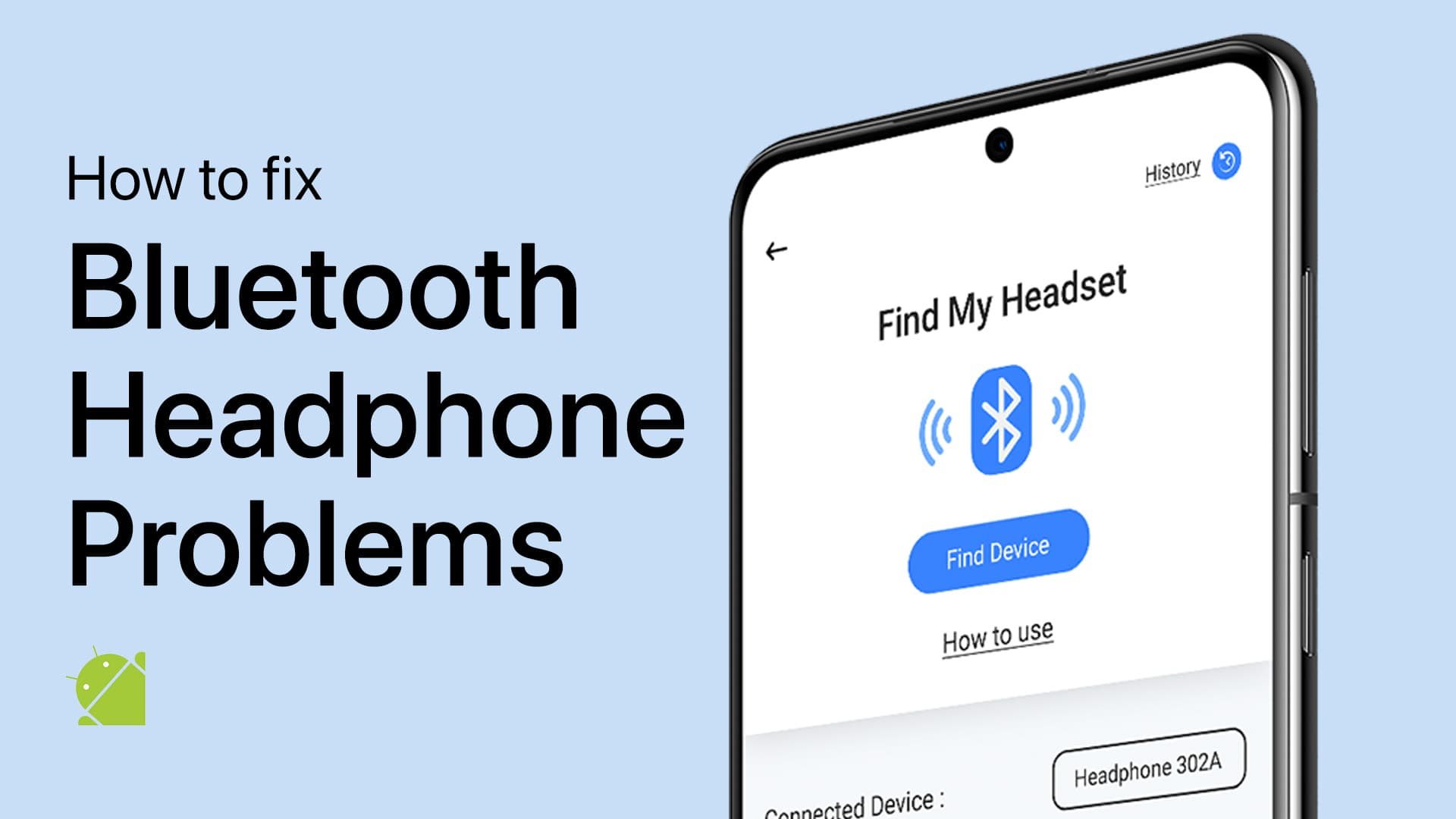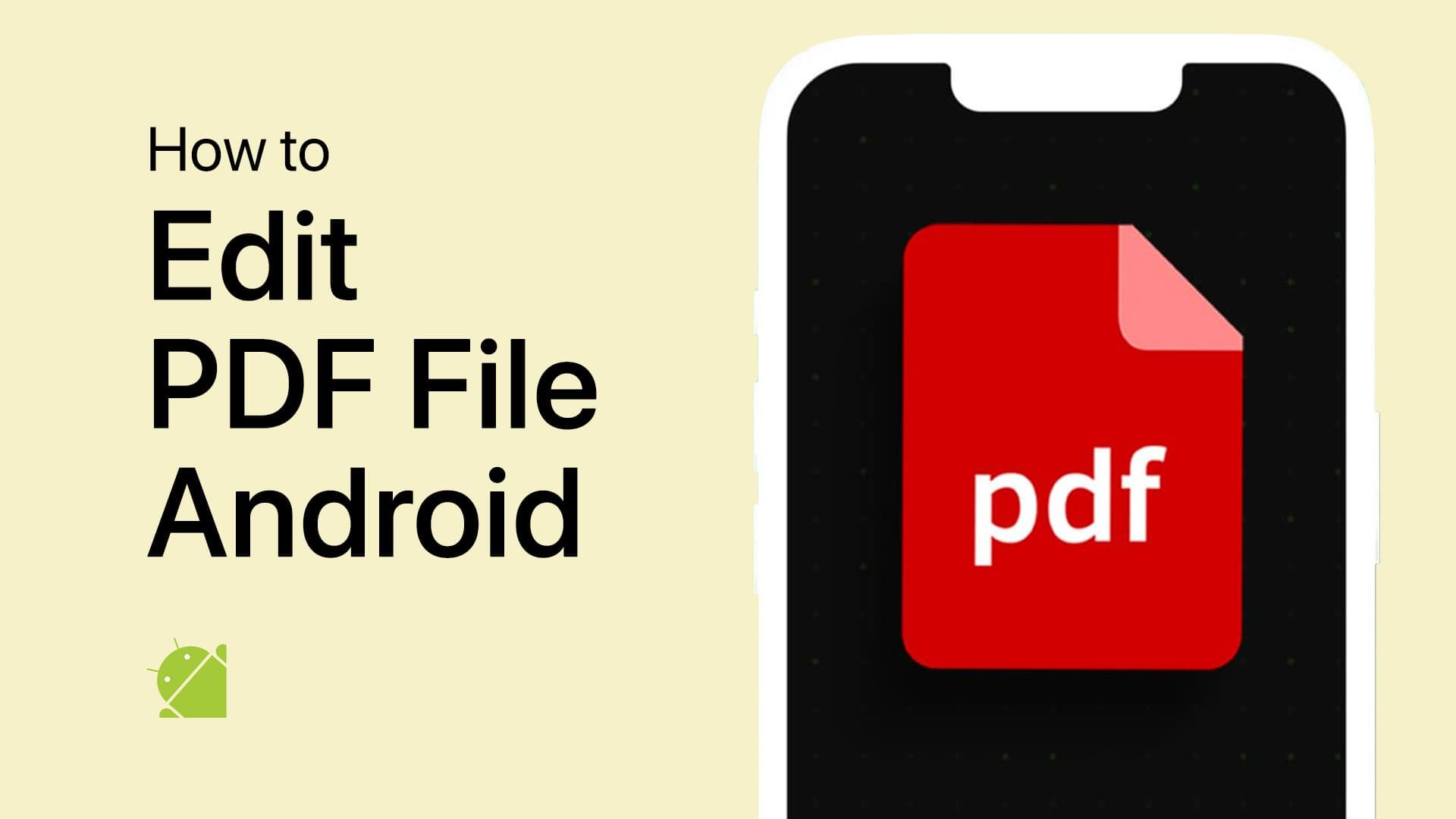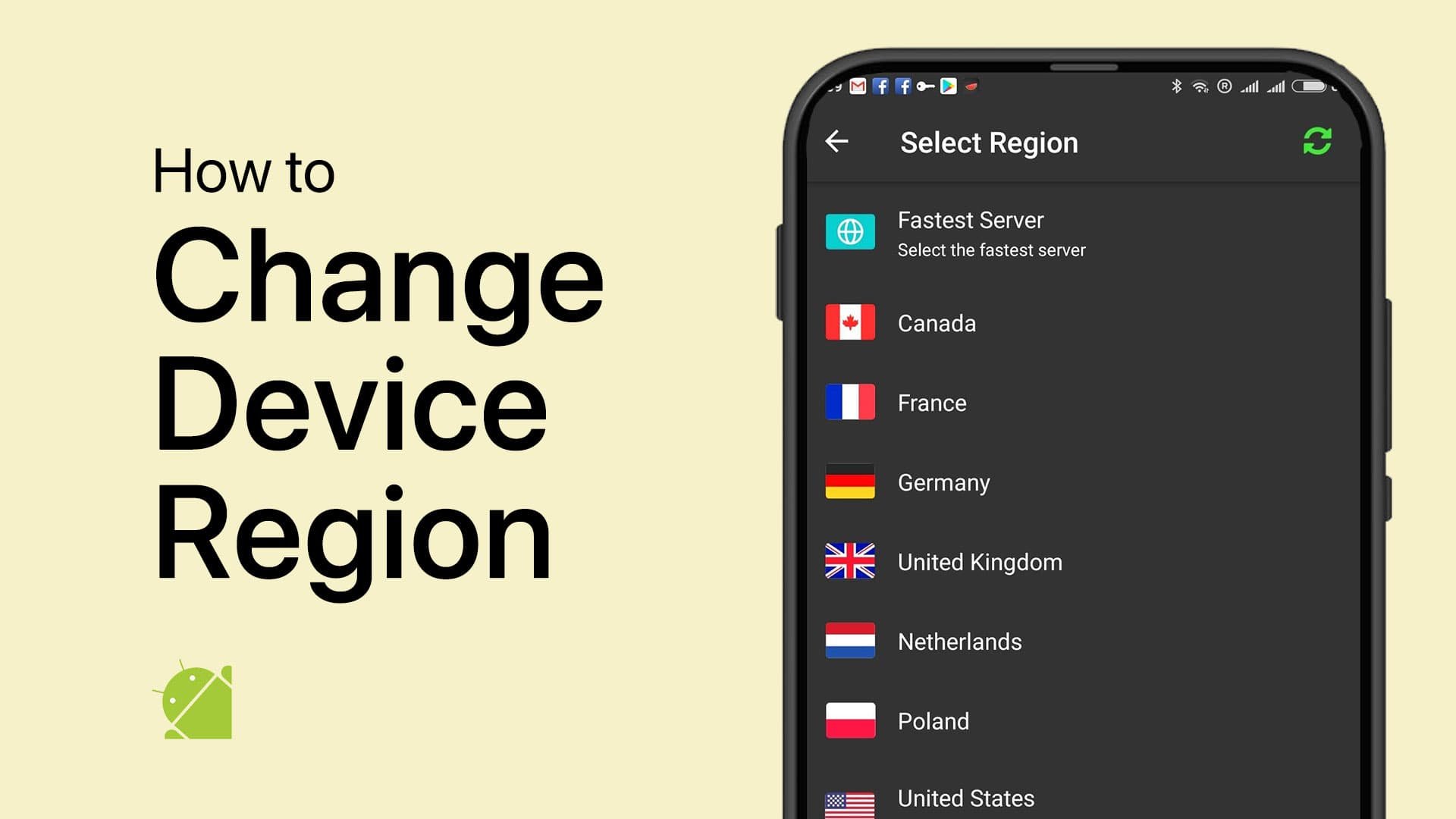How to Find a Lost or Stolen Android Phone - Tutorial
Introduction
Losing your Android phone can be a nerve-wracking experience, not just for the cost of the device, but the precious data it holds. Fortunately, Android comes equipped with a built-in feature, "Find My Device", designed to alleviate such anxieties. This handy tool not only pinpoints the location of your misplaced or stolen phone but also provides options to lock it or erase data remotely, securing your personal information. Through this tutorial, we'll walk through the steps to effectively utilize the 'Find My Device' feature, potentially reuniting you with your Android companion or, at the very least, keeping your data safe from prying eyes.
Setting Up Find My Device
It's a heart-sinking moment when you realize your Android phone is missing. However, with Android's built-in "Find My Device" feature, hope is not lost. This feature is your ally in tracing a lost or stolen phone. But first, it's crucial to have "Find My Device" activated on your phone. You can verify this by going to "Settings", followed by "Security", and then tapping on "Find My Device". Ensure it's toggled on for peace of mind.
Enable find my mobile in your Android settings
Accessing Find My Device Platform
Should your phone play hide and seek, your immediate recourse is to visit the "Find My Device" portal by Google at google.com/android/find either on a computer or another mobile device. Alternatively, if you have another Android device at hand, download the "Find My Device" app from the Google Play Store. Upon launching the platform or app, sign in using the Google account tied to your elusive phone. Post login, a list showcasing devices linked to your account will greet you. Simply pick the device you wish to locate from the list, and you're one step closer to a reunion.
Install the “Google Find My Device” app
Pinpointing Your Android Device
Once you select the missing device from the list, its location will be marked on a map, aiding in its retrieval. If your phone is nearby yet elusive, utilize the Ring feature to make it ring, overriding any silent settings it might have. However, if the phone seems to have gone on an adventure to unknown lands or into unfamiliar hands, it's wise to lock it remotely, shielding your personal data from prying eyes. You also have the option to display a personalized message on the lock screen, like a gentle request for its return or a contact number for the finder to reach you.
Locate your Android devices
Remote Wipe for Unrecoverable Devices
Facing the grim reality that your phone might not return? Take a bitter yet wise step of remote data erasure. This action sweeps your device clean of all apps, settings, and personal data, ensuring your digital identity remains intact. However, bear in mind, once you embark on this one-way trip of data erasure, the "Find My Device" feature can no longer assist in locating your device.
Harnessing the power of the "Find My Device" feature and adhering to these steps, you're not just on a quest to locate your lost Android phone but also to safeguard your personal data, creating a win-win scenario even in distressing situations.
Remote Data Erasure on your lost or stolen Android device
-
Navigate to "Settings" on your device, select "Security", and then choose "Find My Device". Ensure it's toggled on to utilize the feature in case of misplacement.
-
Yes, using the "Find My Device" feature, you can make your phone ring at full volume even if it's set to silent mode, aiding in locating it if it's nearby.
-
It's advisable to lock your device remotely using "Find My Device". You can also display a message on the lock screen requesting the finder to return it or provide a contact number.
-
Besides locking your device, if retrieval seems unlikely, you can perform a remote data erasure to wipe your phone clean of personal data, ensuring your privacy remains uncompromised.
-
Post erasure, your device becomes a clean slate, and the "Find My Device" feature will no longer be able to assist in locating it. Ensure this is a last resort in securing your data.