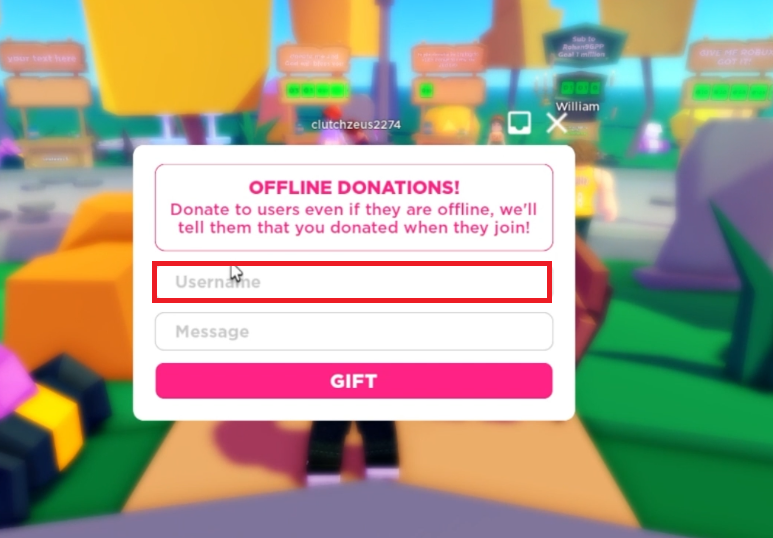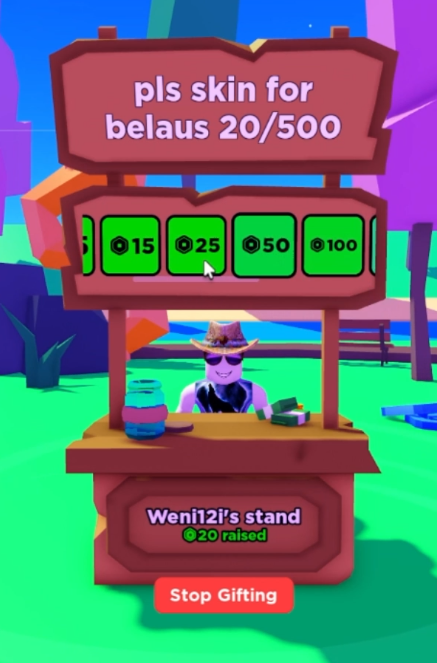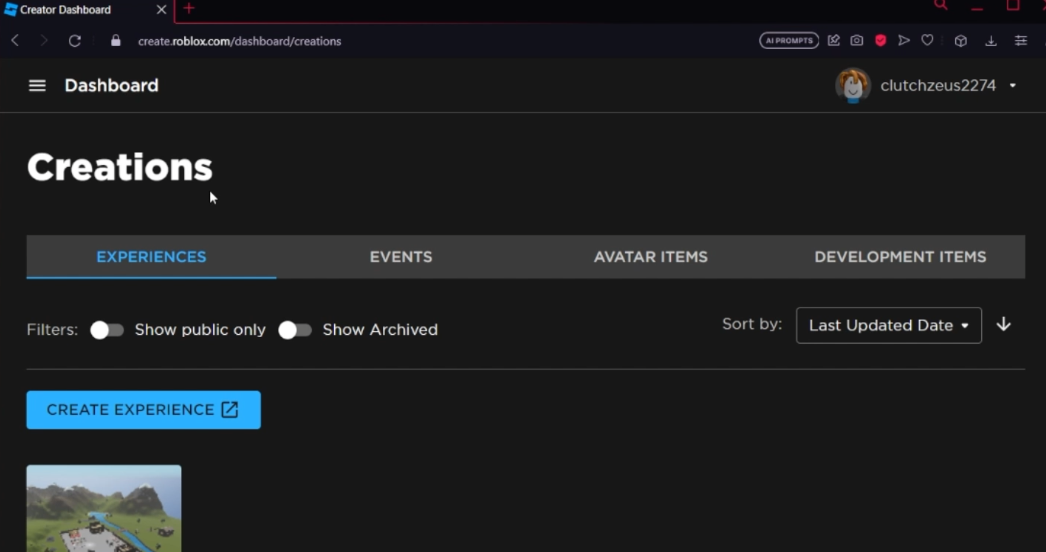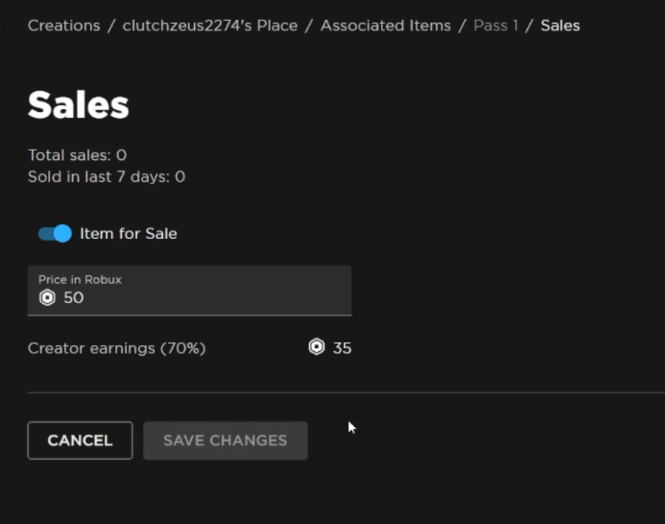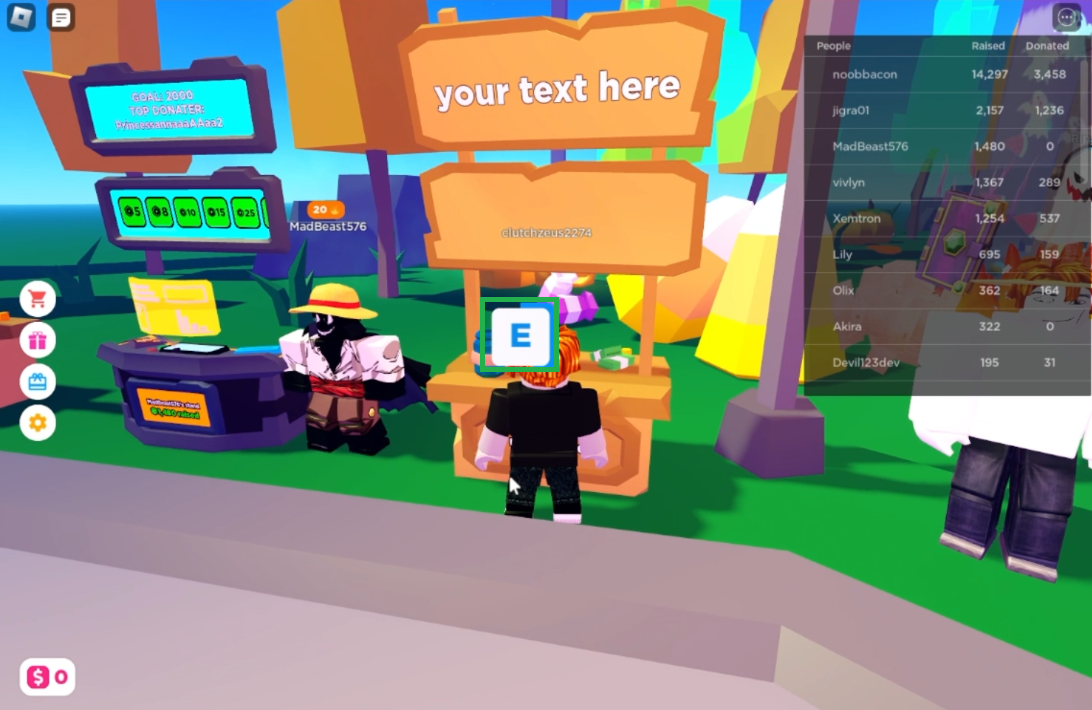How To Send & Receive Robux from Friends - Roblox Tutorial
Introduction
Navigating the vibrant economy of Roblox can unlock a myriad of experiences, with Robux standing as the cornerstone of this virtual economy. In this tutorial, we unfold the straightforward steps on how to send and receive Robux from friends, enabling a seamless exchange of this coveted currency. Whether it's gifting Robux to bolster your friend's gameplay or receiving some to access new features, mastering this exchange can enhance your Roblox journey. Dive into the nuanced process, from utilizing the 'Pls Donate' Roblox experience to creating and pricing a game pass, and step into a broader realm of interactive possibilities.
Sharing the Wealth: Gifting Robux
In the dynamic world of Roblox, sharing Robux with friends can add a new layer of engagement and support. Here's how to gift Robux via the "Pls Donate" Roblox experience:
Accessing 'Pls Donate':
Login to your Roblox account.
Navigate to the Discover tab and search for the “Pls Donate” Roblox experience.
Initiating the Gifting Process:
Launch the “Pls Donate” game.
On the left sidebar, click on “Gifts.”
Input your friend's Roblox username and, optionally, type a heartfelt message.
Roblox Pls Donate Experience > Offline Donations
Completing the Transaction:
Hit "Gift," and if your friend has set up a stand, you'll be directed there.
View the Game Pass they've created and select it to see the amount of Robux to gift.
Confirm the transaction, and voila, your Robux gift is coming! 🎁
You've now shared a piece of your Roblox treasure in a few simple steps, making the gaming realm a little brighter for your comrades!
Gift Robux on the user’s stand
Receiving Generosity: Claiming Robux in Roblox
In Roblox, receiving Robux from friends is as joyous as giving. Here's a structured route to claim your Robux:
Prepare Your Game Pass:
Log in to your Roblox account and navigate to the "Create" section in the top menu.
Under "Experiences," choose a public place. Ensure it's public if not visible initially.
Create a new game pass
Craft Your Pass:
Head to "Associated Items" then "Passes," and click on "Create a Pass."
Upload a catchy image for the pass, name it, and list it for sale at your desired price. Note: Roblox takes a 30% commission; pricing a pass at 10 Robux will yield 7 Robux.
Set the Robux price for your Game Pass
Claim Your Stand:
Go to the "Pls Donate" Roblox experience, find an empty stand, approach it, and hold 'E' to claim it.
Your game passes should manifest on your stand, ready for friends to purchase.
Robux Notification & Claiming:
Upon a Robux gift, a notification pops up.
Navigate to "Gifts" in the left sidebar, click the inbox icon at the top to view and claim your gifted Robux.
Following this streamlined path, you're set to receive Robux from your trusted circle in Roblox. This simple yet engaging process not only bridges generosity but also fosters a collaborative gaming culture! 🎮
Claim your stand and start getting Robux donations!
-
To send Robux to a friend, find and launch the “Pls Donate” Roblox experience, select “Gifts” from the left sidebar, enter your friend's username, click "Gift," select the game pass they've created, confirm the amount, and complete the transaction.
-
Create a game pass, list it for sale, and display it in the "Pls Donate" Roblox experience on a stand. When a friend buys your pass, you'll receive a notification, then go to "Gifts" in the left sidebar, and click the inbox icon to claim your Robux.
-
Roblox takes a 30% commission on game pass sales.
-
The “Pls Donate” Roblox experience is a platform that facilitates the gifting process, direct Robux transactions between users are not officially supported by Roblox.
-
Double-check the username before confirming the transaction in the "Pls Donate" Roblox experience to ensure you're sending Robux to the correct individual.