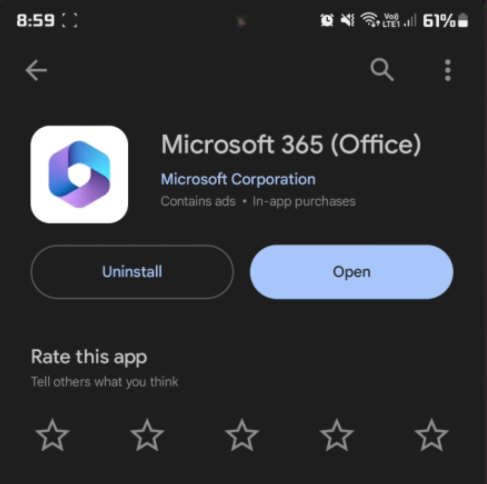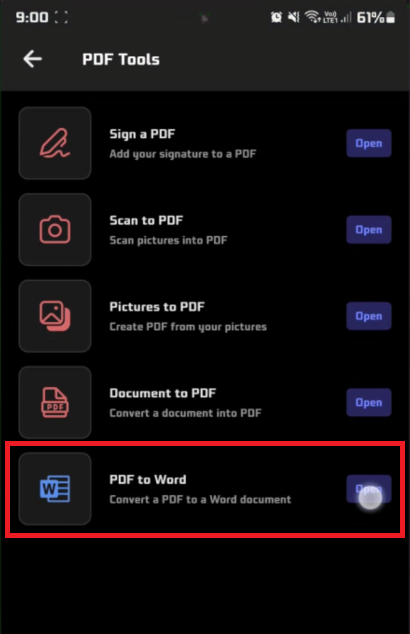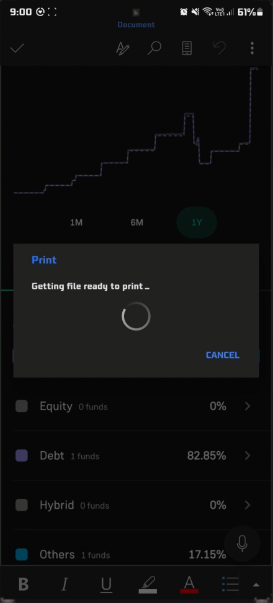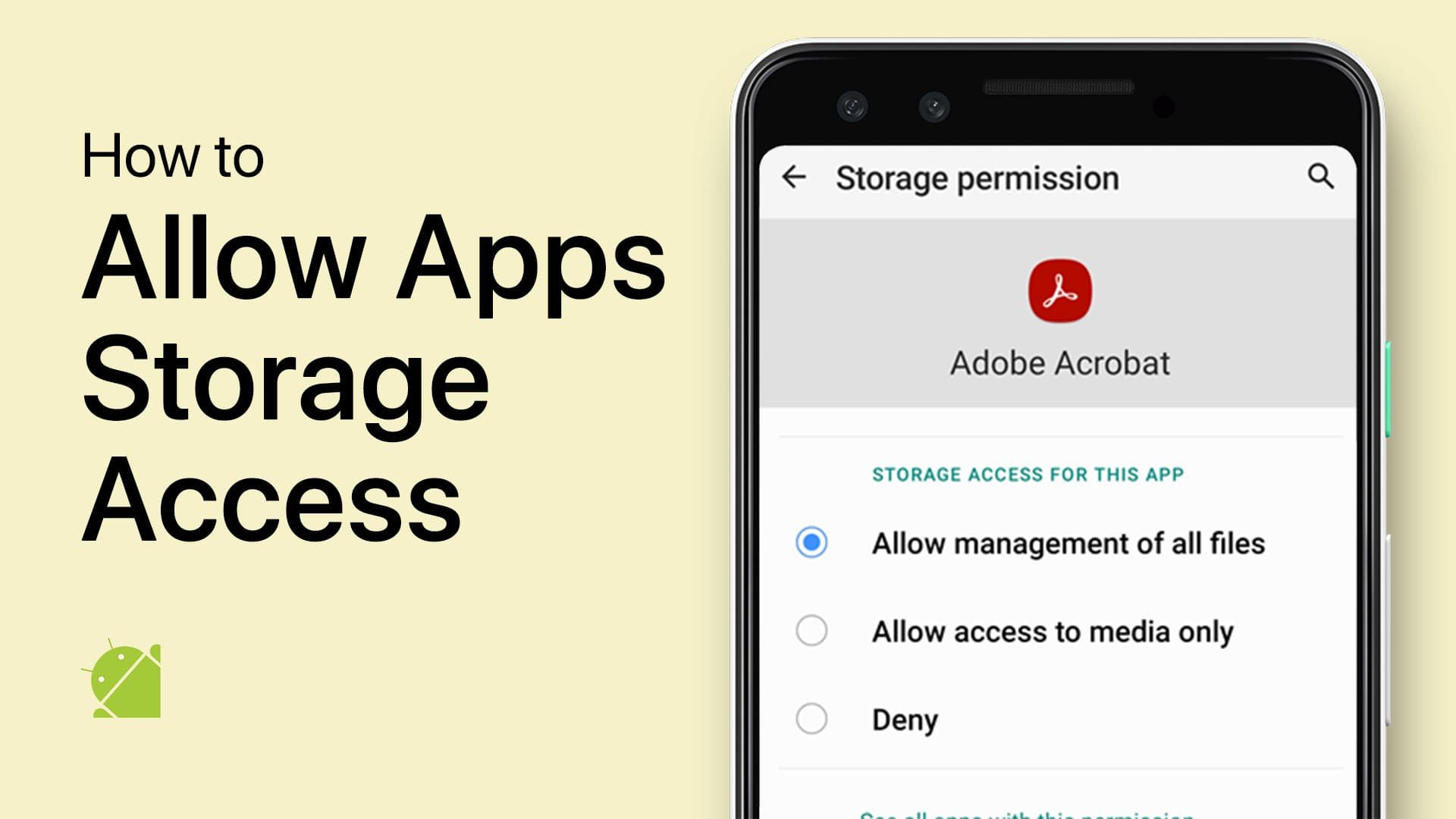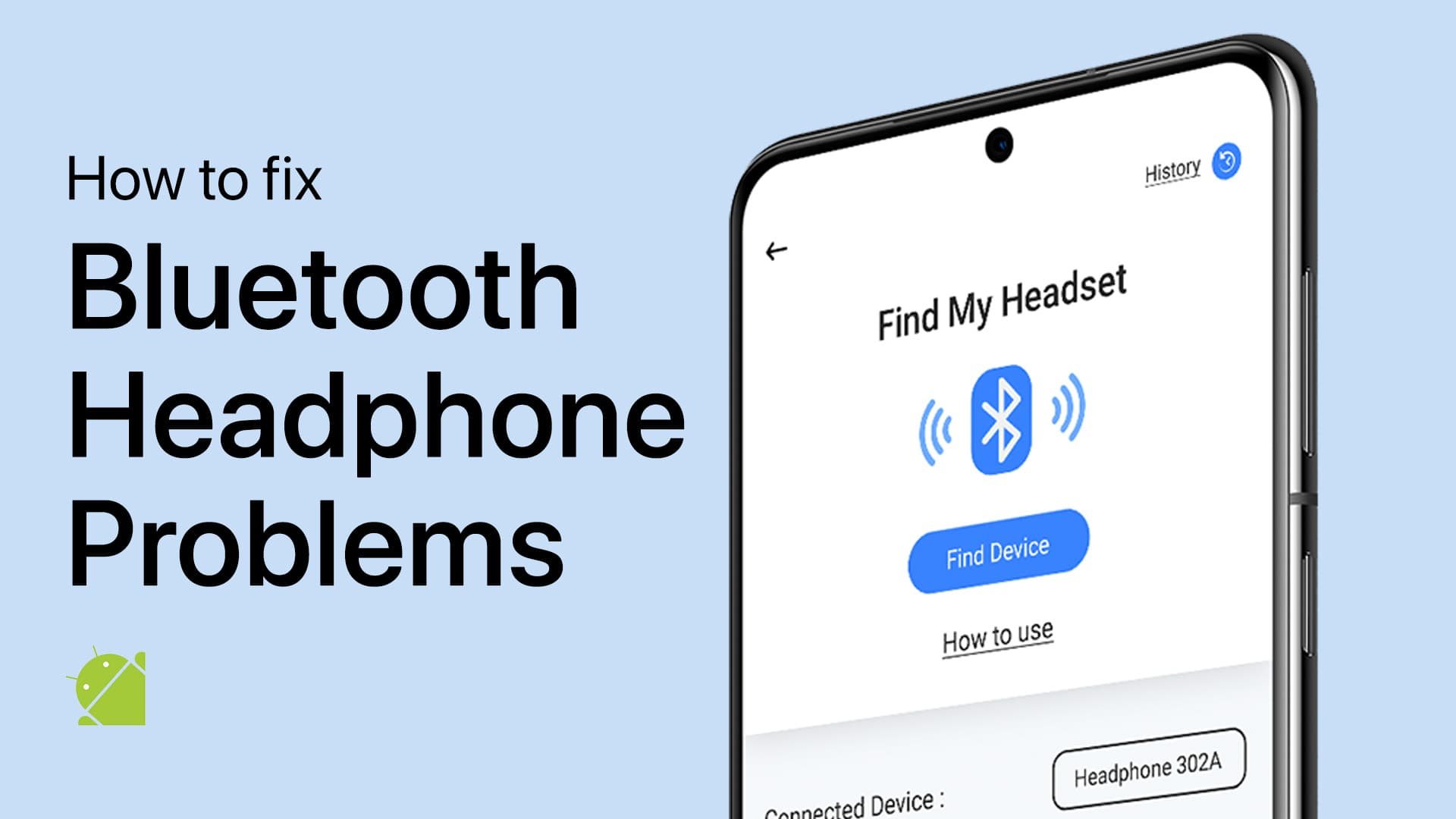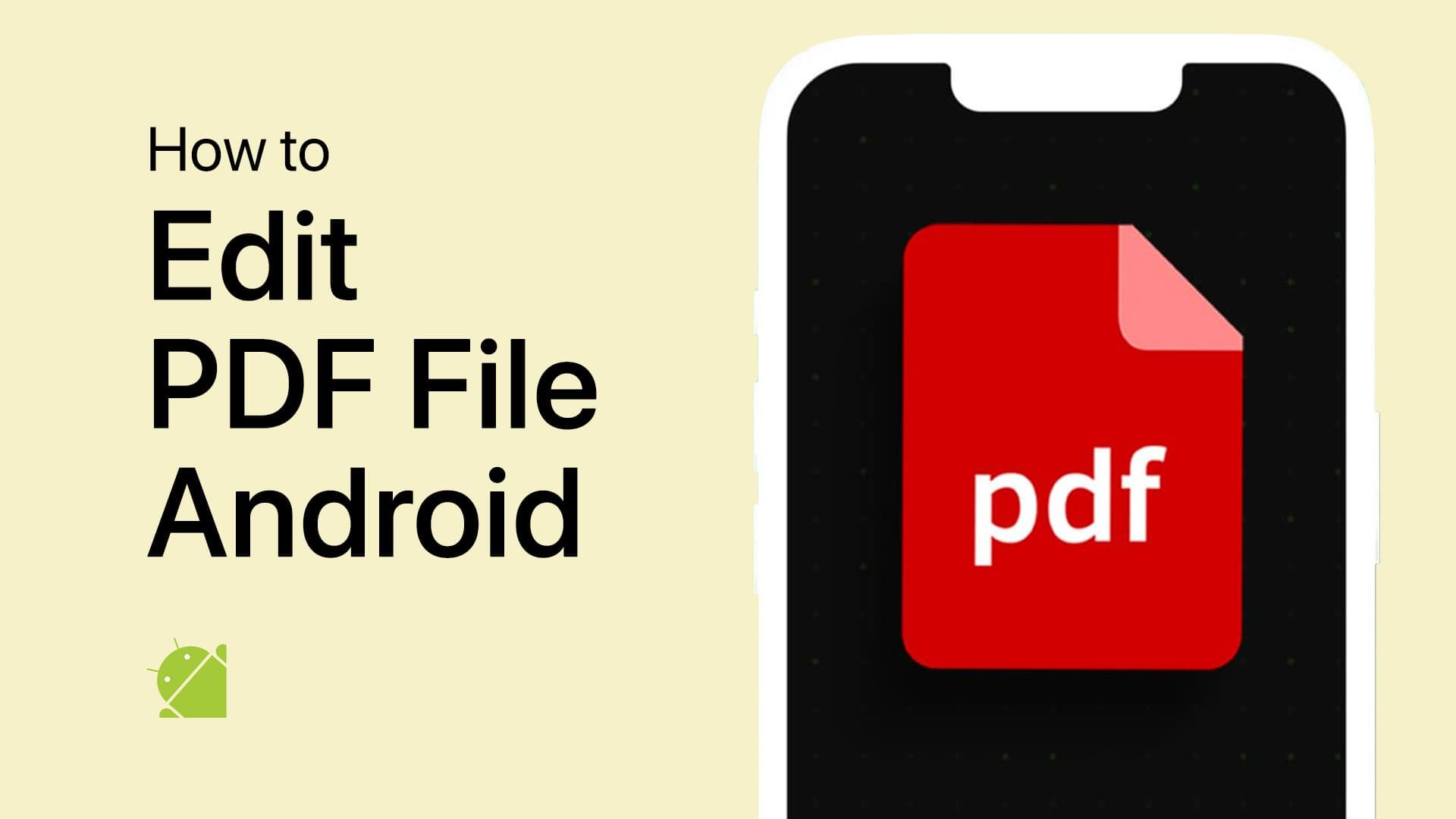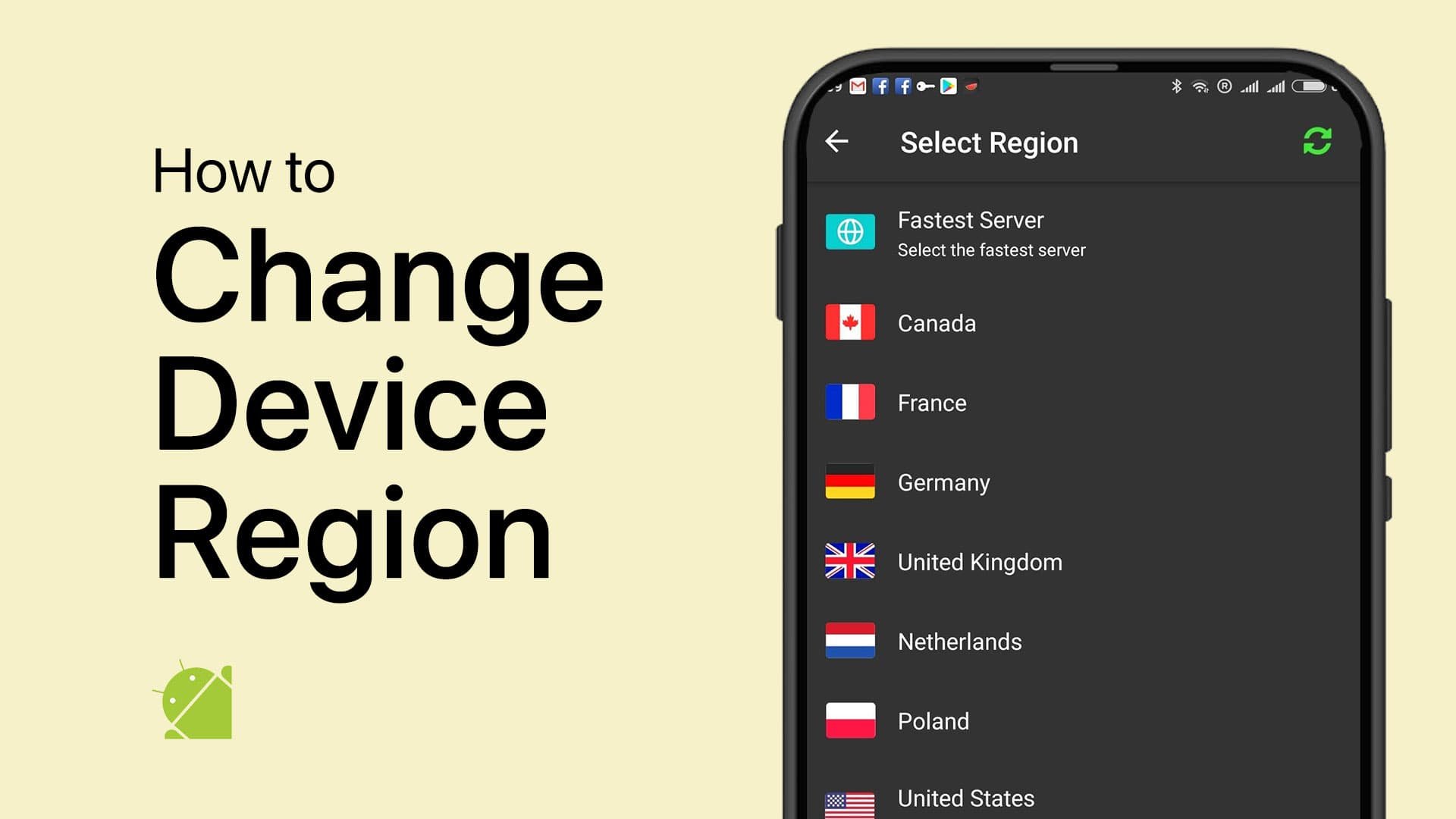How To Edit PDF File on Android - Easy Guide
Introduction
Navigating the world of PDF editing on Android just got simpler. Whether you're dealing with work documents or personal files, our guide will empower you to transform any PDF with ease. We'll walk you through using Microsoft Office, a free-to-use app, to convert, edit, and save PDFs right on your device.
Editing PDFs on Android with Microsoft Office
Install Microsoft Office App: Open the Google Play Store on your Android device. Make sure you're signed in, then search for "Microsoft Office" and tap to download and install this free application.
Download & Install a PDF Editor app
Access Actions for PDF: Once installed, launch Microsoft Office and find the 'Actions' button situated at the bottom right of your screen.
Convert PDF to Editable Format: In the top menu, opt for 'PDF to Word.' This will allow you to locate and open the PDF you want to edit from your device storage.
Select “PDF to Word”
Edit and Export as PDF: After the file is converted to a Word document, you can start making your desired changes. When you're finished, click the three dots at the upper right corner, select 'Export', and choose 'PDF' from the dropdown list. Follow the on-screen prompts to save your freshly edited PDF.
Whether you need to add text, remove pages, or even insert images, these steps have you covered for editing PDFs on Android.
Print your Word file back to PDF
-
Yes, there are several other PDF editing apps available on the Google Play Store like Adobe Acrobat and Foxit PDF. However, Microsoft Office offers a seamless way to convert PDFs to Word files, making it easier to edit.
-
Microsoft Office offers a free version for Android users that includes basic PDF editing features. For advanced functionalities, you might need a Microsoft 365 subscription.
-
While you will need an internet connection to download the Microsoft Office app initially, most PDF editing features can be accessed offline once the app is installed.
-
Microsoft Office ensures a high level of security for your files. However, it's always a good practice to read the privacy policy of any app you're using to edit sensitive documents.
-
Yes, but you'll need to enter the password to unlock the PDF file in Microsoft Office or any other PDF editing tool before making changes.