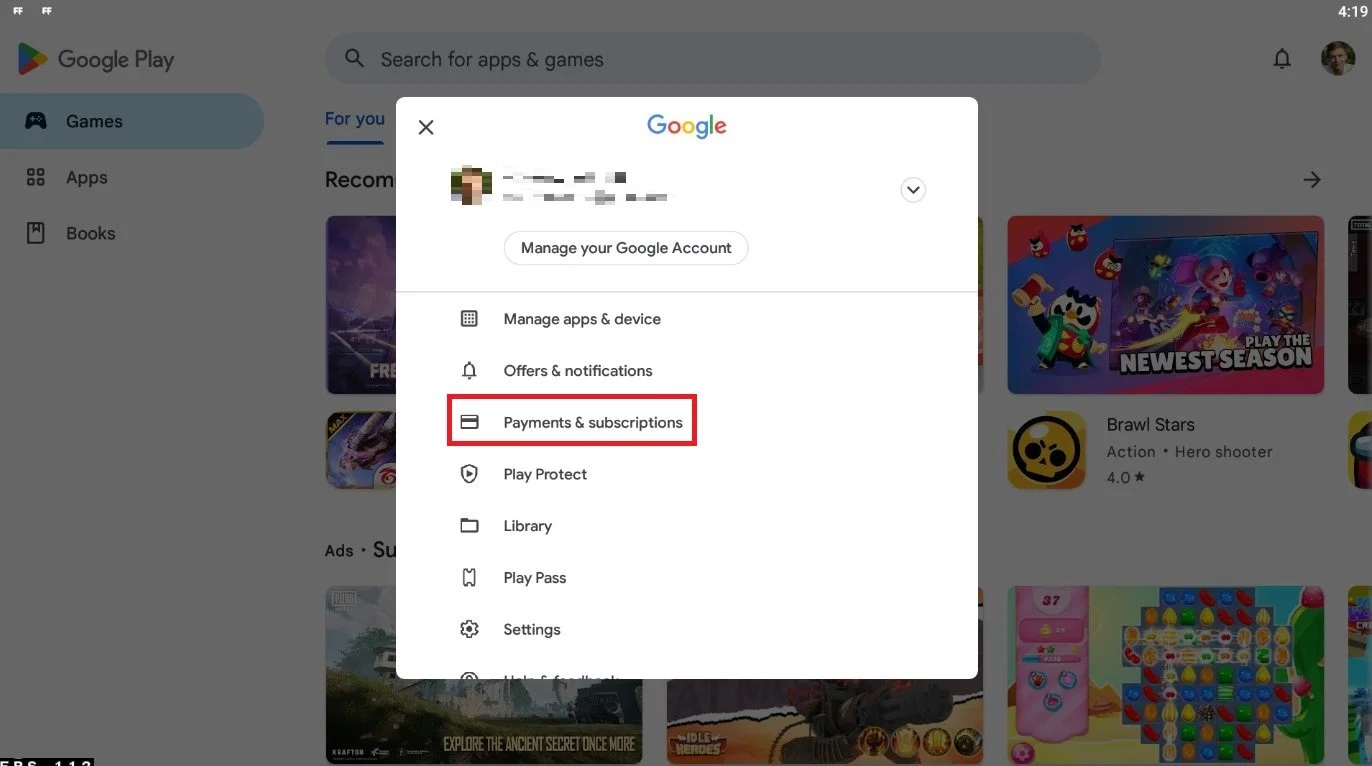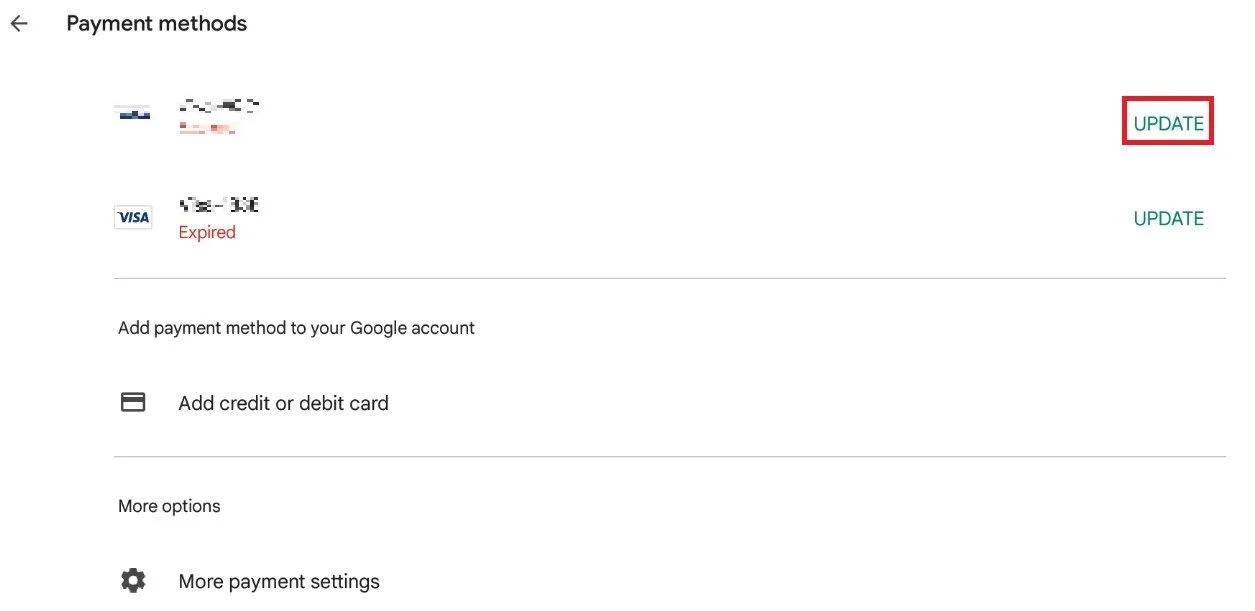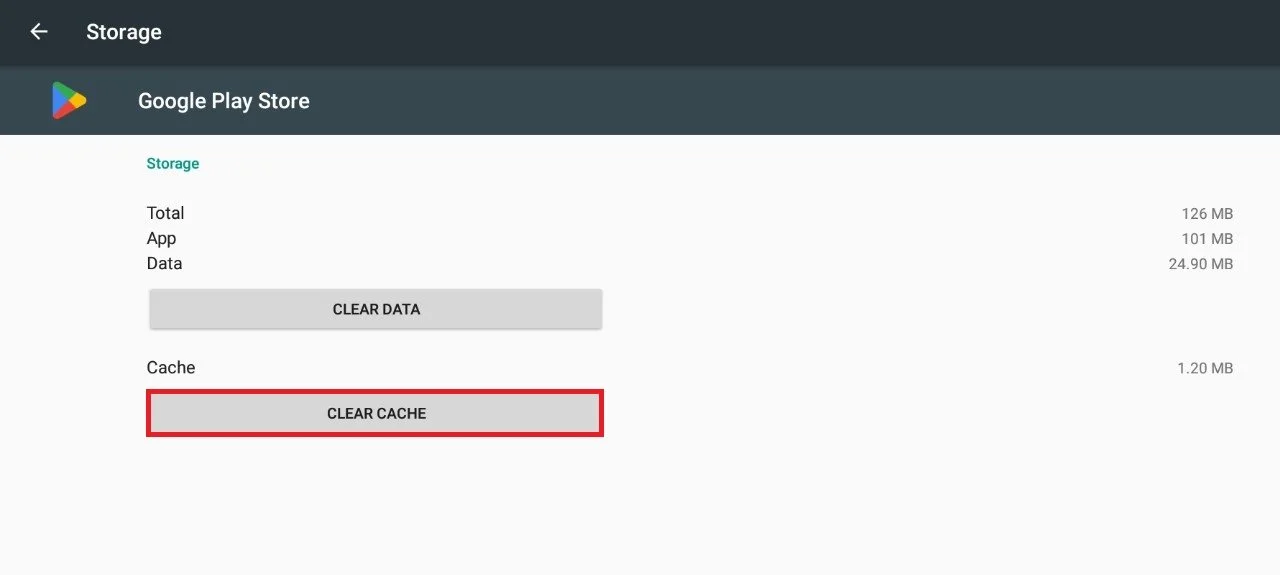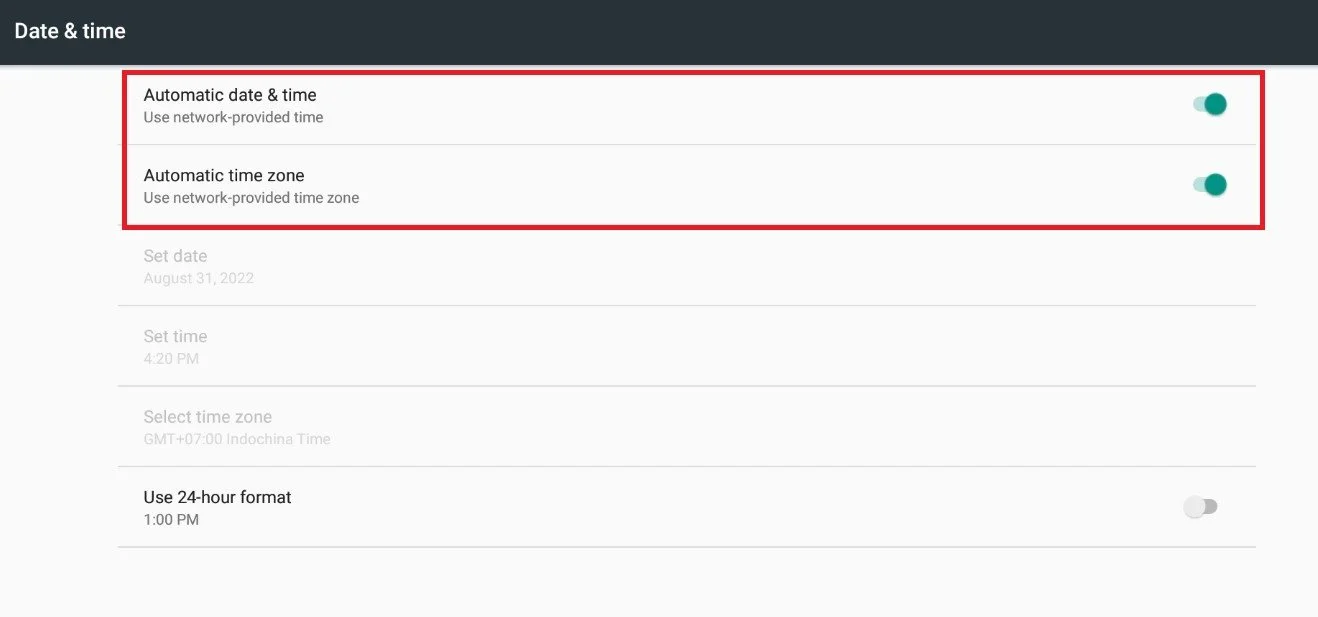How To Fix “Unavailable for Subscription” Error - Google Play Store
Are you having trouble subscribing to your favorite app on the Google Play Store? Are you constantly encountering the "Unavailable for Subscription" error message? Don't worry, you're not alone! This error is a common issue among many Android users, but it's easily fixable. In this article, we'll guide you through the steps to resolve the "Unavailable for Subscription" error, so you can get back to using and enjoying your favorite apps.
Play Store Payment Settings
First of all, open up your Google Play Store application. Some of the following options might look a bit different on your device, depending on your Android version. In your Google Play Store, tap on your Google Account icon. Under Manage your Google Account, tap on Payments & subscriptions.
Google Play Store > Google Account > Payments & Subscriptions
Select Payment methods, which will show you your current credit cards and other payment options, depending on your account creation location.
Payment & Sibscriptions > Payment Methods
Make sure to update your payment method. Better yet, delete your current payment method and add it again. This can, in many cases, already fix the Unavailable for subscription Play Store error you are getting.
Payments & Scubscriptions > Payment Methods
Clear Play Store Cache
If this does not help, close the Google Play Store and open up your settings application. From here, select Apps and locate the Google Play Store application. Select Storage, and then you can proceed to clear the app cache. This will take a second to reinstate the application. You may have to log back into your Google Play account when this is done.
Settings > Storage > Clear Cache
Date & Time Settings
Back in your settings, tap on Date & Time in your System settings. Here, make sure that the Automatic date & time option is enabled. When this is done, ensure that you are using a reliable network connection and disable your VPN or proxy connection when trying to make purchases on your Android device.
Settings > Date & Time
-
The "Unavailable for Subscription" error can be caused by various reasons, such as outdated Google Play Store version, incorrect payment methods, or a glitch in the Google Play Store system.
-
No, the "Unavailable for Subscription" error can be encountered by users of any device or platform that has access to the Google Play Store.
-
If you encounter the "Unavailable for Subscription" error, you can still use the app, but you may not have access to all its features, or you may be limited in how much you can use the app without subscribing.