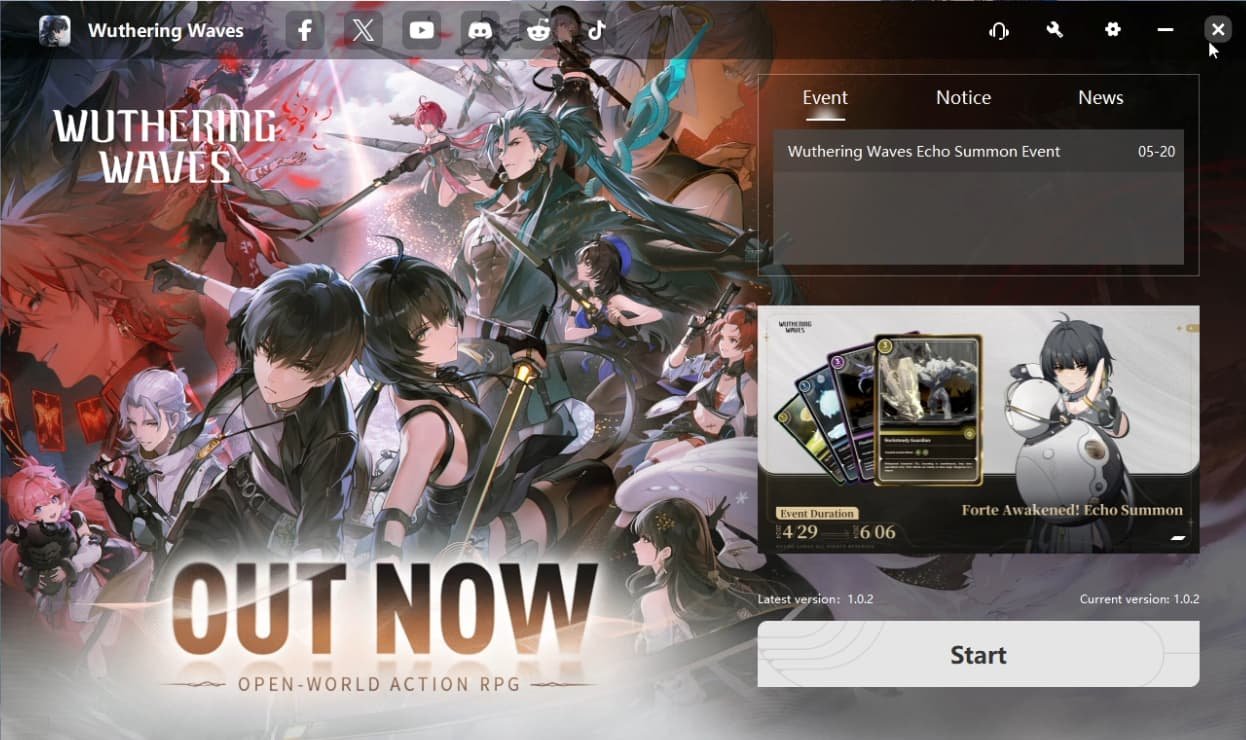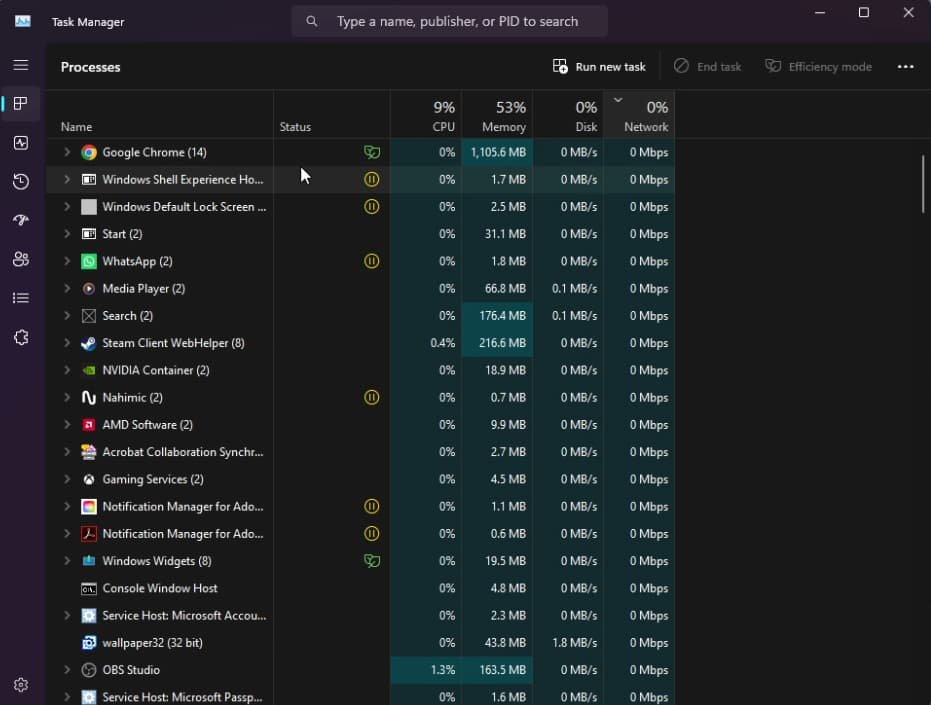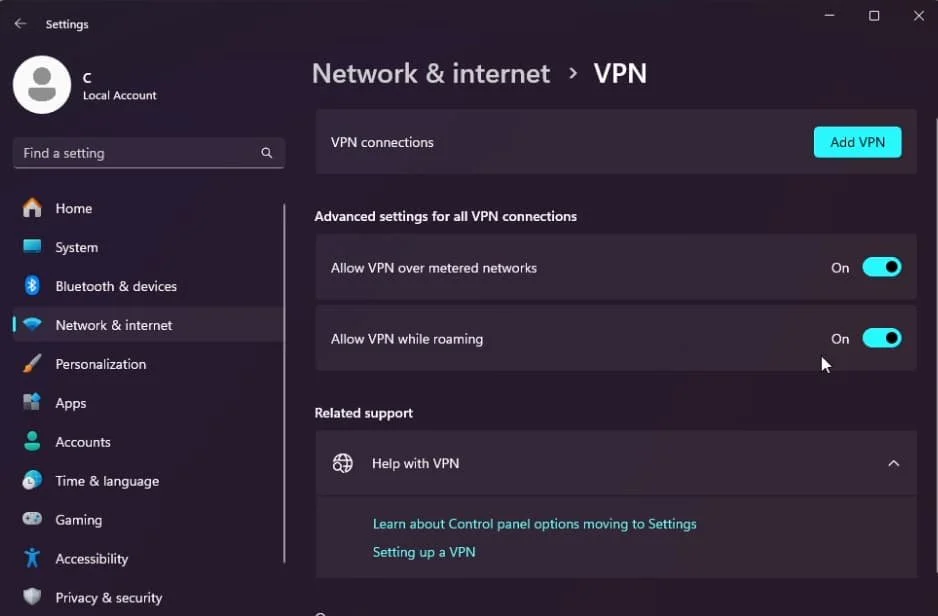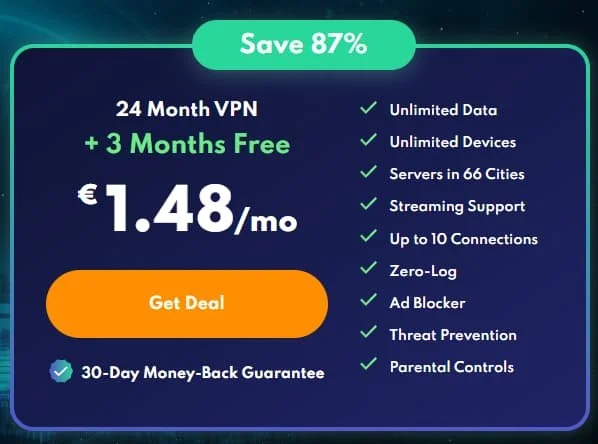How To Fix Wuthering Waves Download Stuck or Very Slow - Tutorial
In this tutorial, I will show you how to fix a stuck or slow download speed when trying to install Wuthering Waves or an update through the official launcher on your PC. Follow these steps to troubleshoot and resolve download issues quickly.
1. Close the Game Launcher
While downloading Wuthering Waves or an update, close the game launcher.
Exit out of the game launcher in your system tray to ensure it’s not running in the background.
Close Game Launcher
2. Check for Other Downloading Applications
Make sure that no other applications are currently downloading files on your system.
Open Task Manager (Ctrl + Shift + Esc) and go to the Processes section.
Sort your processes by their network usage.
If you still see the Wuthering Waves launcher here, end its process to free up network resources.
Task Manager > Processes > Network
3. Disable VPN Temporarily
Open your Windows settings and go to the Network & Internet section.
Head to “VPN” and temporarily disable your VPN connection.
Windows Settings > Network & Internet > VPN
Alternatively, if you’re not using a VPN, try using a free VPN such as PrivadoVPN to see if it helps improve the Wuthering Waves download speed.
Affiliate Disclaimer: We may earn a commission if you sign up using our link.
Try out PrivadoVPN for Wuthering Waves
4. Verify Network Connection
Check your own network connection using a service like Speedtest.net to ensure your internet speed is adequate.
Re-open the game launcher and the download should resume.
Additional Tips:
Restart Your Router: Sometimes, simply restarting your router can improve your internet speed.
Wired Connection: If possible, use a wired Ethernet connection instead of Wi-Fi for a more stable and faster connection.
Update Network Drivers: Ensure your network drivers are up to date. This can sometimes resolve connectivity issues.
Summary:
By following these steps, you should be able to fix the issue of Wuthering Waves downloads being stuck or very slow. Closing unnecessary applications, managing your VPN settings, and ensuring a strong network connection are key to resolving these issues.
-
Your Wuthering Waves download might be stuck or slow due to background applications using bandwidth, VPN issues, or network problems. Closing unnecessary apps and adjusting network settings can help.
-
Open Task Manager (Ctrl + Shift + Esc), go to the Processes section, and sort by network usage. This will show you which applications are consuming bandwidth.
-
If you’re experiencing slow downloads, try temporarily disabling your VPN. Alternatively, using a VPN like PrivadoVPN can sometimes improve download speeds.
-
Check your internet speed using Speedtest.net, restart your router, and use a wired Ethernet connection instead of Wi-Fi for a more stable download experience.
-
Right-click the game launcher icon in the system tray and select "Exit" to ensure it's not running in the background.