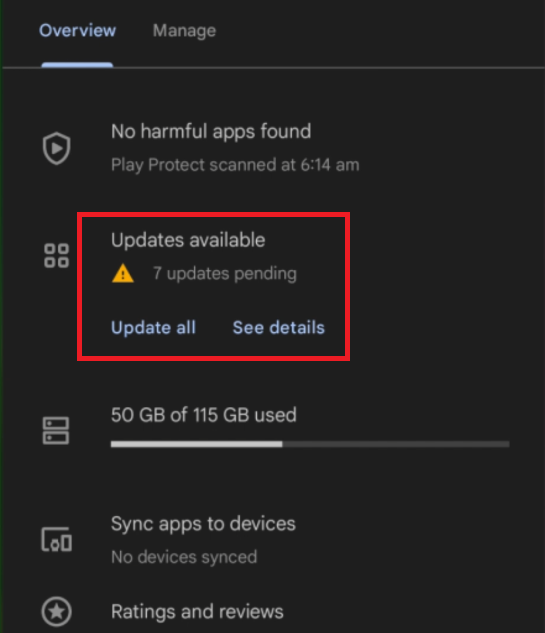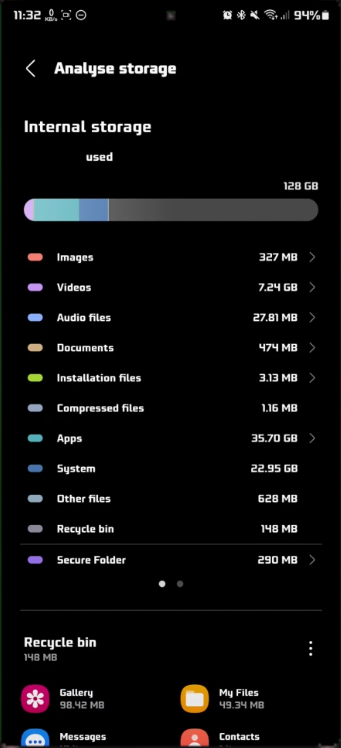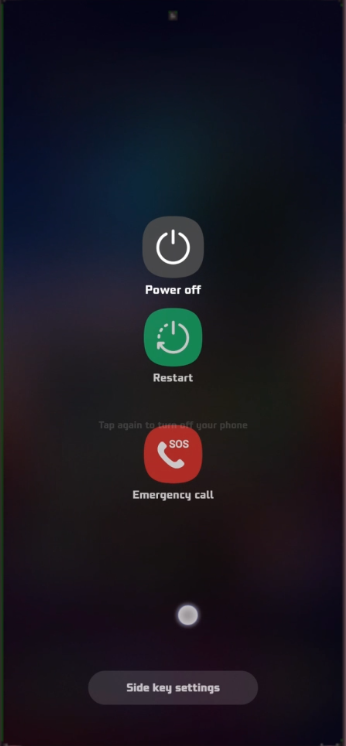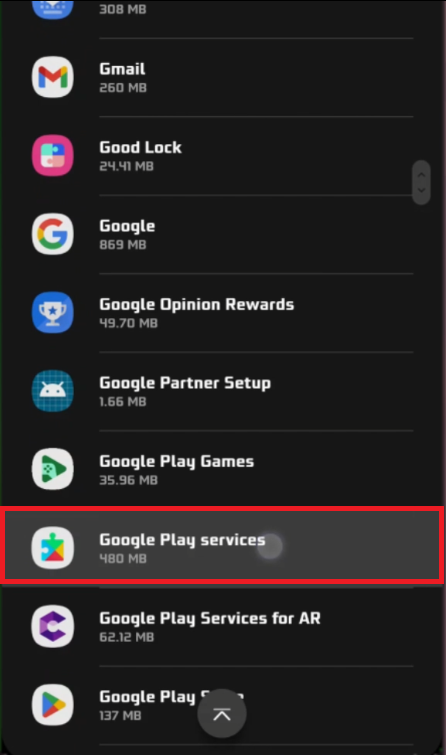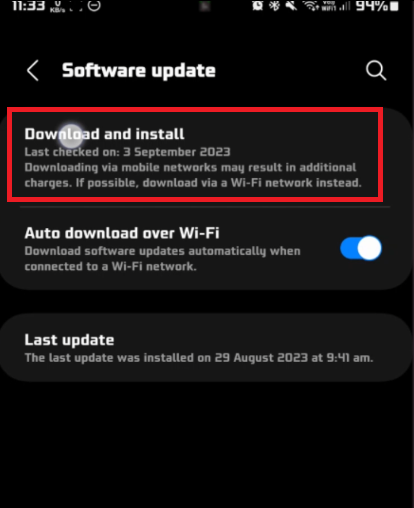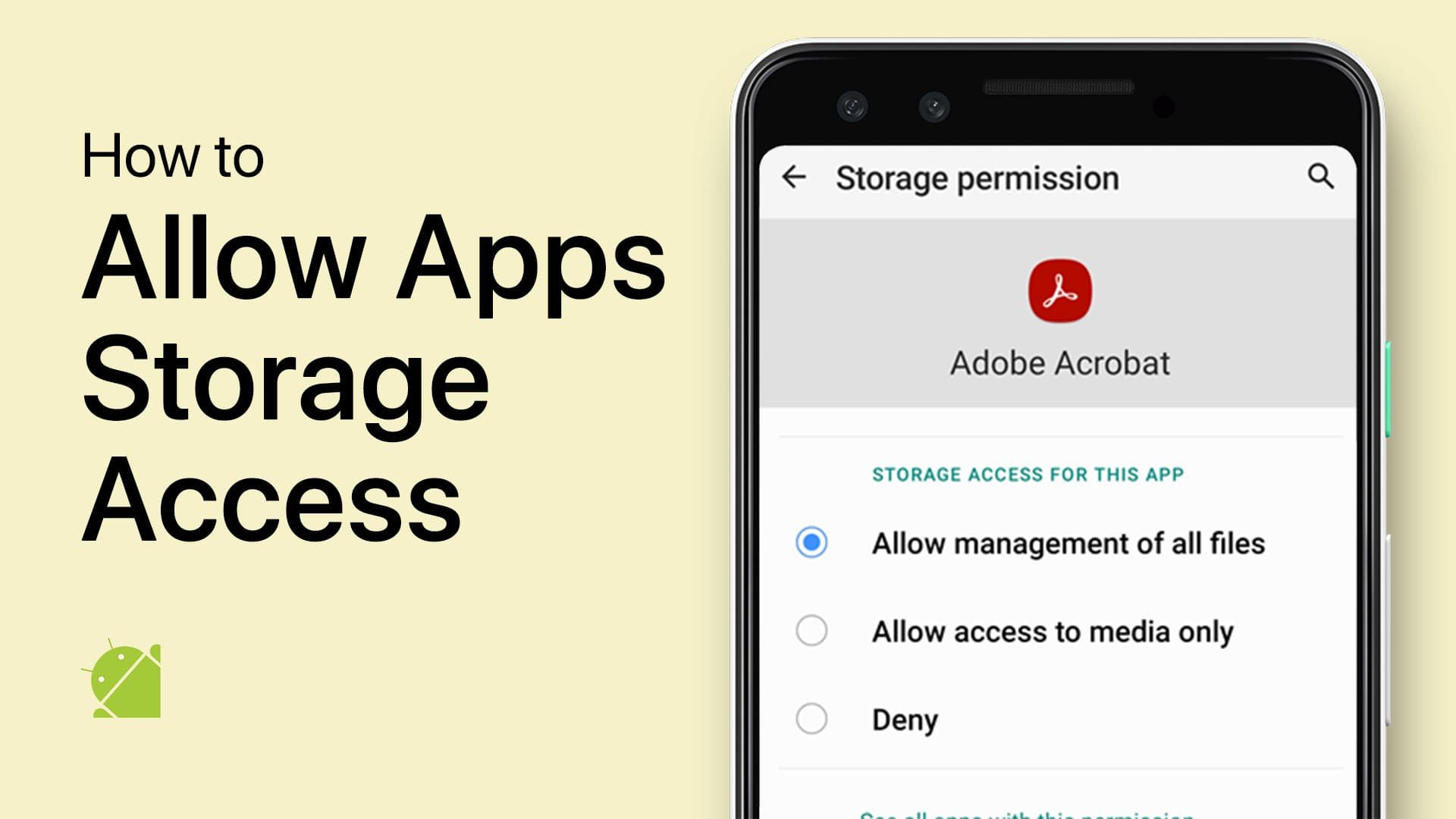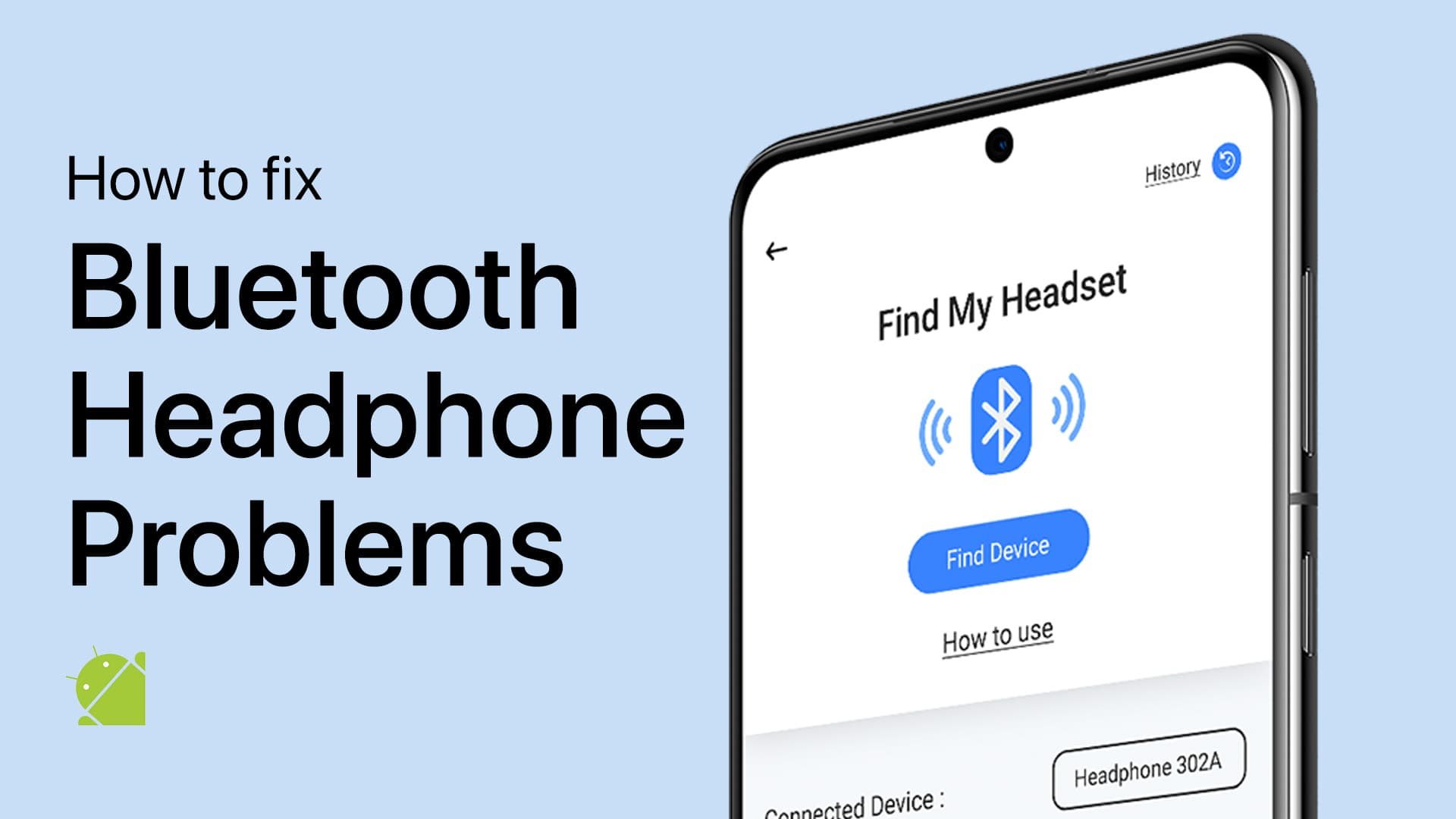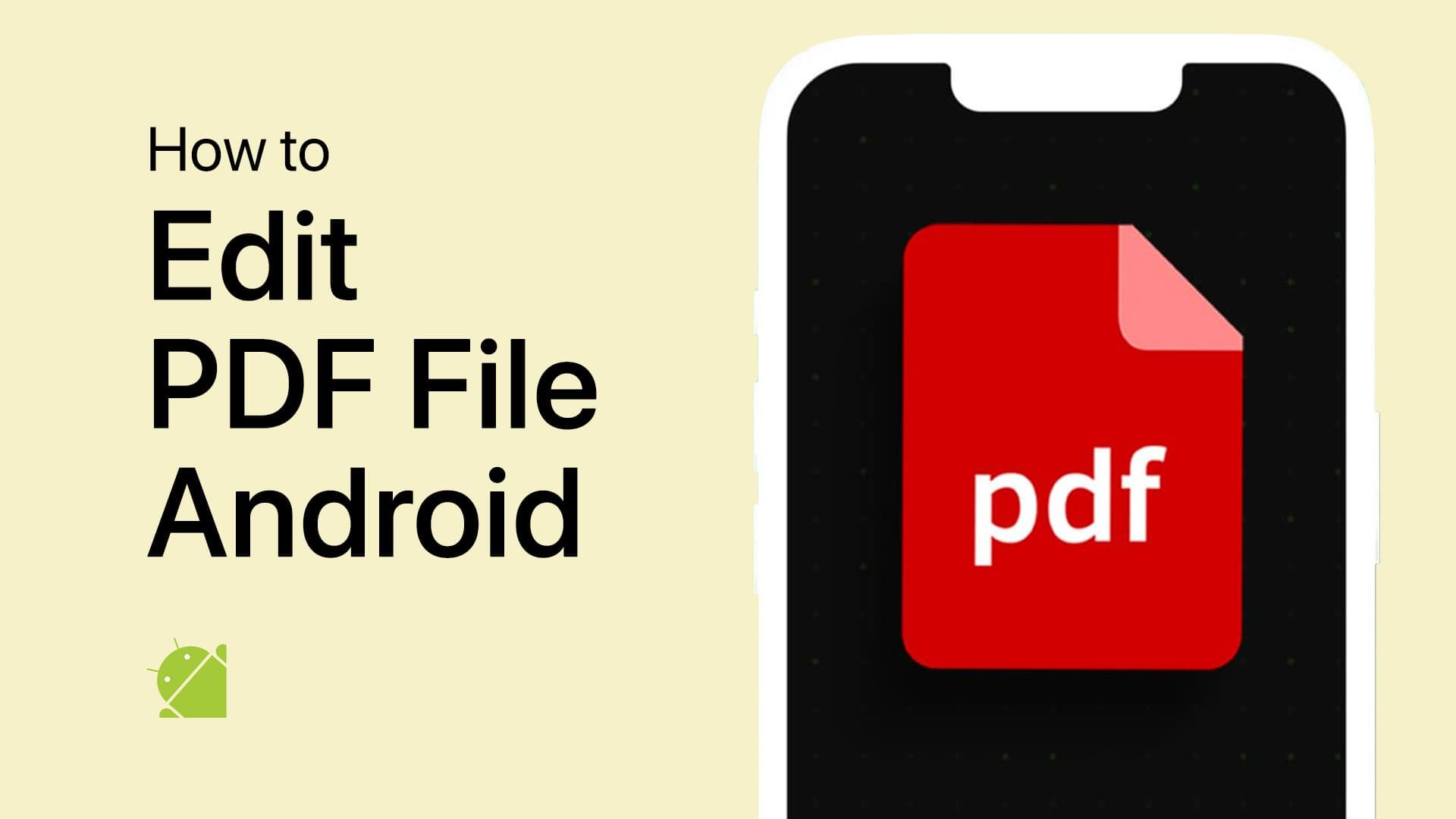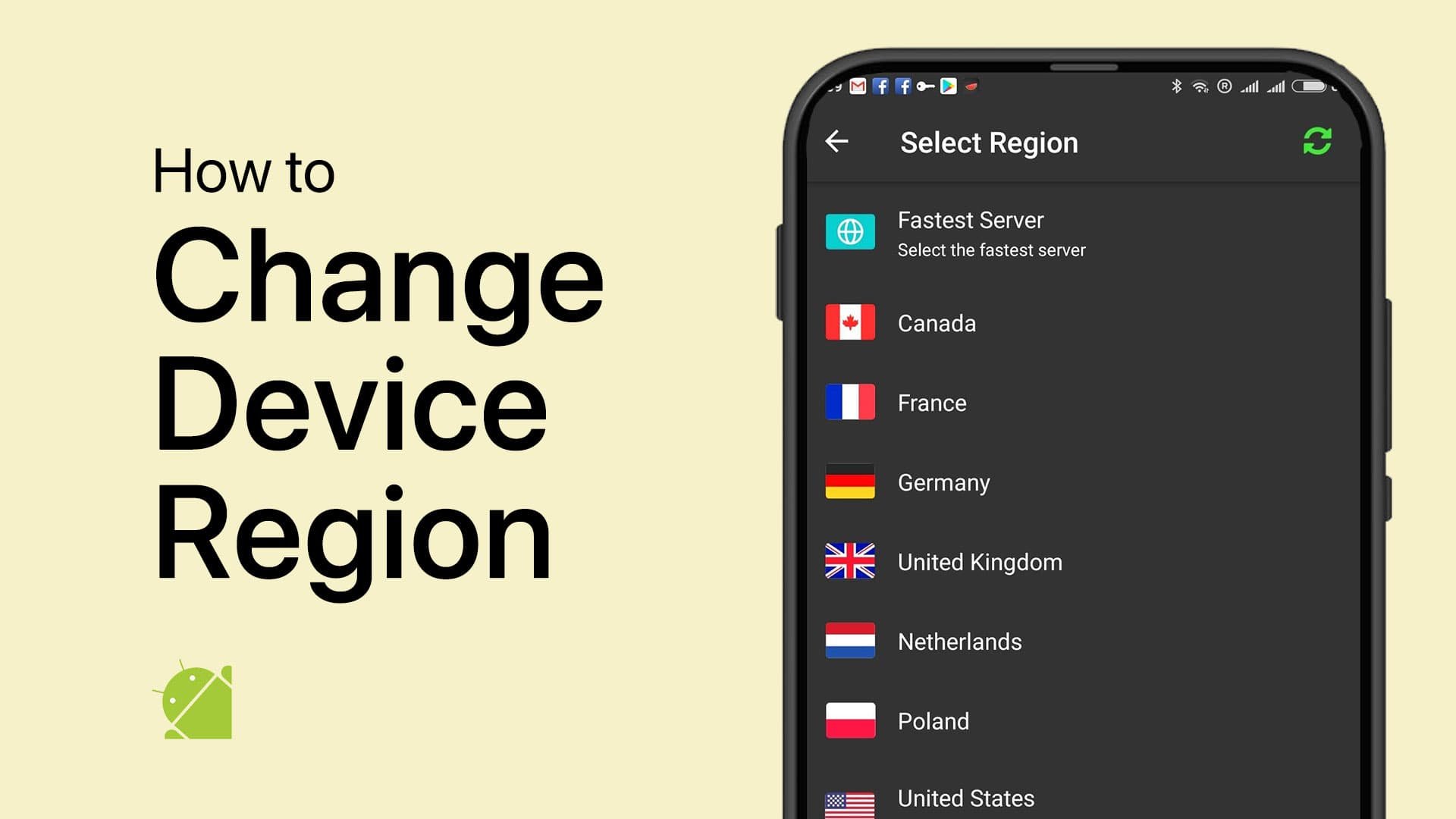How To Fix Download Pending Error in Google Play Store
Introduction
In the digitally connected world, there's nothing quite as frustrating as encountering a snag in the midst of downloading your favorite app or much-awaited update through the Google Play Store. Imagine, you're geared up to explore a new app, and you are met with the notorious "download pending" error - a hiccup that stalls your digital adventure. Fortunately, this guide is here to walk you through various tried and tested strategies to resolve this issue swiftly. From ensuring your apps are up to date to tweaking your internet connection, we've outlined simple steps to bid goodbye to this pesky error. Follow along as we unveil the secrets to a seamless Google Play Store experience, helping you get back on track without a hitch.
Step 1: Keep Your Apps Up-to-Date
In the initial step to troubleshoot the "download pending" error, make sure that all your existing apps are up-to-date. It's quite simple:
Launch the Play Store app on your device.
Tap on your profile icon located at the top right corner.
Navigate to "Manage apps & device."
Select "Update all" to initiate a mass update.
By doing so, you eliminate the possibility of this error arising due to conflicts with pending updates, facilitating a smoother app downloading process.
For example, if you're keen to install the latest version of a popular gaming app like PUBG, having all other apps updated can prevent potential clashes and ensure an error-free installation.
Update all Play Store apps
Step 2: Ensure Stable Internet Connectivity
At times, the underlying cause of this error could be a shaky internet connection. To rectify this:
Reset your Wi-Fi or mobile data connection.
Turn off the connection, pause for a moment, and then re-enable it.
This simple reset can act as a catalyst, jumpstarting stalled downloads and getting you back on track swiftly. For instance, if you're trying to download a large app or file, a stable connection can significantly speed up the download process, bypassing the pending error altogether.
Step 3: Manage Your Device Storage
A common culprit behind download issues is insufficient storage space on your device. To avoid encountering the dreaded "download pending" error, ensure you have ample space for new apps or updates. Here's a step-by-step guide to managing your device storage:
Open the File Manager or navigate to the "Files" folder on your device.
Scroll to find the storage section.
Analyze and manage your storage to free up necessary space.
For instance, you might find redundant media files or rarely used apps that can be deleted to make room for new downloads. Ensuring a healthy amount of free storage not only prevents download issues but also enhances the overall performance of your device.
Verify Android device storage
Step 4: Reboot Your Android Device
Sometimes, the solution is as straightforward as restarting your Android device. A simple reboot can work wonders by eliminating temporary glitches that cause the "download pending" error. To do this:
Press and hold the power button on your device.
Select the 'Restart' or 'Reboot' option from the menu that appears.
By doing so, you give your device a fresh start, potentially rectifying any lingering issues and paving the way for a successful download. This timeless troubleshooting step remains a favored solution amongst tech enthusiasts and experts alike.
Restart your Android device
Step 5: Clean Play Store Cache and Data
The accumulation of cache and data in the Play Store app can sometimes be the hidden culprit behind download delays and errors. Periodically clearing them can prevent such hitches and enhance the app's performance. To do this, follow the steps below:
Navigate to your device's Settings.
Find and tap on "Apps" or "Application Manager."
Locate and select the Google Play Store app.
Tap on "Storage," where you will find options to clear the cache and data.
By doing this, you might notice a smoother, faster experience when using the Play Store. It's a good practice to do this periodically to maintain the app's optimal functionality.
Access your Google Play services storage settings
Step 6: Ensure Up-to-Date Android OS
A fundamental step in troubleshooting the "download pending" error is to verify that your Android operating system is current. Keeping your OS updated can alleviate compatibility issues and enhance security features. To check for updates:
Head to your device's Settings.
Scroll and find the "Software Update" option.
Tap to check for any available updates and, if found, install them to keep your device running smoothly.
By maintaining an updated OS, you not only fix potential glitches but also avail yourself of the latest features and security patches, ensuring a seamless user experience.
Android Software Update
-
To clear the cache in the Google Play Store app, navigate to "Settings" on your device, tap on "Apps" or "Application Manager," find the Play Store app, and tap "Storage." Here, you have the option to clear the cache and data to potentially solve the download pending error.
-
Keeping your Android OS up-to-date ensures that any system bugs or compatibility issues that might be causing the download pending error are resolved. Regular updates often bring fixes for known issues along with enhanced features.
-
If the download pending error is caused by low storage space, you can free up space by deleting unnecessary files or apps. Access your device storage via the "File Manager" or the "Files" folder to manage and clear up space accordingly.
-
Resetting your network connection can help in solving the download pending error as it refreshes your connection, potentially clearing any temporary glitches or issues hindering app downloads or updates from the Play Store.
-
Regularly restarting your Android device, for instance, once a week, can prevent many common glitches including the download pending error, as it helps in clearing temporary files and freeing up system resources.