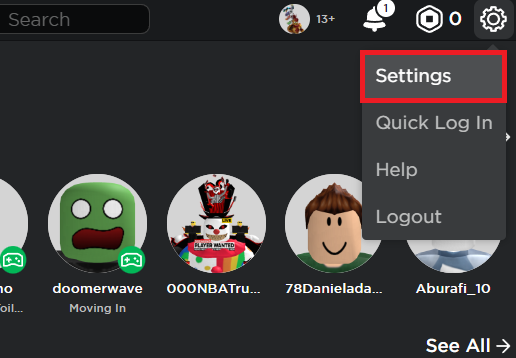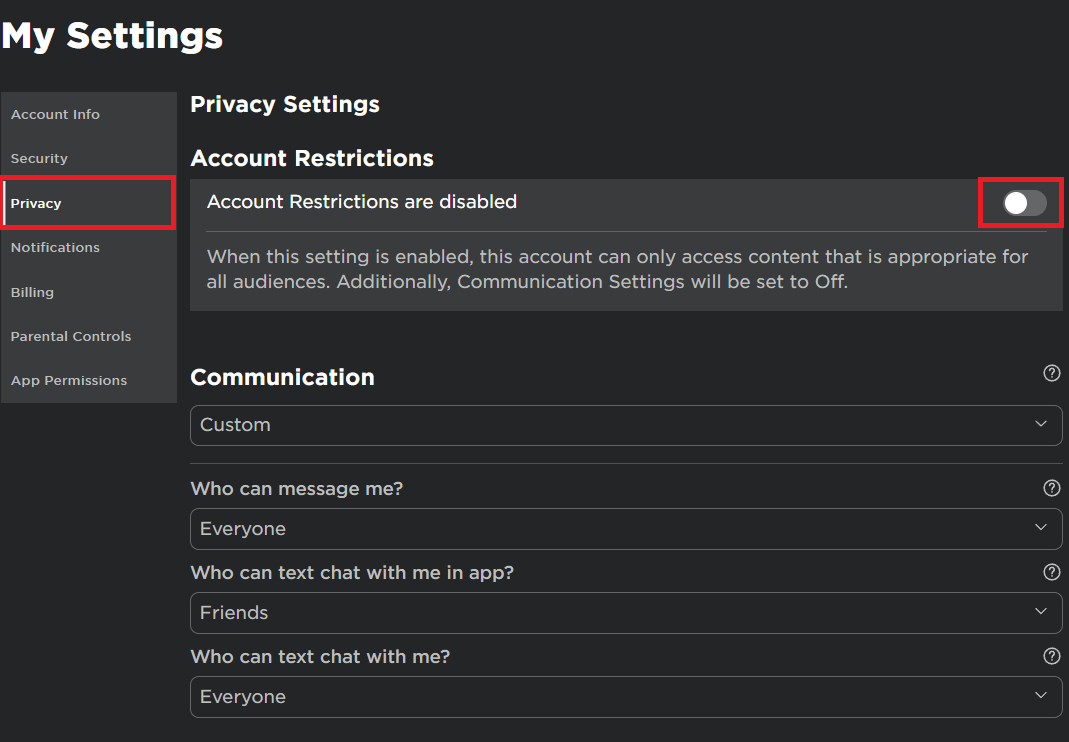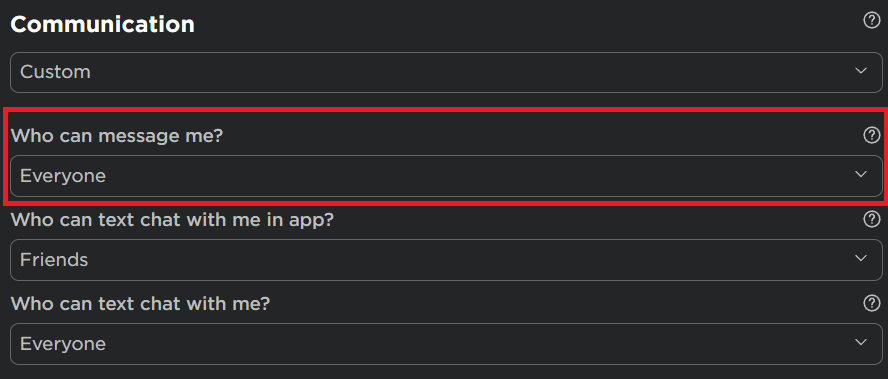Roblox - This Experience Is Restricted By Your Parental Controls Allowed Experiences - Fix
Introduction
Navigating the world of Roblox can sometimes be as complex as the games themselves, especially when met with vexing errors such as "this experience is restricted by your parental controls allowed experiences". While it may seem like a hurdle, fear not, as this concise guide is here to illuminate the pathway to unrestricted gaming. Whether the issue stems from privacy missteps or stringent parental controls, rectifying it is but a few steps away. Join us as we delve into a straightforward solution that will have you back to immersive gaming in no time, steering clear of unnecessary hindrances and fostering a seamless Roblox experience. Let's unravel the intricacies together, paving the way for unhindered gaming adventures.
Step 1: Exit the Roblox Application
Before diving into the solution, ensure that the initial source of the issue is not active. Close the Roblox Player app or the Roblox launcher if they are running in the background. This step will pave the way for a smoother troubleshooting process.
Step 2: Navigate to Roblox Settings
Proceed by launching your favorite browser to access the Roblox official website. Here's how you can swiftly navigate through the settings to pinpoint potential issues:
Visit Roblox.com and enter your login credentials to access your account.
Spot the gear icon situated at the top-right corner of the webpage.
Click on this icon to unveil the settings menu, a gateway to modify privacy and parental controls.
Access your Roblox account settings
Step 3: Modify Parental Controls
To eliminate this persistent error, tweaking the parental controls is key. Follow this straightforward guide to adjust necessary settings and ensure a hassle-free gaming experience on Roblox:
Disable Account Restrictions
In your account settings, navigate to the Privacy tab found on the left sidebar.
Identify the option labeled "Account Restrictions are enabled" and toggle it off to remove any unwarranted barriers. Note: A prompt to enter your account PIN may appear to authorize these changes.
Roblox Settings > Privacy > Account Restrictions (Disabled)
Step 4: Adjust Communication Preferences
To foster a more open communication channel on Roblox, amend the interaction settings with these steps:
In the same Privacy tab, locate the section detailing communication preferences.
Adjust the “Who can text chat with me?” setting to “Everyone” to broaden your interaction capabilities within the Roblox community.
By meticulously altering your privacy and parental controls, you are well on your way to resolving the Roblox error, fostering a seamless gaming environment.
Roblox Privacy Settings > Communication > Who can meesage me? (Everyone)
-
This error message indicates that the current parental control settings on your Roblox account are restricting you from accessing certain experiences or games on the platform. It's usually a result of privacy settings configured to protect younger players.
-
To disable account restrictions, navigate to the 'Privacy' tab in your account settings on Roblox.com. You'll find a toggle for 'Account Restrictions are enabled'; switch it off to disable these restrictions. Be prepared to enter your account PIN to authorize this change.
-
Adjusting communication settings, particularly the “Who can text chat with me?” option, allows for more open interaction within the Roblox community. Setting it to “Everyone” will enable you to communicate freely, potentially solving the error you're experiencing.
-
Yes, it's recommended to close the Roblox player app or launcher before making any changes to your account settings. This ensures that the adjustments are correctly implemented without any glitches.
-
Modifying parental controls can open up more interaction opportunities within the Roblox platform. However, it may also potentially expose younger players to content or communications not suitable for their age. It's essential to strike a balance that maintains safety while allowing appropriate gameplay experiences.