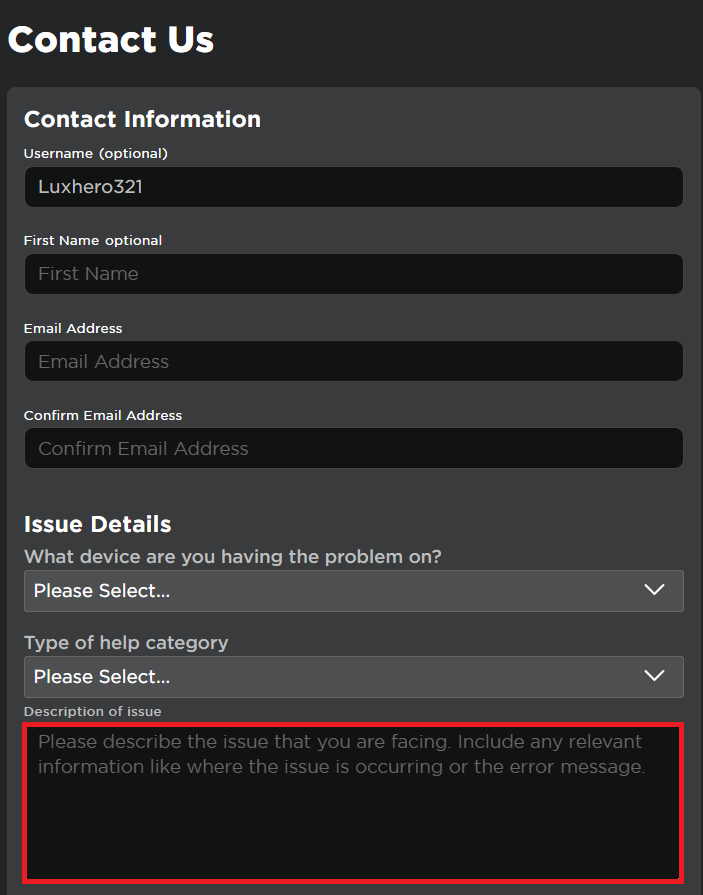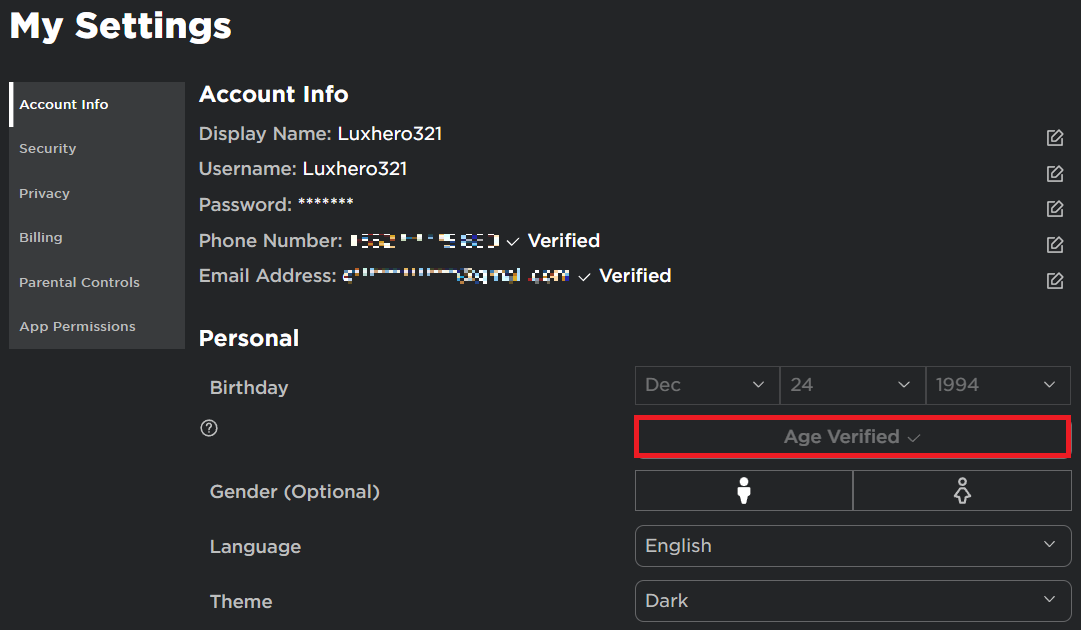How To Change your Birthday If Under 13 on Roblox - Complete Guide
Introduction
Navigating the virtual world of Roblox can be an exhilarating adventure for players under 13, but sometimes, adjustments like updating a birthdate might become necessary. Whether it's to correct an error or align the account with actual age-related preferences, changing your birthday in Roblox involves a carefully guided process. In our complete guide, we'll walk you through the easy steps to make this change, including contacting Roblox Support and obtaining parental consent if required. We'll ensure you have the accurate information needed to enjoy a safe and appropriate experience on Roblox.
Submit a Support Request to Change Birthdate on Roblox
Changing a birthdate on Roblox, especially for users under 13, involves extra care. Here's a step-by-step guide to ensure you do it accurately and safely:
Navigate to Roblox Support: Open your web browser and visit Roblox.com. Make sure you're logged into the correct Roblox account.
Access Help Section: Click the gear icon on the top right and select 'Help'.
Submit a Request: Look for the 'Contact Us' or 'Submit a Request' option. Clearly state your need to update your birthdate, and provide your account details. Roblox Support will then guide you through the necessary changes.
Extra Precautions for Users Under 13:
If you're under 13, safety is a priority for Roblox, and parental consent may be required. In this case:
Request Parental Consent: Explain the situation to your parent or guardian, as they will receive an email to approve the change.
Complete the Step with Assistance: Ensure that your parent or guardian is involved in the process, following Roblox's guidance.
By following these steps, you can successfully submit a support request to change your birthdate on Roblox, with special attention to the additional safety measures for younger players.
Roblox Support Request Form
Wait for Approval and Update Your Birthdate on Roblox
Changing your birthdate on Roblox requires a verification and approval process to ensure authenticity and safety. Here's how to go through these stages:
Verify Your Identity:
Roblox takes your security seriously, so identity verification might be needed. This can include:
Answering security questions.
Providing additional personal information.
Confirming your request through a parent or guardian if you're under 13.
Simply follow the instructions provided by Roblox during this stage.
Wait for Roblox Support's Approval:
After submitting your request and all required information, Roblox Support will review it. This may take some time, so patience is key. Keep an eye on your email, as you will receive notifications about the progress.
Update Your Birthdate:
Upon receiving approval, you're ready to update your birthdate. Follow these steps:
Log in to your Roblox account.
Navigate to your account settings.
Find the option to edit your birthdate.
Make the necessary changes, ensuring accuracy since your birthdate affects your experience on Roblox.
By taking these steps, you can update your birthdate on Roblox in compliance with their verification and approval process, maintaining a safe and tailored experience on the platform.
Roblox Settings > Account Info
-
You can change your birthdate by contacting Roblox Support, verifying your identity, and waiting for approval. A parent or guardian's consent may be required for users under 13.
-
Roblox may ask you to answer security questions, provide additional personal details, or have a parent or guardian confirm your request.
-
Approval times can vary. Be patient and monitor your email for notifications about the progress of your request.
-
No, contacting Roblox Support is necessary to change your birthdate, ensuring the process aligns with their safety and security measures.
-
Your birthdate helps Roblox provide a safe and appropriate experience tailored to your age. Accurate information is essential for an optimal experience.