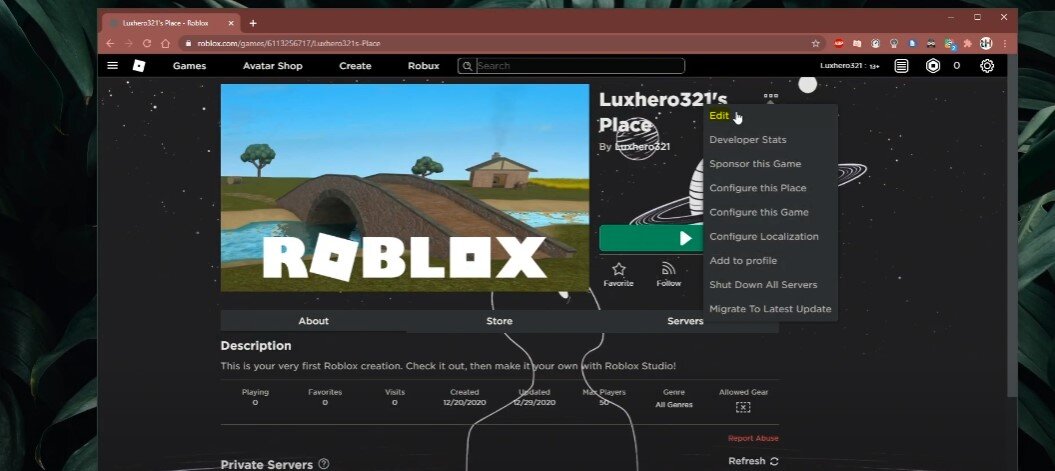Roblox - How To Change Game Name, Icon & Description
Roblox is a massively popular online gaming platform that has overtaken the world. With over 164 million active users worldwide, it's no surprise that gamers are constantly looking for ways to make their gaming experience more personalized. One way to do this is by changing the game name, icon, and description of your Roblox experience. In this article, we will guide you through the process of changing your game's name, icon, and description step-by-step. Whether you're a seasoned Roblox player or just starting out, this guide will help you make your mark in the Roblox world.
Launch your Experience in Roblox Studio
Navigate to your Roblox Profile. Select Creations, and click on the creation which you want to edit. For your creation, click on the burger menu on the top right and select Edit. This will open up Roblox Studio and load up your creation.
Roblox Creations > Edit
Adjust the Roblox Experience Game Settings
After a second, navigate to Game Settings in your home tab. On this window, under Basic Info, you can change the name, and description and add a game icon. Ensure that the game icon is in jpeg or PNG format and that you use a square resolution. Your image will be reviewed and should be available to see after a few hours.
Roblox Studio > Game Settings > Basic Info