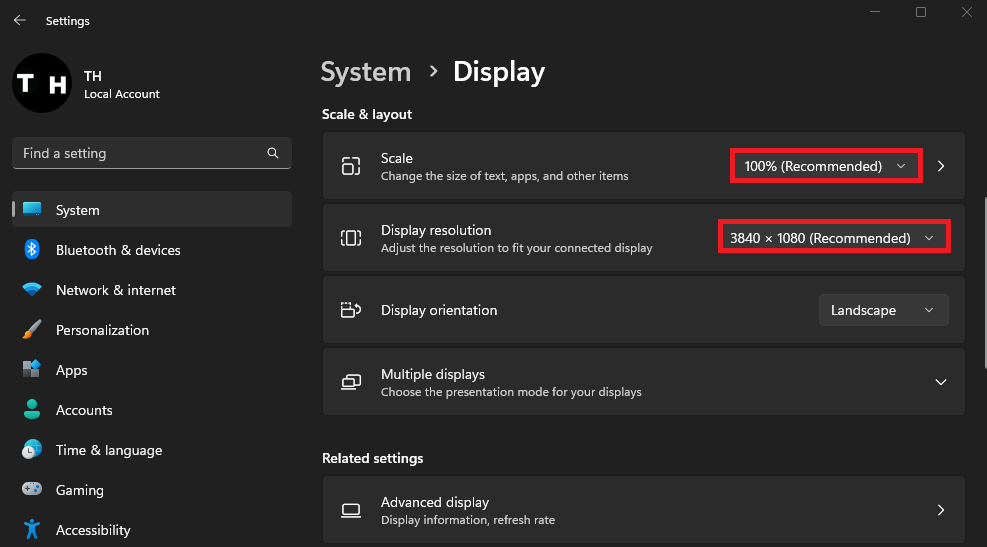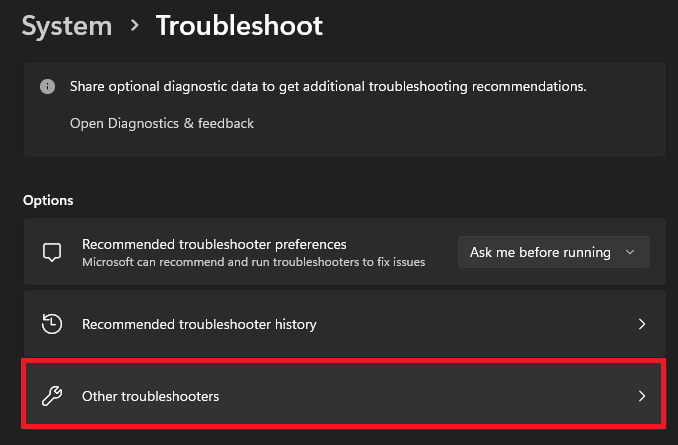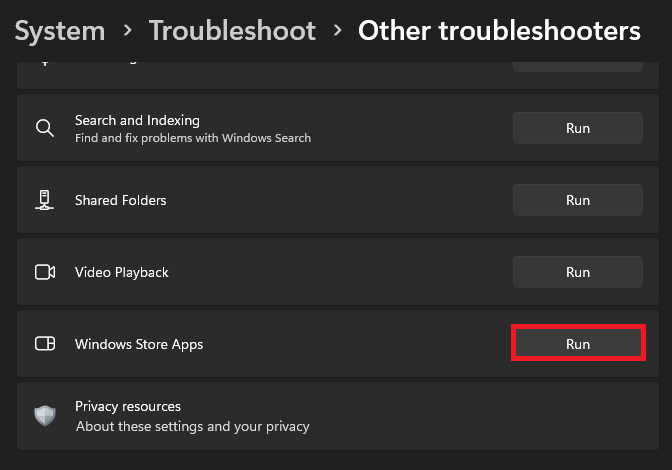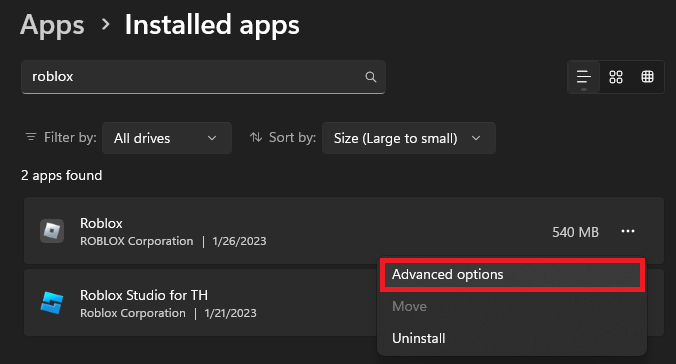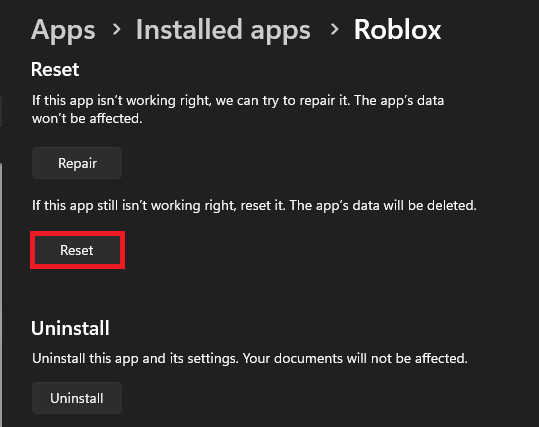How To Fix Roblox Cursor Going Off Screen - Mouse Problems
Roblox is a popular online gaming platform that is enjoyed by millions of players around the world. However, one common issue many players face while playing Roblox is the cursor going offscreen. This can be frustrating, especially when you're in the middle of an intense game. This article will guide you through the steps to fix Roblox cursor going off screen issues.
Use Recommended Display Settings
This problem is most commonly caused by your Windows display settings, Microsoft Store cached files, or because of the Roblox version, you are trying to use. Make sure that Roblox is not running on your system. Next, right-click your desktop and navigate to your Display Settings.
On this window, ensure the correct display is selected, and under Scale & Layout, set the Scale and Display Resolution options to their recommended values. Your display might turn black for a second to change these options. You can then try to play Roblox in full-screen mode to verify if the cursor is still going off screen
Windows Settings > System > Display > Scale & Layout
Troubleshoot Windows Store Apps
If the problem persists, then this issue is most likely related to the Microsoft Store version of Roblox. Head back to your Windows settings, and under System, click on Troubleshoot.
System Settings > Troubleshoot > Other Troubleshooters
Next, select Other troubleshooters and run the Windows Store Apps troubleshooter. This will take a minute to verify your settings and application files. Windows will in most cases suggest resetting the Roblox app in your settings to make sure that the cursor problem is not app-related.
Other Troubleshooters > Windows Store Apps
Reset Roblox Application
To do so, head to your Apps settings. Under Installed Apps, look up Roblox. Click on the burger menu for Roblox and select Advanced options.
Windows Settings > Apps > Installed Apps > Roblox > Advanced Options
Finally, scroll down and click on Reset. This will clear the application cache as if it was reinstalled from the Microsoft Store. You can then try to relaunch Roblox to verify that the cursor problem has been resolved.
Reset Roblox App
Use Roblox (Web) Instead
As a last resort, you will have to use the official web version of Roblox instead of the Microsoft Store version. Open up your browser of choice and navigate to Roblox.com. Ensure you’re logged in with your account and select to play any Roblox experience.
Your browser will try to launch the Roblox app, and if it’s not installed on your PC, you can download the installer to your system. Click on Download and Install Roblox. Click on the installer and follow the install wizard to install the game launcher to your system properly. This will allow you to use the web version and permanently fix the mouse cursor problem you are getting on the Microsoft Store version.
Download Roblox Web Version
-
Yes, outdated Roblox software can cause various problems, including the cursor going off screen. It's important to keep your Roblox software up to date to avoid such issues.
-
Yes, having multiple windows open can cause the cursor to go off screen. You may want to close any unnecessary windows to ensure the Roblox cursor stays on the screen.
-
If the Roblox cursor still goes off screen after trying all the solutions, you may need to contact the Roblox support team for further assistance. They may have a different solution or fix for your specific issue.