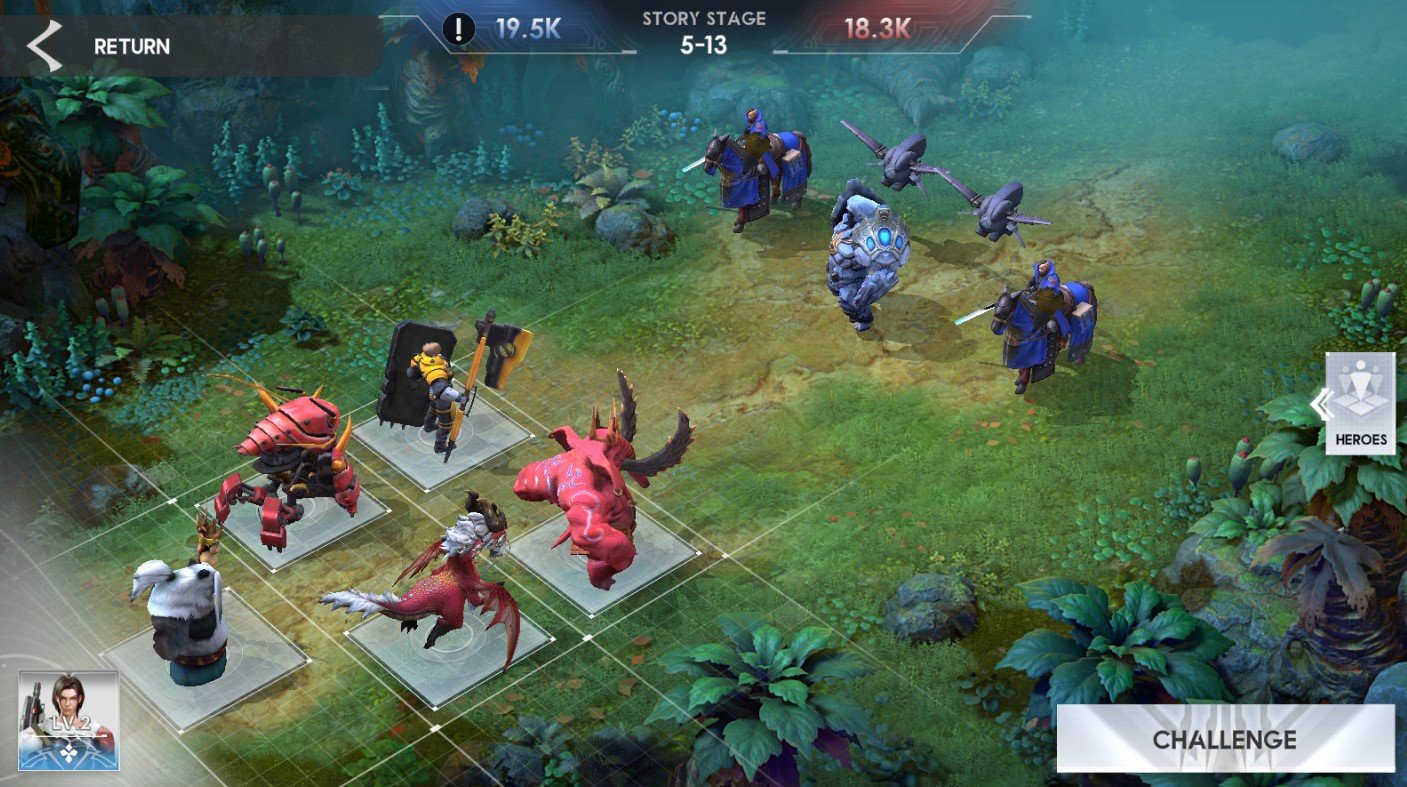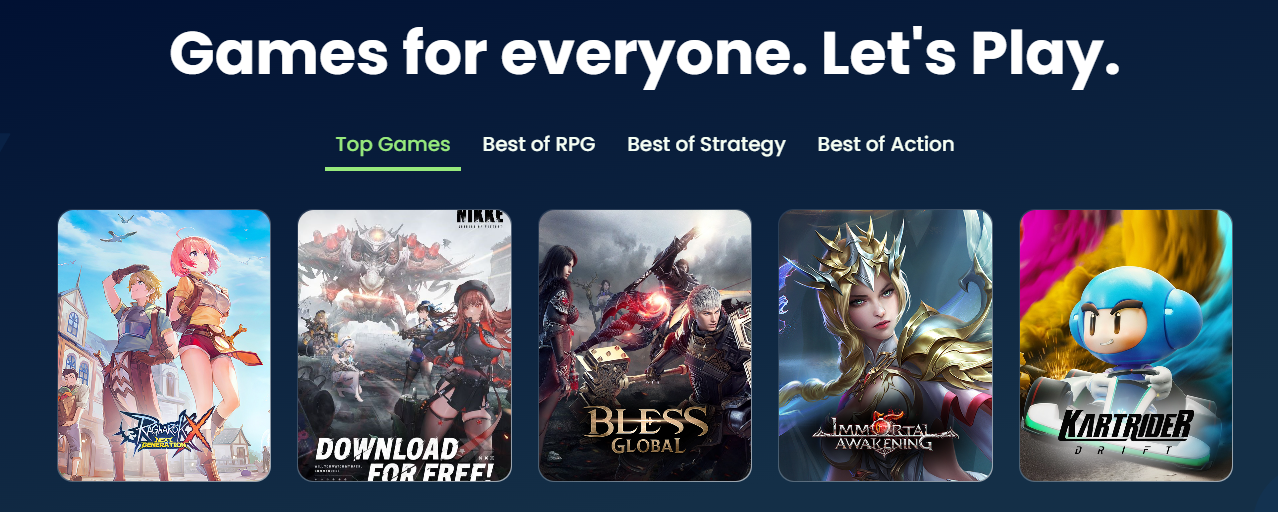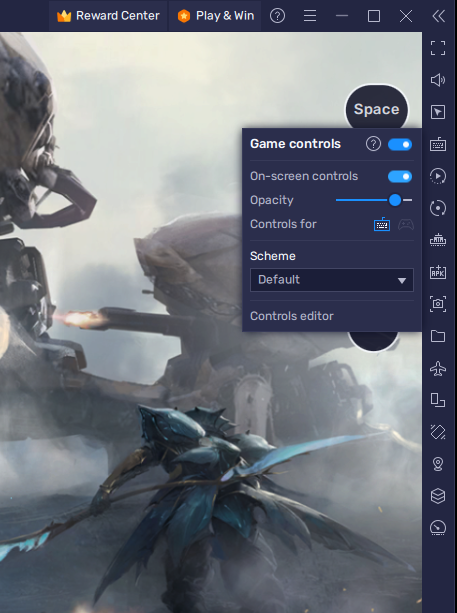Eternal Evolution New Promo Codes, Events & Information!
Eternal Evolution: Quick Recap
Eternal Evolution is an idle strategy game where players can recruit Terran, Atlas, and Wenfyr heroes and train them to defeat enemies on the battlefield. Recently available on Google Play for Europe and other selected areas. We have compiled a list of working codes for Eternal Evolution if you're seeking free in-game items such as diamonds, stamina supplements, advanced recruitment cards, and other rewards. Additionally, you can find free gifts by redeeming codes for other games, such as Star Stable and Land of Empires. Feel free to explore; you're sure to find something that meets your needs
All New Promo Codes
Dumplings - Redeem this code to get 100 Diamonds, 5 Recruitment Cards, 2 Advanced Recruitment Cards, and a Small Resource Pack
GPRECOMMGIFT - Redeem this code to get 10 Advanced Recruitment Cards
SkinDesignGift - Redeem this code to get 2 Superior Resource Packs and 500 Diamonds
Lunarnewyear - Redeem this code to get 100 Diamonds, 60 Soul Potions, Limited Recruitment Card, and a Small Resource Pack
How To Redeem Eternal Evolution Promo Codes
Unsure of how to redeem codes in Eternal Evolution? We've got you covered. Follow these simple steps to use codes in the game:
Launch the game and tap on the profile icon located in the upper left corner of the screen
Select the gift code button
Enter one of the valid Eternal Evolution codes from our list into the text field
Tap on the confirm button to claim your rewards.
How To Play Eternal Evolution on PC
To play Eternal Evolution on your PC, you must use an Android emulator, such as Bluestacks. Bluestacks is a popular choice to play mobile games on your PC, as it’s optimized for playing mobile games. This should take a second to complete, and you can follow the install wizard to install the application to your system.
What’s BlueStacks?
BlueStacks 5.10 is the ultimate app player and emulator for enhancing your gaming experience. With support for UHD and Android 11, this app player offers a cinematic and immersive gameplay experience like never before.
With BlueStacks 5.10, you can enjoy UHD games with better visual and sound clarity, making high-octane games like Battle Royale, FPS, Gacha, and Strategy games even more thrilling. The larger image resolution also allows for sharper images and the ability to acquire targets from a distance or stay alive longer.
Additionally, BlueStacks 5.10 offers ultra-high performance, making action-packed, graphics-heavy, and fast-paced games even more responsive, reactive, and fluid, while ensuring low latency. This heightened gameplay experience will allow you to make cleaner headshots when the need arises. BlueStacks 5.10 also supports games at higher frame rates than any other competition in the market.
Finally, BlueStacks 5.10 offers best-in-class support for streamers, with 720p resolution support for webcams and OBS Virtual Camera support. Record and share your content directly in a much larger resolution than before, and adjust, edit, and control your gaming and content with BlueStacks 5.10.
Download Eternal Evolution
Open your Play Store and log in with your Google account. Search for Eternal Evolution, and download the game to your BlueStacks emulator. This might take a few minutes to complete depending on your network connection.
BlueStacks Performance Settings
While downloading the game, you should look at your emulator settings. Click on this gear icon to access these settings. In the Performance tab, you should set these according to your PC’s performance. Allocate a High amount of CPU cores if you don’t have a lot of other applications running in the background. The same goes for your Memory allocation. For users with 4GB or less RAM, set this option to Low.
BlueStacks Performance Settings
Under Performance Mode, make sure to set this option to Balanced. This will reduce the memory and CPU usage if your PC lags or you otherwise encounter low performance. I prefer to enable the high FPS option and set the frame rate of the emulator according to my screen refresh rate.
BlueStacks Settings > Frame rate
Windows Display Settings
If unsure about your refresh rate, right-click your desktop and select Display Settings. From here, make sure that the correct display is selected, scroll down, and click on Advanced Display. This will allow you to preview your refresh rate and change it if you want. Also, if you want to troubleshoot performance issues, then make sure to enable the FPS counter option.
Windows Settings > Display > Advanced Display
BlueStacks Display Settings
In your Display settings, set the display orientation to landscape, and choose a proper resolution to play Eternal Evolution on your monitor. You can also adjust the size of this window by dragging its corners.
BlueStacks Settings > Display
Eternal Evolution Controls
While in-game, click on the keyboard icon in your BlueStacks menu bar on the right-hand side. This will allow you to enable and disable the On-Screen Controls option. This will help you figure out which keyboard keys to play Eternal Evolution on your PC or Mac.
To change your key mapping, click on Controls Editor. You can then drag and change the location of individual controls, change the key and apply other settings to help improve your gaming experience.
Eternal Evolution Game Controls