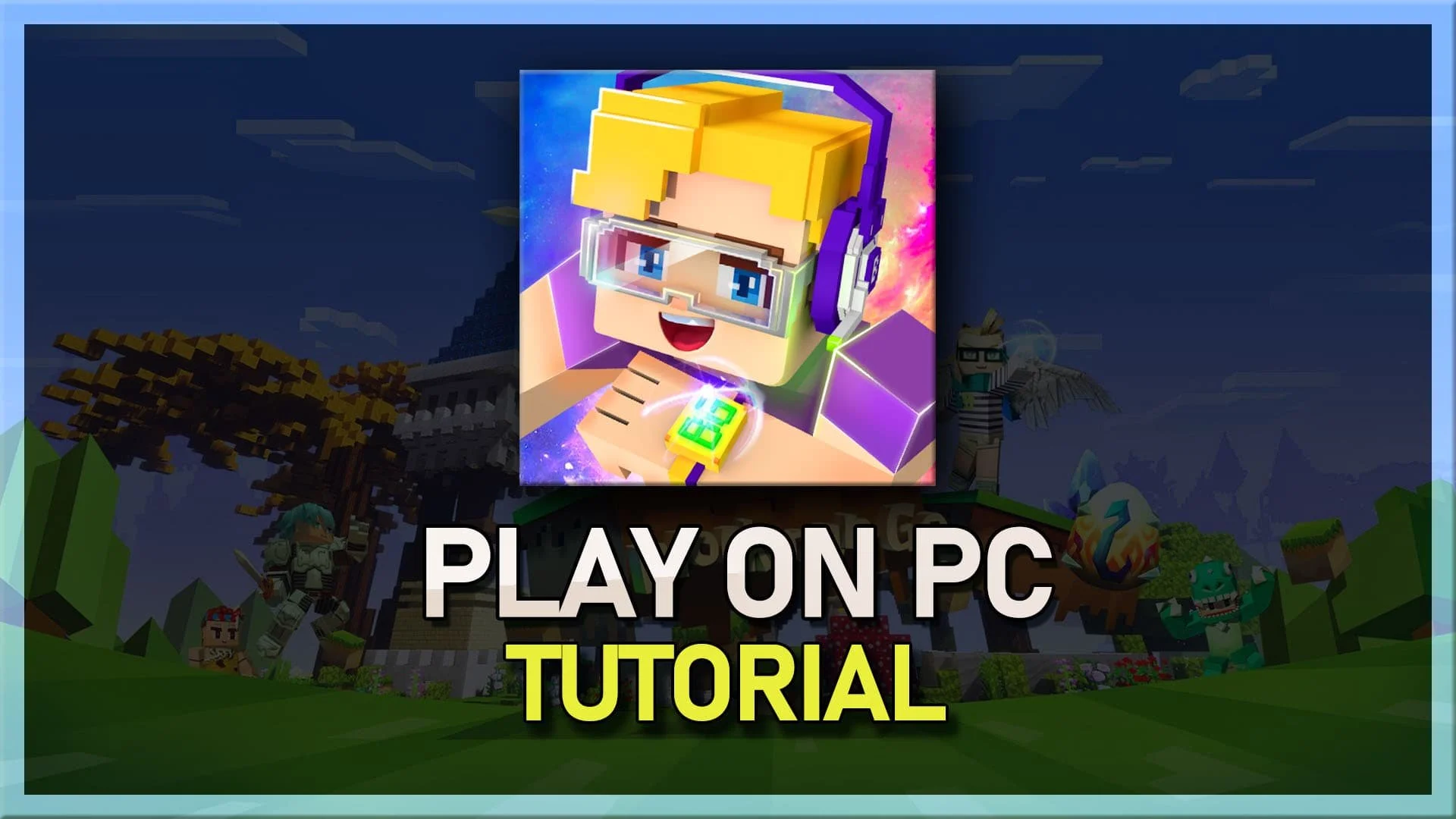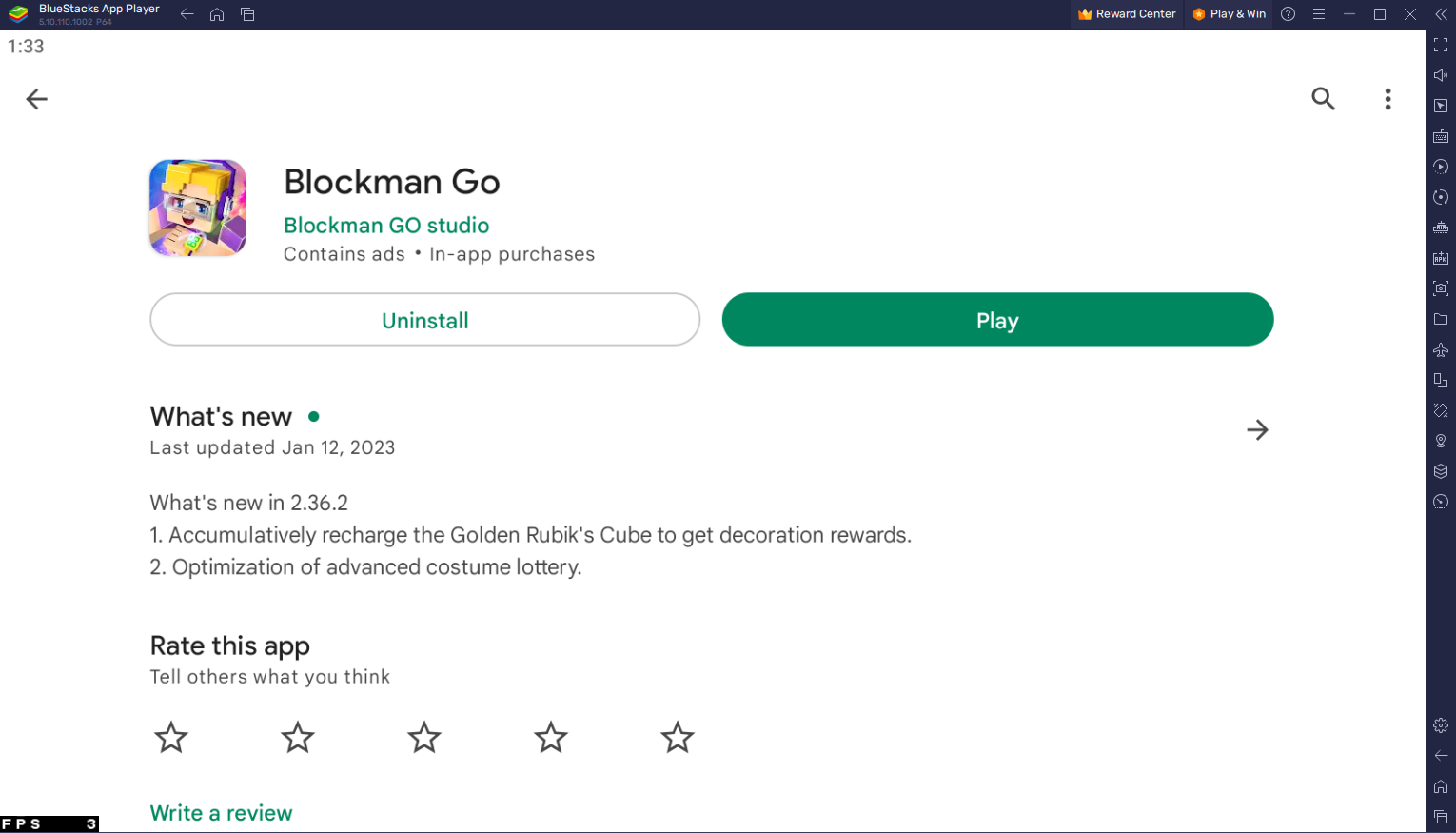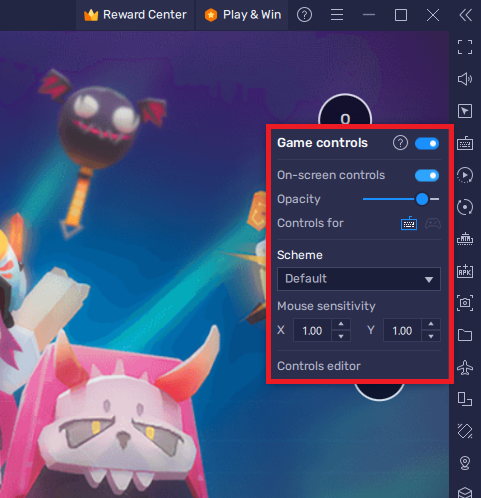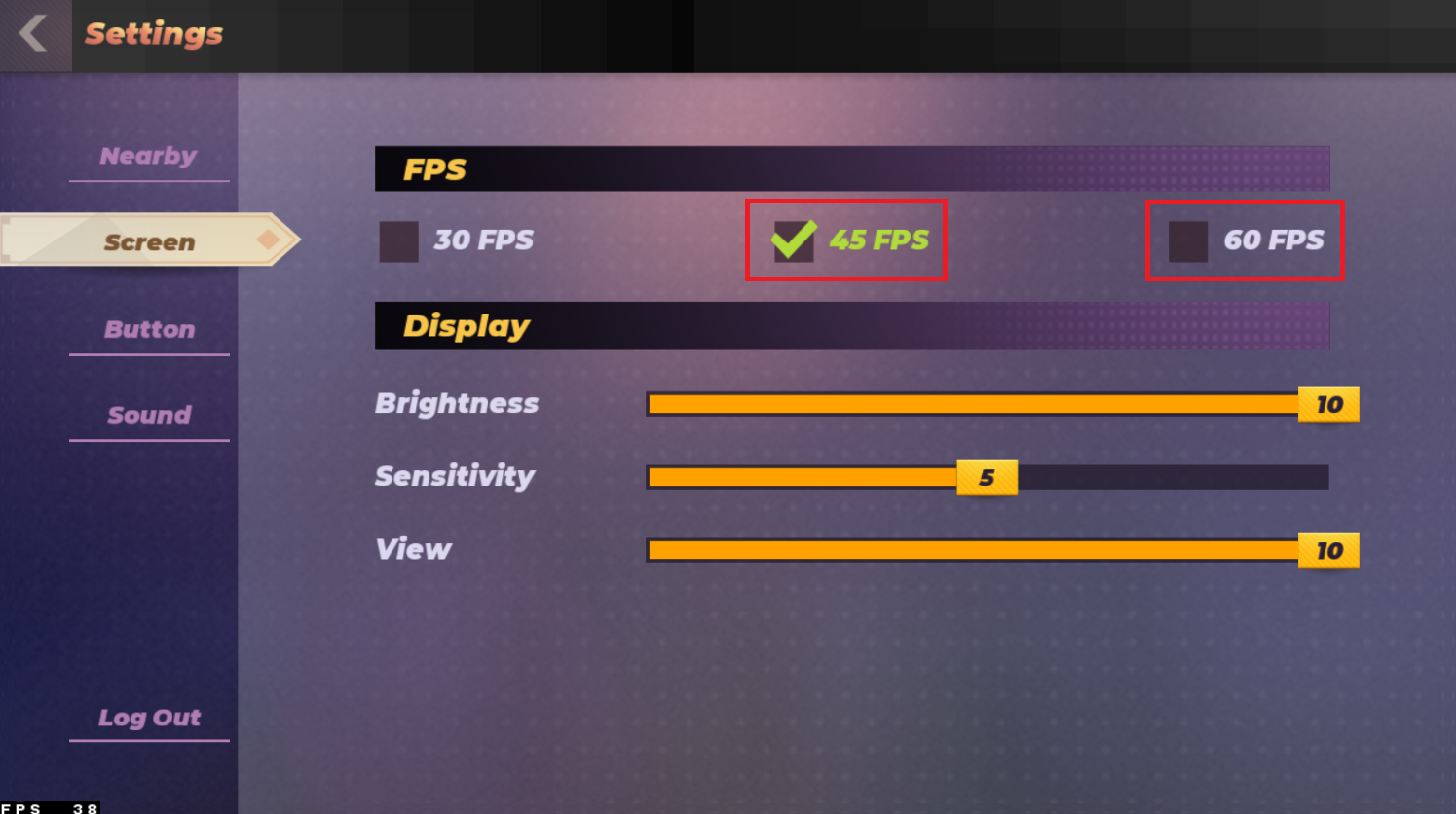How To Play Blockman Go on PC & Mac
Blockman Go is a popular multiplayer sandbox game that allows players to create, build, and explore new worlds. While the game is designed for mobile devices, many players prefer to play it on their PCs or Macs for a larger screen and better control. If you want to play Blockman Go on your PC or Mac, the best way is to use BlueStacks, the best Android gaming emulator.
This article will show you how to play Blockman Go on PC & Mac with BlueStacks. We will guide you through downloading and installing BlueStacks, setting it up, and finally playing Blockman Go.
Download & Install BlueStacks
To play Blockman Go on your PC, you must use an Android emulator, such as Bluestacks. Bluestacks is a popular choice to play mobile games on your PC, as it’s optimized for playing mobile games. This should take a second to complete, and you can follow the install wizard to install the application to your system.
Download Blockman Go
Open your Play Store and log in with your Google account. Search for Blockman Go, and download the game to your BlueStacks emulator. This might take a few minutes to complete depending on your network connection.
Play Blockman Go on PC
BlueStacks Performance Settings
While downloading the game, you should look at your emulator settings. Click on this gear icon to access these settings. In the Performance tab, you should set these according to your PC’s performance. Allocate a High amount of CPU cores if you don’t have a lot of other applications running in the background. The same goes for your Memory allocation. For users with 4GB or less RAM, set this option to Low.
BlueStacks Performance Settings
Under Performance Mode, make sure to set this option to Balanced. This will reduce the memory and CPU usage if your PC lags or you otherwise encounter low performance. I prefer to enable the high FPS option and set the frame rate of the emulator according to my screen refresh rate.
BlueStacks Settings > Frame rate
Windows Display Settings
If unsure about your refresh rate, right-click your desktop and select Display Settings. From here, make sure that the correct display is selected, scroll down, and click on Advanced Display. This will allow you to preview your refresh rate and change it if you want. Also, if you want to troubleshoot performance issues, then make sure to enable the FPS counter option.
Windows Settings > Display > Advanced Display
BlueStacks Display Settings
In your Display settings, set the display orientation to landscape, and choose a proper resolution to play Blockman Go on your monitor. You can also adjust the size of this window by dragging its corners.
BlueStacks Settings > Display
Blockman Go Controls
While in-game, click on the keyboard icon in your BlueStacks menu bar on the right-hand side. This will allow you to enable and disable the On-Screen Controls option. This will help you figure out which keyboard keys to use to play Blockman Go on your PC or Mac.
To change your keymapping, click on Controls Editor. You can then drag and change the location of individual controls, change the key and apply other settings to help improve your gaming experience.
Blockman Go Game Controls
Blockman Go In-Game Settings
After loading into a game, your keyboard and mouse controls should work by default. Navigate to your in-game settings. In the Screen section, you can lower your target frame rate to 30 if you encounter any lag or other performance issues.
Blockman Go Screen Settings
-
Yes, you can play Blockman Go on your PC or Mac without BlueStacks, but the experience will not be as good as using the emulator. BlueStacks provides a larger screen and better control, which makes the game more enjoyable to play.
-
Yes, BlueStacks is free to download and use. However, some in-app purchases may require a payment.
-
Yes, you can play other Android games on BlueStacks. The emulator supports a wide range of Android games and apps, so you can enjoy many more games and apps on your PC or Mac.