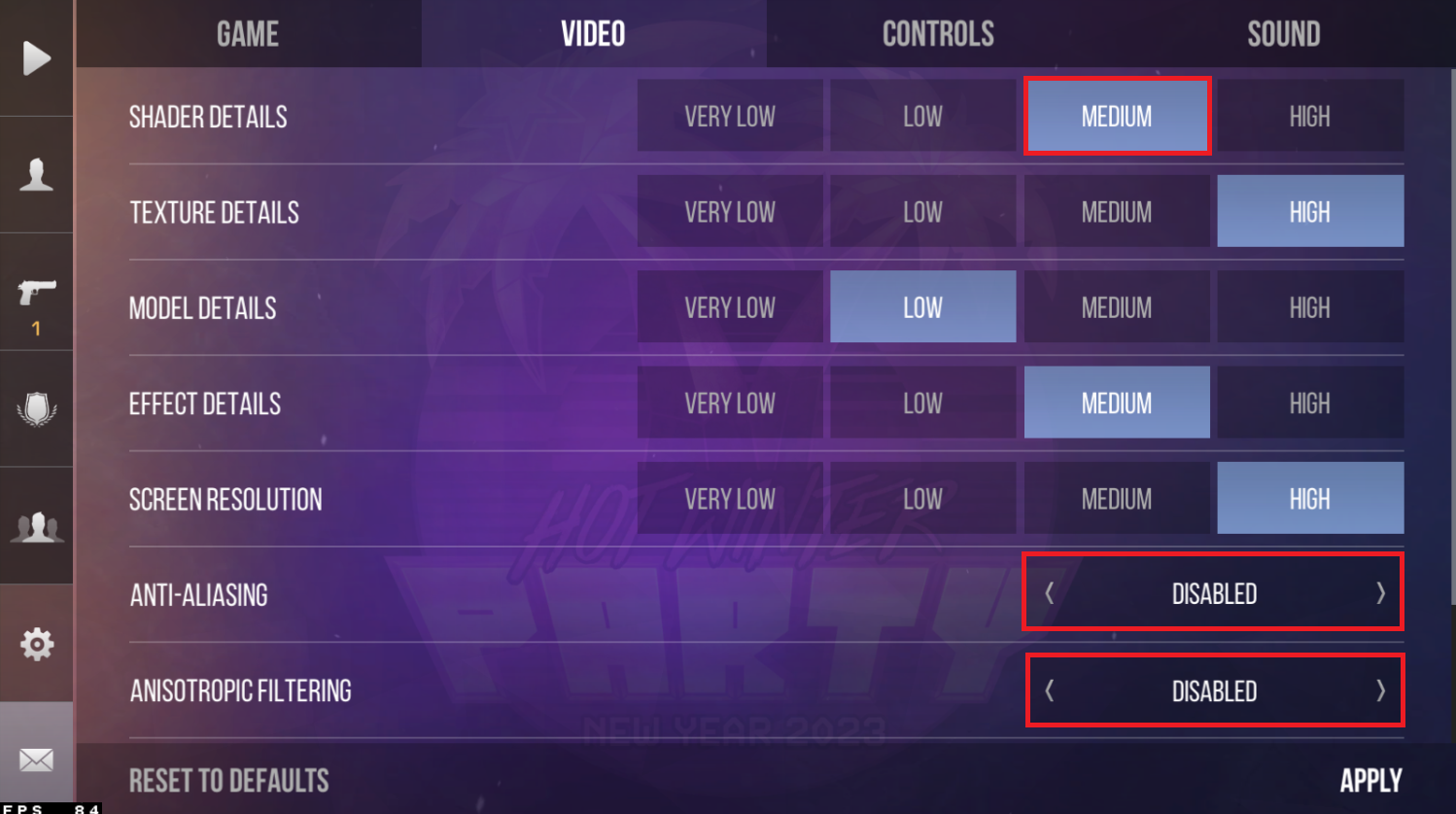How To Play Standoff 2 on PC & Mac: A Comprehensive Guide
Standoff 2 is an exciting first-person shooter game that has become popular among gamers worldwide. It is a fast-paced game with a lot of action, and if you're a fan of this genre, you will love it. The game is usually played on mobile devices, but you can also play it on your PC or Mac using an Android emulator. This article will show you how to play Standoff 2 on PC & Mac using BlueStacks.
Download & Install BlueStacks
To play Standoff 2 on your PC, you must use an Android emulator, such as Bluestacks. Bluestacks is a popular choice to play mobile games on your PC, as it’s optimized for playing mobile games. This should take a second to complete, and you can follow the install wizard to install the application to your system.
Download Standoff 2
Open your Play Store and log in with your Google account. Search for Standoff 2, and download the game to your BlueStacks emulator. This might take a few minutes to complete depending on your network connection.
Play Standoff 2 on PC
BlueStacks Performance Settings
While downloading the game, you should look at your emulator settings. Click on this gear icon to access these settings. In the Performance tab, you should set these according to your PC’s performance. Allocate a High amount of CPU cores if you don’t have a lot of other applications running in the background. The same goes for your Memory allocation. For users with 4GB or less RAM, set this option to Low.
BlueStacks Performance Settings
Under Performance Mode, make sure to set this option to Balanced. This will reduce the memory and CPU usage if your PC lags or you otherwise encounter low performance. I prefer to enable the high FPS option and set the frame rate of the emulator according to my screen refresh rate.
BlueStacks Settings > Frame rate
Windows Display Settings
If unsure about your refresh rate, right-click your desktop and select Display Settings. From here, make sure that the correct display is selected, scroll down, and click on Advanced Display. This will allow you to preview your refresh rate and change it if you want. Also, if you want to troubleshoot performance issues, then make sure to enable the FPS counter option.
Windows Settings > Display > Advanced Display
BlueStacks Display Settings
In your Display settings, set the display orientation to landscape, and choose a proper resolution to play Standoff 2 on your monitor. You can also adjust the size of this window by dragging its corners.
BlueStacks Settings > Display
Standoff 2 In-Game General Settings
You can select to connect your Facebook or Google Play account to save your progress or continue playing where you left off on your mobile device. Navigate to your Standoff 2 in-game settings. In the General section of your Game settings, make sure to set your region to the closest server or the one with the lowest latency. Below, you have the option to enable the frame rate counter, if you don’t like the one from BlueStacks.
Standoff General Game Settings
Standoff 2 Video Settings
In the Video section of your settings, you should lower the graphics settings if you experience any lag or other performance issues with Standoff 2 on your PC. These will be set to High or Medium by default. I prefer to lower the Shader and Model Details option a bit. Below, ensure that Anti-Aliasing and Anisotropic Filtering is disabled and set the Target FPS option to 60 or 90. After applying your settings, you can go ahead and play Standoff 2 on your PC or Mac.
Standoff2 Video Settings
-
Yes, BlueStacks is safe to use. It is a legitimate and trustworthy Android emulator that has been used by millions of people worldwide.
-
No, BlueStacks is a free Android emulator that you can use without any charge.
-
Yes, you can play other Android games on BlueStacks in addition to Standoff 2.
-
Yes, Standoff 2 is available on BlueStacks, and you can download and play it just as you would on your mobile device.
Playing Standoff 2 on your PC or Mac using BlueStacks is easy and convenient. With BlueStacks, you can enjoy all the exciting action and fast-paced gameplay of Standoff 2 on a larger screen and with better controls. This guide has shown you step-by-step how to download and install BlueStacks, and how to play Standoff 2 on your PC or Mac using the emulator.