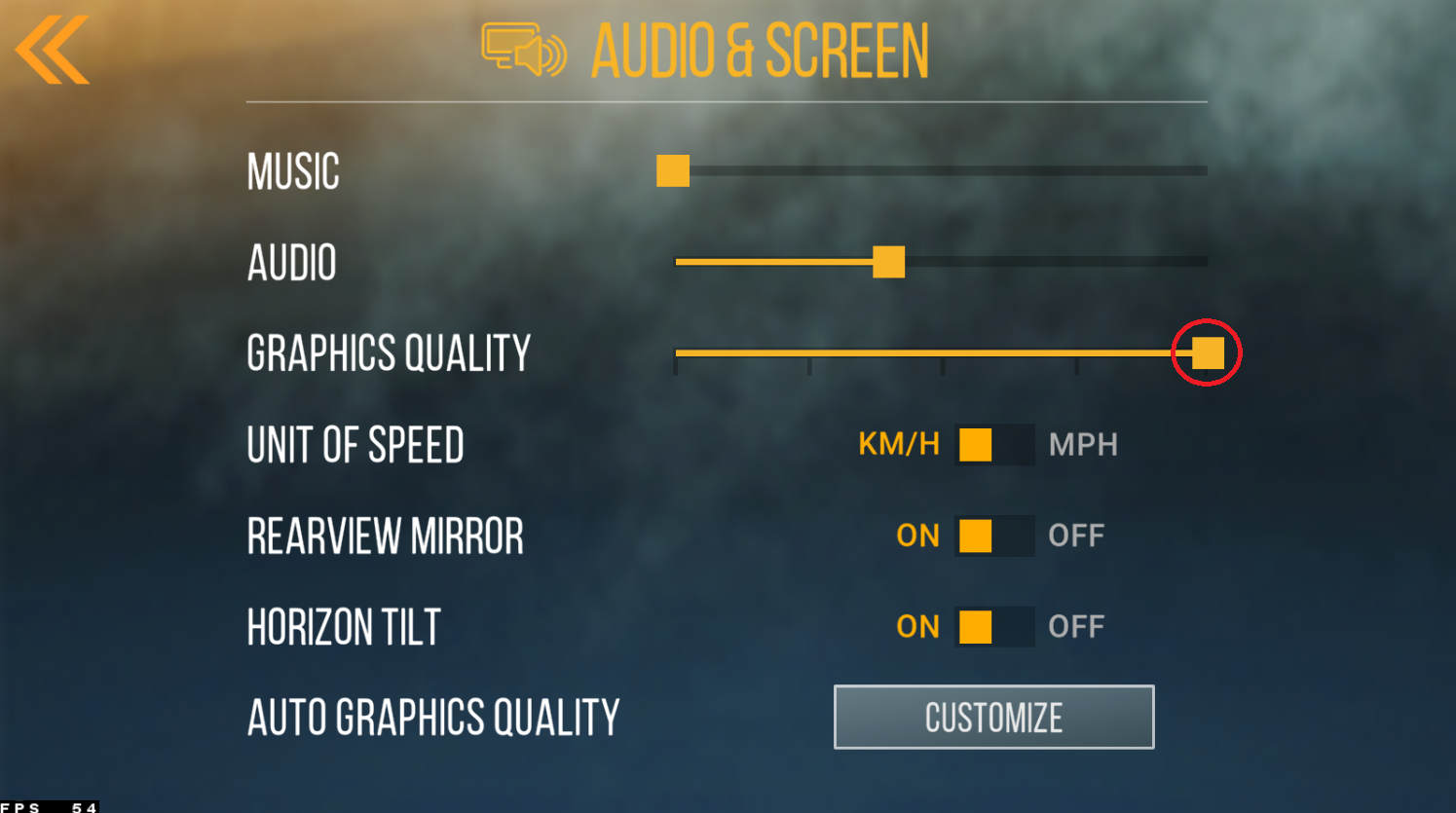How To Play CarX Highway Racing on PC & Mac
Are you a fan of racing games and want to take your experience to the next level? Look no further than CarX Highway Racing, a highly-rated mobile racing game that can now be played on your PC and Mac. This tutorial will show you how to play CarX Highway Racing on your computer and what you need to get started.
System Requirements
To play CarX Highway Racing on your PC or Mac, you will need the following:
A Windows 7/8/10 or Mac OS X operating system
A minimum of 2 GB RAM
A graphics card with at least 512 MB VRAM
A stable internet connection
Download & Install BlueStacks
To play CarX Highway Racing on your PC, you must use an Android emulator, such as Bluestacks. Bluestacks is a popular choice to play mobile games on your PC, as it’s optimized for playing mobile games. This should take a second to complete, and you can follow the install wizard to install the application to your system.
Download CarX Highway Racing
Open your Play Store and log in with your Google account. Search for CarX Highway Racing, and download the game to your BlueStacks emulator. This might take a few minutes to complete depending on your network connection.
BlueStacks Performance Settings
While downloading the game, you should look at your emulator settings. Click on this gear icon to access these settings. In the Performance tab, you should set these according to your PC’s performance. Allocate a High amount of CPU cores if you don’t have a lot of other applications running in the background. The same goes for your Memory allocation. For users with 4GB or less RAM, set this option to Low.
BlueStacks Performance Settings
Under Performance Mode, make sure to set this option to Balanced. This will reduce the memory and CPU usage if your PC lags or you otherwise encounter low performance. I prefer to enable the high FPS option and set the frame rate of the emulator according to my screen refresh rate.
BlueStacks Settings > Frame rate
BlueStacks Display Settings
In your Display settings, set the display orientation to landscape, and choose a proper resolution to play CarX Highway Racing on your monitor. You can also adjust the size of this window by dragging its corners.
BlueStacks Settings > Display
CarX Highway Racing Audio & VideoSettings
After launching the game, head over to your in-game settings. In the Audio & Screen section, set the Music and Audio sliders to your preference and adjust the Graphics Quality option to your PC’s performance. If you experience any lag or stuttering while in-game, then reduce the quality slightly.
Below, I prefer to set the Unit of Speed to KM/H. When clicking on Auto Graphics Quality, then the game will automatically adjust the Graphics Quality option depending on your available resources.
CarX Highway Racing Audio & Screen Settings
CarX Highway Racing Controls
In your Controls settings, you can set the controls from Buttons to Controller. This will allow you to use your keyboard keys to control the vehicle. Make sure that the correct BlueStacks device is selected in your emulator settings, as this option will sometimes not work, depending on which version you are using.
Adjust the Sensitivity and other settings to your preference. Lastly, in your Synchronization settings, you can log into your Facebook account to continue playing where you left off on your mobile device.
CarX Highway Racing Controls
-
Yes, it is possible to play CarX Highway Racing on a PC or Mac by using an Android emulator such as BlueStacks or NoxPlayer.
-
No, the game is free to download and play on both mobile and PC platforms. However, there are in-app purchases available for additional features or in-game items.
-
Yes, an internet connection is required to play CarX Highway Racing on a PC or Mac as the game requires an active connection to run smoothly and access its features.