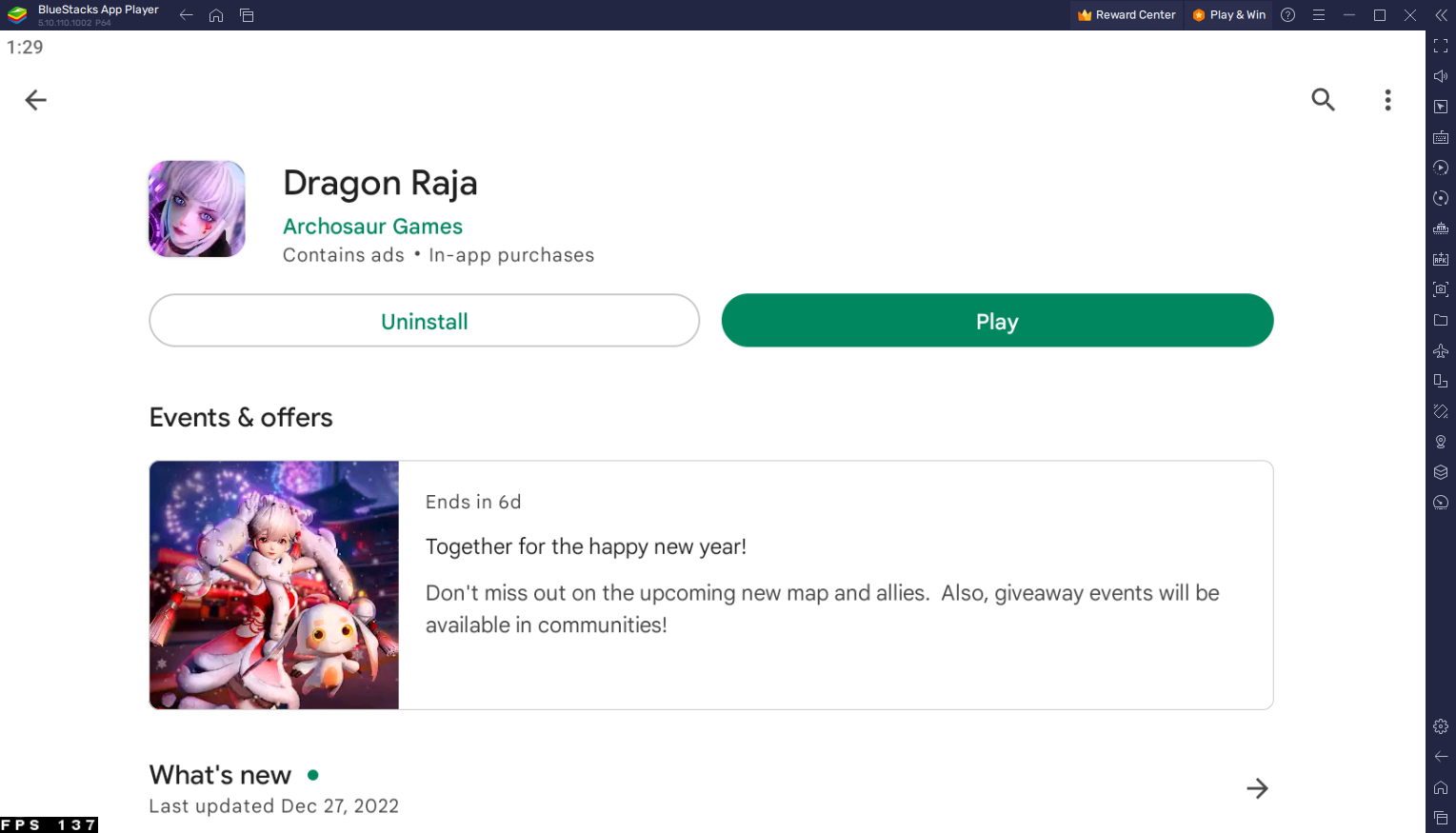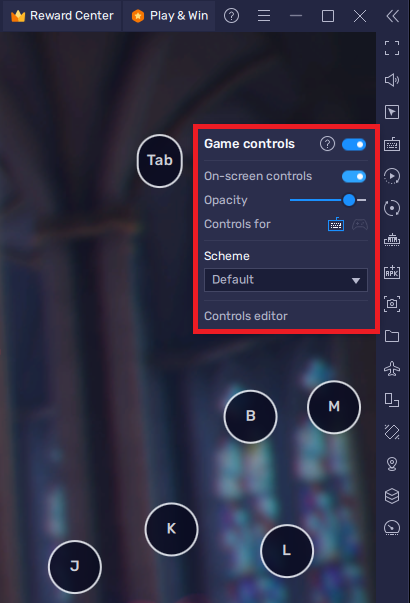How To Play Dragon Raja on PC & Mac
Dragon Raja is a viral mobile MMORPG game that has taken the gaming world by storm. The game offers stunning graphics, an immersive storyline, and a vast open world waiting to be explored. If you're an RPG fan and want to play Dragon Raja on a larger screen, you're in luck! You can easily play Dragon Raja on your PC and Mac using BlueStacks, the leading Android emulator. This article will guide you on how to play Dragon Raja on PC & Mac using BlueStacks.
Download & Install BlueStacks
To play Dragon Raja on your PC, you must use an Android emulator, such as Bluestacks. Bluestacks is a popular choice to play mobile games on your PC, as it’s optimized for playing mobile games. This should take a second to complete, and you can follow the install wizard to install the application to your system.
Download Dragon Raja
Open your Play Store and log in with your Google account. Search for Dragon Raja, and download the game to your BlueStacks emulator. This might take a few minutes to complete depending on your network connection.
BlueStacks Performance Settings
While downloading the game, you should look at your emulator settings. Click on this gear icon to access these settings. In the Performance tab, you should set these according to your PC’s performance. Allocate a High amount of CPU cores if you don’t have a lot of other applications running in the background. The same goes for your Memory allocation. For users with 4GB or less RAM, set this option to Low.
BlueStacks Performance Settings
Under Performance Mode, make sure to set this option to Balanced. This will reduce the memory and CPU usage if your PC lags or you otherwise encounter low performance. I prefer to enable the high FPS option and set the frame rate of the emulator according to my screen refresh rate.
BlueStacks Settings > Frame rate
Windows Display Settings
If unsure about your refresh rate, right-click your desktop and select Display Settings. From here, make sure that the correct display is selected, scroll down, and click on Advanced Display. This will allow you to preview your refresh rate and change it if you want. Also, if you want to troubleshoot performance issues, then make sure to enable the FPS counter option.
Windows Settings > Display > Advanced Display
BlueStacks Display Settings
In your Display settings, set the display orientation to landscape, and choose a proper resolution to play Dragon Raja on your monitor. You can also adjust the size of this window by dragging its corners.
BlueStacks Settings > Display
Dragon Raja Controls
While in-game, click on the keyboard icon in your BlueStacks menu bar on the right-hand side. This will allow you to enable and disable the On-Screen Controls option. This will help you figure out which keyboard keys to play Dragon Raja on your PC or Mac.
To change your key mapping, click on Controls Editor. You can then drag and change the location of individual controls, change the key and apply other settings to help improve your gaming experience.
Dragon Raja Controls
-
Yes, you can play Dragon Raja on BlueStacks for free. BlueStacks is a free Android emulator, and Dragon Raja is a free-to-play game.
-
Yes, it is safe to use BlueStacks to play Dragon Raja. BlueStacks is a legitimate and widely used Android emulator, and it's regularly updated to fix any security vulnerabilities.
-
No, playing Dragon Raja on BlueStacks will not affect your mobile account. Your mobile account and your BlueStacks account are separate, and you can switch between them at any time.
Conclusion
Playing Dragon Raja on PC & Mac using BlueStacks is a great way to experience the game on a larger screen with improved graphics and a better control system. With this step-by-step guide, you can easily play Dragon Raja on your Windows PC or Mac.