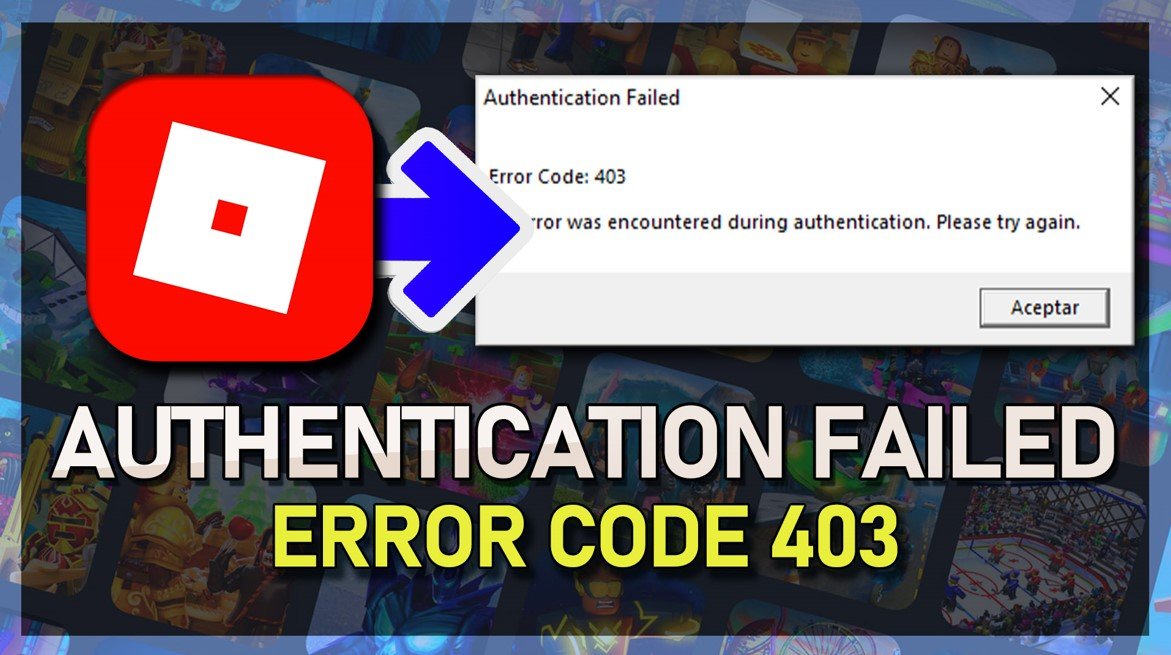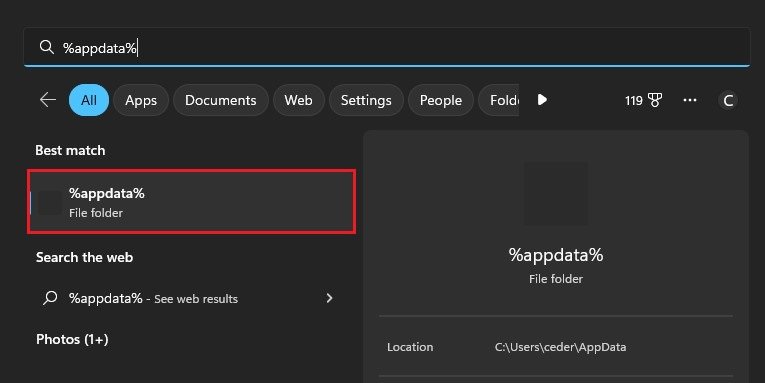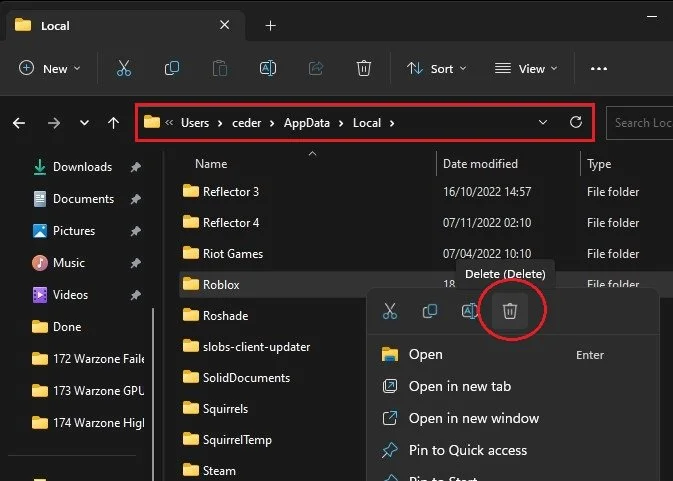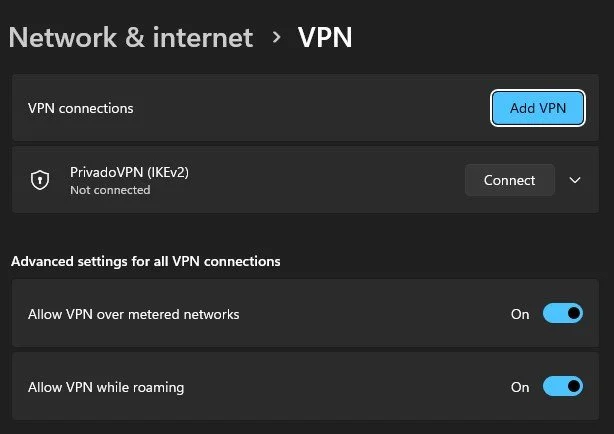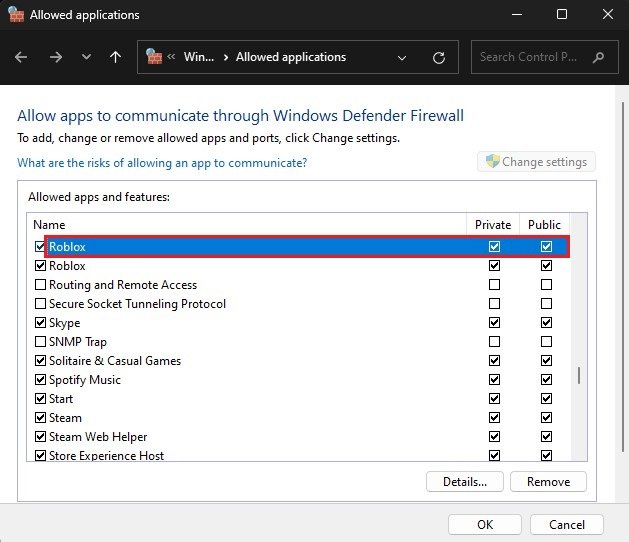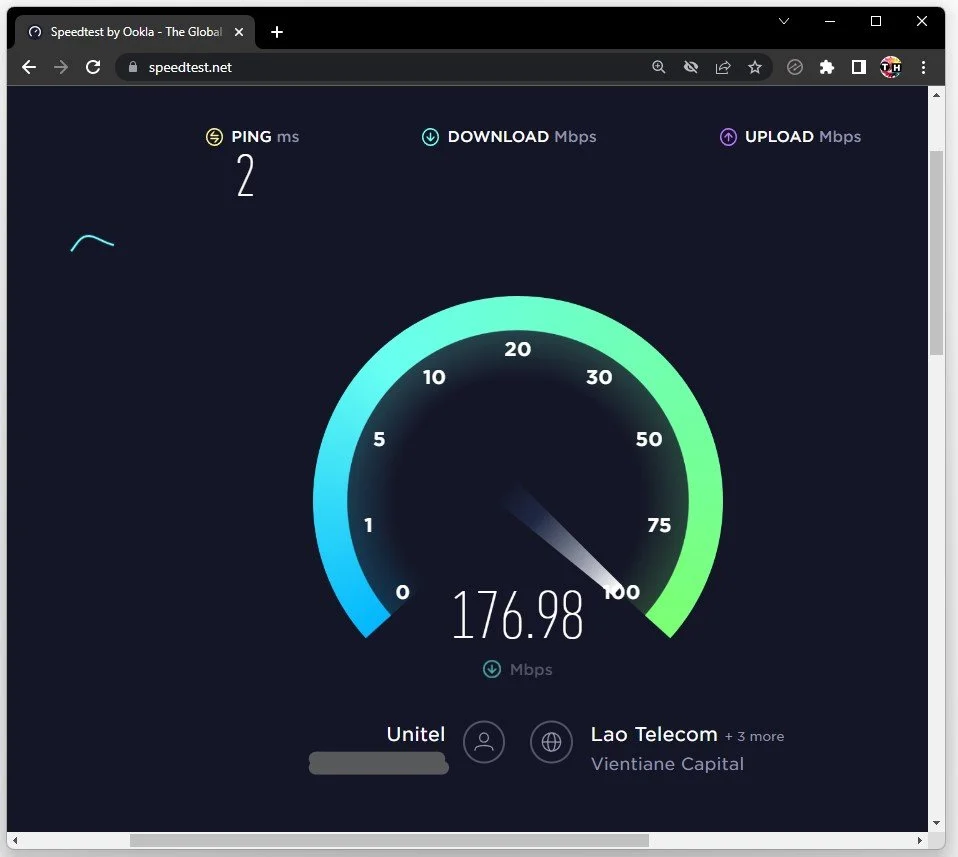How To Fix Roblox Error Code 403 - Authentication Failed
Welcome to the world of Roblox, where creativity and imagination run wild. Unfortunately, even the most avid Roblox players can face frustrating error codes that halt their gaming experience. One such error is the Roblox Error Code 403 - Authentication Failed. This error message can be a real buzzkill, especially when you're in the middle of an exciting game. But don't worry, you've come to the right place to learn how to fix it. In this article, we'll dive into the reasons behind the error code and provide step-by-step instructions to help you resolve it quickly and easily. So, let's get started!
Delete Roblox Folder
First, make sure that Roblox is not running on your PC. If you have admin permissions on your PC, then search for %AppData% in your start menu search and hit enter.
%AppData%
A new folder will open up. Here, navigate to AppData > Local and find the Roblox local files in this folder. Proceed to delete the entire Roblox folder.
AppData > Local > Roblox
Disable VPN Connection
When this is done, open up your Windows settings. Under Network & internet, click on VPN and ensure your VPN connection is disabled.
Windows Settings > Network & internet > VPN
Reinstall Roblox Game
You can then head back to Roblox.com, and when navigating to one of the experiences, you will see the option to Download and Install Roblox again, which will only take a minute to reinstall the game to your system.
Roblox.com > Experiences > Download and Install Roblox
Allow Roblox Through Windows Firewall
In the meantime, search for firewall in your start menu search to open up your Firewall & Network Protection system settings window. Here, select Allow an app through the firewall. On this window, click on Change settings, look up Roblox and make sure that both of these checkboxes are checked before closing this window.
Windows Firewall > Allowed Applications
Test & Improve Network Connection
Lastly, in case this step does not help you out, then make sure that you are using a reliable network connection. You can test your network connection using a speed testing site or application such as Speed Test and restart your router or modem if you haven’t done this in a while.
Test your Network Connection
-
The Error Code 403 - Authentication Failed is a message that appears when the user is unable to connect to the Roblox servers due to an issue with their internet connection, account restrictions or the Roblox game servers.
-
The time it takes to resolve the error can vary, depending on the root cause and the steps you take to resolve it. Some issues may be resolved in minutes, while others may take longer.
-
You'll be stuck in a world of boredom, where the only thing you can do is stare at the error message and dream of the adventures you could be having on Roblox.
-
Sadly, no. You'll have to use your trusty keyboard and mouse to resolve the issue.