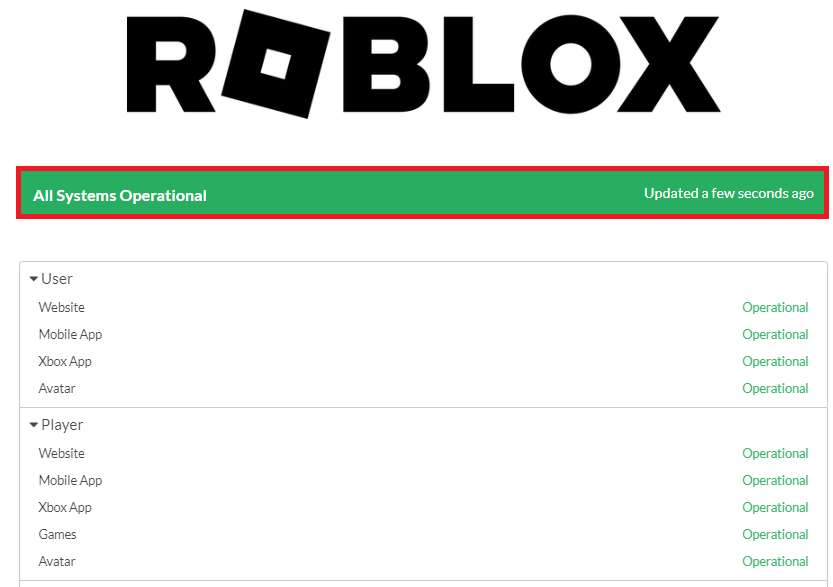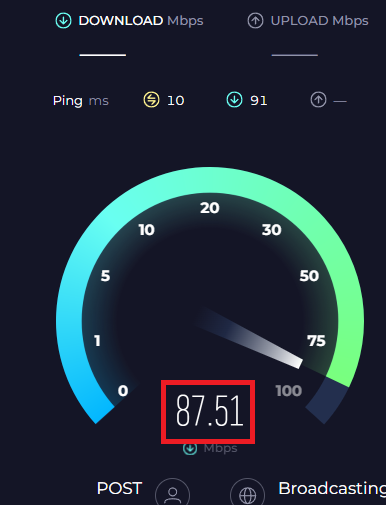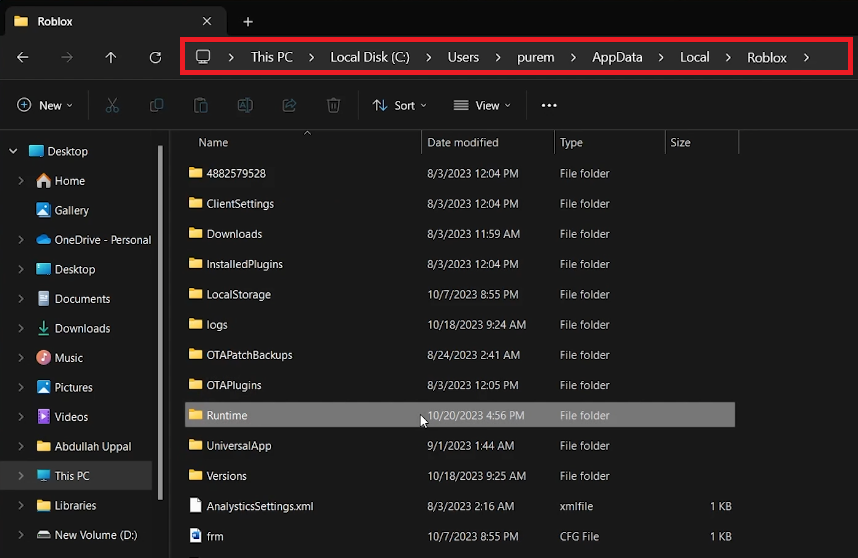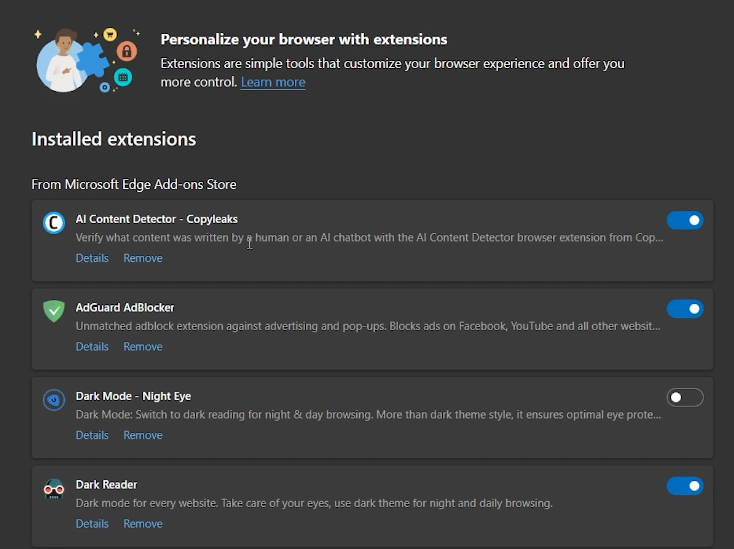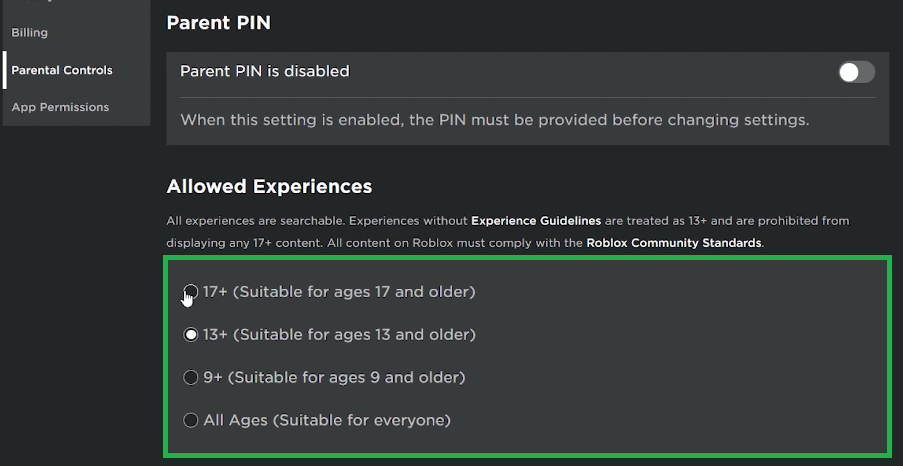How To Fix Roblox Error Code E01
Introduction
Embarking on a quest within the expansive virtual realms of Roblox only to be greeted by the dreaded Error Code E01 can surely rain on one's parade. This pesky error, articulating "you were kicked from this experience," tends to emerge when players are on the cusp of diving into their chosen Roblox adventures on PC. Worry not, for this guide is your compass to navigate through the common fixes, be it a fleeting server hiccup or a need for a closer scrutiny of your internet connection. Let’s rally through the solutions together and banish the Roblox Error Code E01, to reclaim your ticket to boundless creativity and fun.
Check Roblox Server Status
Kickstart your troubleshooting journey by heading over to status.roblox.com. This website unveils the operational heartbeat of Roblox servers in your vicinity. A glimpse into current and bygone incidents like scheduled maintenance or server glitches is at your fingertips. Server woes? A little patience or a network switch might be your ally.
Verifty the Roblox Server Status
Assess Your Network Connectionth
With Roblox servers in the clear, turn the spotlight on your internet connection - a common culprit behind the Roblox Error Code E01 on your PC. A quick pulse check? Click on the WiFi icon nestled in the lower right corner of your taskbar, ensuring the status reads "connected" and "secure".
Craving a deeper dive? Sail to speedtest.net and hit “GO” to gauge your internet speed. Spotting a wavering or sluggish download speed? It's time to rejuvenate your router or modem with a swift restart if it's been ages since the last one. Embracing an ethernet cable could be your golden ticket to a steadier connection. And while you're at it, easing the network congestion by minimizing the number of devices hitched to the same network could work wonders.
Test your network connection speed
Clear Roblox Cache
If your internet connection checks out fine, the next step is to clear the Roblox cache data on your PC. Here's how to do it:
Click on the Start Menu.
Search for “%localappdata%” and hit Enter.
In the File Explorer window that pops up, locate and open the “Roblox” folder.
Find the “runtime” subfolder and delete all its contents.
This action could potentially resolve the Roblox Error Code E01 you're facing.
Delete the content of the “Runtime” folder
Disable Browser Extensions 🔌
For those accessing Roblox via a browser, disabling certain browser extensions and clearing the browser cache might help:
Go to your browser settings (usually represented by three dots or lines).
Find the “extensions” tab.
Go through your extensions, disabling them one by one to identify if any of them are causing the Roblox Error Code E01.
Remove any problematic extensions from your browser.
Disable browser extensions
Adjust Roblox Account Settings ⚙️
Lastly, ensure that your Roblox account settings are not hindering you from joining your favorite experiences:
Navigate to Roblox.com and ensure you’re logged into the correct account.
Click on the gear icon on the top right to access your settings.
In the “Parental Controls” section, check that “Allowed Experiences” is set to 13+ or 17+, depending on the Roblox experience you wish to play.
Roblox Account Settings > Parental Controls
Enhance Your Roblox Experience with PrivadoVPN
Encountering error codes like E01 in Roblox can disrupt your gaming experience. To help ensure a smoother, more stable connection while playing Roblox, consider using PrivadoVPN. This top-rated VPN for gaming offers unlimited data and device connections, making it ideal for gamers. It helps reduce lag and improve ping, which can be crucial when playing online games like Roblox. PrivadoVPN also provides the added benefit of secure, encrypted connections, keeping your online gaming safe from potential security threats.
-
Roblox Error Code E01, also known as “you were kicked from this experience,” typically occurs when there are server issues or network connection problems while trying to play Roblox on your PC.
-
You can check the Roblox server status by visiting status.roblox.com. This page provides insights into the game servers' operation in your region, including current and past incidents.
-
Check your internet connection by clicking on the WiFi icon in your taskbar. For a more thorough check, visit speedtest.net to test your internet speed. If needed, restart your router or modem and consider using an ethernet cable for a more stable connection.
-
Clearing Roblox cache removes temporary data that might be causing the error. Follow the steps in the article to clear the cache and potentially resolve the error.
-
Some browser extensions might interfere with Roblox's functionality. Disabling these extensions and clearing the browser cache may help resolve the Error Code E01 if you are playing Roblox via a browser.
Affiliate Disclosure: This section contains affiliate links. By opting for PrivadoVPN through these links, you're not only enhancing your Roblox gameplay but also supporting our website at no additional cost to you.