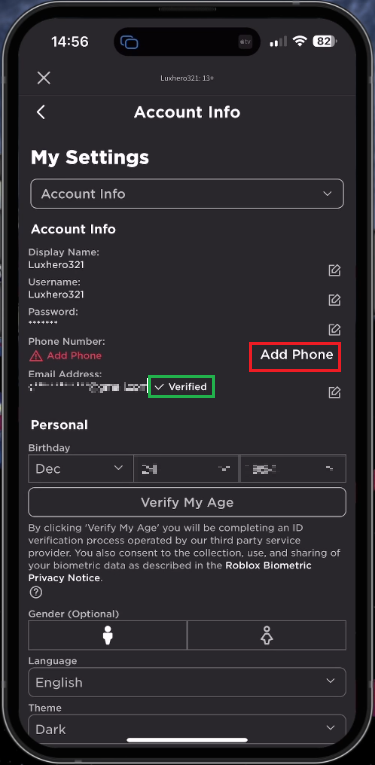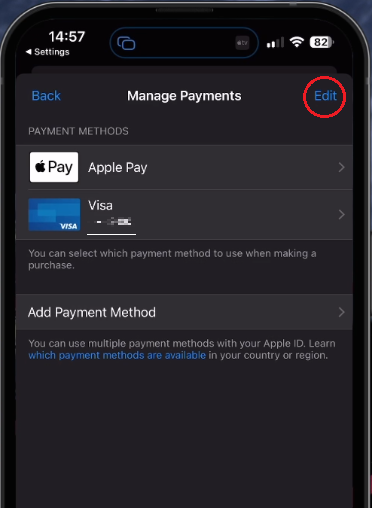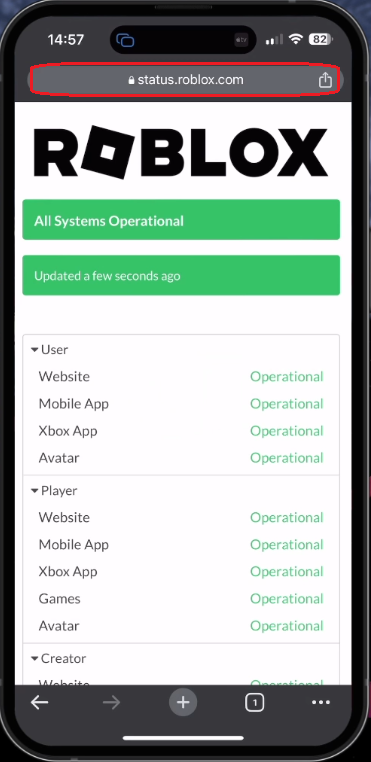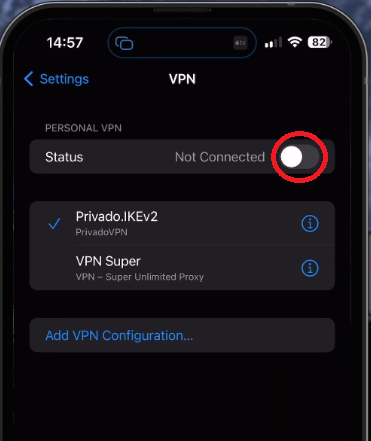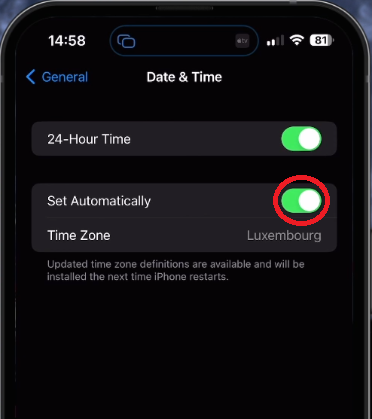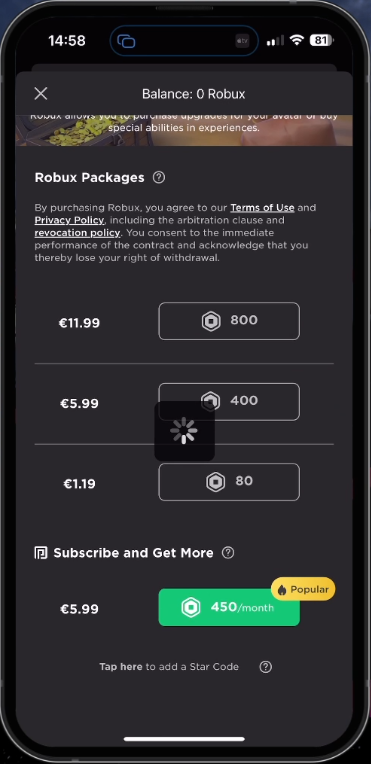Roblox - Fix “Error Occurred During Purchase” - Can’t Buy Robux Fix
Introduction
Are you tired of encountering the dreaded "Error Occurred During Purchase" message while trying to buy Robux on Roblox? You're not alone. Many iPhone and Android users face this issue, and it can be quite frustrating when you're eager to make a purchase and enhance your gaming experience. But worry not, as we've got you covered with our comprehensive guide that will help you fix this issue once and for all. Whether you're a seasoned Roblox veteran or a newcomer exploring the vast Roblox universe, this tutorial will assist you in seamlessly buying Robux on both iPhone and Android devices. So, buckle up and get ready to dive into the world of Roblox without any purchase hiccups!
Verify your Email Address or Phone Number
Encountering a Robux purchase error on your mobile device can be frustrating, but one simple solution is to confirm that your email address or phone number is verified on your account.
Launch the Roblox app and access your account settings by tapping the menu icon located at the bottom right of the screen. Within your settings, choose "Account Information."
At this point, double-check that your email address or phone number is added and verified. Completing this verification process is essential for successfully purchasing Robux on your account.
Roblox Account Information Settings
Verify your Payment Method
Should the purchase error persist, take a moment to double-check your payment method on your mobile device. Keep in mind that using the desktop version of Roblox might be a better option for purchasing Robux, as it provides a wider variety of payment options and price tiers.
For iPhone and iPad users, navigate to your device settings. Tap on your Apple ID name and select "Payment and Shipping."
This step grants you access to manage your payment methods. Remove your existing payment method and re-add it to guarantee its proper functionality.
iPhone Settings > Apple ID > Payment and Shipping
Verify the Roblox Server Status
In case the issue continues, it could be due to a connection problem with the Roblox server. Open your favorite browser and head to status.roblox.com to verify the Roblox server status. On this page, confirm that all servers are functioning correctly. You can also review both current and previous incidents related to the Roblox servers.
Roblox Server Status (Chrome)
If the servers appear operational, double-check that your network connection is stable and turn off your VPN if you have one enabled.
iPhone Settings > VPN
Ensure Device Time is Set Automatically
It's crucial to verify that your device's time and date settings are accurate. Navigate to your device's "General" settings and select "Date and Time." Turn on the "Set Automatically" feature, which helps prevent purchase errors resulting from incorrect date and time settings.
iPhone Settings > General > Date & Time
Redeem Robux with a Roblox Card
Finally, double-check that your chosen payment method has sufficient funds. As an alternative solution, consider purchasing a Roblox card from a nearby store or online platform. This enables you to acquire Robux without linking a payment method to your account. However, you may still need to verify your email address or phone number associated with your account.
Buy Robux for your Roblox account
-
This issue could stem from an unverified email address or phone number, an issue with your payment method, Roblox server status, incorrect device time settings, or insufficient funds in your payment method.
-
Open the Roblox app, navigate to your account settings by tapping the menu icon, select "Account Information", and add your email address or phone number. Make sure to complete the verification process before buying Robux.
-
For iPhone and iPad users, go to your device settings, select your AppleID name, and tap "Payment and Shipping". Manage your payment methods by removing the current one and re-adding it to ensure it works correctly.
-
Visit status.roblox.com using your preferred browser to verify if all Roblox servers are operational. You can also view current and past incidents related to Roblox servers on this page.
-
You can buy a Roblox card from a local store or an online platform and redeem it for Robux. This method allows you to acquire Robux without connecting a payment method to your account, but you may still need to verify your email address or phone number.