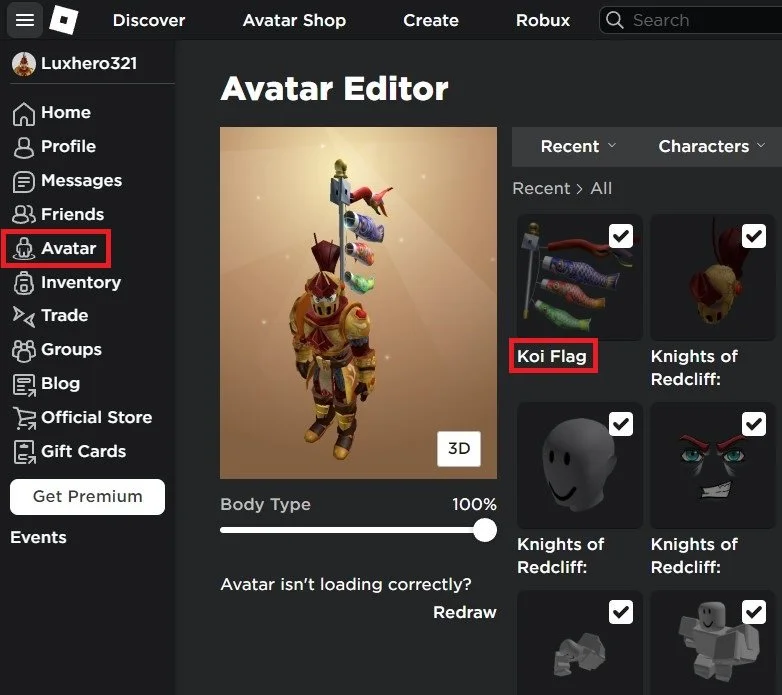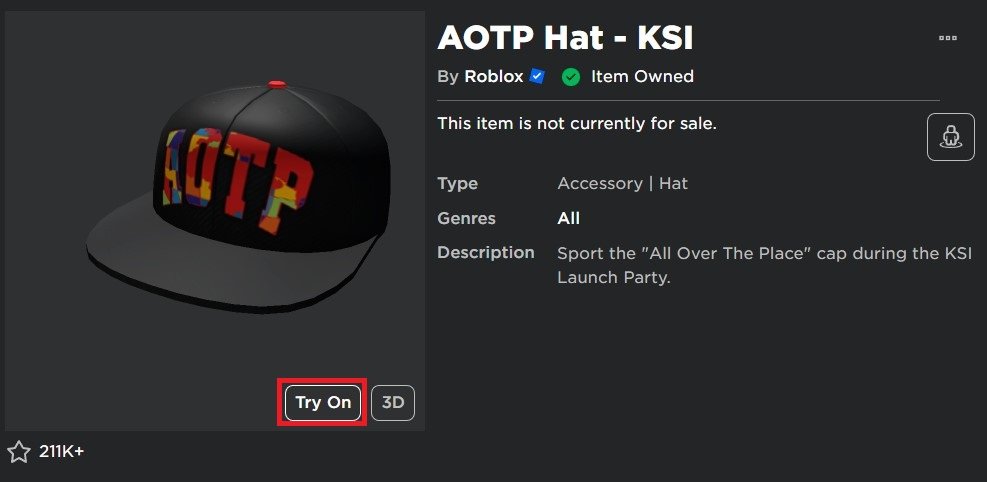How To Fix Roblox Error While Updating Worn Items on PC & Mobile
Roblox is a massively popular online gaming platform with millions of active users. However, many players encounter errors while updating their worn items. This can be extremely frustrating and make it difficult to play the game. But don’t worry, as this article will provide you with a comprehensive guide on fixing the error while updating worn items on both PC and mobile devices.
Roblox Account & Connection
While on the Roblox.com site or when using the mobile app, make sure that you’re logged into the correct Roblox account and ensure a reliable network connection.
Wear Roblox Item
In the Avatar section, click on the name of the item you cannot add or remove from your avatar.
Roblox > Avatar
From here, click on the burger menu on the top right and select Wear. Alternatively, click on Try On or Take Off on the item’s preview. You can then head back and the error while updating worn items will be fixed.
Wear or Try On Roblox Item
-
If none of the solutions mentioned in the article work for you, you can try contacting the Roblox support team for further assistance. They can help you diagnose and resolve the issue.
-
Yes, you can play Roblox without updating your worn items. However, updating your worn items is recommended to ensure that you have the best gaming experience.
-
The error while updating worn items in Roblox on mobile devices can be caused by a weak or slow internet connection, an outdated app, or corrupted app data.
-
Yes, reinstalling Roblox to repair corrupted game data is safe. It will not affect your saved game data or progress.
-
No, the error while updating worn items in Roblox will not affect your saved game data or progress. However, it’s always a good idea to regularly back up your saved game data to prevent any potential data loss.