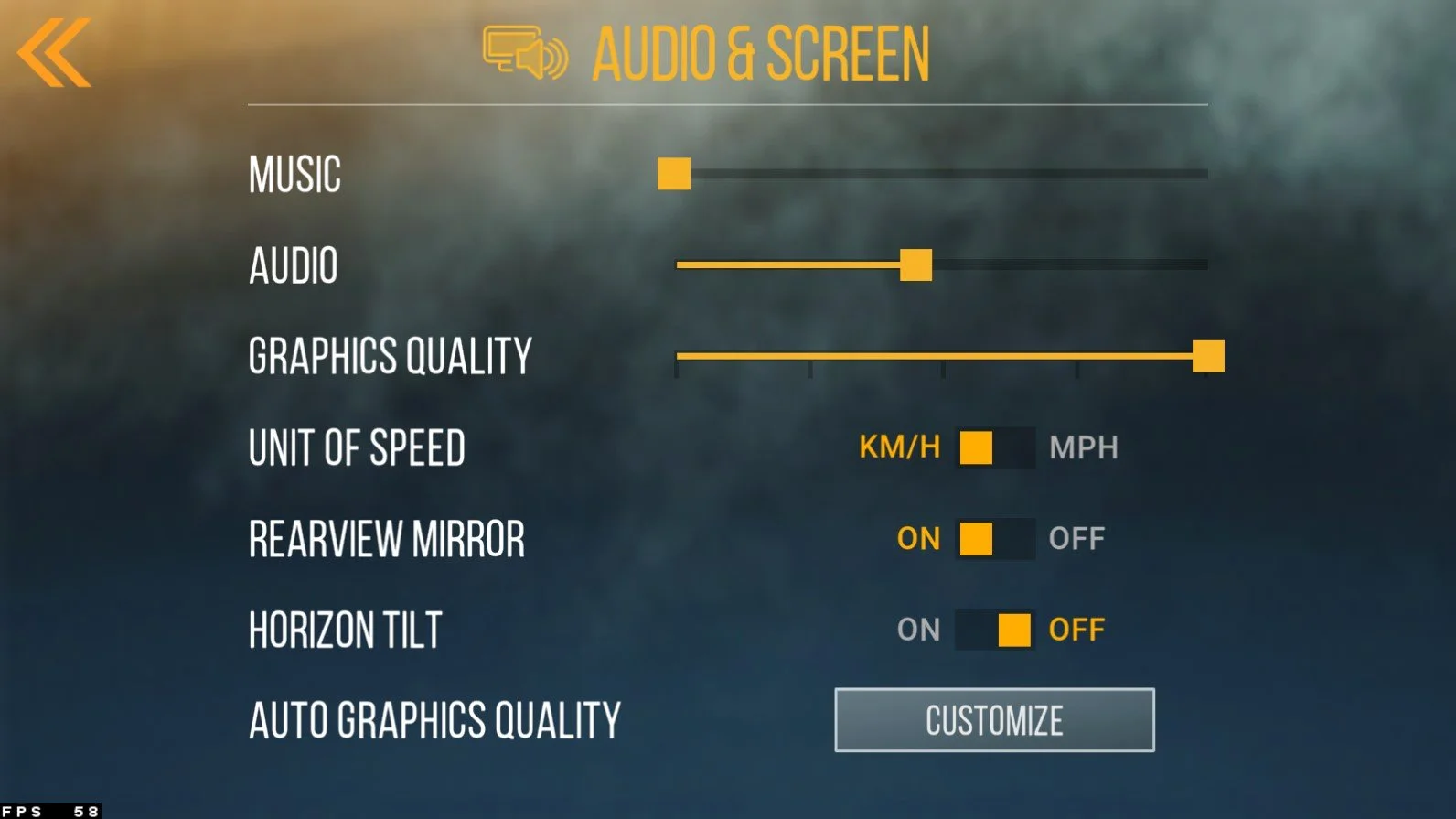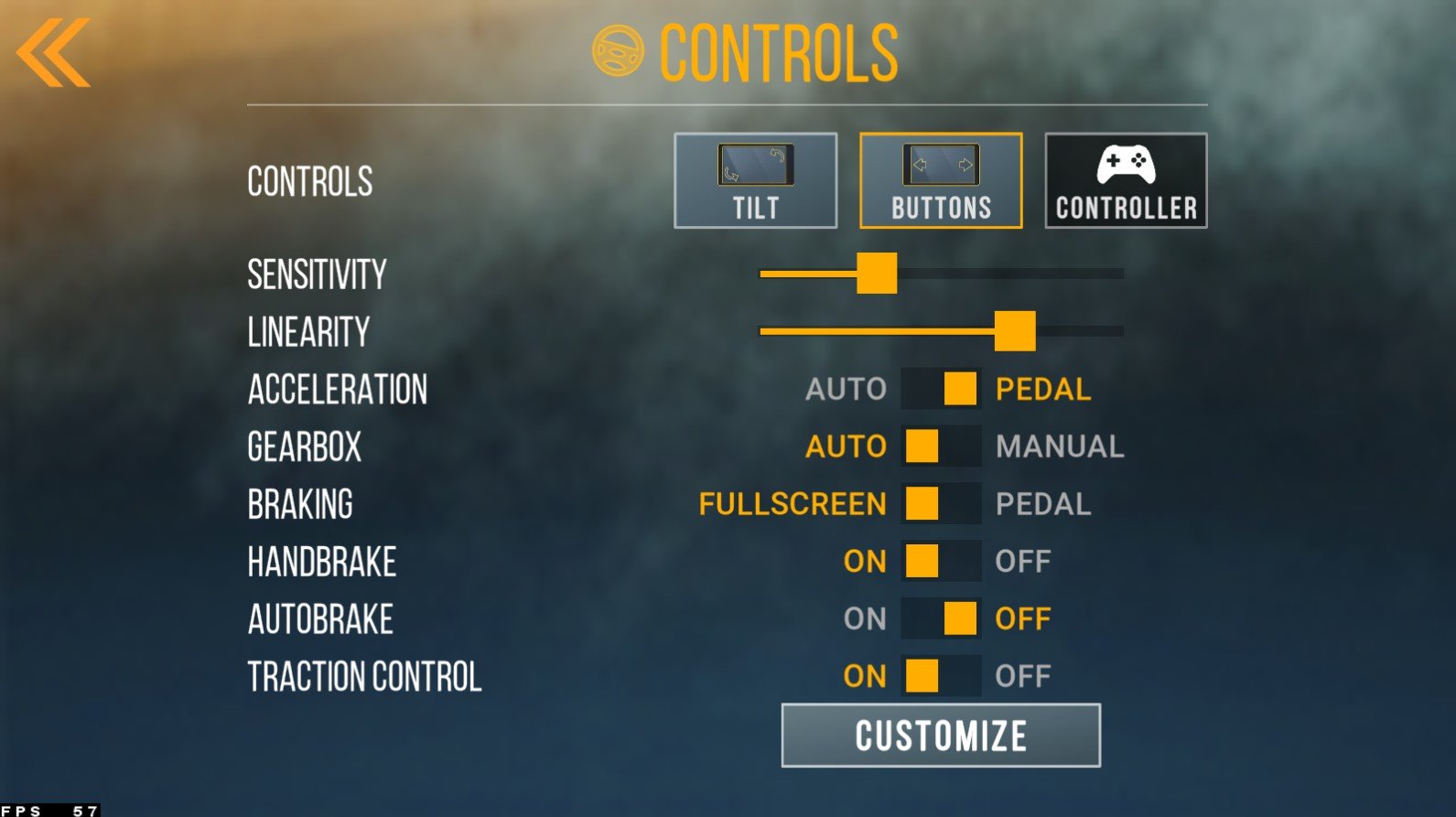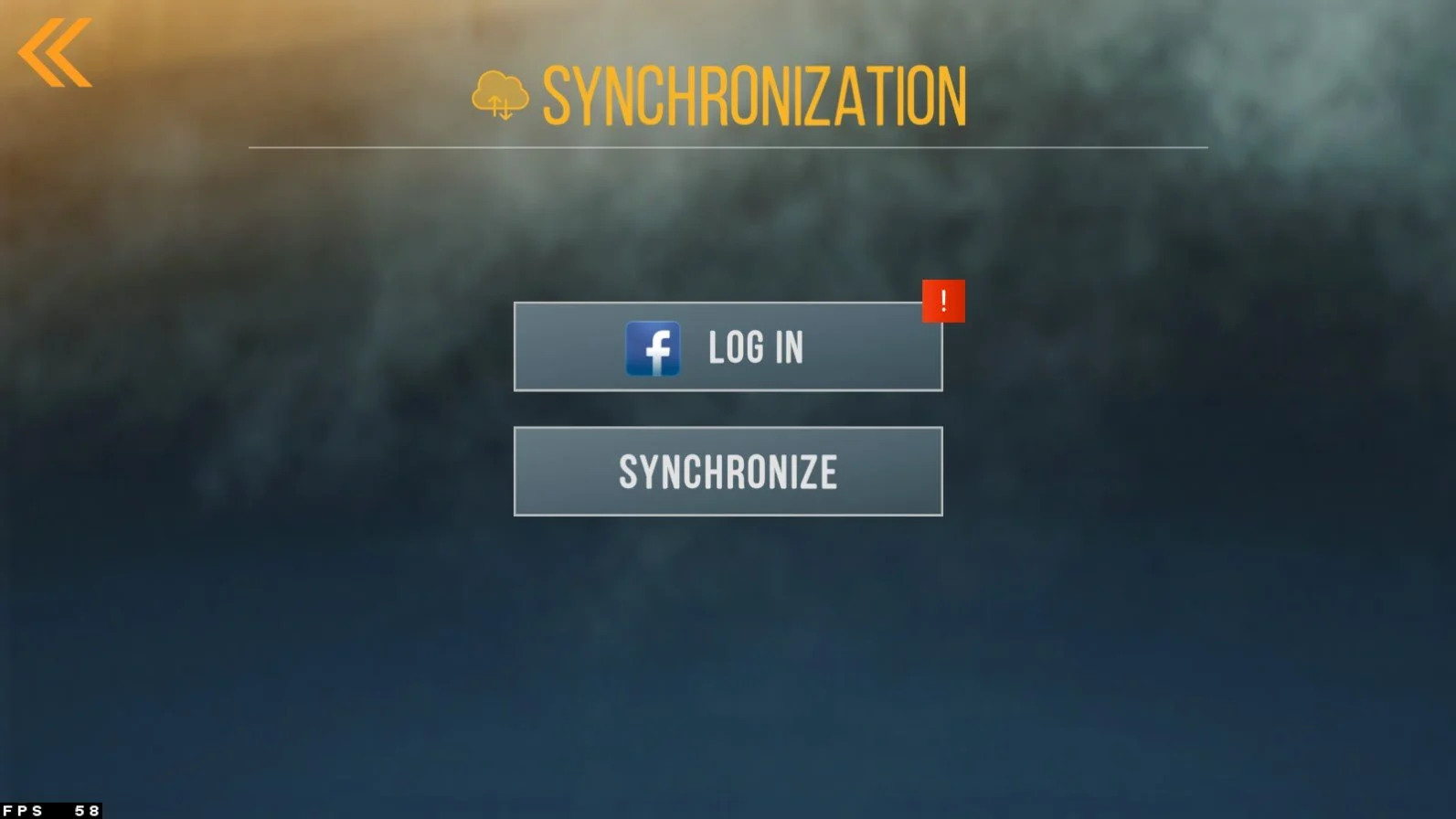How To Play CarX Street on PC & Mac: A Complete Guide
CarX Street is one of the most popular racing games available today, offering an immersive and fast-paced experience that will keep you on the edge of your seat. While it is designed to be played on mobile devices, there is a way to play CarX Street on PC or Mac using an emulator called BlueStacks. This guide will show you how to play CarX Street on PC & Mac with BlueStacks and tips for the best gameplay experience.
Download & Install BlueStacks
To play CarX Street on your PC, you must use an Android emulator, such as Bluestacks. Bluestacks is a popular choice to play mobile games on your PC, as it’s optimized for playing mobile games. This should take a second to complete, and you can follow the install wizard to install the application to your system.
Download CarX Street
Open your Play Store and log in with your Google account. Search for CarX Street, and download the game to your BlueStacks emulator. This might take a few minutes to complete depending on your network connection.
BlueStacks Performance Settings
While downloading the game, you should look at your emulator settings. Click on this gear icon to access these settings. In the Performance tab, you should set these according to your PC’s performance. Allocate a High amount of CPU cores if you don’t have a lot of other applications running in the background. The same goes for your Memory allocation. For users with 4GB or less RAM, set this option to Low.
BlueStacks Performance Settings
Under Performance Mode, make sure to set this option to Balanced. This will reduce the memory and CPU usage if your PC lags or you otherwise encounter low performance. I prefer to enable the high FPS option and set the frame rate of the emulator according to my screen refresh rate.
BlueStacks Settings > Frame rate
BlueStacks Display Settings
In your Display settings, set the display orientation to landscape, and choose a proper resolution to play CarX Street on your monitor. You can also adjust the size of this window by dragging its corners.
BlueStacks Settings > Display
CarX Street Audio & Graphics Settings
After launching the game, head over to your in-game settings. In the Audio & Screen section, set the Music and Audio sliders to your preference and adjust the Graphics Quality option to your PC’s performance. If you experience any lag or stuttering while in-game, then reduce the quality slightly. Below, I prefer to set the Unit of Speed to KM/H. When clicking on Auto Graphics Quality, the game will automatically adjust the Graphics Quality option depending on your available resources.
CarX Street Audio & Screen Settings
CarX Street Controls for PC
In your Controls settings, you can set the controls from Buttons to Controller. This will allow you to use your keyboard keys to control the vehicle. Make sure that the correct BlueStacks device is selected in your emulator settings, as this option will sometimes not work, depending on which version you are using. Below, adjust the Sensitivity and other settings to your preference.
War Roblox > Settings > General
Connect CarX Street Accounts
Lastly, in your Synchronization settings, you can log into your Facebook account to continue playing where you left off on your mobile device.
CarX Street Synchronization Settings
Playing CarX Street on BlueStacks:
With CarX Street installed on BlueStacks, you can start playing the game immediately. Here are some tips for the best gameplay experience:
Use a gamepad for the best control: While you can play CarX Street using the mouse and keyboard, a gamepad will give you the best control and a more immersive experience.
Customize your settings: CarX Street offers a variety of customization options, so be sure to take advantage of them. You can adjust the graphics quality, change the control scheme, and more.
Race your way to the top: CarX Street features a variety of races and tracks, so be sure to try them all. As you race, you'll earn coins that you can use to upgrade your car and unlock new tracks.
-
No, you need to use an emulator like BlueStacks to play CarX Street on PC or Mac.
-
Yes, you can play CarX Street on PC or Mac with a gamepad for the best control and a more immersive experience.
-
Not necessarily, but having a relatively powerful computer will ensure a smoother gameplay experience. You can adjust the graphics quality in the game settings to match your computer's performance.
-
Yes, you can play CarX Street online with friends by connecting to the same server or network. You can also join online tournaments and compete against players from around the world.
-
Yes, you can transfer your progress from the mobile version of CarX Street to the PC or Mac version using BlueStacks by connecting to your Google account.
-
Playing CarX Street on PC or Mac with BlueStacks can use up some of your computer's resources, but it should not affect your computer's performance significantly. You can adjust the graphics quality in the game settings to reduce the strain on your computer.