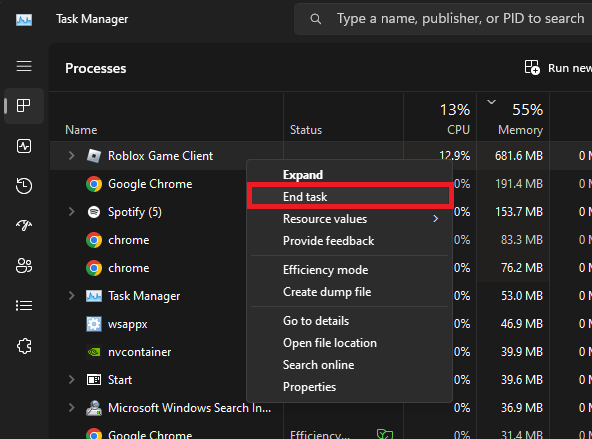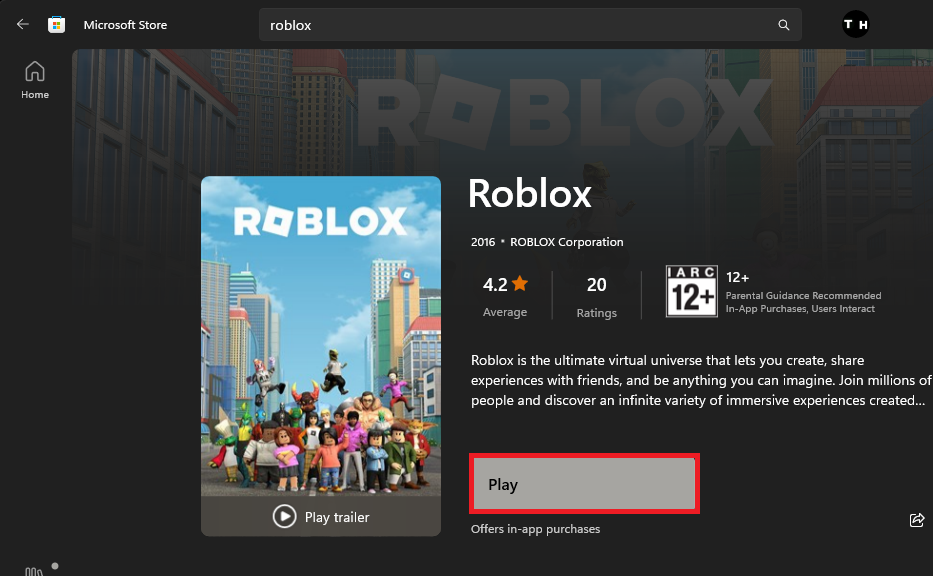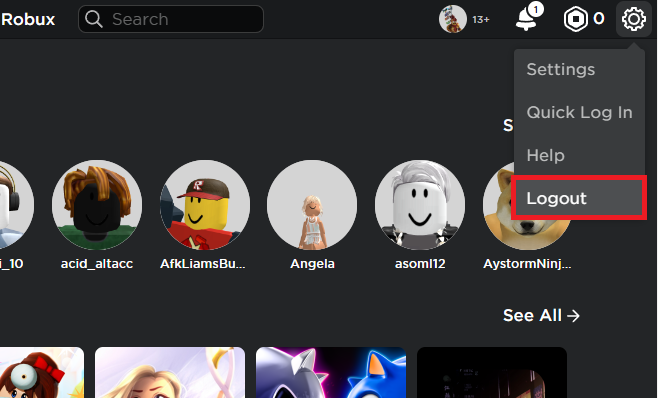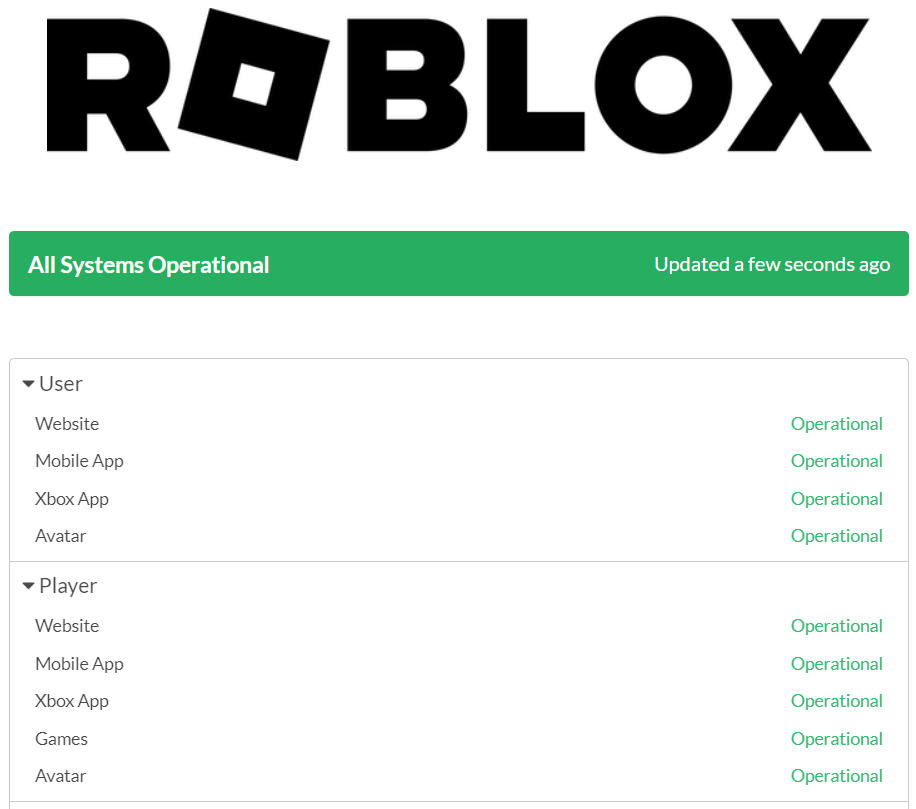How To Fix Roblox Marketplace Not Loading Problem
Introduction
Have you ever been excited to explore the vast universe of Roblox only to face the dreaded marketplace not loading problem? Fear no more! We've compiled an easy-to-follow guide to troubleshoot this annoying hiccup, whether you're accessing Roblox on your PC or mobile device. From understanding server issues to updating game files, we'll cover every possible reason and solution. So, stick around and let's dive into the world of Roblox, ensuring a seamless gaming experience.
Close All Roblox Processes
Common causes for the Roblox marketplace not loading typically include server issues, unstable internet connections, or out-of-date game files. Here's how to remedy the situation:
Open your Task Manager (For instance, you can do this by right-clicking on your taskbar and selecting 'Task Manager').
Navigate to the 'Processes' tab.
Look for any active processes related to Roblox. This could include the game client or processes like shaders or mods.
Select each Roblox-related process, and click 'End Task'.
Doing this effectively halts any running Roblox components, which might be causing the loading issue due to conflicts or errors.
Task Manager > Processes > End Task
Launch Microsoft Store Version from Within the App
In case the error arises on the Microsoft Store version of Roblox, follow these steps to ensure that your game files are up-to-date and you're properly connected to the server:
Launch the Microsoft Store app.
Use the search feature and enter 'Roblox'.
Once found, click on Roblox to open its Microsoft Store page.
Now, click on 'Launch' directly from the store. This action refreshes the game data and strengthens the server connection.
Microsoft Store > Roblox > Play
Refreshing Roblox Web Version Credentials
If the web version's Roblox marketplace loading issue persists, refreshing your account credentials may help. Follow these steps:
Open your preferred browser and navigate to Roblox.com.
Click on the user icon at the top right and select 'Logout'.
After successfully logging out, click on 'Login' and enter your credentials to sign back in.
This process refreshes your session, potentially clearing any minor glitches interfering with the marketplace's loading mechanism.
GeForce Experience > Drivers > Download
Inspect Roblox Server Status
Should re-logging fail, it suggests a potential server-side issue with Roblox. Here's how you can confirm this:
Open your web browser and go to status.roblox.com.
On this page, inspect the server's operational status. You can view ongoing issues, recent outages, or upcoming maintenance schedules specific to your region.
Resolving Roblox Marketplace Loading Issues on Mobile Devices
When faced with Roblox marketplace loading issues on your mobile device, consider the following steps:
Close the Roblox application completely. On Android, you can do this by hitting the square or recent apps button and swiping Roblox away. On iOS, double-tap the home button (or swipe up from the bottom on iPhone X and newer) and swipe Roblox off the screen.
Now, ensure that your Roblox app is up-to-date. You can verify this by visiting Google Play Store or Apple's App Store, searching for Roblox, and tapping 'Update' if available.
This ensures you are running the latest version of the app, potentially resolving any compatibility issues with the Roblox marketplace.
-
The issue could be due to several factors, including problems with the Roblox servers, an issue with your internet connection, or outdated game files. Ensure your game is up-to-date, and your internet connection is stable.
-
Open the Microsoft Store app and search for Roblox. Click on the Roblox application and launch it directly from the store. This action ensures your game files are up-to-date and helps in fixing the Roblox marketplace not loading problem.
-
Navigate to status.roblox.com from any web browser. Here, you can see the current status of Roblox servers, including any ongoing or past issues, and planned maintenance.
-
Close the Roblox app entirely and verify that the game is up-to-date through your Google Play or App Store. An outdated application may cause compatibility issues leading to the Roblox marketplace not loading.
-
If you can't log back in, it could be an indication of problems with Roblox's servers. In this case, you should check the server status as mentioned above. If the servers are under maintenance or facing issues, you'll have to wait until they are resolved.