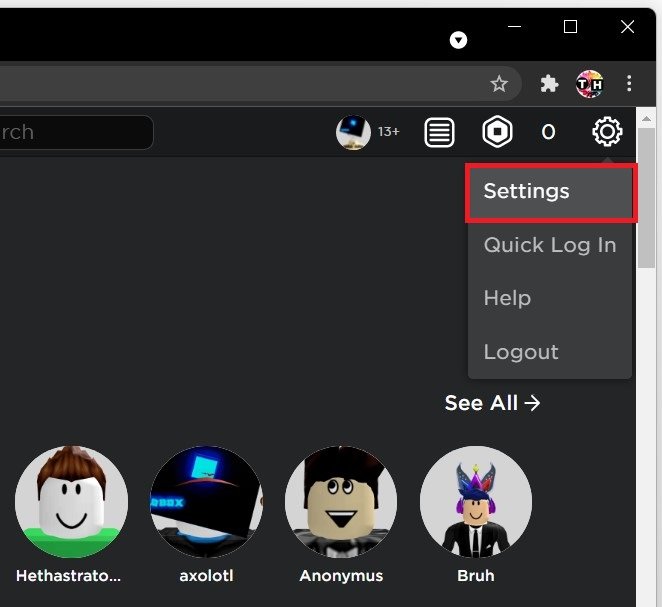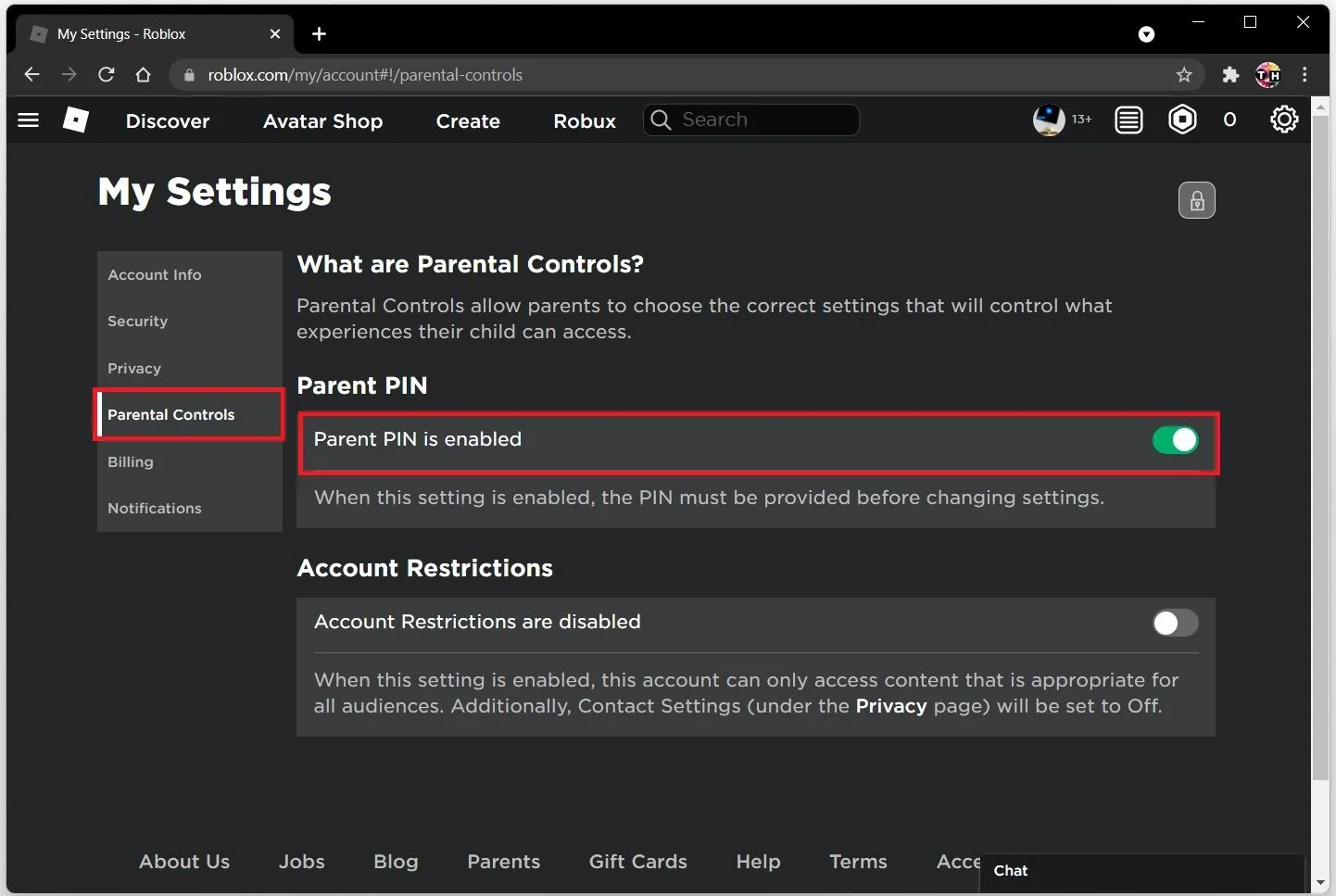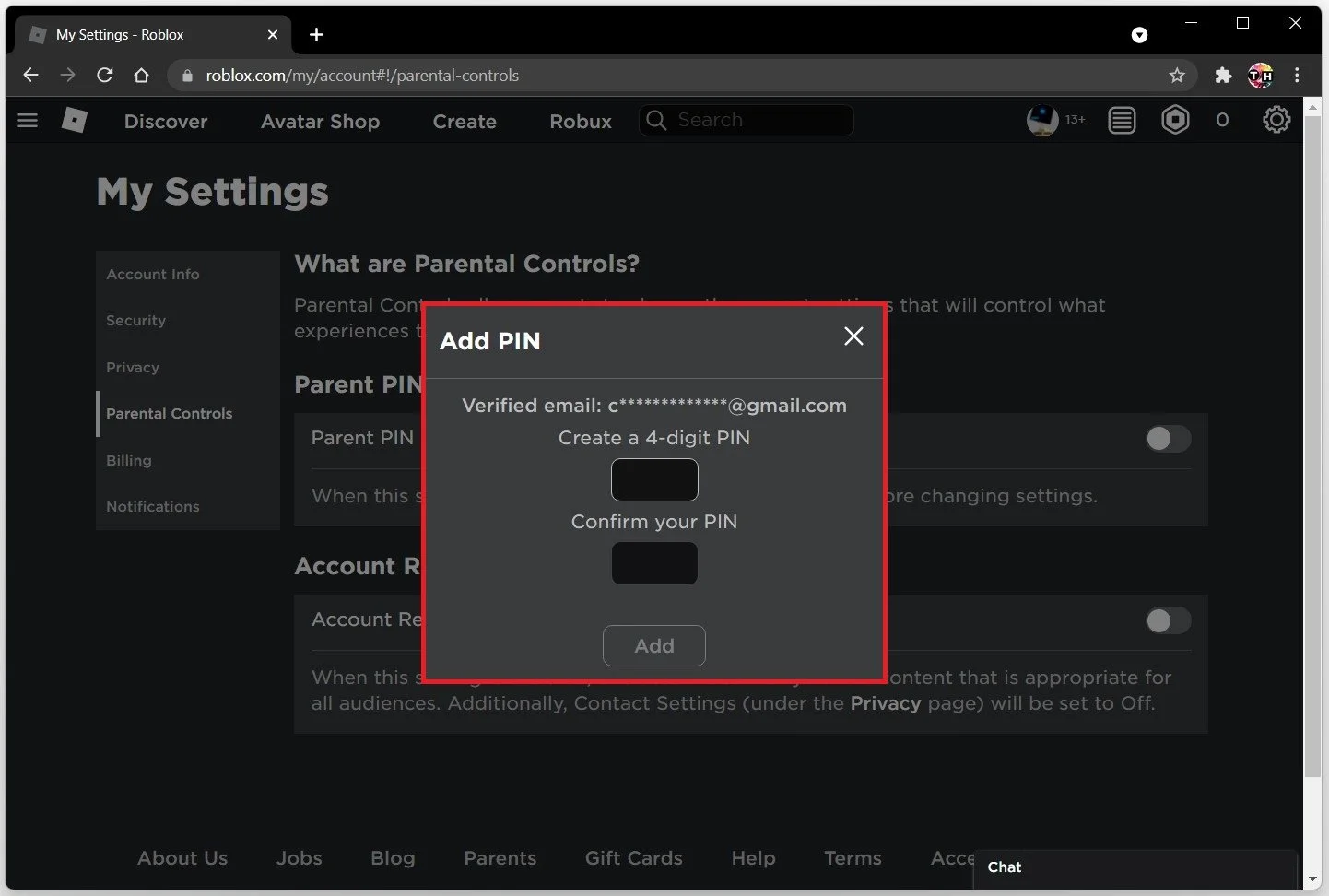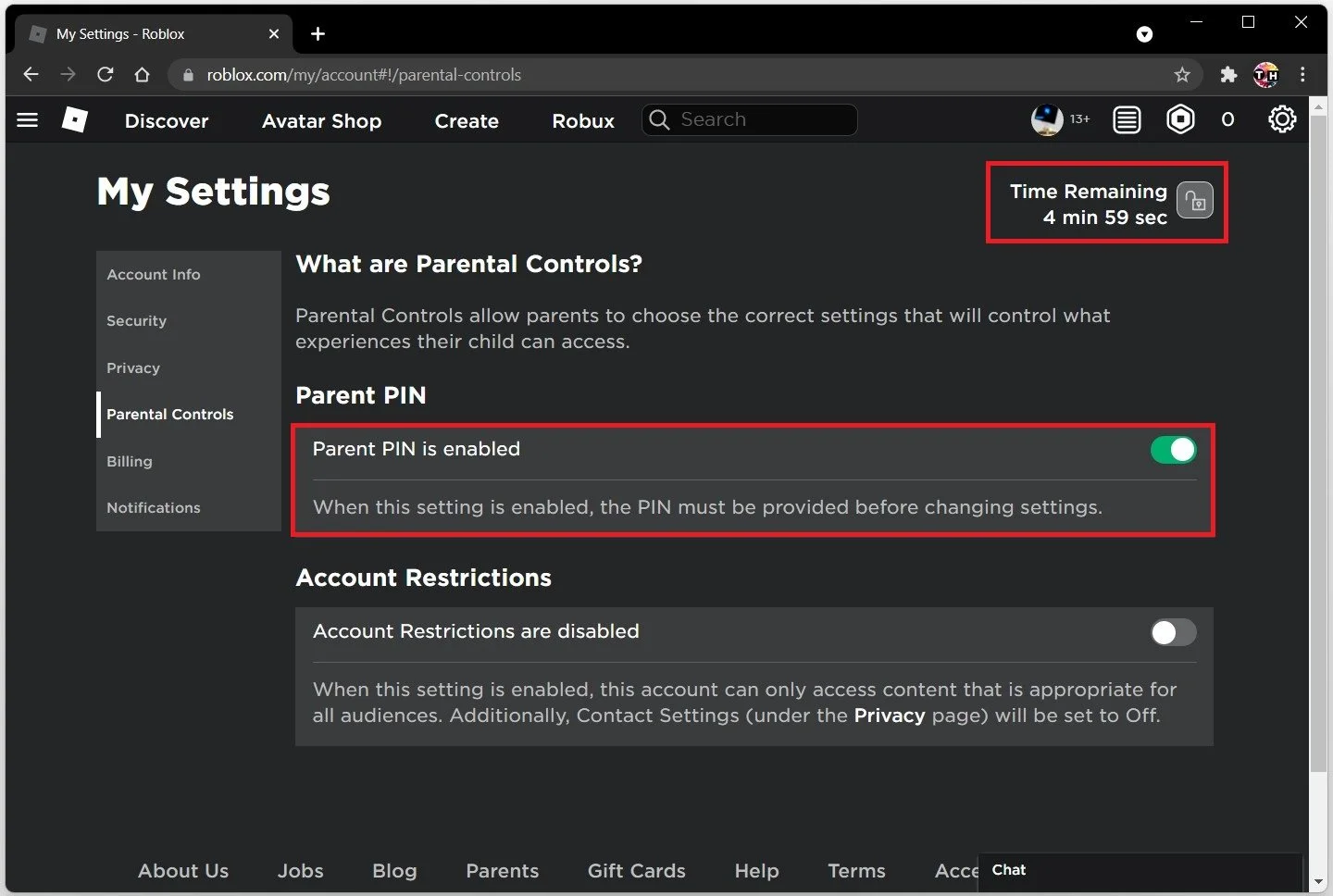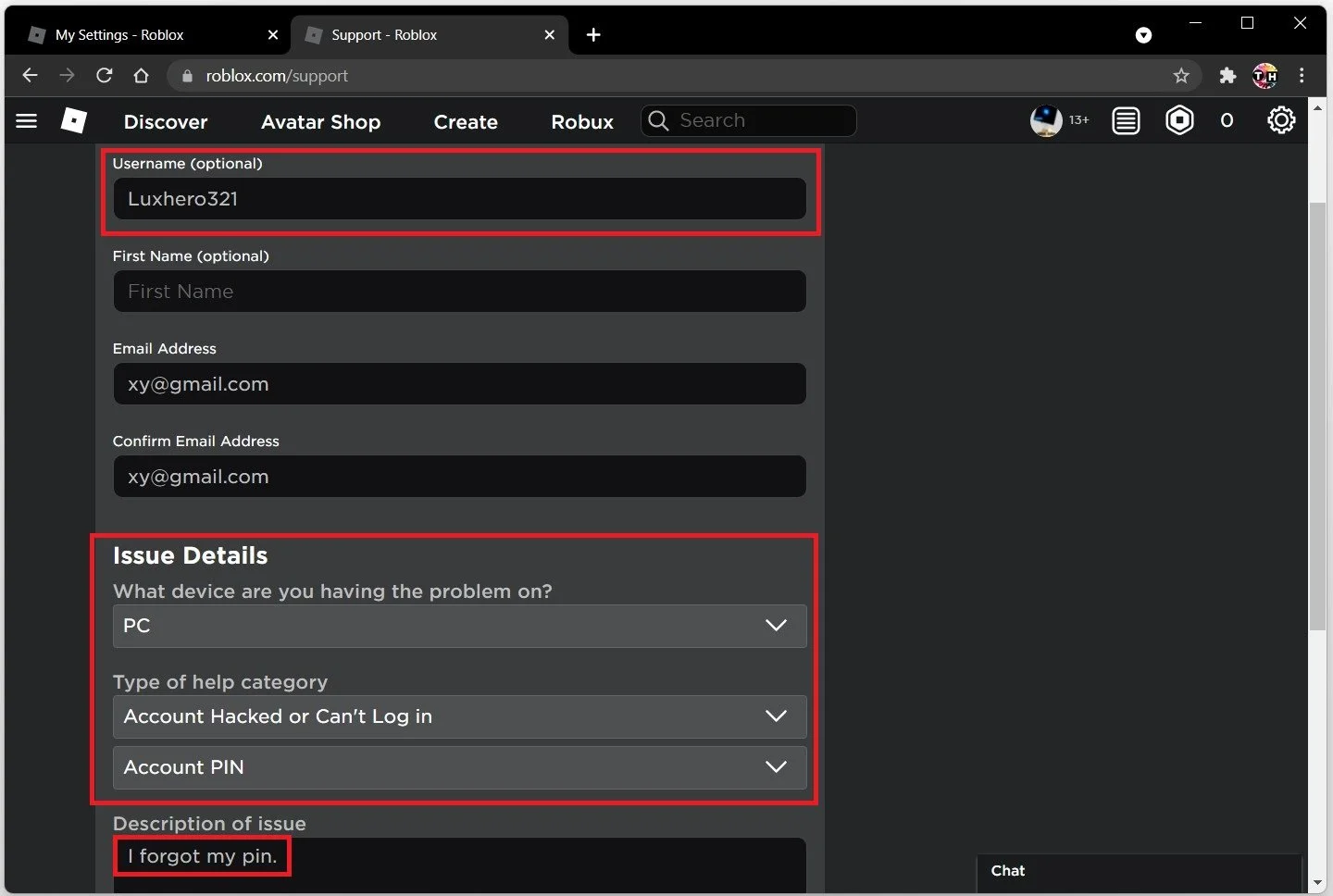How To Reset Account Pin for Roblox (PC & Mobile)
If you're an avid Roblox player and have forgotten or want to reset your account pin, don't worry - it's a straightforward process you can easily do yourself. Whether you play on PC or mobile, resetting your Roblox account pin can be done in just a few simple steps. In this article, we will guide you through the process and provide you with all the information you need to reset your Roblox account pin quickly and easily. So, let's dive in and get started!
Roblox Parental Control Settings & Account Pin
Log in to your Roblox account in your favorite browser on your PC or mobile device, depending on your preference. Click on the gear icon at the top right and select Settings.
Roblox > Settings
Under Parental Controls, you can enable the pin in case it’s disabled on your account. This will require you to create and confirm a 4-digit pin.
My Settings > Parenal Controls > Parent PIN is enabled
Add Parental Controls Pin
After adding a new pin to your account, you must add it when trying to access the account settings and change them. You should now see this lock icon in your Roblox account settings at the top right.
Roblox Settings > Parental Controls > Add PIN
When clicking on the lock, you must input your newly created pin, and then you can change your Roblox account settings for the next 5 minutes.
How To Reset the Roblox Pin
In case you don’t remember your pin or feel like someone hacked into your account and changed it, there is a common way to contact support and ask them to completely remove the pin without knowing it. To do so, navigate to roblox.com/support. Your Roblox username should automatically be inserted. Below, add the email address associated with your Roblox account, and confirm it to ensure that Roblox support can contact you.
Select the device you are having the problem on, and for the Type of help category, choose Account hacked or can’t log in. You can select Account Pin below. As your issue description, write something along the lines of “I forgot my account pin” and make sure to submit your request.
Roblox Support