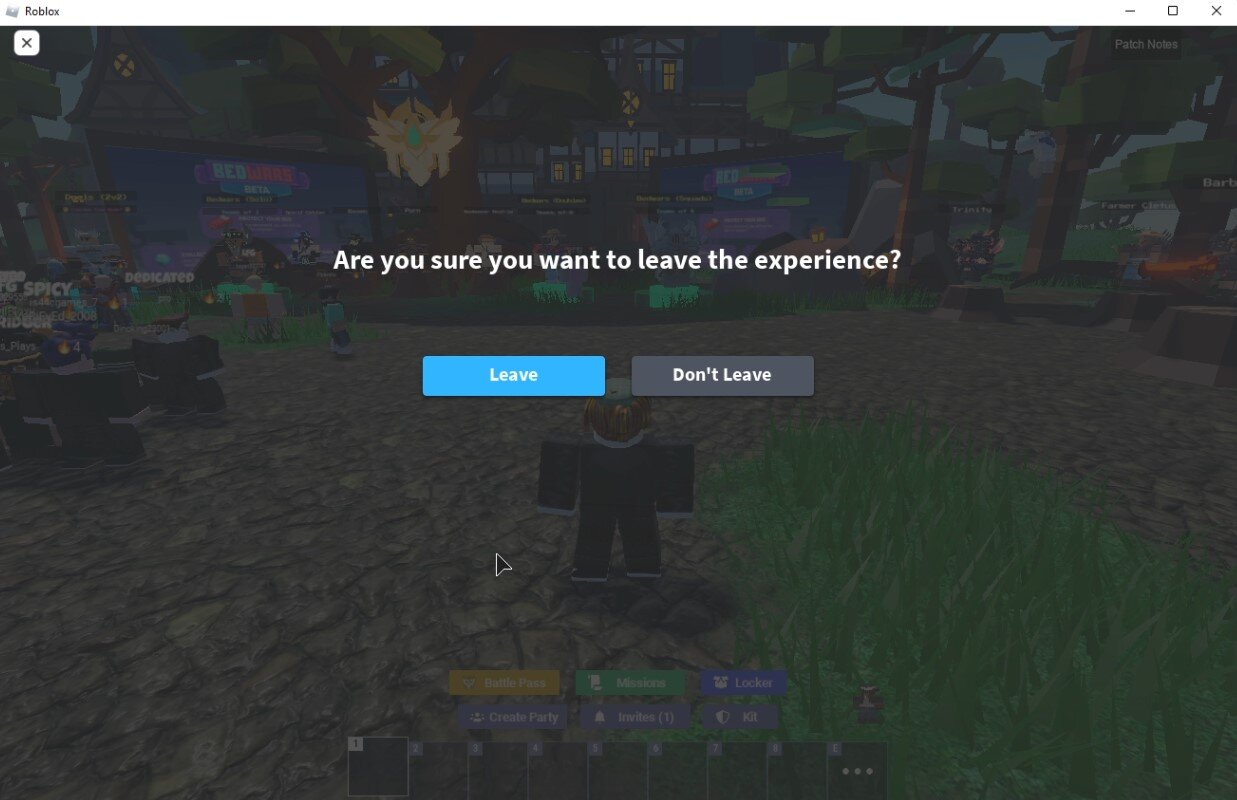Roblox - Fix Scroll Wheel Glitch
Roblox is a popular gaming platform with millions of active users worldwide. However, like any other program on your PC, it may have some glitches and bugs that can cause inconvenience while playing games. One such glitch is the scroll wheel glitch, which affects Windows and Mac users. The glitch prevents players from scrolling through the game menu or zooming in and out during gameplay, making the game unplayable.
If you are one of the many Roblox players experiencing this issue, don't worry; we have got you covered. In this article, we will guide you through the steps to fix the scroll wheel glitch on for Robloxyour Windows device.
Change the Roblox Controls Option
This issue often occurs with the Apple Magic Mouse and other two-dimensional scrolling features like trackpads. Roblox is registering the camera pan and not the camera zoom, which can cause the scroll wheel glitch. We suggest using the default Roblox controls when playing the game to fix this. Navigate to your Roblox settings and set your Camera Mode to Default (Classic). Below, set the Movement Mode option to Default (Keyboard). The other settings can be left as you wish.
Roblox Settings > Camera Mode & Movement Mode
Rejoin the Roblox Experience
If changing the controls did not fix your scroll wheel problem, then rejoin the game. This will in most cases fix your issue. Unfortunately, this issue can also happen in certain game modes, where the setting in Roblox Studio is set so that scrolling will make the camera angle up and down. In this case, there is not much you can do to prevent the scroll wheel issue.
Re-Join the Roblox Experience