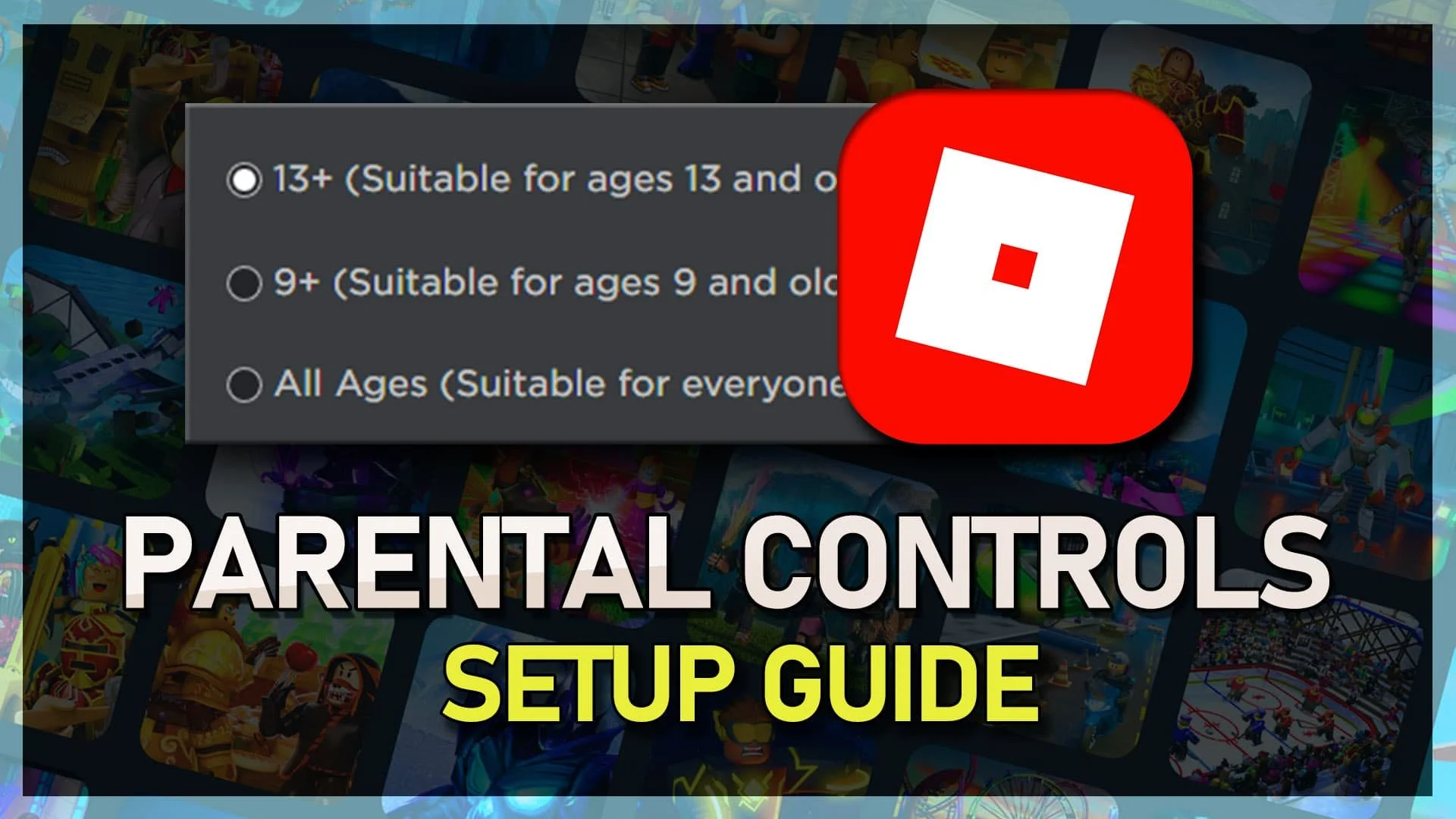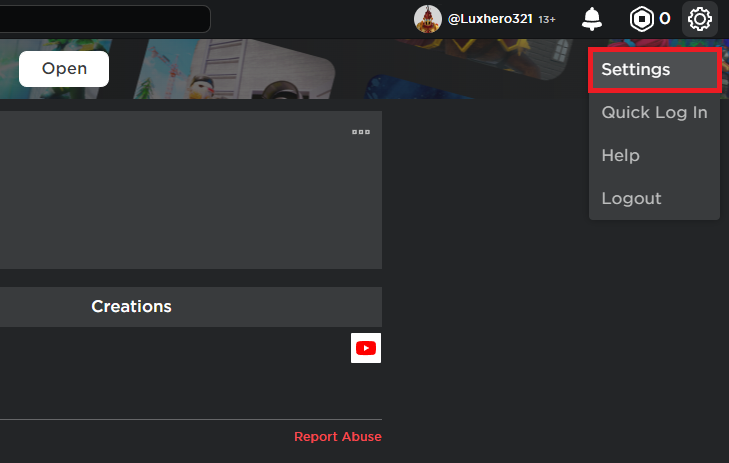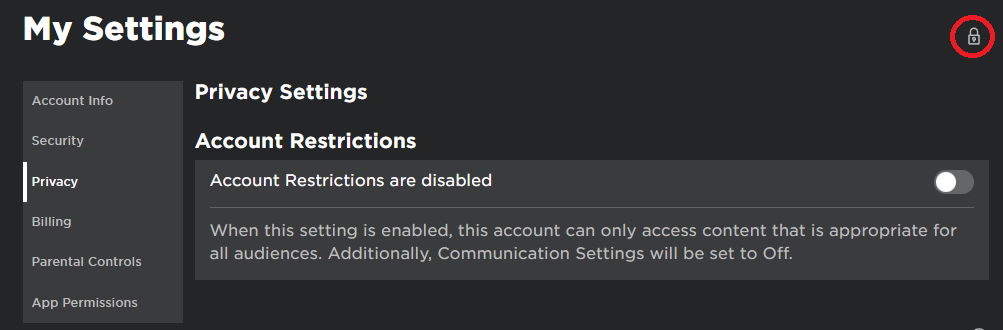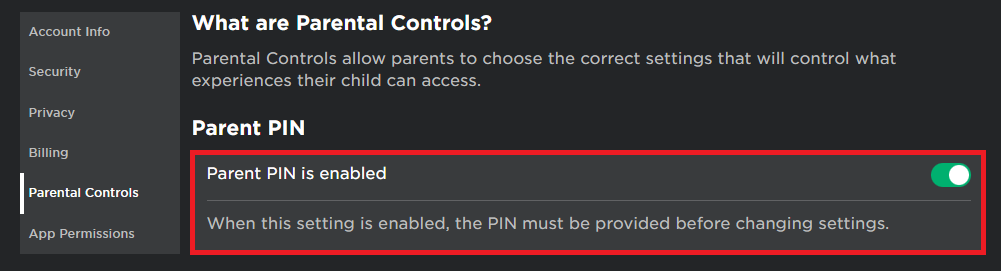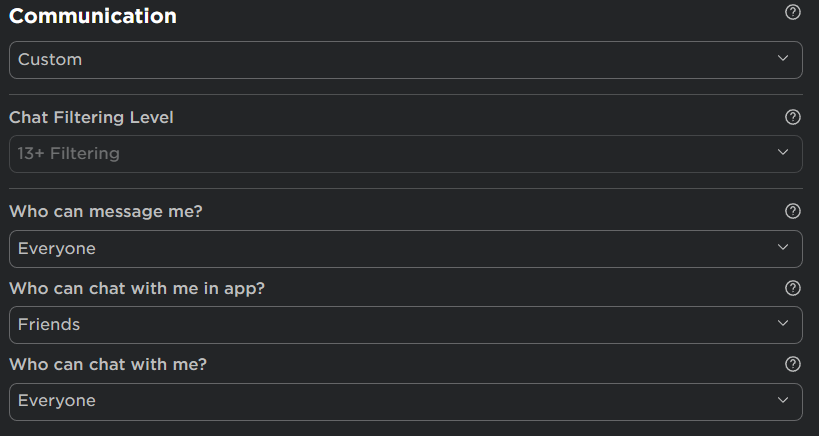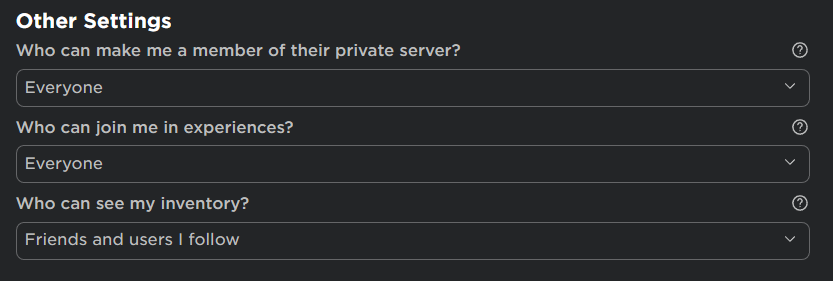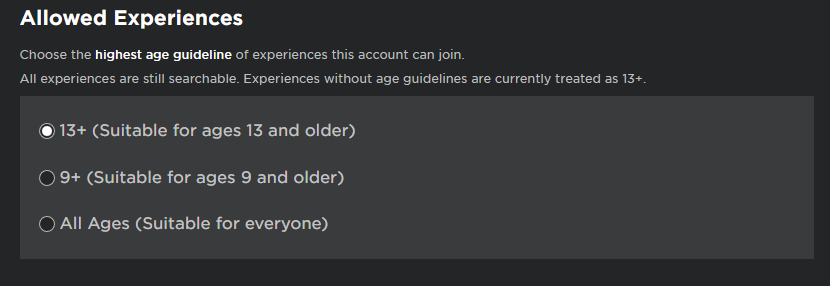How To Setup Parental Controls for Roblox on Windows & Mac
As the popularity of online gaming continues to grow, it's more important than ever for parents to ensure their children are safe while playing. Roblox, in particular, has become one of the most popular online gaming platforms for kids and teenagers. With millions of users worldwide, setting up parental controls is essential to protect your kids from inappropriate content and online predators. This guide will show you how to set up parental controls for Roblox on both Windows and Mac.
Enable Parent PIN for Roblox Account
Make sure to close Roblox and open up your browser of choice. Navigate to Roblox.com and ensure you’re logged in with the correct account. Next, click on the gear icon on the top right of this window and select Settings.
Roblox Settings
In your account settings, navigate to the Privacy section. If you already set an account pin, click on the lock icon and enter the pin to make changes to these settings.
Roblox Settings > Privacy > Account PIN
If you haven’t set up a pin yet, enable it in your settings' Parental Controls section. This will prompt you to enter the account pin that you choose for this account.
Roblox Settings > Parental Controls > Parent PIN
Roblox Communication Settings
In the Communication section, you can select who can message and chat with the player of this account. Set these options to Friends and users I follow, to prevent any unwanted direct messages from other Roblox players.
Roblox Privacy Settings > Communication
Roblox Join & Invite Settings
In your Other Settings, you can select who can invite this user to a private game or join them in their own experiences. You will be required to enter the parent pin to change these settings.
Roblox Privacy Settings > Other Settings
Allowed Experiences for Roblox Account
Back in the Parental Controls section, set the Allowed Experiences option to what you think is best suited for the user of this account. If you intend on setting this option to All Ages, then be aware that many experiences will not be playable on this account without entering the parent pin.
If you want to disable all restrictions, disable the Parent Pin in the Parental Controls section of your account settings.
Roblox Parental Controls Settings > Allowed Experiences