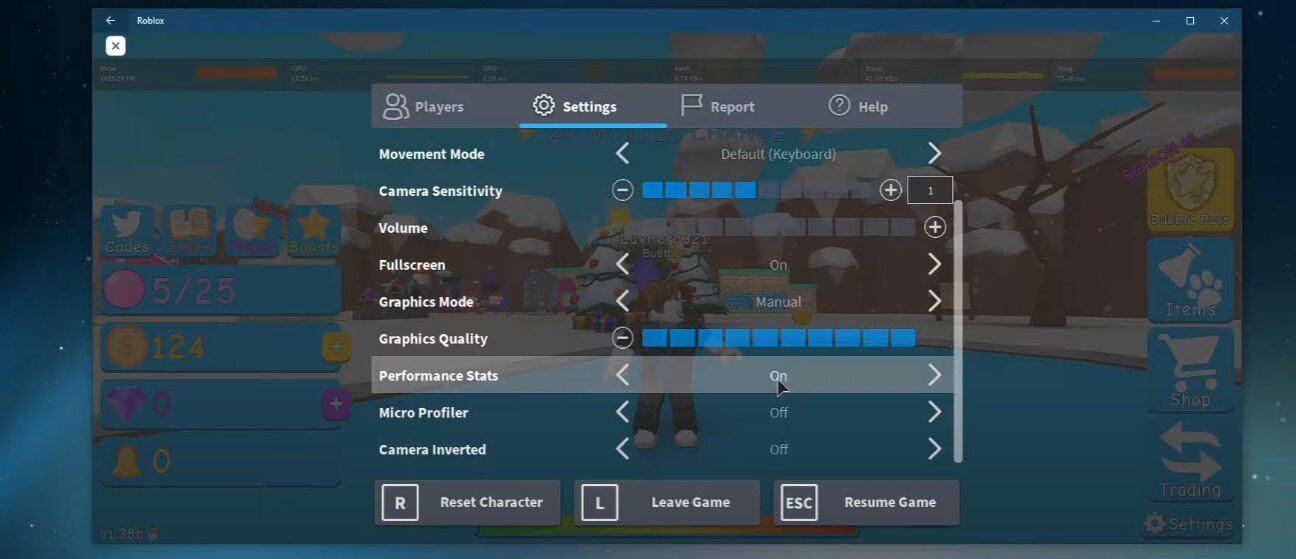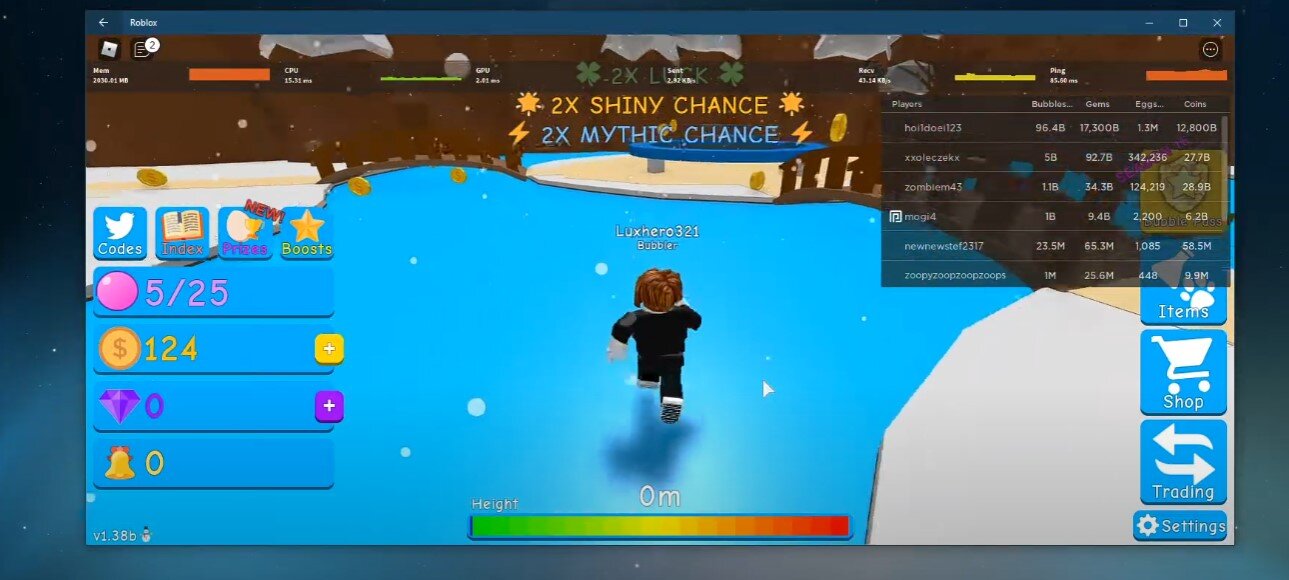Roblox - How To Display FPS, Ping & Packet Loss Counter
Are you looking to improve your Roblox gaming experience? As a player, it's important to know how well your game is performing, and one way to do that is by displaying FPS, ping, and packet loss counters. In this article, we'll show you how to do just that in a simple and easy-to-understand manner. Whether a beginner or a seasoned player, you can follow along and enhance your gameplay.
Enable the Roblox Performance Stats
Open up Roblox and join any game. Open up your settings, scroll down, and enable the “Performance Stats” option. This option will display information about your memory usage, CPU & GPU times, as well as your server latency, up- & download rate. These will help you out a lot in troubleshooting network-related issues for the game.
Roblox > Settings > Performance Stats
Toggle Roblox Performance Information
You can also use the shortcut Shift + F5. The shortcut will toggle this window on the top left of your screen. Your framerate will be displayed first, followed by physics, render, and network-related information. Use the shortcut again to disable the panel.
Toggle the performance stats ON and OFF in Roblox