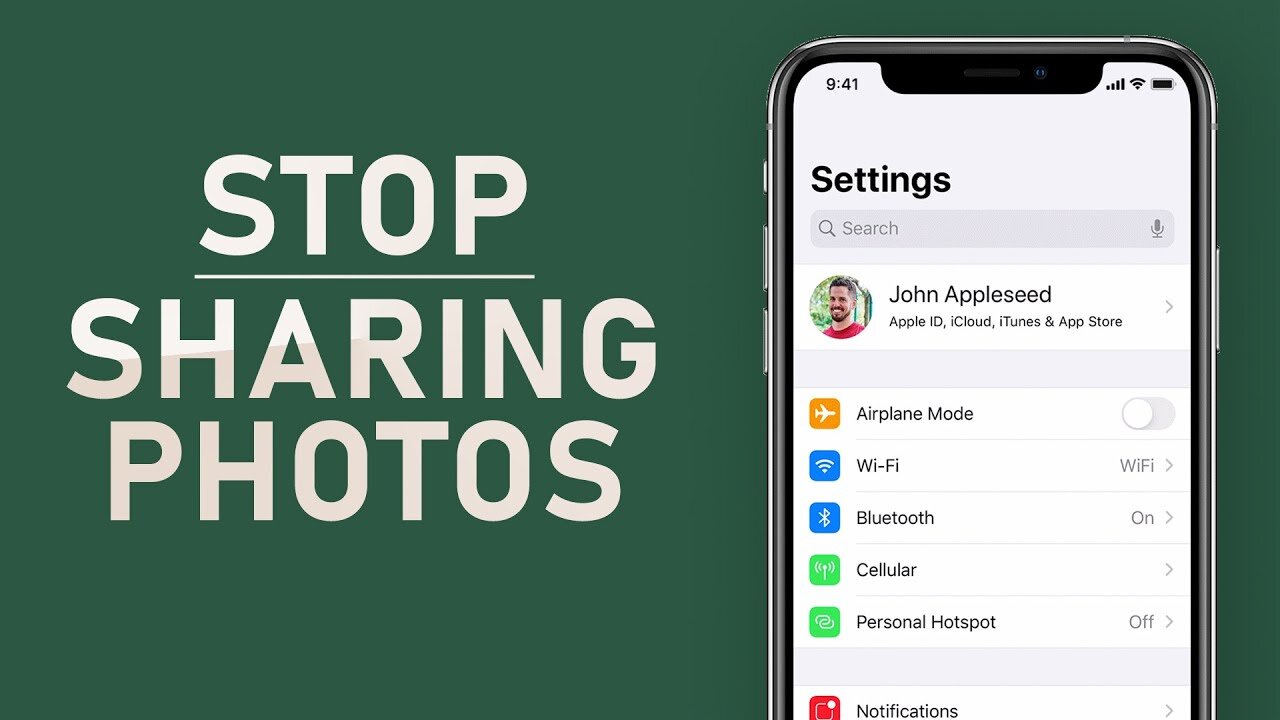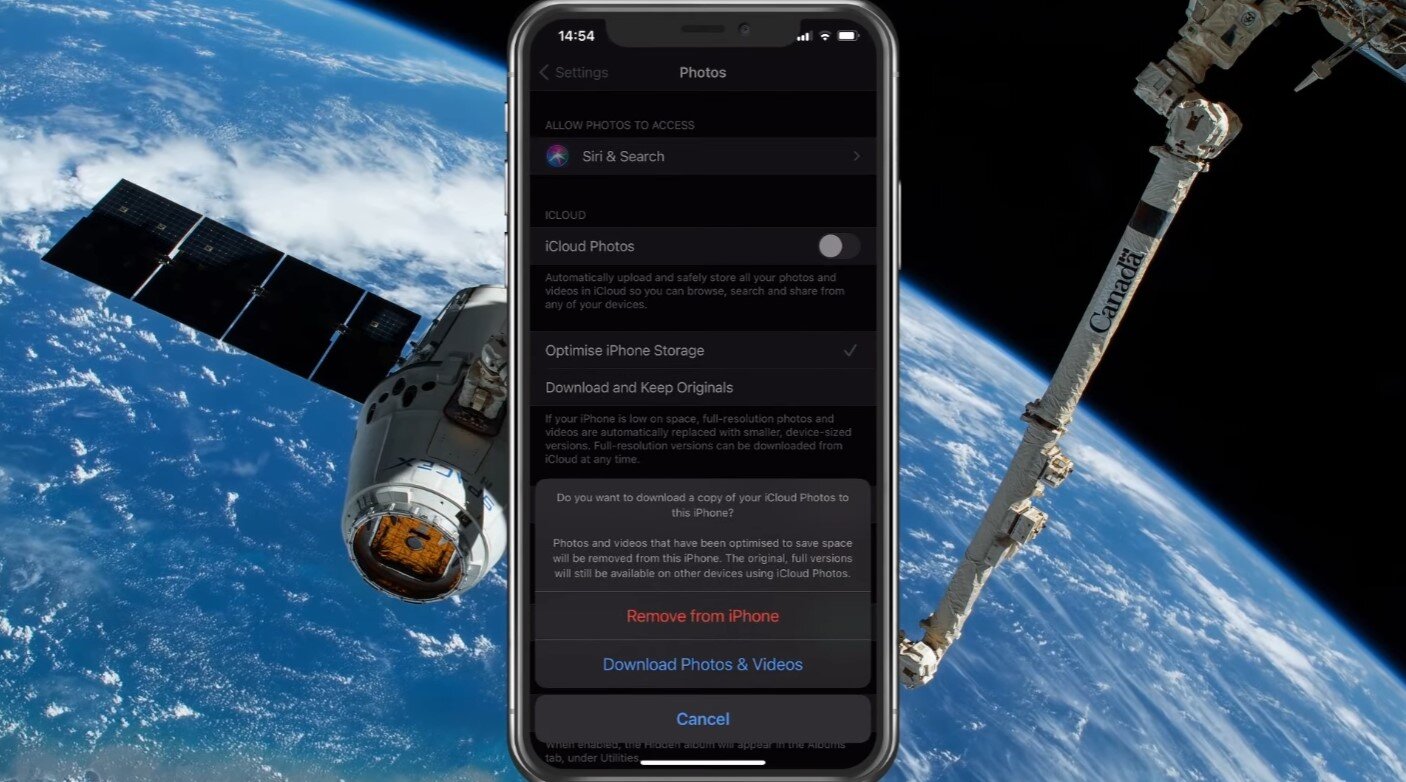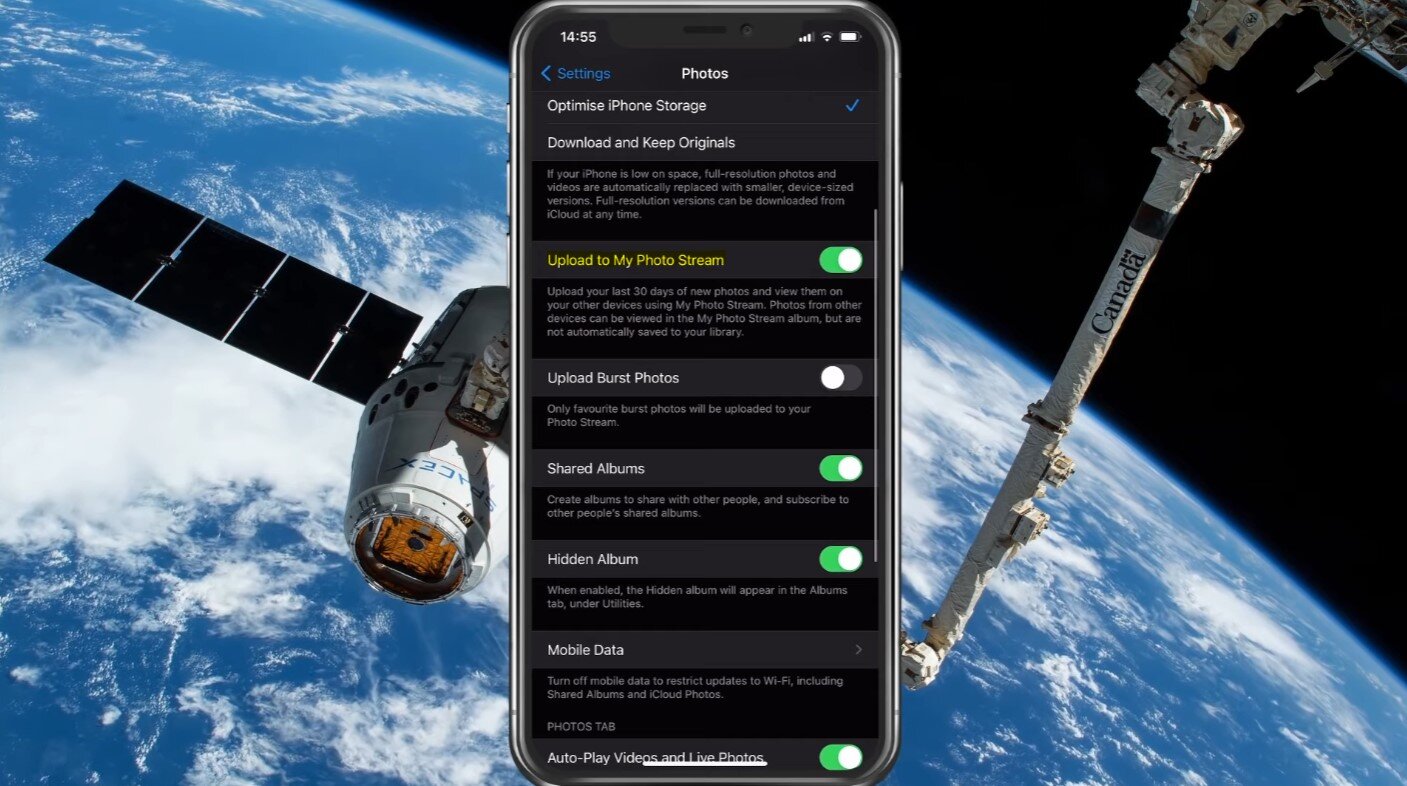How To Stop Sharing Photos Between Devices Using the Same Apple ID
If you're an iPhone user, you've likely shared photos between devices using the same Apple ID. While this can be convenient, it can also lead to privacy concerns and potential mix-ups. The good news is that with iOS, there are steps you can take to stop sharing photos between devices using the same Apple ID. In this article, we'll guide you through how to do it, step by step. Whether you're concerned about your privacy or want to keep your photos organized, we've got you covered. So let's dive in and learn how to stop sharing photos between devices using the same Apple ID!
Disable Photo Sharing in your Device Settings
To prevent your iOS devices from sharing photos when using the same Apple ID, open up your native settings application. In your iOS device settings, scroll down and tap on Photos.
iPhone Settings > Photos > iCloud Photos
The iCloud Photos option should be enabled by default. In case you have a lot of pictures on your device and you don’t want to fill your iCloud storage, then make sure to disable the iCloud Photos option. You will be asked: “Do you want to download a copy of your iCloud Photos to this iPhone?”. Select Remove from iPhone in case you have a copy of your photos, otherwise tap on “Download Photos & Videos”.
Photos Settings > Upload to My Photo Stream
If you plan on getting a new device, then you should still backup everything you want to keep. Below, the Upload to My Photo Stream option will automatically upload your last 30 days of new photos to your other devices. If you don’t want this to be the case, then disable this option too.