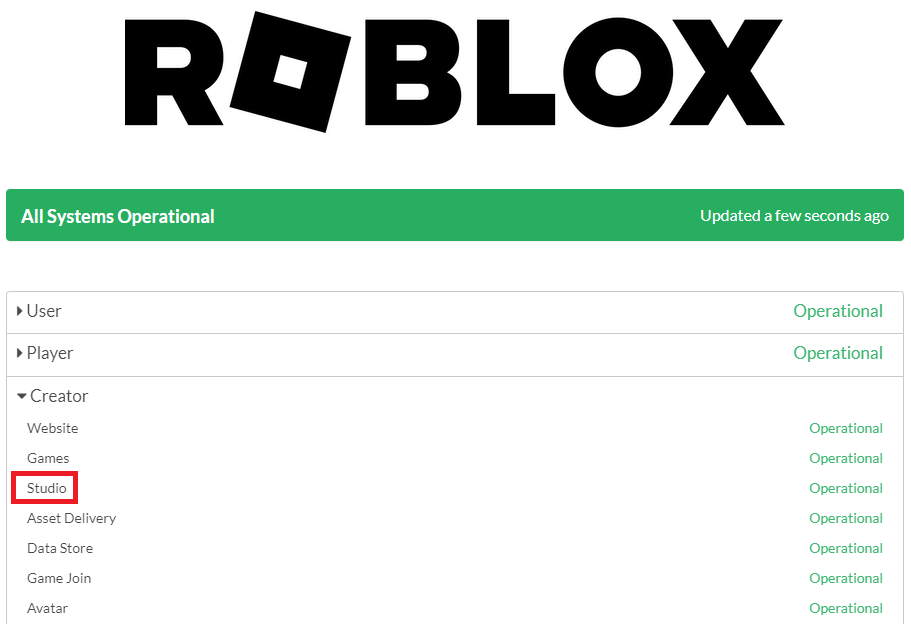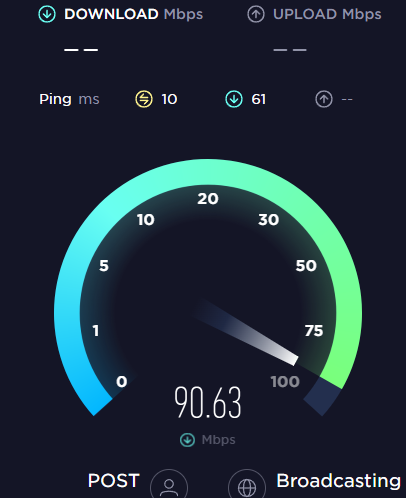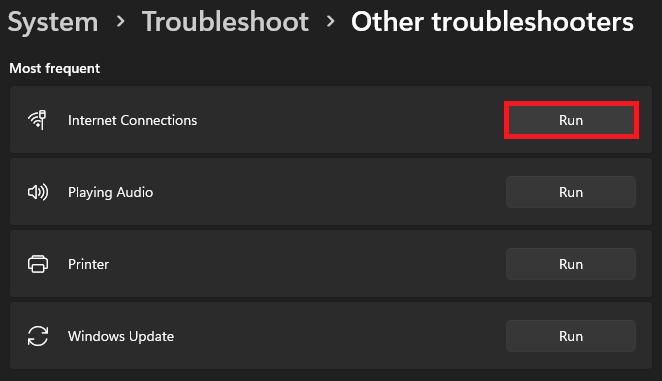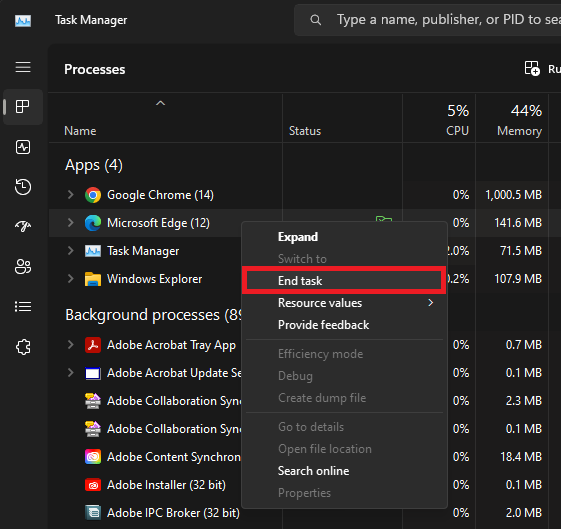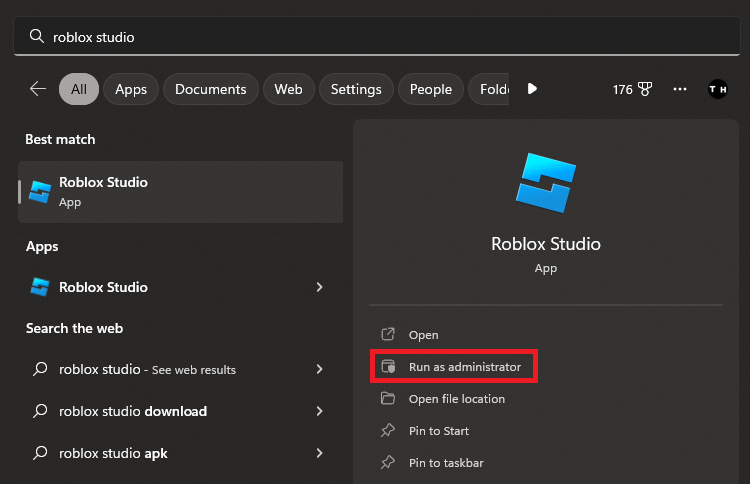How To Fix Roblox Studio Login Failed Error
Roblox Studio is a popular game creation platform that allows users to build their games and worlds. However, users sometimes encounter the "Login Failed Error" when accessing the software. This error can be frustrating and prevent you from accessing your projects and creating new games. This article will go through the various methods to fix the Roblox Studio Login Failed Error.
Introduction
The Roblox Studio Login Failed Error occurs when the software cannot connect to the Roblox server to verify your login credentials. Several reasons, including incorrect login information, server issues, and software bugs, can cause this error. Regardless of the cause, there are several methods you can use to fix the issue and regain access to Roblox Studio.
Check Roblox Studio Server Status
This problem is usually caused by an unreliable network connection, by the Roblox servers, or because of software running on your PC while launching Studio. First, make sure that the Roblox servers are operational. Open your preferred browser and navigate to status.roblox.com.
Expand "Creator" on this page and ensure that the Studio servers are operational. If there is a service disruption, then you can only wait for this problem to resolve itself, as your connection does not cause it. You can also preview any current or past issues in the history below.
Roblox Server Status Preview
Test Internet Connection
If the servers are all operational, ensure you use a reliable network connection. You can follow the basic steps to ensure your connection is not the culprit. First, test your network connection using a speed testing site or application like Speedtest. Here, you can preview your average up- and download speed to the closest server.
Test average up- & download speed
Run Internet Connections Troubleshooter
Open up your Windows settings. Under System, scroll down and click on Troubleshoot. Select Other Troubleshooters and then run the Internet Connections troubleshooter. This will take a minute to check your connection and apply settings if they can fix your connection problem with Roblox Studio.
System Settings > Troubleshoot > Other Troubleshooters
Disable VPN Connection
In the Network & Internet section, you should also disable any VPN connection that might be enabled on your PC. A VPN can be beneficial but can also cause login issues with Roblox Studio.
Windows Settings > Network & internet > VPN
Close Background Applications
Make sure to close applications that are still running on your PC. Especially apps that can bottleneck your internet connection, such as Steam or a video stream on your browser, can prevent some apps from accessing the server and logging you into your account.
Task Manager > Processes
Run Roblox Studio as Administrator
Lastly, search for Roblox Studio in your start menu search and select to run the application as an administrator. You’re required to have admin permissions to run Studio, which can fix a couple of potential startup issues for the application.
Roblox Studio > Run as administrator
-
If you have tried all of the methods outlined in this article and can still not log in to Roblox Studio, you may want to try contacting Roblox support for further assistance. They may be able to help you resolve any remaining issues.
-
Unfortunately, the Login Failed Error can only be resolved by accessing Roblox Studio and following the steps outlined in this article. There is no way to resolve the issue without accessing the software.
-
If you have tried all of the methods outlined in this article and are still unable to log in to Roblox Studio, there is a chance that your account has been hacked or compromised. In this case, you should reset your password and monitor your account for any suspicious activity.
-
The frequency of the Login Failed Error varies depending on the cause of the issue. Some users may experience the error frequently, while others may only encounter it once.