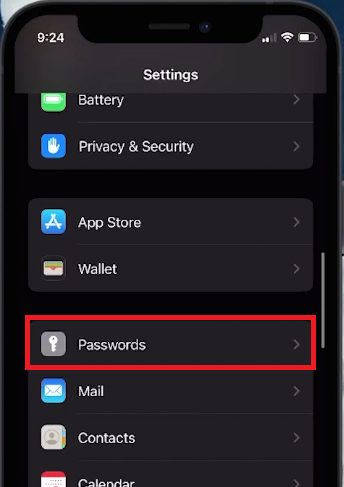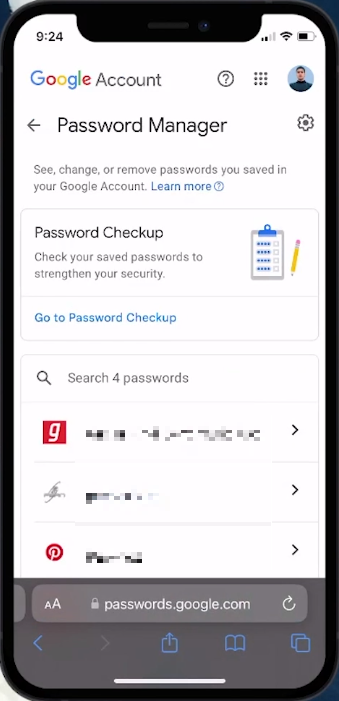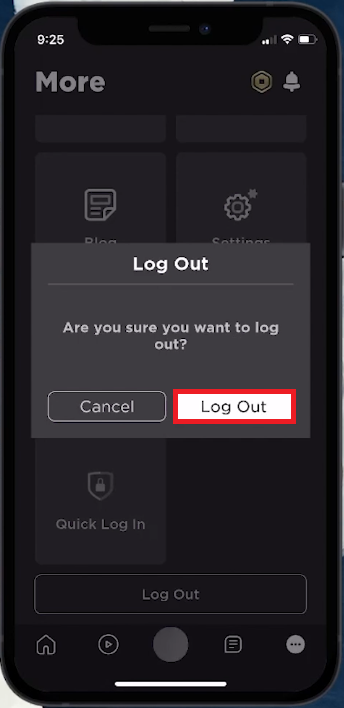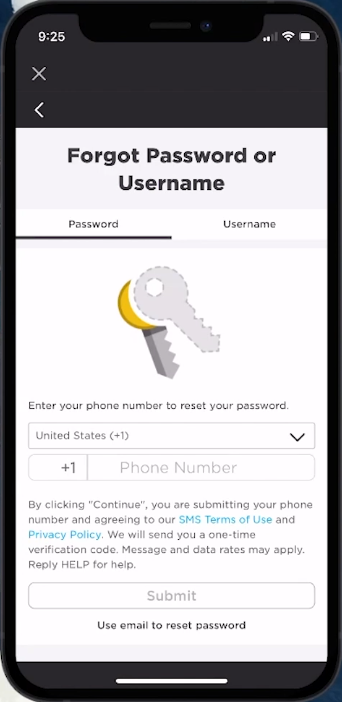How To See Your Roblox Account Password - Guide
Introduction
In the vast realm of Roblox, where creativity knows no bounds, losing track of your account password can feel like a minor hiccup on your journey. However, worry not, as recovering or finding your password is more straightforward than you might think, especially on a mobile device. This guide will navigate you through the seamless pathways of retrieving your Roblox password, whether it's lurking in your iPhone's built-in password manager or waiting to be reset via a simple email verification. As you venture through these steps, you'll also stumble upon handy tips to keep your login credentials securely anchored for your next login endeavor.
Retrieve Password via Device Manager 🛠️
Forgetting your Roblox password after long login sessions is common, but fret not, your smartphone has got your back!
On iPhone:
Navigate to your Settings app.
Scroll down and select Passwords.
Authenticate using FaceID, TouchID, or your device passcode to view stored passwords.
Utilize the search bar to type "Roblox" and unveil any saved login credentials.
iPhone Settings > Passwords
On Android or via Browser:
If you've saved passwords in your browser, follow these steps:
Open your browser and click on the profile icon located at the upper right corner.
Select Manage your Google Account.
Navigate to Password Manager or a similar option.
Search for "Roblox" to retrieve any saved login credentials.
These simple steps can swiftly reunite you with your Roblox password, ensuring your virtual adventures continue uninterrupted
Google Account Password Manager
Resetting Roblox Password 🔒
When all else fails, resetting your Roblox password is a straightforward solution. Here's how:
Launch the Roblox app on your device.
Tap on the three dots at the lower right corner, scroll down, and select Log Out.
Log Out Roblox account
Once logged out, tap on the Forgot Password or Username link.
The prompts will likely request your email address or phone number associated with your Roblox account.
Check your email or phone for a password reset link or code, then follow the on-screen instructions to reset your password.
Post-Recovery Tips:
Store your new password in a secure password manager or jot it down in a safe location.
Ensure your account’s email address is current to facilitate smooth password recovery.
Boost your account security by enabling 2-step verification on your Roblox account.
By following these steps and tips, you'll not only regain access to your Roblox account but also enhance its security for the future.
Reset Roblox Password via the app
-
On your iPhone, open the Settings app, scroll down, and tap on “Passwords”. Authenticate using FaceID, TouchID, or your device passcode to access stored passwords. Search for “Roblox” to find any saved Roblox login credentials.
-
Yes, if you’ve saved passwords in your browser, click on the profile icon at the upper right corner, select “Manage your Google Account”, look for the “Password Manager” or similar option, and search for Roblox to find any saved login credentials.
-
Open the Roblox app, tap on the three dots at the lower right corner, select “Log Out”, then tap on the “Forgot Password or Username” link. Follow the prompts, check your email or phone for a password reset link or code, and follow the instructions to reset your password.
-
Consider storing your new password in a secure password manager or writing it down in a safe location. Ensure your account’s email address is current and consider enabling 2-step verification for added security on your Roblox account.
-
Yes, enabling 2-step verification on your Roblox account provides an added layer of security. It requires a verification code sent to your email or phone in addition to your password when logging in.