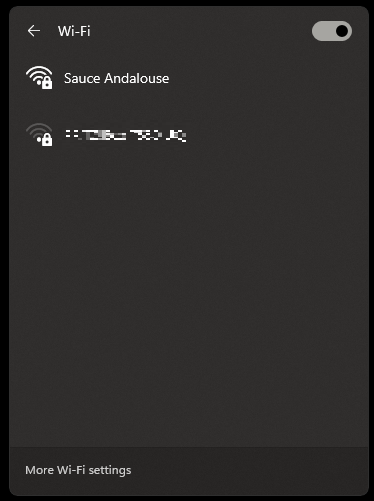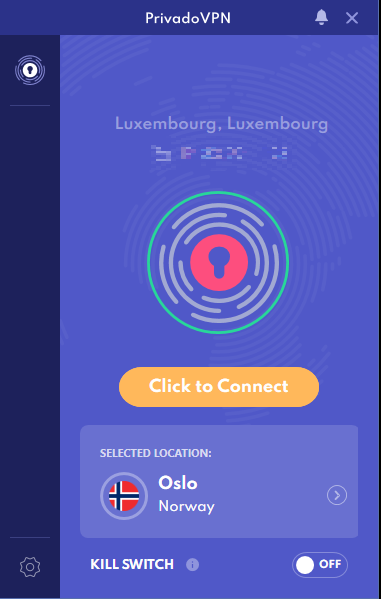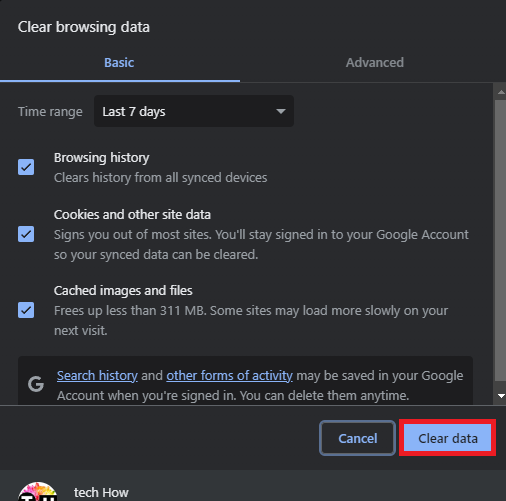How To Fix Too Many Login Failures Error for Steam
Introduction
Encountering the "Too Many Login Failures" message on Steam can be both frustrating and puzzling, especially when you're eager to jump back into your favorite games. Thankfully, the fix might be simpler than you think. From waiting it out and switching networks to more advanced techniques like using a VPN or tweaking your router settings, this guide will provide you with a concise roadmap to circumvent this common Steam error. Let's resolve it and get you back in the game.
Exercise Patience: Let Steam Reset
If you encounter the dreaded "Too Many Login Failures" error message on Steam, your first line of defense is patience. Simply give it about 30 minutes before attempting to log back in. This hiatus allows Steam's internal security mechanisms to reset, thereby giving you another shot at a successful login.
Change Your Network: Bypass IP Blocks
Should waiting prove ineffective, it may be time to switch up your network. Sometimes, your current IP address can get temporarily blacklisted by Steam's security algorithms. In such cases, connecting to Steam via a different network—like a mobile hotspot or a different Wi-Fi—can often solve the problem.
Switch Your Network Connection
Deploy a VPN: Instantly Bypass IP Blocks
If waiting or changing your network doesn't resolve the "Too Many Login Failures" issue, consider using a Virtual Private Network (VPN). Employing a trustworthy VPN service like PrivadoVPN can help you swiftly sidestep IP restrictions. Simply download the VPN application, sign up for an account, and switch your location to bypass the Steam error almost instantaneously.
Use a VPN connection
Reboot Your Router: Refresh Your IP Address
As a last resort, try rebooting your modem or router, especially if it has been a while since its last restart. Simply unplug the device, wait for about 10 seconds, and plug it back in. This action typically assigns a new IP address and could be your ticket to successfully logging back into your Steam account.
Eliminate Browser Cache: Smooth Your Web Login
If you're using the Steam website to log in, your browser cache may occasionally conflict with your login attempts. Clearing the cache is a straightforward procedure that could resolve this problem.
Open your web browser and locate the settings menu, often represented by an icon with three dots or lines.
Navigate to the "Privacy" or "Privacy & Security" section.
Search for the "Clear Browsing Data" option or something similar.
Select "Cache" or "Cached Images and Files" from the list.
Choose the appropriate time range and click on "Clear Data" or the equivalent button.
By clearing your browser's cache, you're giving yourself a cleaner slate for a successful Steam login.
Clear browsing data
-
The "Too Many Login Failures" error often arises due to multiple unsuccessful login attempts in a short time. Steam's security measures trigger this to prevent unauthorized access.
-
Waiting approximately 30 minutes usually allows Steam's systems to reset, clearing the error message and allowing for another login attempt.
-
Yes, changing your network can sometimes bypass IP restrictions that trigger the login failure. Connecting to another Wi-Fi or using mobile data could help.
-
Absolutely. A reliable VPN service like PrivadoVPN can help bypass IP restrictions instantly, allowing you to log in without waiting for server resets.
-
If you’re using the web version of Steam, cached data can sometimes conflict with login processes. Clearing the cache can resolve this issue, making it easier to log in.