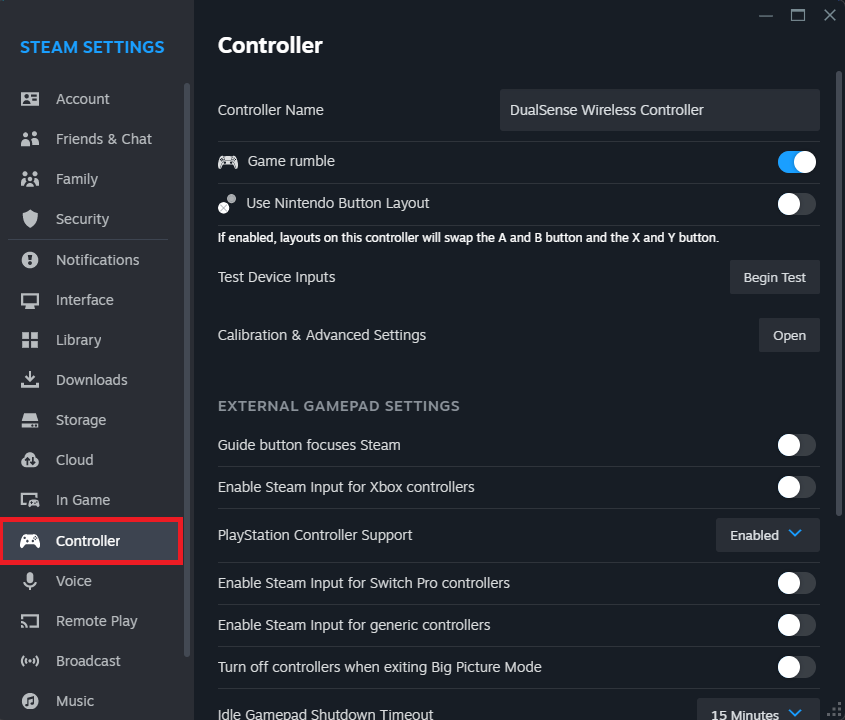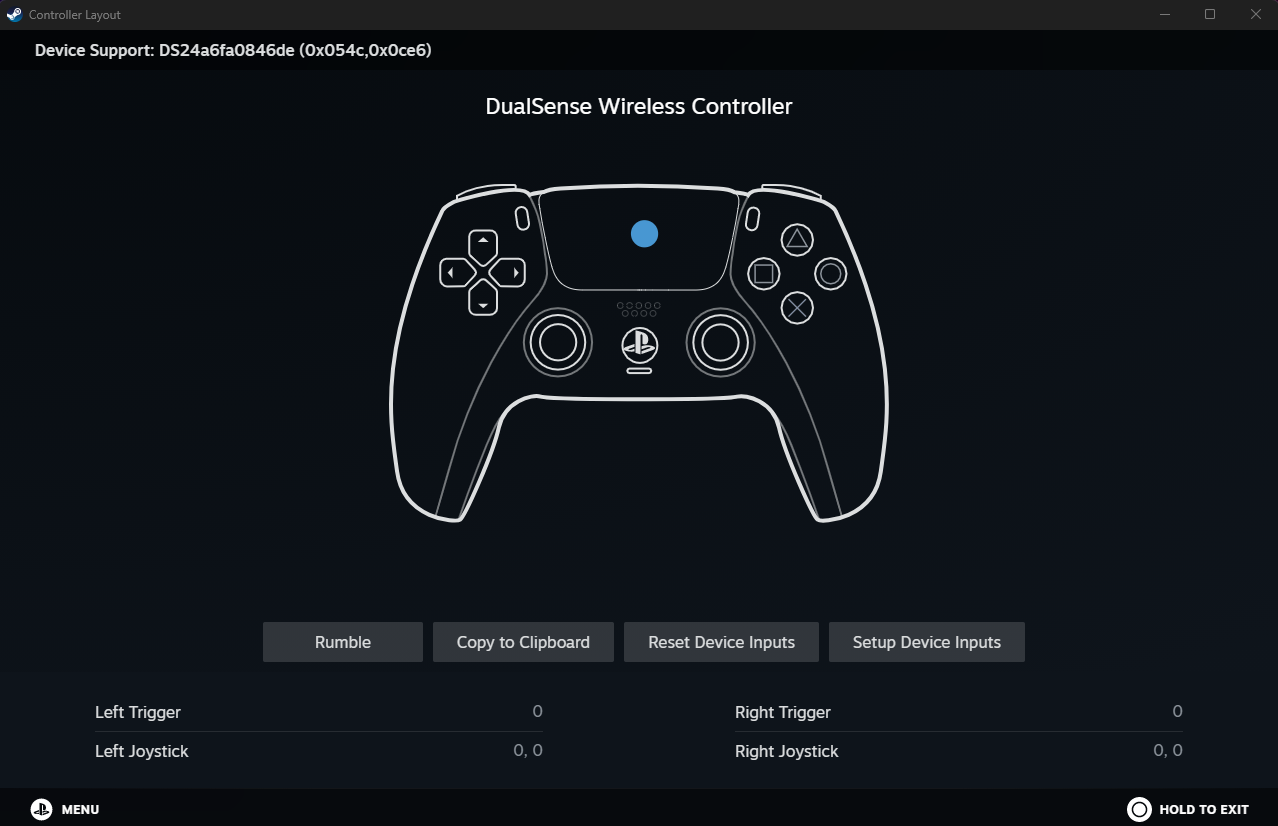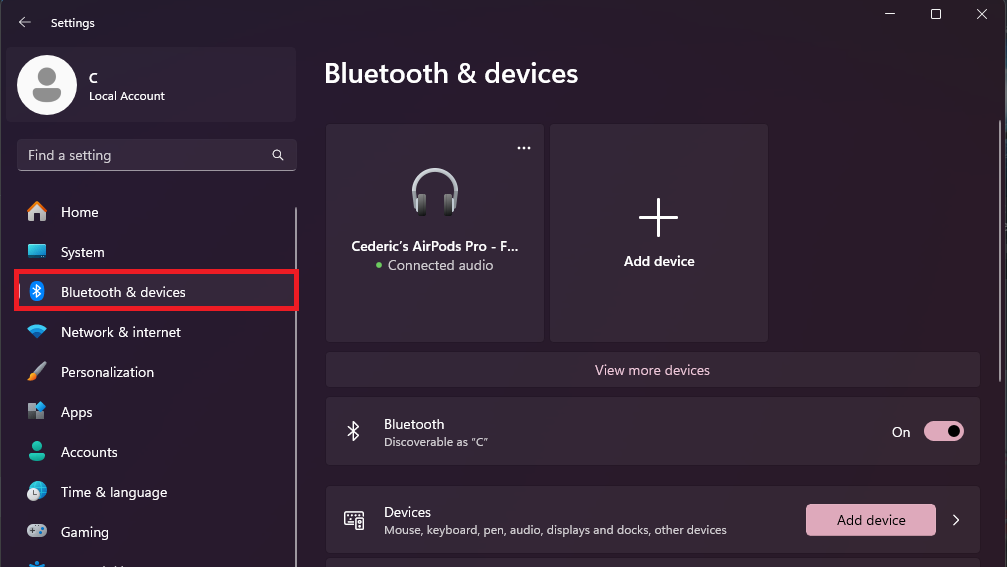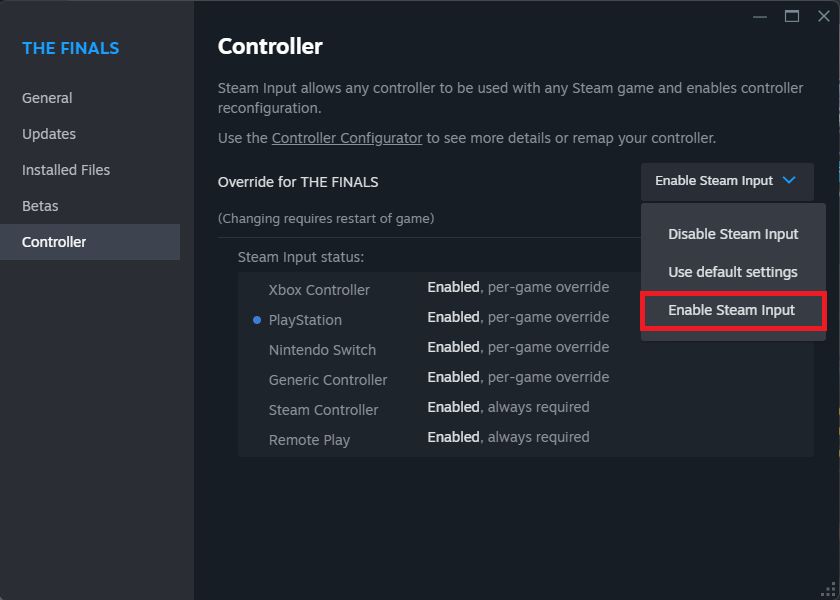How To Connect PS5 Controller for Steam Games - Tutorial
Introduction
Enhance your PC gaming experience by integrating your PlayStation 5 controller with Steam games. This guide walks you through the process of connecting your PS5 controller to your computer, ensuring seamless gameplay with the ergonomic and responsive design of the PS5 controller.
Enable PS5 Controller on Steam
Activate Steam Configuration:
Open Steam on your computer.
Click 'Steam' in the top left corner and select 'Settings'.
Go to the 'Controller' section and click 'General Controller Settings'.
Check 'PlayStation Configuration Support' to enable PS5 controller functionality.
Steam > Settings > Controller
Connect and Test Your Controller:
Connect your PS5 controller to the PC using a USB cable.
Return to 'Controller Settings' in Steam.
Click 'Begin Test' to ensure all buttons and joysticks are working properly.
Test your controller
Pair PS5 Controller with PC via Bluetooth
Enable Bluetooth on Your PC:
Go to 'Settings' from the Start menu.
Select 'Bluetooth & Devices' and turn Bluetooth on.
Pair Your PS5 Controller:
Hold down the 'Create' button and the 'PS' button until the light bar flashes.
On your PC, click 'Add Device' under 'Bluetooth & Devices'.
Select 'Bluetooth' and choose your PS5 controller from the list.
Windows Settings > Bluetooth & Devices
Configure Steam Games for PS5 Controller
Access Game Controller Settings:
Open Steam and go to your game library.
Right-click on the game and select 'Properties'.
Go to the 'Controller' section in game properties.
Enable Steam Input:
In the 'Controller' tab, select 'Enable Steam Input' under 'Override for Game'.
This ensures full compatibility and functionality of your PS5 controller in the game.
Steam Game Properties > Controller > Override for (Game)
By following these steps, you can easily connect and configure your PS5 controller for use with Steam games, enhancing your gaming experience with precise control and comfort.
-
Yes, you can use a PS5 controller for most Steam games. Some games may require you to enable Steam Input for full compatibility. Check the game's controller settings in Steam to ensure optimal performance.
-
Connect your PS5 controller wirelessly via Bluetooth. Ensure your PC's Bluetooth is on, then press and hold the 'Create' and 'PS' button on your controller until the light bar blinks. Pair it in your PC's Bluetooth settings.
-
First, ensure 'PlayStation Configuration Support' is enabled in Steam's Controller Settings. If issues persist, try restarting Steam with the controller connected or check for updates for both Steam and the controller's firmware.
-
Absolutely! After connecting your PS5 controller, you can customize control layouts for individual games through Steam's 'Controller Configuration' option. This allows for a personalized gaming experience.
-
Make sure your PC's Bluetooth is on and your controller is in pairing mode. If it still doesn't work, check if other devices are connected as multiple active connections can interfere. Updating your Bluetooth drivers might also help.