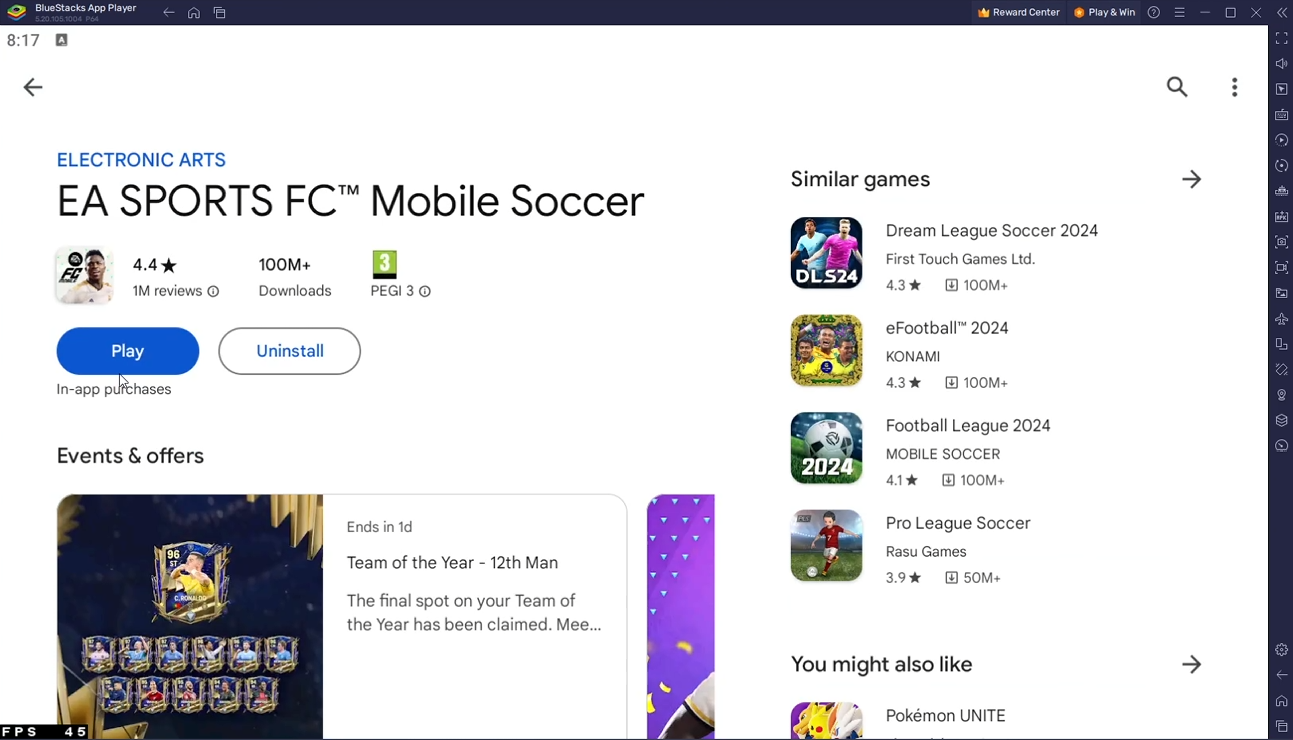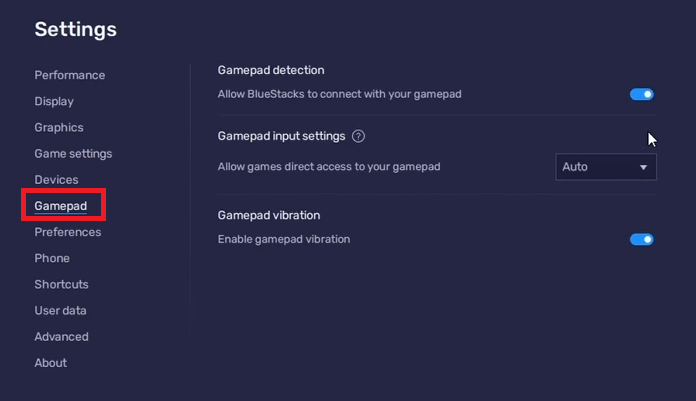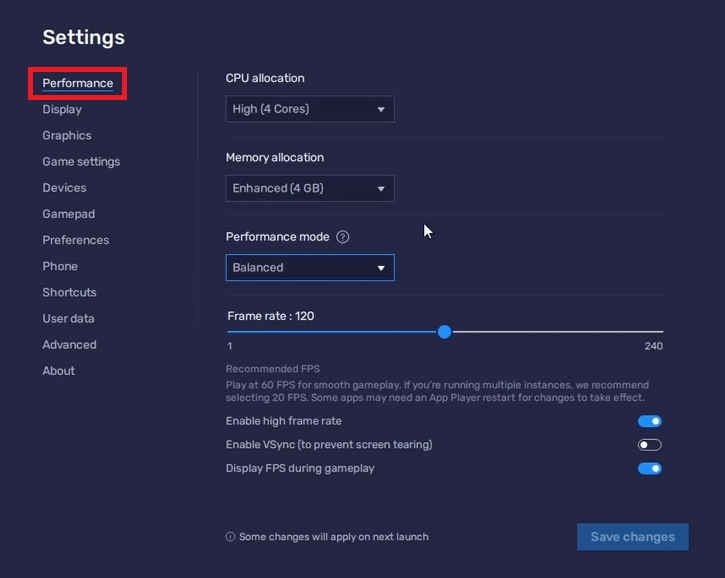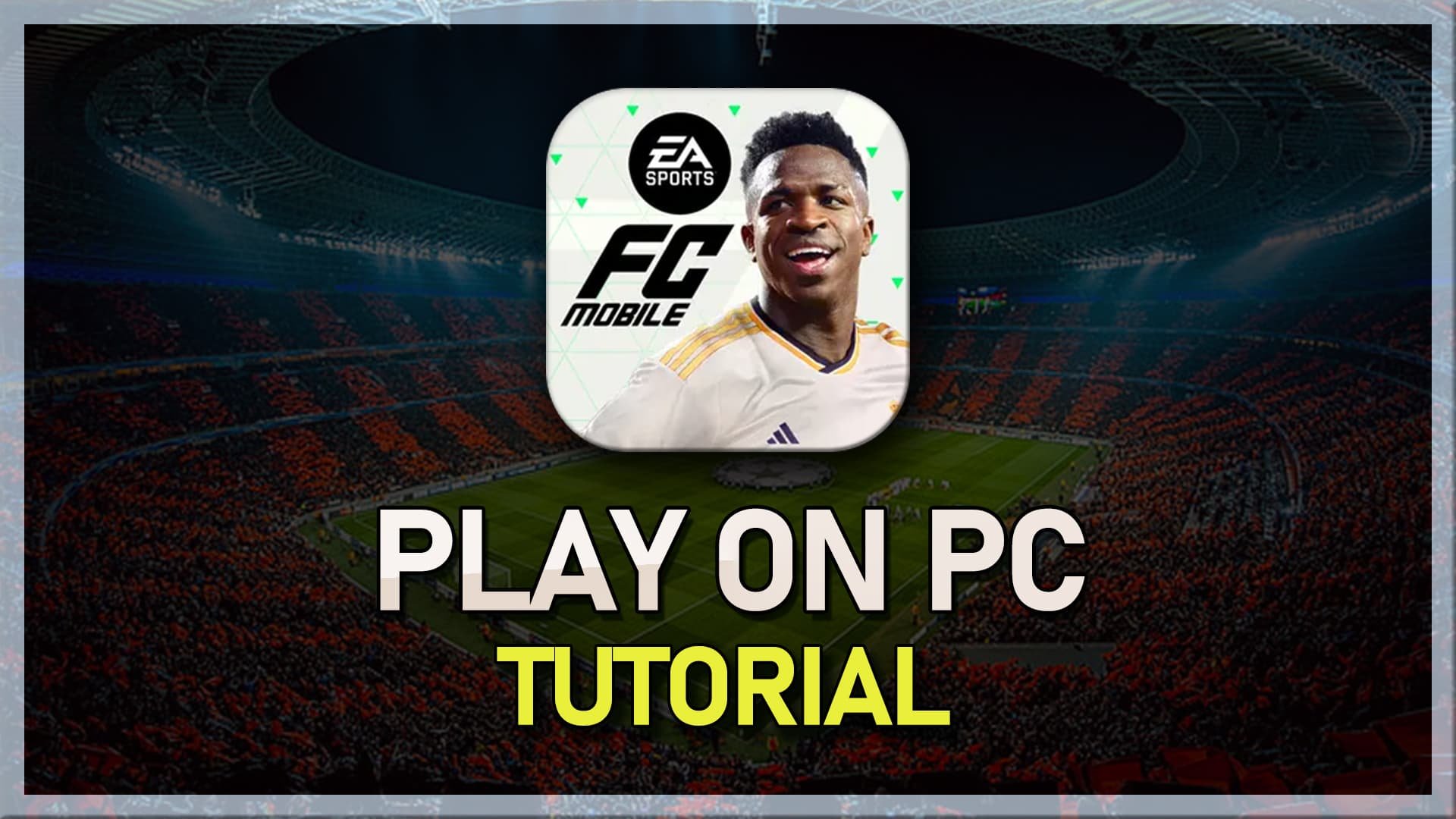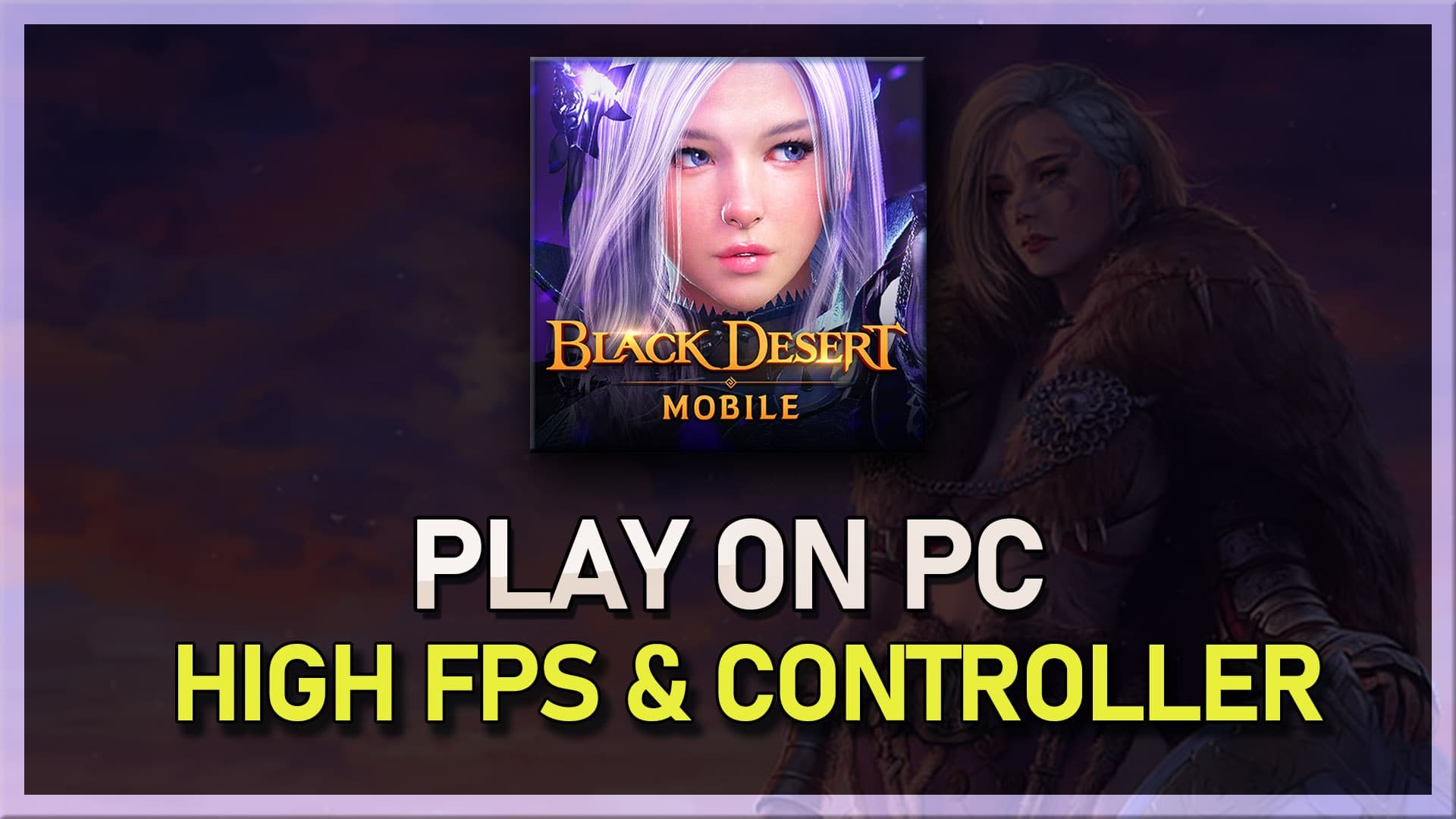How To Play EA SPORTS FC Mobile Soccer on PC & Mac - Tutorial
Introduction
Play EA SPORTS FC Mobile Soccer on your Windows PC or Mac using an Android emulator like BlueStacks. Follow these simple steps to enjoy a larger, optimized gaming experience.
Setting Up BlueStacks for FC Mobile Soccer
Download and Install BlueStacks Emulator:
Visit the BlueStacks official website.
Download the latest version of BlueStacks.
Open the downloaded setup and follow the instructions to install.
Download BlueStacks 5 (Android Emulator)
Download FC Mobile Soccer via BlueStacks:
Open BlueStacks and go to the Google Play Store.
Log in with your Google account.
Search for "FC Mobile Soccer" and click "Install."
Download EA Sports FC Mobile Soccer
Enhancing BlueStacks for Optimal Gaming
Maximize BlueStacks Settings:
Open the settings menu in BlueStacks (gear icon).
Configure Gamepad:
Under Gamepad settings, enable Gamepad detection.
Set gamepad input to "Automatic."
BlueStacks Gamepad Settings
Optimize Performance:
Allocate more CPU cores and memory based on your system’s capabilities.
Set Performance Mode to "Balanced."
Enable high FPS and match it with your monitor’s refresh rate.
Adjust display orientation to landscape and set a suitable resolution.
BlueStacks Performance Settings
Customizing FC Mobile Soccer Gameplay on BlueStacks
Initial Setup:
Open FC Soccer Mobile and access settings.
Leave default settings initially, then personalize for enhanced gameplay.
In-Game Adjustments:
Adjust gameplay preferences to match your style.
Set graphics to "Medium" and reduce "Crowd" and "UI Effects" for better performance.
FC Mobile Soccer Display Settings
Control Customization:
Access the Game Controls menu in BlueStacks.
Use the Controls Editor to add a D-pad or other control mechanisms.
Adjust button size and assignment as needed.
Enable "On-Screen controls" and adjust opacity.
By following these steps, you can seamlessly play EA SPORTS FC Mobile Soccer on your PC or Mac with optimized settings and controls, enhancing your overall gaming experience.
EA Sports FC Mobile Soccer keyboard controls
-
Yes, you can play EA SPORTS FC Mobile Soccer on both PC and Mac using an Android emulator like BlueStacks. This emulator allows you to run mobile apps and games on your computer.
-
BlueStacks is a popular Android emulator optimized for gaming. It enables you to play Android games on your PC or Mac, offering improved graphics and gameplay controls with a keyboard and mouse or gamepad.
-
Visit the official BlueStacks website and download the BlueStacks 5 installer. Follow the on-screen instructions to install the application. Once installed, open BlueStacks, log in with your Google account, and download EA SPORTS FC Mobile Soccer from the Play Store.
-
In BlueStacks settings, allocate a higher amount of CPU cores and memory based on your system's capabilities. Adjust the performance mode to balanced and enable the high FPS option to match your screen's refresh rate for smoother gameplay.
-
Use the BlueStacks Controls Editor to add and adjust controls like a D-pad for gameplay. You can customize the size and buttons to your liking. Ensure the Game Controls option is enabled in BlueStacks for these settings to take effect.