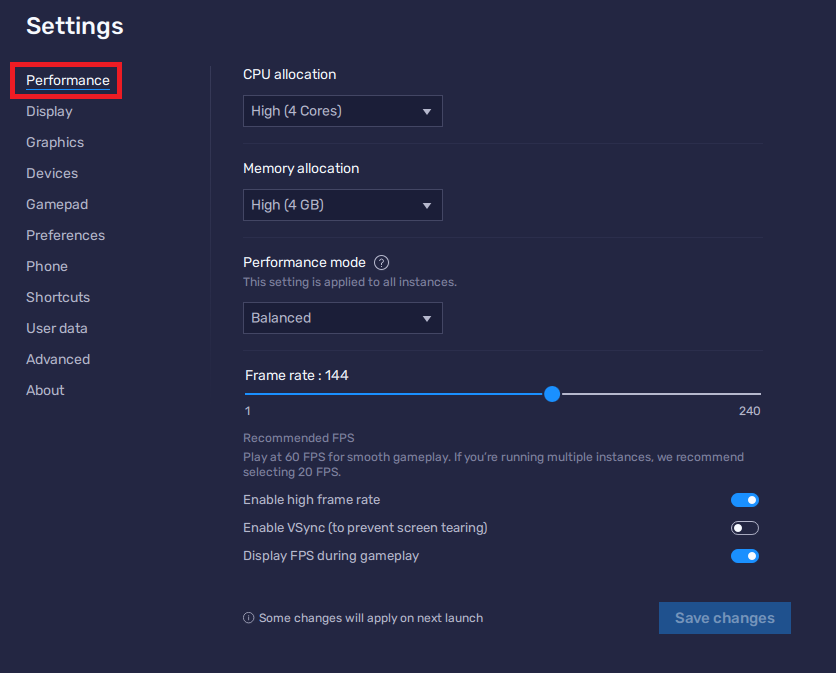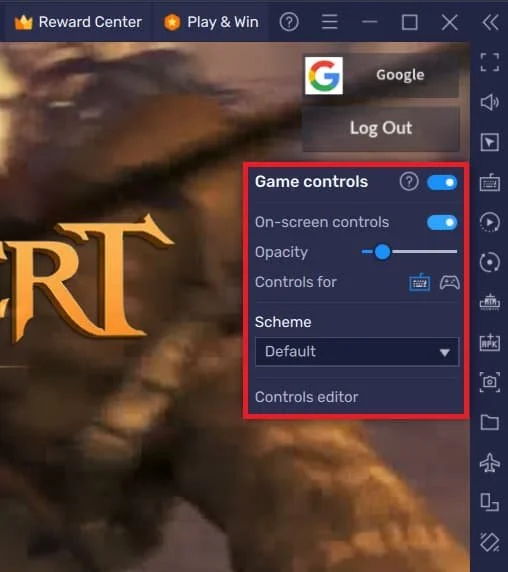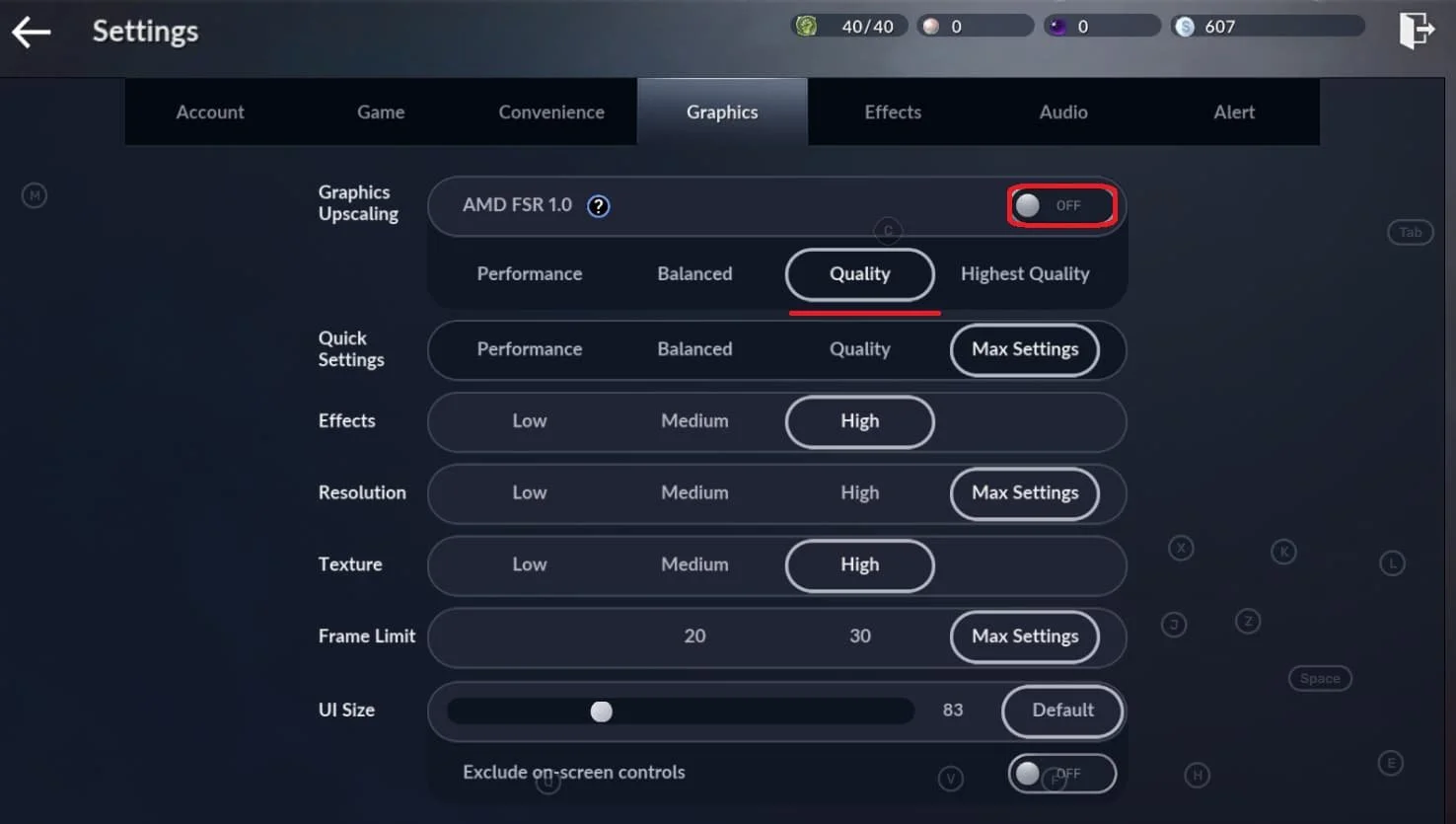How To Play Black Desert Mobile on PC & Mac (High FPS & Controller)
Introduction
Welcome to the ultimate guide on how to play Black Desert Mobile on PC and Mac, complete with high FPS and controller support! If you're a fan of the popular MMORPG, you know how immersive and visually stunning Black Desert Mobile can be. But what if you could take your gaming experience to the next level? With this comprehensive guide, you'll learn how to utilize BlueStacks, a powerful Android emulator, to play Black Desert Mobile on your computer with all the benefits of a larger screen, better performance, and the convenience of a controller. Say goodbye to the limitations of mobile devices and embark on a breathtaking adventure in the expansive world of Black Desert Mobile, right from your PC or Mac!
Download & Install BlueStacks
To enjoy Black Desert Mobile on your computer, you'll need an Android emulator like BlueStacks. Widely recognized for its exceptional performance, BlueStacks is designed to optimize PC mobile gaming. The download and installation process is straightforward and quick – follow the on-screen instructions provided by the setup wizard. With BlueStacks installed, you'll be all set to experience Black Desert Mobile in a whole new way on your PC or Mac.
Download Black Desert Mobile
Open your Play Store and log in with your Google account. Search for Black Desert Mobile and download the game to your BlueStacks emulator. This might take a few minutes to complete depending on your network connection.
Download Black Desert Mobile from the Google Play Store
Optimize BlueStacks Performance Settings
While downloading the game, take a moment to review your emulator settings. In the Performance tab, adjust the settings based on your PC's capabilities. Allocate a high number of CPU cores if you have minimal background applications running. Similarly, consider your Memory allocation; for users with 4GB or less RAM, set this option to Low.
Under Performance Mode, select the Balanced option to optimize memory and CPU usage, reducing lag or performance issues.
For an enhanced gaming experience, enable the High FPS option and match the emulator's frame rate to your screen's refresh rate, ensuring smooth gameplay.
BlueStacks Settings > Performance
BlueStacks Display Settings
In your Display settings, set the display orientation to landscape, and choose a proper resolution to play Black Desert Mobile on your monitor. You can also adjust the size of this window by dragging its corners.
BlueStacks Settings > Display
Black Desert Mobile Controls on PC and Mac
Once you've logged into your account and downloaded the 8GB patch, you're ready to enjoy Black Desert Mobile on your Windows PC or Mac. To fine-tune your controls for the ultimate gaming experience, click the keyboard icon in the BlueStacks menu bar.
In the controls editor, you can customize the keybindings for both keyboard and mouse or a controller, based on your preferences. Feel free to toggle on-screen controls on and off, adjust their opacity, or reposition them on your screen as needed.
For those who want to use a controller, be sure to enable the Gamepad detection option within the BlueStacks Gamepad settings. With these configurations, you'll have a seamless, high-performance experience as you dive into the vast world of Black Desert Mobile.
Black Desert Mobile Game Controls > On-Screen Controls
Optimizing Black Desert Mobile Graphics Settings in BlueStacks
If you encounter performance issues while playing Black Desert Mobile, navigate to your in-game settings to optimize your experience. In the "Graphics" section, turn off the AMD Graphics Upscaling option. Some settings may be automatically set to their highest value based on your BlueStacks configuration.
For smoother gameplay at a higher frame rate, switch the graphics preset to Balanced. Further down, you can tweak your resolution and frame limit as needed. Keep in mind that when adjusting the frame rate cap, it's also necessary to change it in the BlueStacks performance settings.
These adjustments will vary depending on the other games you plan to play using BlueStacks, so feel free to experiment and find the perfect balance for your gaming needs.
Black Desert Mobile Settings > Graphics
Optimizing Effects Settings for Black Desert Mobile
In the "Effects" section of your settings, disable the Graphics Upscaling option on low-end systems for better performance. Additionally, it's recommended to lower the Shake, Blur, and View Angle options for an improved and more enjoyable gaming experience. Tweaking these settings can help you find the perfect balance between visual appeal and smooth gameplay on your specific system.
Black Desert Online Settings > Effects
-
Yes, you can play Black Desert Mobile on your Windows PC or Mac with high FPS and a controller using the BlueStacks emulator, which provides an optimized gaming experience.
-
To adjust the controls for Black Desert Mobile, click on the keyboard icon in the BlueStacks menu bar, access the controls editor, and customize the controls for your keyboard, mouse, or controller according to your preferences.
-
To optimize the graphics settings, go to the in-game settings and adjust the graphics preset to "Balanced" for a higher frame rate. Additionally, you can tweak the resolution and frame limit depending on your system's capabilities and BlueStacks performance settings.
-
In the "Effects" section of the game settings, disable Graphics Upscaling on low-end systems and consider lowering the Shake, Blur, and View Angle options for a smoother gaming experience.
-
It's recommended to adjust the BlueStacks performance settings according to your system's capabilities and the specific requirements of the game. This may include lowering the frame rate cap in BlueStacks to match the game settings for a more consistent performance.