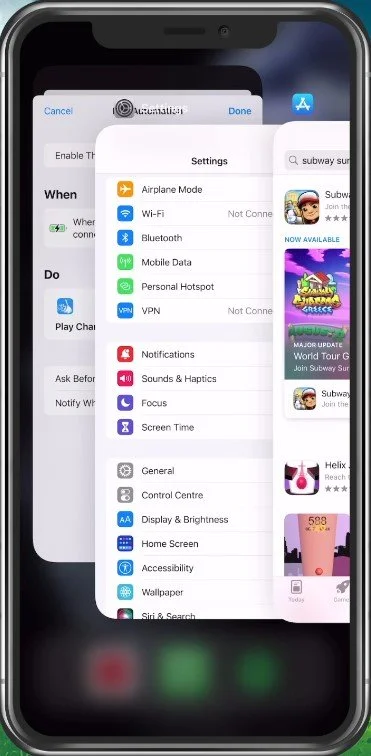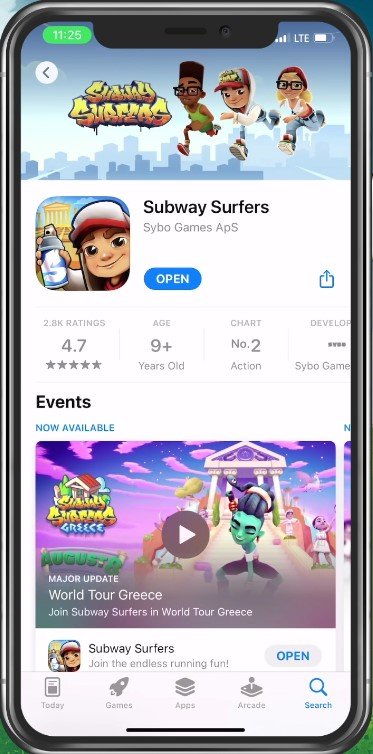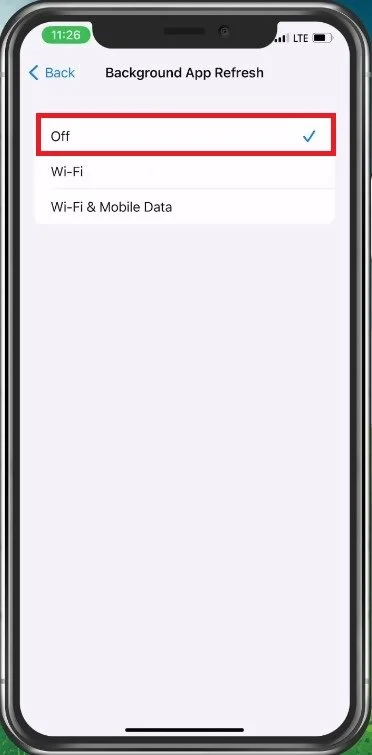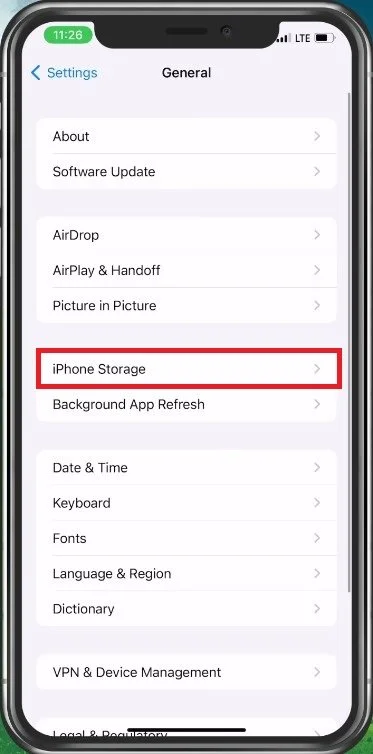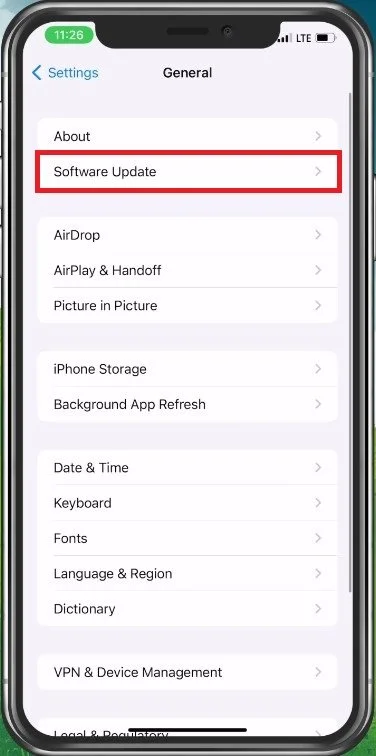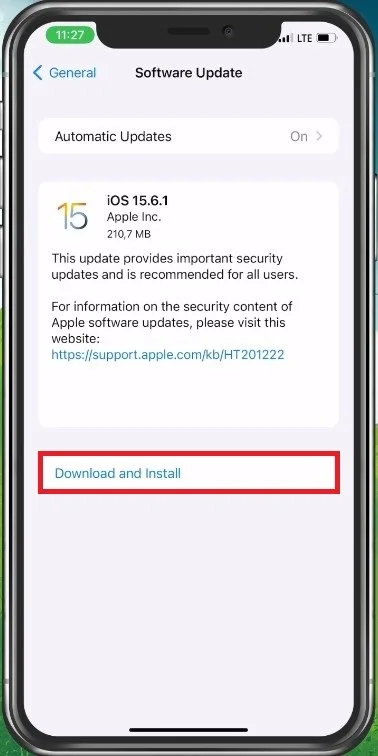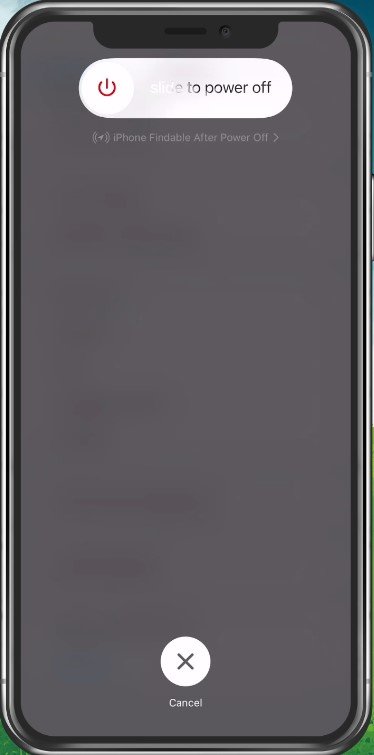How To Fix Input Delay in Subway Surfers
Subway Surfers is one of the most addictive and fun mobile games out there, but nothing ruins the experience more than input delay. If you're tired of swiping frantically and watching your character stumble through obstacles because of a lag, don't worry, you're not alone. In this article, we'll walk you through how to fix input delay in Subway Surfers, so you can enjoy the game to the fullest. Whether you're a seasoned player or a newbie, these tips and tricks will help you overcome any input lag issues and get your game back on track.
Close Background Apps
Input delay is, in most cases, caused by low device performance while playing Subway Surfers, especially on longer runs when your device’s performance is being utilized for a long time.
To reduce input delay and lag while in-game, you should close all other applications running in the background. Primarily resource-intensive apps, such as Chrome or another game, can use up a lot of memory which should be better used when playing Subway Surfers.
Free Up Memory by Closing Apps
Update Subway Surfers
Next, open up your AppStore and look up Subway Surfers. Make sure you’re running the latest game update on your device. This will ensure that performance-draining bugs are fixed for your device.
App Store > Subway Surfers
Disable Background App Refresh
When this is done, close your AppStore and open the settings application. Here, scroll down and navigate to the General section. Tap on Background App Refresh, where you can altogether disable background app refresh when playing Subway Surfers. This will prevent your iPhone from updating other apps while you’re playing the game.
iPhone Settings > General > Background App Refresh
Free Up iPhone Storage
Next, back to your General settings and tap on iPhone Storage. Your storage information might take a couple of seconds to load, and you can preview how much storage you have available on your device.
iPhone Settings > General > iPhone Storage
In case it’s less than one GB, you should follow the storage recommendations for your iPhone. This includes deleting old iMessage conversations, reviewing and deleting large video files, and getting rid of unused applications on your device.
Follow Storage Recommendations
Update & Restart iPhone
After making sure that you have some storage left, you should ensure that you’re running the latest iOS version to troubleshoot any further input delay you might have. Back in your General settings, tap on Software Update.
iPhone Settings > General > Software Update
Make sure to download the latest update before restarting your device.
Download and Install lastest Update
Restarting your mobile device will in any case help with input delay when playing Subway Surfers, as all other processes will restart and clear up resources to play the game.
Restart Mobile Device
-
Input delay can be caused by a variety of factors, including a slow internet connection, outdated software, and low device storage. It can also be due to your device's hardware limitations or Subway Surfers game files getting corrupted.
-
Input delay is characterized by a delay between when you swipe your finger on the screen and when your character actually responds. This delay can range from a few milliseconds to a few seconds, and it can be frustrating and impact your gameplay experience.
-
Yes, clearing your device's cache can help fix input delay in Subway Surfers. This is because the cache can sometimes store outdated or corrupted files that can cause input lag. Clearing the cache will remove these files and free up space on your device, which can also help boost its performance.
-
Yes, updating your device's software can help fix input delay in Subway Surfers. Software updates often come with bug fixes and performance enhancements that can improve your device's overall performance and fix input lag issues.