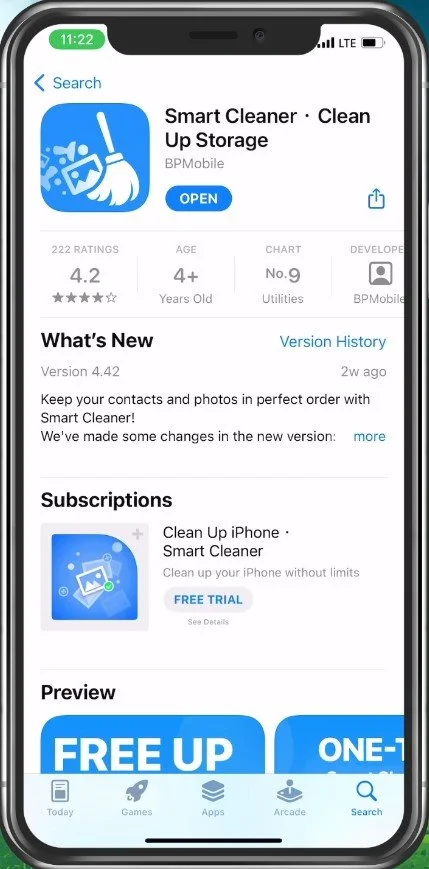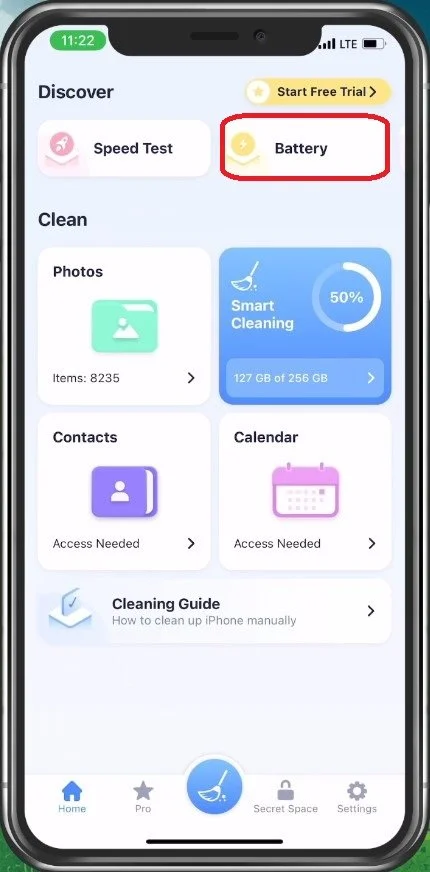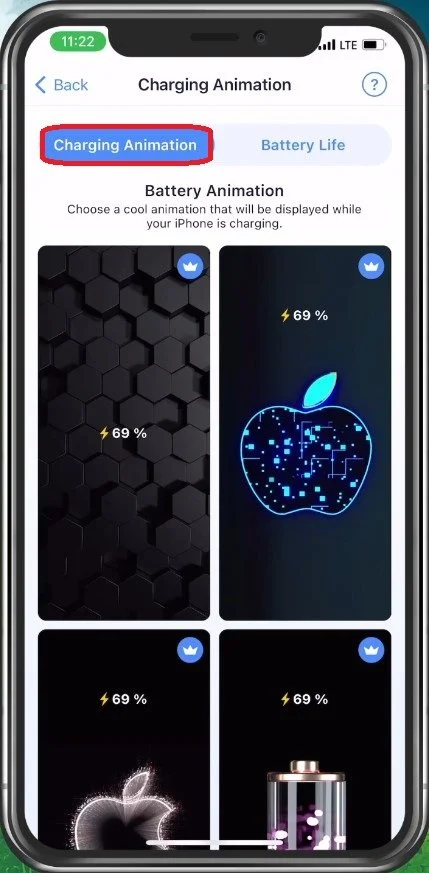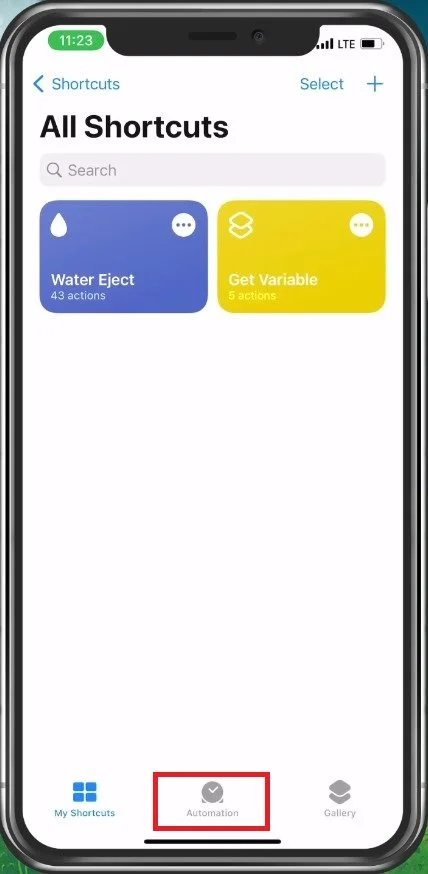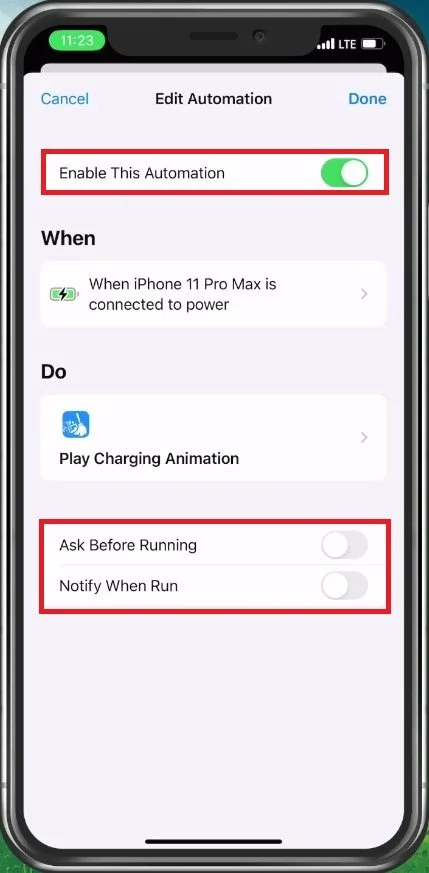How To Set Custom Charging Animation on iPhone
Are you tired of the dull and monotonous charging animation on your iPhone? Do you want to add some personal flair and style to your device? Look no further, as we have got you covered. This article will teach you the ins and outs of setting a custom charging animation on your iPhone. We will guide you through the process step-by-step, from downloading the necessary tools to getting it up and running. Get ready to bid farewell to the bland charging animation and welcome a new, personalized touch to your device.
Download & Install Smart Cleaner
To set up a custom charging animation, you must use the Smart Cleaner application. Open up your App Store application. From here, look up Smart Cleaner and install the free-to-use application.
App Store > Smart Cleaner
Select Preferred Charging Animation
Open up Smart Cleaner and tap on Battery on the top right of your screen.
Smart Cleaner > Battery
Under Charging Animation, you can preview a list of charging animations you can use. Some animations take a while to show up, as they first need to be downloaded by the application. After finding an animation you like, select Set. This will create a shortcut within your Shortcut app, which will be triggered once you start charging your iOS device.
Battery > Charging Animation
Edit Charging Animation Shortcut
Close the Smart Cleaner app and open up your Shortcuts application. In the Automation section, you’ll be able to find this shortcut.
Shortcuts > Automation
Tap on it and make sure that Enable This Automation is toggled on. Below, you can enable or disable the Ask Before Running and Notify When Run options. You might want to leave these options disabled. This will allow the app to open automatically and show the animation once you plug your iPhone in for charging.
Enable Charging Animation Automation