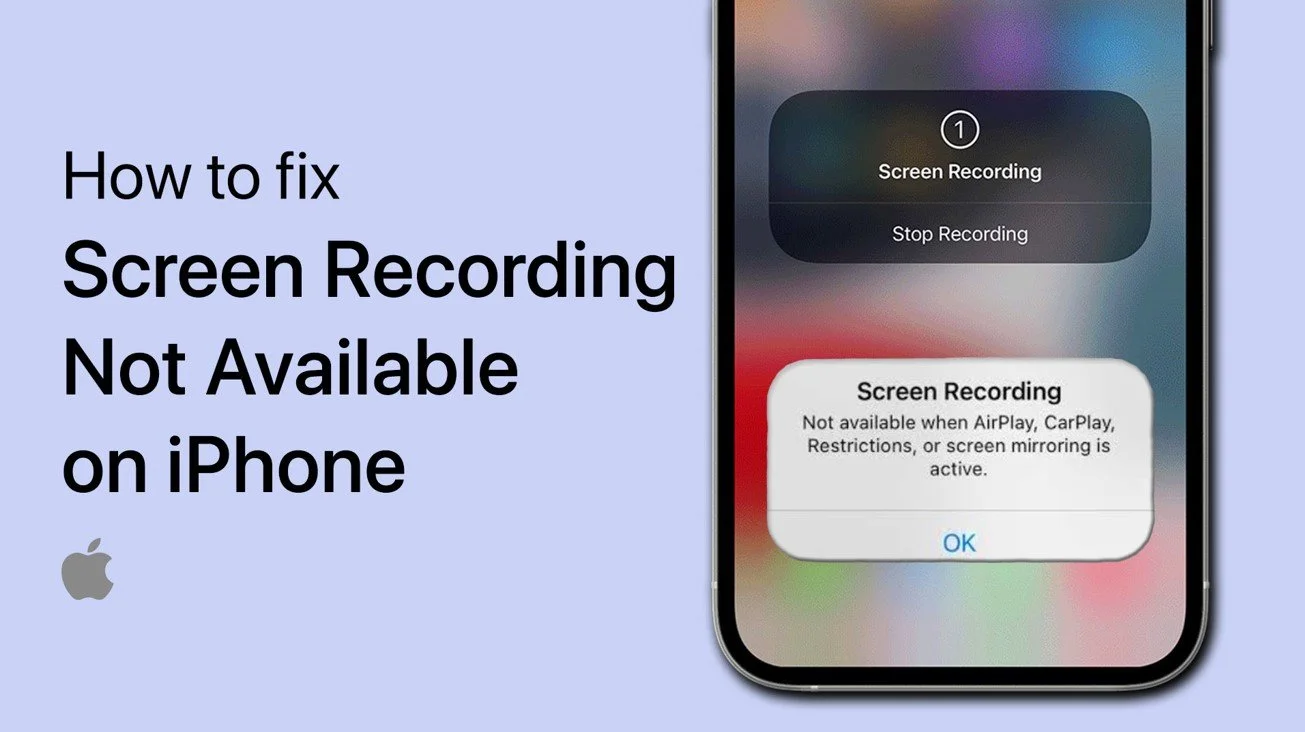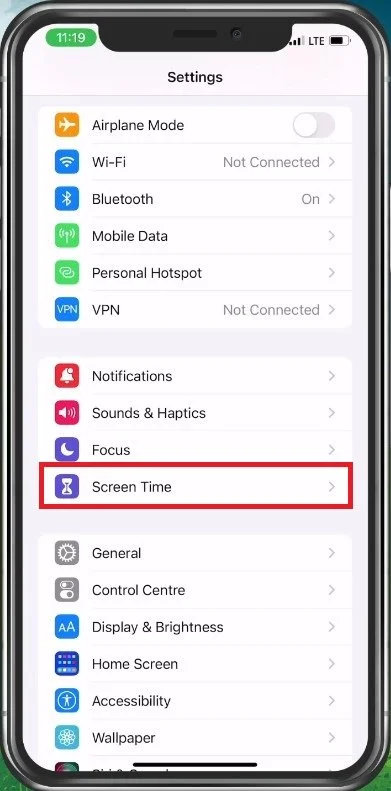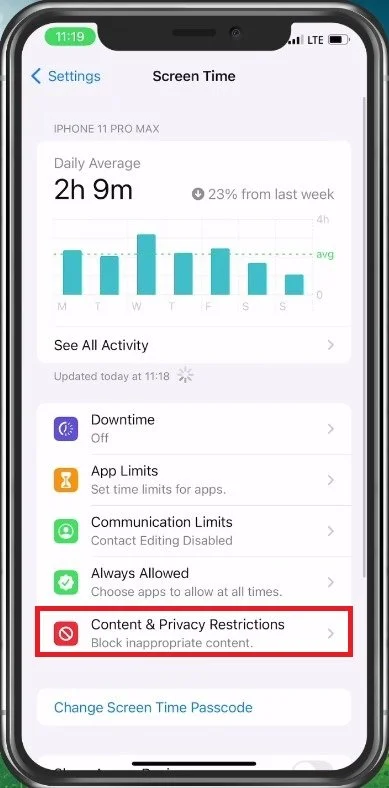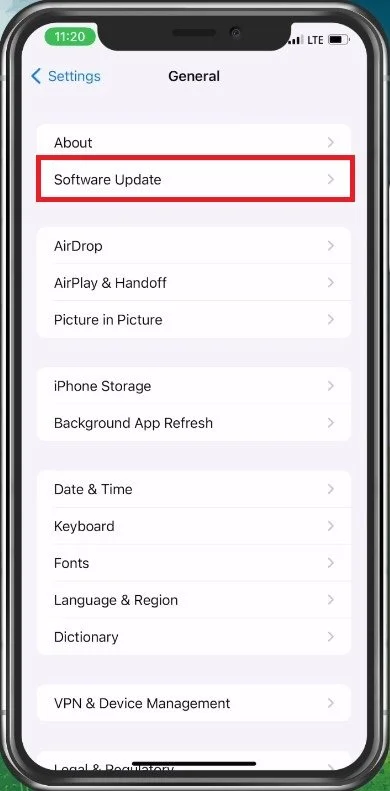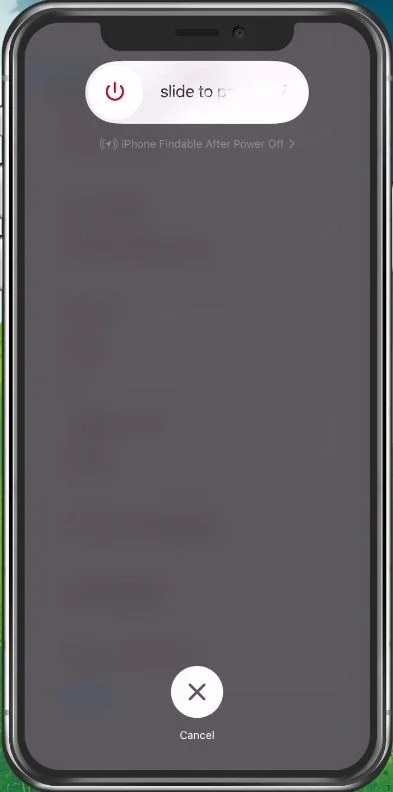How To Fix “Screen Recording Not Available” Problem on iPhone
Screen recording is one of the most useful features that has become a standard in modern smartphones. It is widely used by gamers, video makers, and social media enthusiasts. However, it can be frustrating when you come across the error "Screen Recording Not Available" on your iPhone. If you've been facing this problem and can't seem to find a solution, don't worry, we've got you covered. In this article, we'll take you through some simple and effective steps to fix the "Screen Recording Not Available" problem on your iPhone.
Disable Content & Privacy Restrictions
First of all, open up your iPhone settings. From here, tap on Screen Time.
iPhone Settings > Screen Time
In your Screen Time settings, select Content & Privacy Restrictions. If you’re using content and privacy restrictions, make sure that the Screen Recording option is set to Allow.
Screen Time > Content & Privacy Restricions
Disable CarPlay, AirPlay, Screen Share & Bluetooth
When this is done, ensure that you’re not using CarPlay, AirPlay, or Screen Share with your iPhone. Screen Recording will not work if your iPhone streams any media to another device. You should also disable Bluetooth to troubleshoot if any connected devices are preventing you from recording your screen.
iPhone Control Centre
Clear up iPhone Storage
Next, go to your iPhone Storage settings. It might take a few seconds to load your storage information, and you can preview if you have some available storage left for your screen recordings.
iPhone Settings > General > iPhone Storage
Make sure that you have at least 1GB of available storage. If you don’t want to uninstall apps, then you can follow the storage recommendations to clear up some space.
iPhone Storage
Update & Restart iPhone
Lastly, in your iPhone settings, navigate to the General section. Here, tap on Software Update. Make sure to download any update there might be available to you before restarting your device.
iPhone Settings > General > Software Update
Restarting your iPhone can in a lot of cases fix the screen recording problem you're having.
Restart iPhone
-
There could be several reasons why you're encountering this error, including software bugs, outdated software, or compatibility issues with third-party applications.
-
Definitely! There are several simple steps you can take to fix the issue on your own, without having to seek technical support.