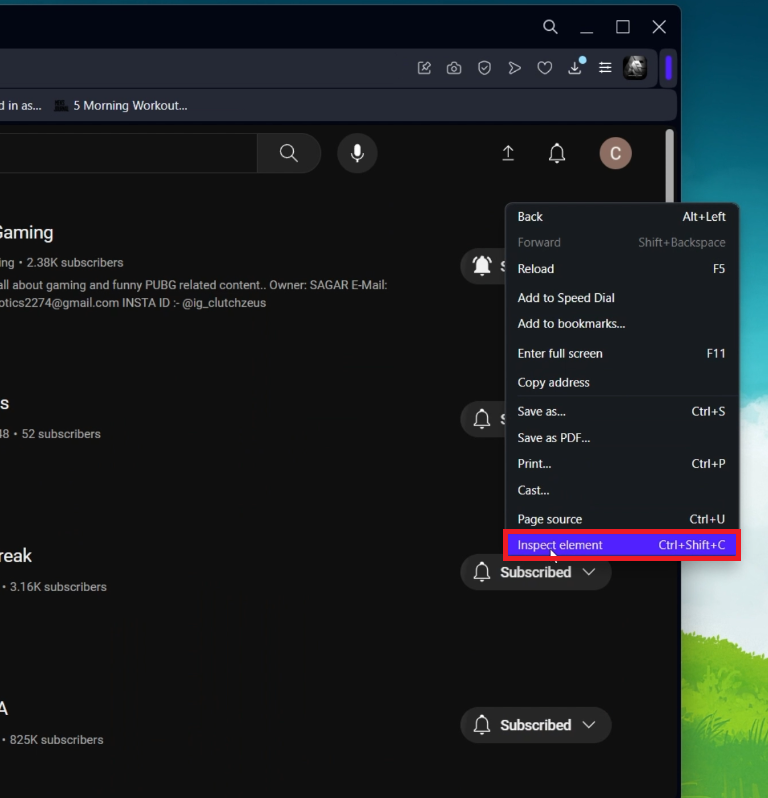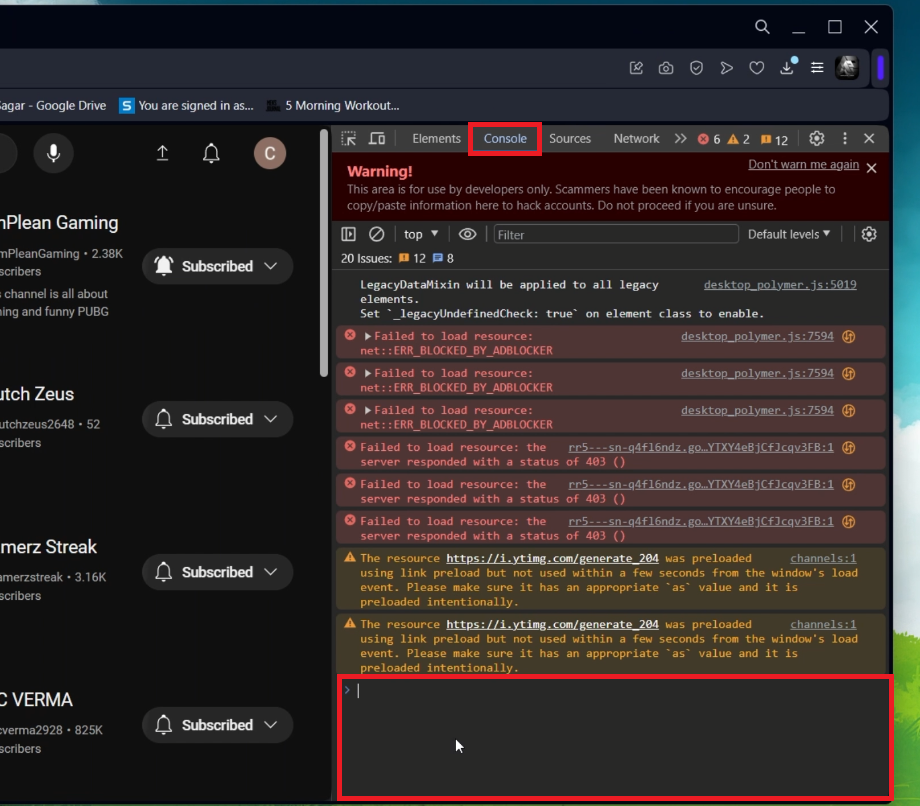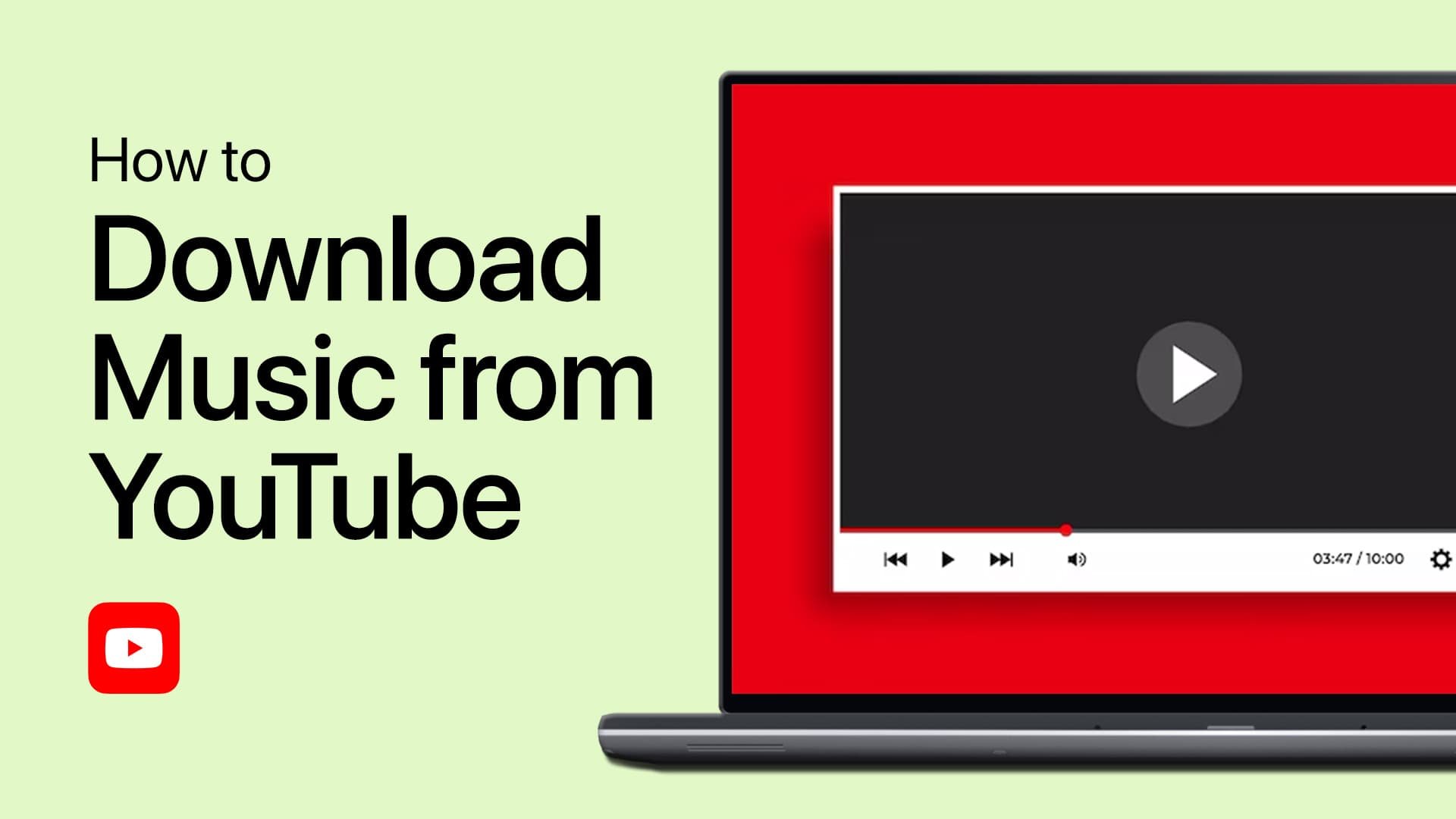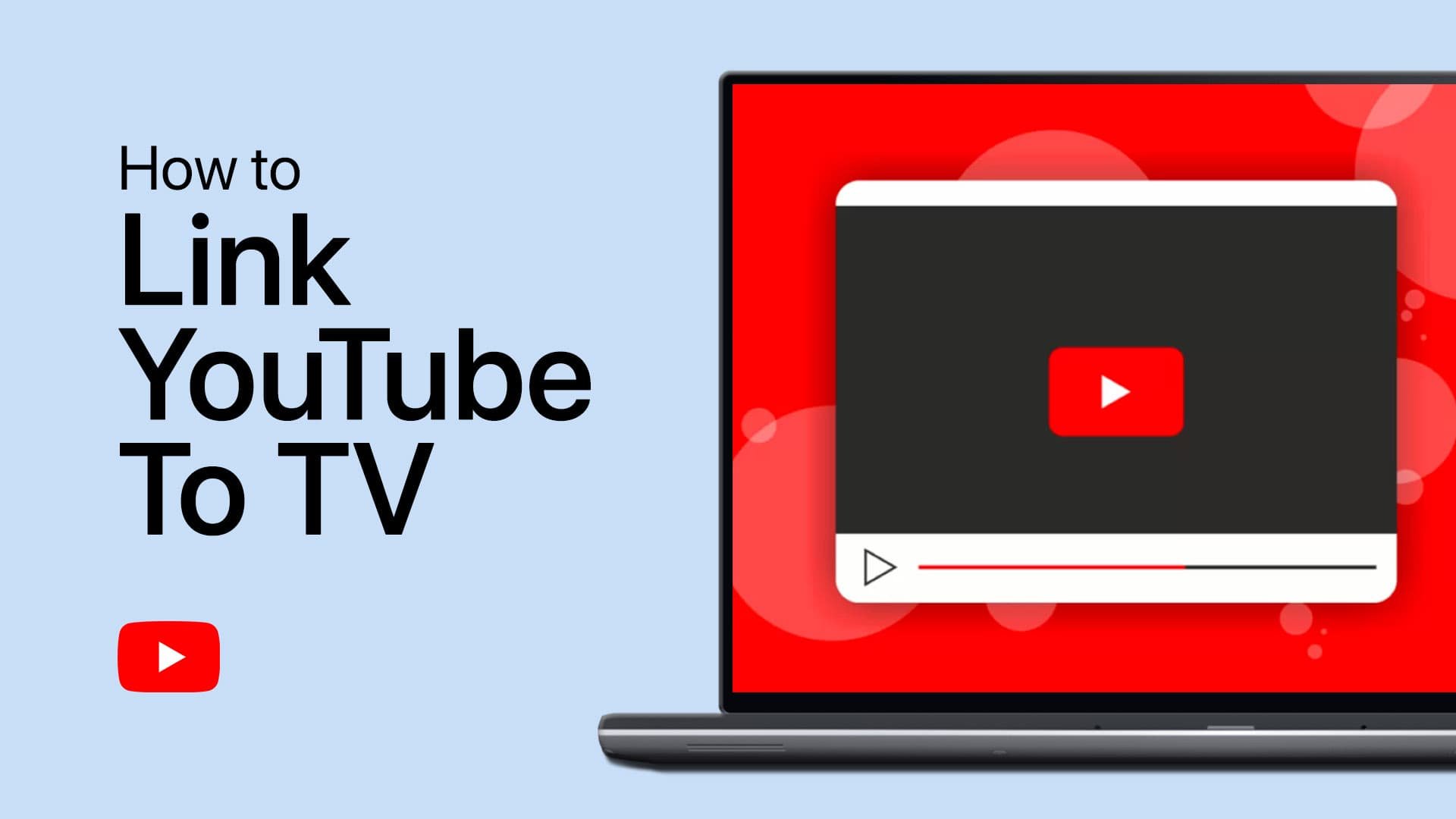How To Unsubscribe All YouTube Channels at Once
Introduction
Ever feel overwhelmed by the sheer number of channels you're subscribed to on YouTube? This concise tutorial will guide you through the surprisingly simple process of unsubscribing from all your YouTube channels in one go. Using a straightforward script and a few easy steps, you can clear your subscription list, ensuring a more organized and relevant YouTube experience. Perfect for those looking to declutter their digital life or start afresh on the platform!
Unsubscribing from All YouTube Channels
If your YouTube subscription list has become overwhelming, you can easily unsubscribe from all channels at once. Here's a detailed guide to help you declutter your YouTube experience:
Logging into YouTube
Open YouTube:
Launch your web browser and go to youtube.com.
Ensure you're logged into the Google account whose subscriptions you want to clear.
Accessing Subscription Management
Navigate to Subscriptions:
Click on the 'Subscriptions' tab on the left side of the YouTube homepage.
Select 'Manage' to view all your subscribed channels.
Right-click subscription page > Inspect Element
Executing the Unsubscribe Script
Open the Console Window:
Right-click on the webpage and choose 'Inspect Element' to open the developer tools.
Switch to the 'Console' tab within the developer tools.
Run the Unsubscribe Script:
Carefully paste the script provided below into the console. This script will automate the process of unsubscribing from channels.
Press Enter to execute the script.
Note: The script will sequentially click the unsubscribe button for each channel. It has a delay time set to avoid rapid automated actions, which might be flagged by YouTube.
(async function iife() {
// This is the time delay after which the "unsubscribe" button is "clicked"; Change it as per your need!
var UNSUBSCRIBE_DELAY_TIME = 2000
/**
* Delay runner. Wraps `setTimeout` so it can be `await`ed on.
* @param {Function} fn
* @param {number} delay
*/
var runAfterDelay = (fn, delay) => new Promise((resolve, reject) => {
setTimeout(() => {
fn()
resolve()
}, delay)
})
// Get the channel list; this can be considered a row in the page.
var channels = Array.from(document.getElementsByTagName(`ytd-channel-renderer`))
console.log(`${channels.length} channels found.`)
var ctr = 0
for (const channel of channels) {
// Get the subscribe button and trigger a "click"
channel.querySelector(`[aria-label^='Unsubscribe from']`).click()
await runAfterDelay(() => {
// Get the dialog container...
document.getElementsByTagName(`yt-confirm-dialog-renderer`)[0]
// and find the confirm button...
.querySelector(`[aria-label^='Unsubscribe']`).click()
console.log(`Unsubsribed ${ctr + 1}/${channels.length}`)
ctr++
}, UNSUBSCRIBE_DELAY_TIME)
}
})()Completing the Process
Ensure Proper Execution:
Do not use an incognito browser window as it might restrict the script's functionalities.
The script will automatically unsubscribe you from all channels, visible in the 'Manage Subscriptions' list.
By following these steps, you can efficiently manage your YouTube subscriptions, especially when looking to start anew or refocus your content consumption on the platform. Remember, this action is irreversible, so be sure you want to clear all subscriptions before proceeding.
Paste script into console
-
Yes, you can unsubscribe from all your YouTube channels at once by using a specific script in the browser's console while on the YouTube subscriptions page.
-
Yes, you must be logged into the Google account associated with your YouTube subscriptions to perform the mass unsubscribe action.
-
No, the script specifically targets only YouTube channel subscriptions and doesn't affect other Google services or settings.
-
No, the action of unsubscribing from all channels using this method is irreversible. You would have to manually resubscribe to each channel if needed.
-
Using the script is generally safe, but it’s important to follow YouTube's terms of service. Automated scripts can sometimes be flagged, so use this method cautiously.