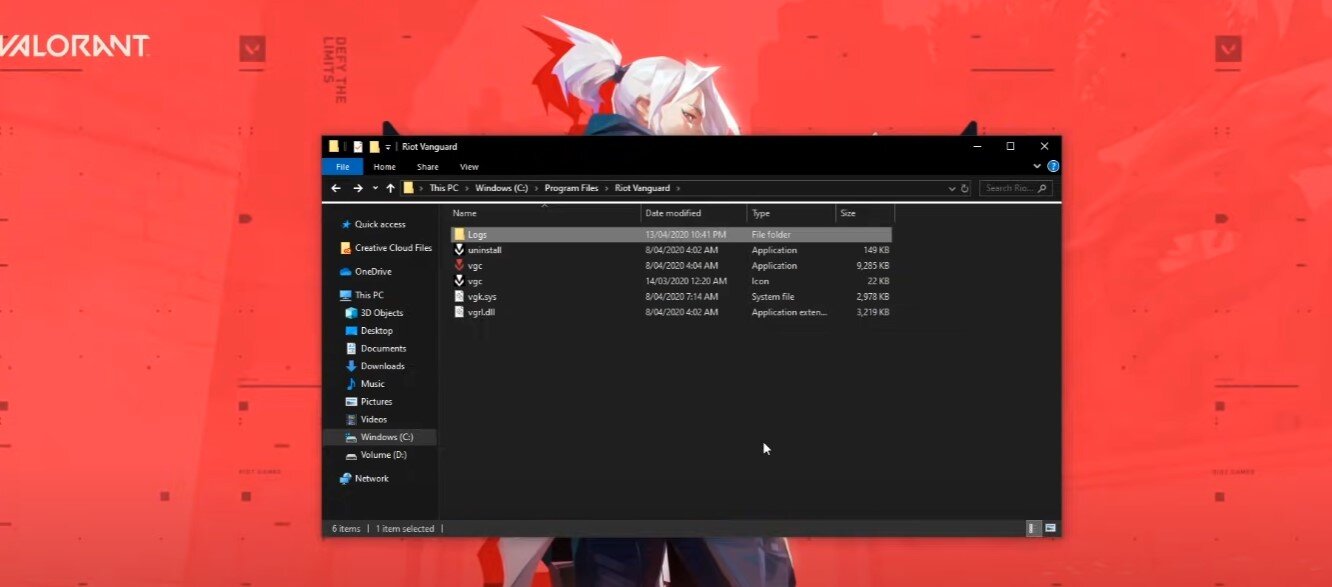Valorant - How To Fix Game Not Starting / Crashing On Startup
If you're an avid Valorant player and you find yourself facing a frustrating issue where the game won't start or crashes on startup, don't worry, you're not alone. This is a common issue faced by many players and can be caused by various reasons. In this article, we will guide you through a series of steps to help you troubleshoot and fix this problem so that you can jump back into the game without any further delay.
End all Valorant & Riot Vanguard Processes
Close Valorant and then open up your Task Manager. In the Processes tab, make sure to end all of the Valorant, Riot Vanguard processes still running in the background. When this is done, close your task manager
Task Manager > Processes > End Task
Delete the EasySettingsBox Valorant Text
To troubleshoot Valorant not starting or crashing on startup, you can try deleting a line in the log file that might be causing the issue. To do this, go to the drive where you have saved the game and navigate to the Riot Vanguard folder. From there, open the Logs folder and find the Log file with the largest size. Use the CTRL+F shortcut to find the text containing "EasySettingsBox" and delete the entire line that contains it. Remember to save your changes to the log file. This could solve the issue and allow you to play Valorant without problems.
Riot Vanguard > Logs
Update the Samsung Drivers
Updating your Samsung monitor or printer drivers may be the solution if you're experiencing issues with Valorant not launching or crashing on startup. It's important to make sure that your drivers are up to date before launching the game again. This simple step could resolve the issue and allow you to play Valorant without further complications.
Adjust the Valorant Compatibility Settings
Navigate to the folder where you have saved the game on your computer. From there, go to the folder path: Program Files > Riot Games > Valorant > Live > ShooterGame > Binaries > Win64. Right-click on the file named Valorant-win64-Shipping and select Properties. In the Compatibility tab, check the "Run this program as an administrator" box and disable Fullscreen Optimizations. These quick adjustments can help resolve the issue and get you back in the game.
VALORANT-Win64-Shipping.exe > Properties > Compatibility