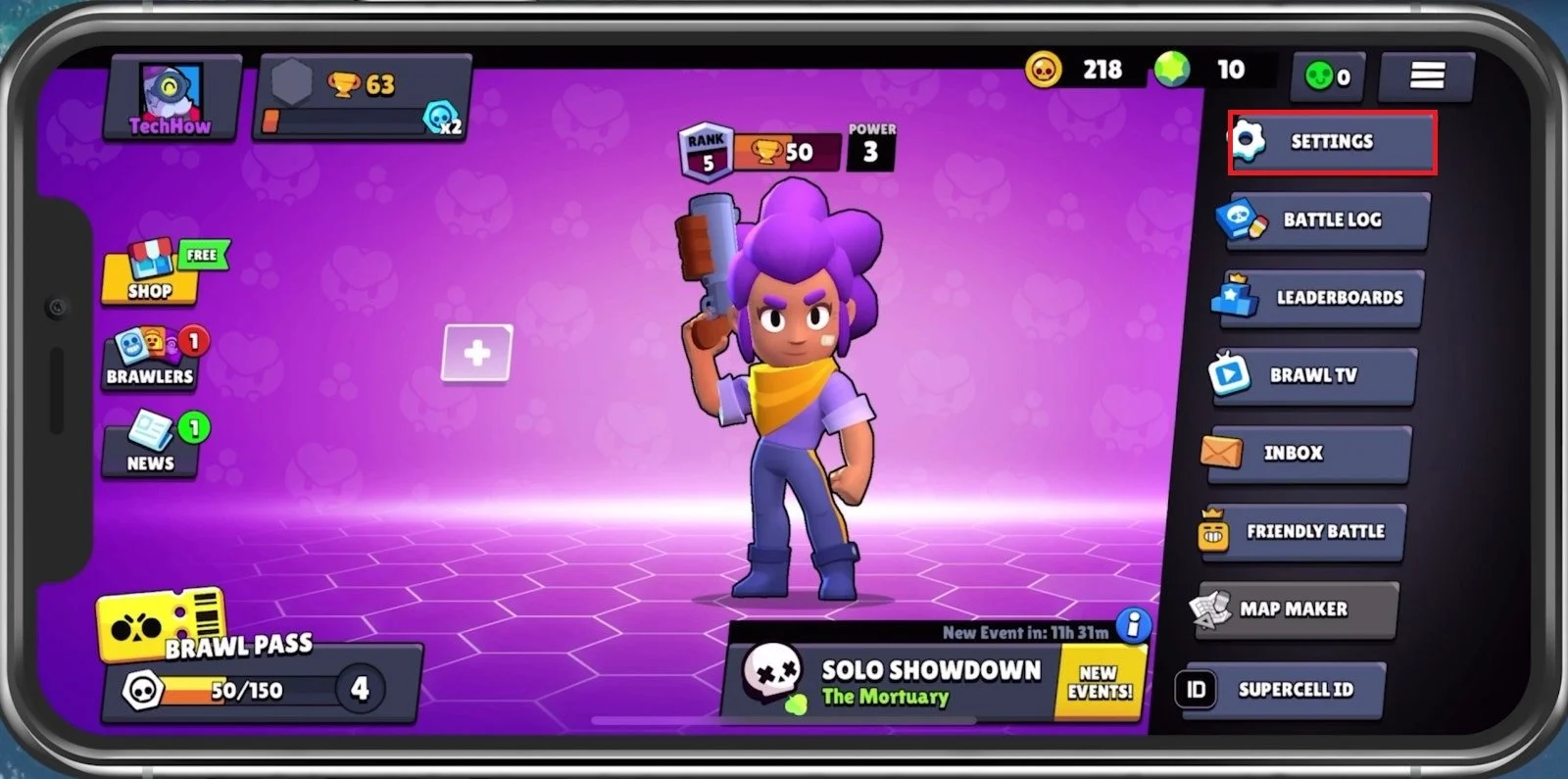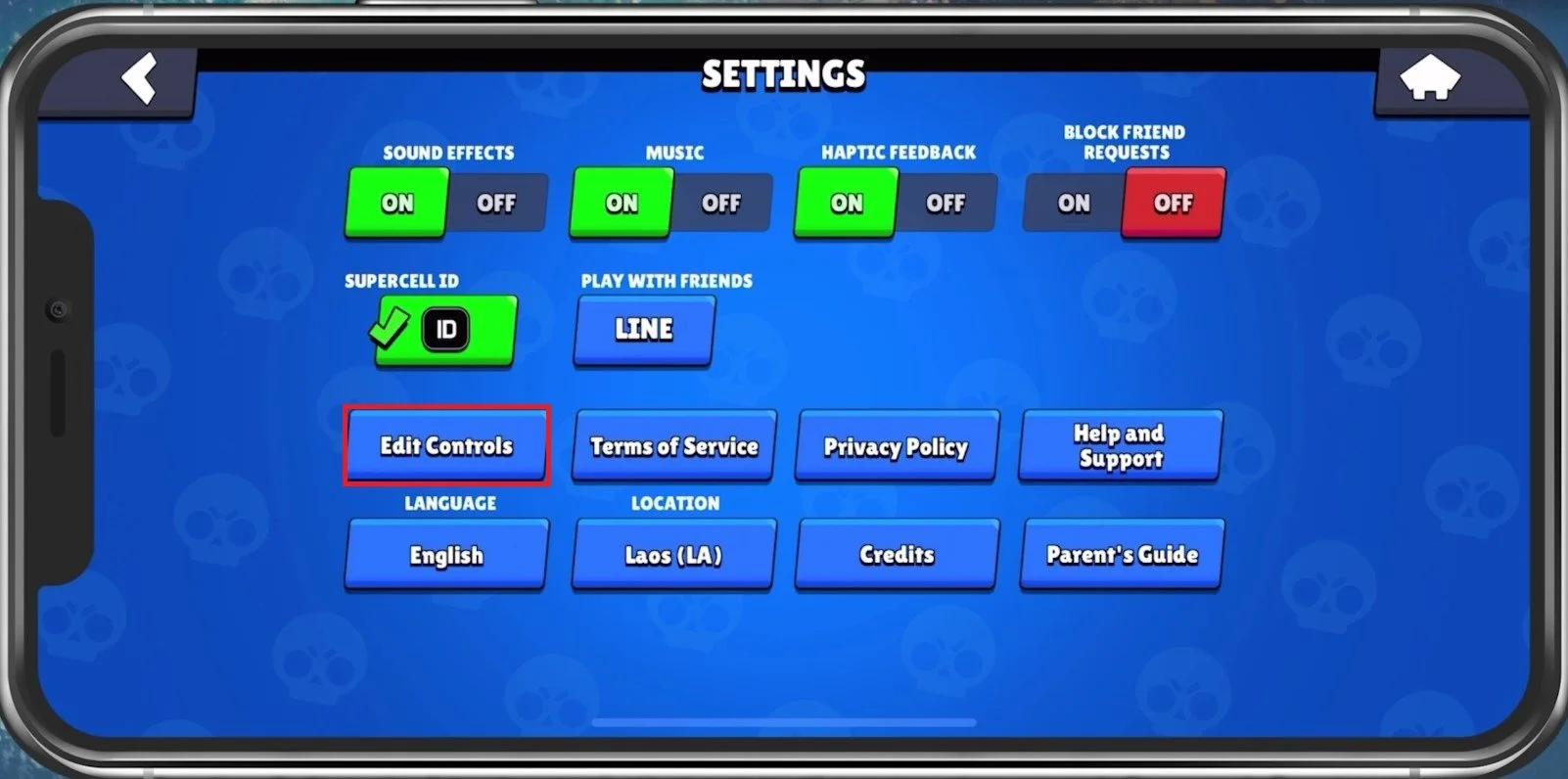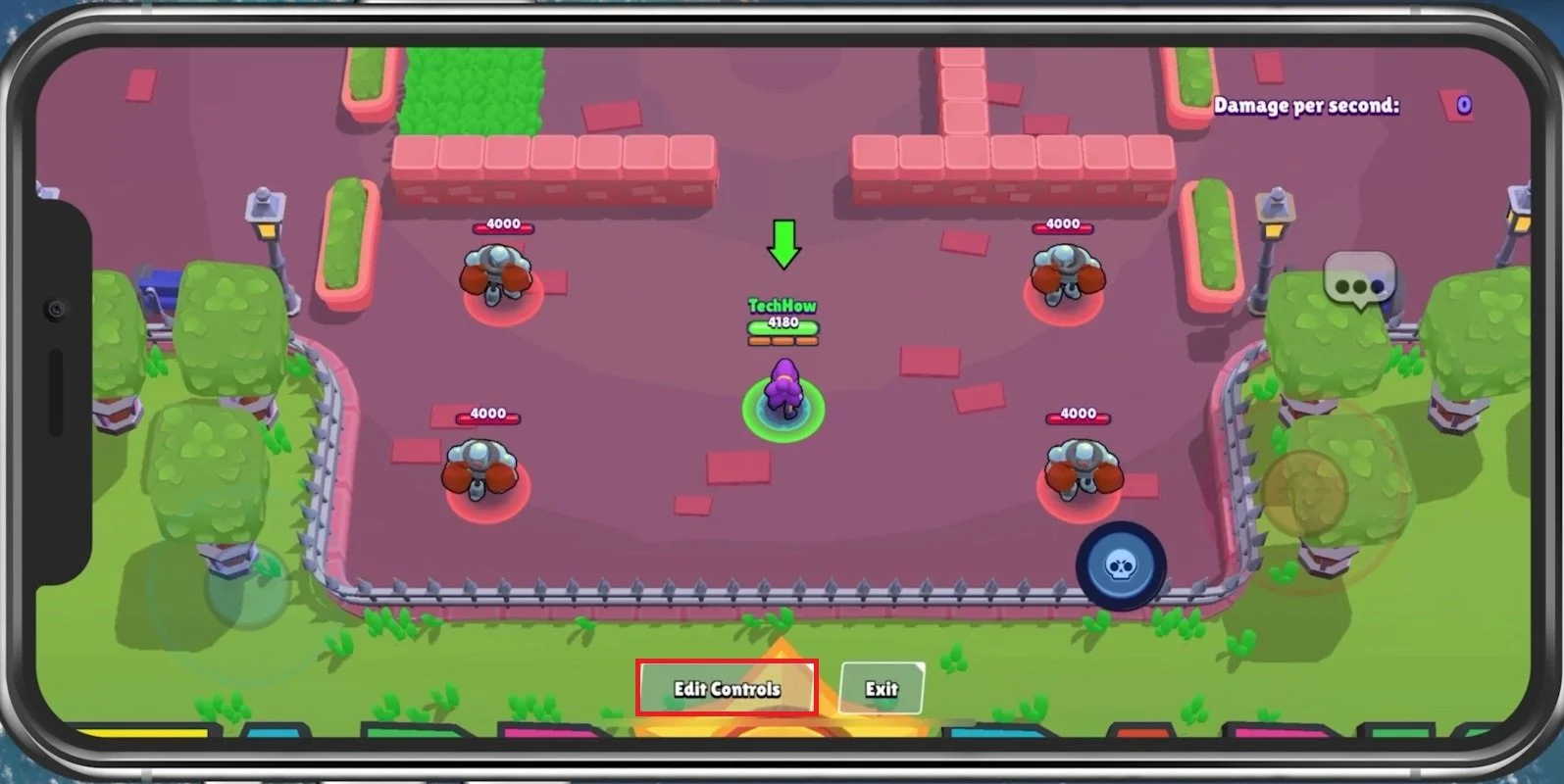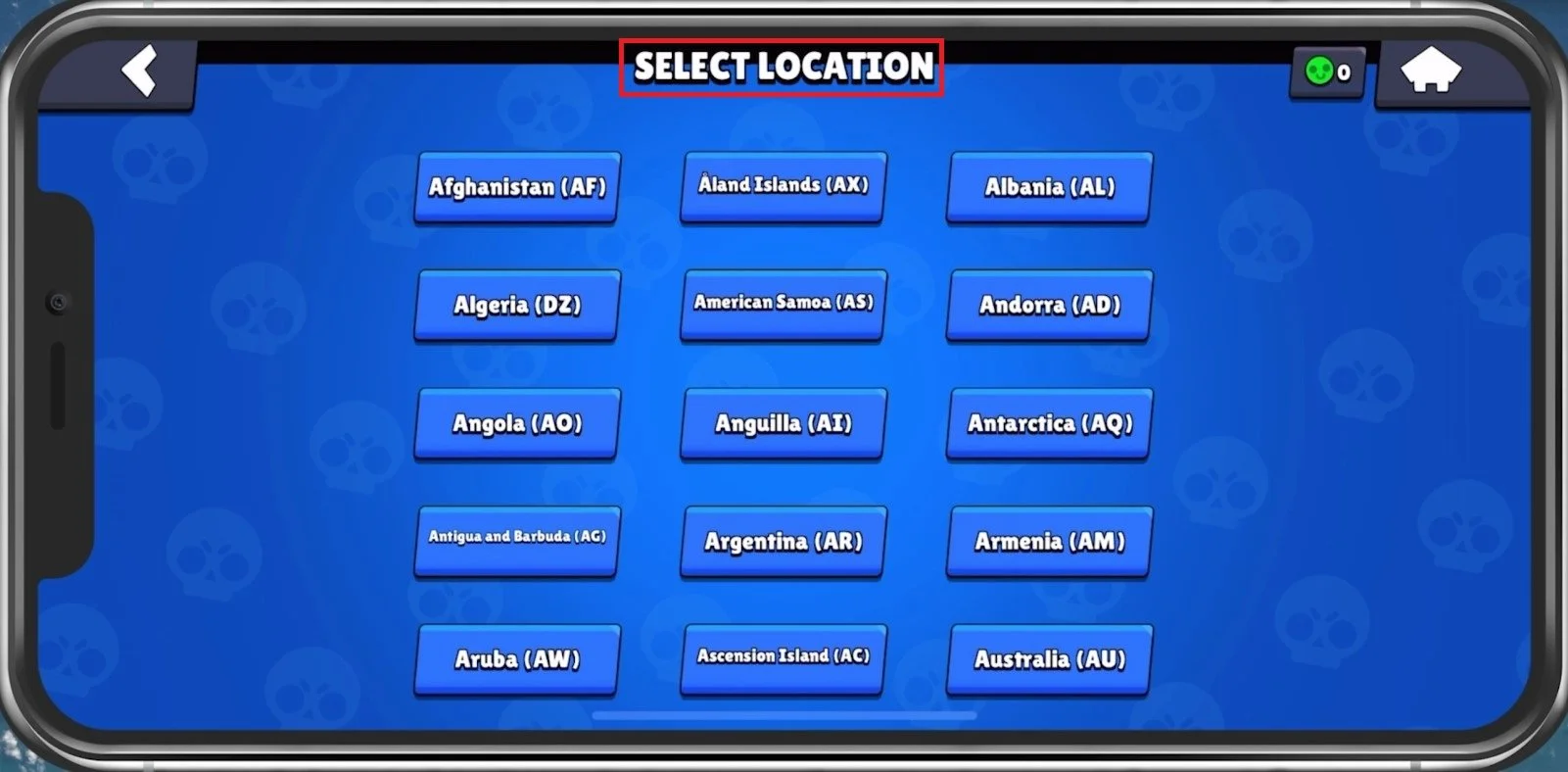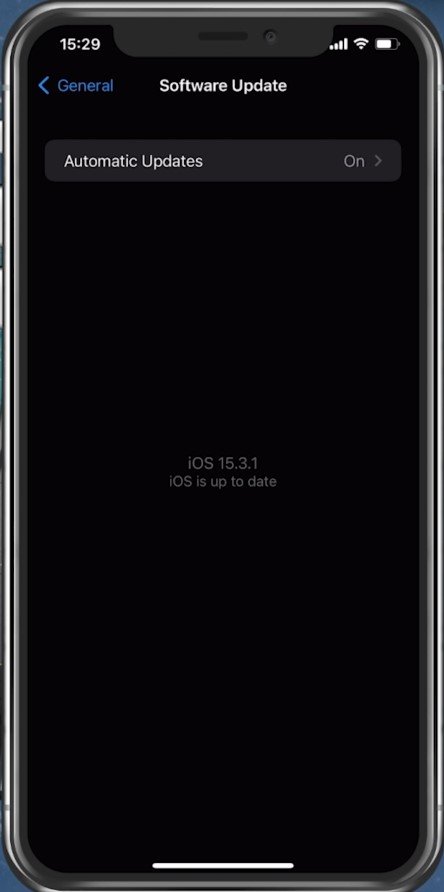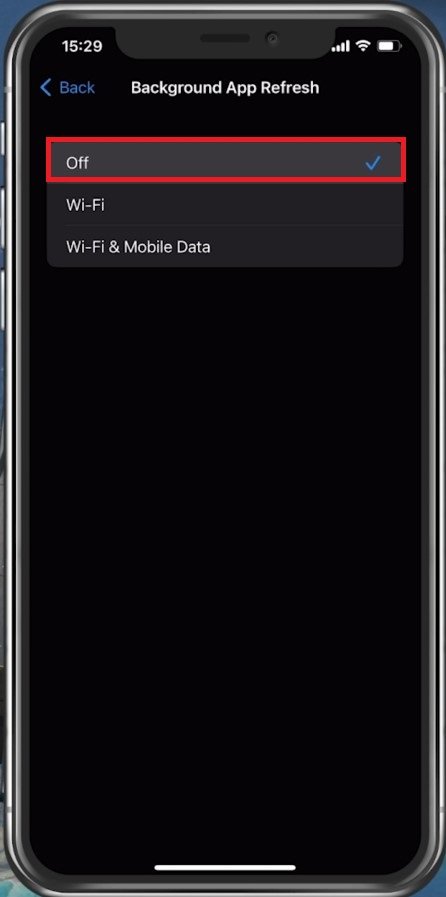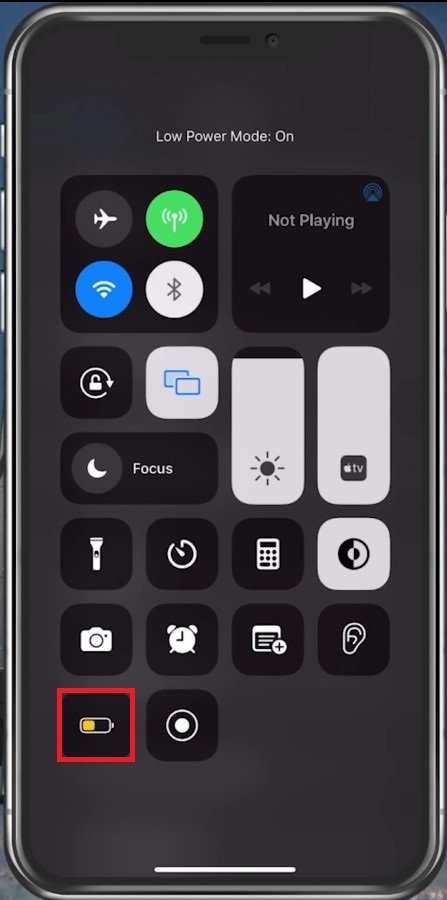Fix Lag in Brawl Stars on Android & iOS - Fix FPS Drops
Are you a fan of Brawl Stars but constantly frustrated by lag and FPS drops on your Android or iOS device? Lag can ruin the gaming experience and make it difficult to compete effectively. But fear not, there are ways to fix lag and enjoy the game to the fullest. In this article, we will provide you with some tips and tricks to fix lag in Brawl Stars on both Android and iOS devices. By the end of this article, you'll be able to play the game smoothly and without any interruptions.
Adjust the Brawl Stars Settings
We will first take a look at your in-game settings. Open up Brawl Stars and navigate to your settings, which will significantly impact the performance and quality of your gameplay. I will set these for a low to mid-end device, as it will, in turn, also reduce distractions generated by the game and will help you run Brawl Stars smoothly on any mobile device you wish to use.
Brawl Stars > Settings
You can set the first few options to your personal preference, as they will have no impact on the game’s performance. Below, you have the option to change your Brawl Stars controls if you want.
Brawl Stars Settings > Edit Controls
This will load you into a friendly game that allows you to test out a new layout for your controls.
Edit your Brawl Stars controls
Below, make sure to select the correct location, or at least a location closest to you.
Select the closest server location
Close Background Apps
After applying your changes, prevent other applications from running in the background. Resource intensive applications or apps that use your network connection can impact your Brawl Stars gaming experience.
Close all apps running on your mobile device
iOS or Android Software Update
Open up your native settings application. On your iOS device, scroll down and tap on General. First, make sure that your iOS device is up to date. Select Software Update, and make sure to download and install the latest update in case one is available.
iPhone Settings > General > Software Update
Ensure Enough Storage for Brawl Stars
Next, in your iPhone or iPad storage settings, you can preview how much storage you have left and how much each application uses up on your device. To increase your overall Brawl Stars performance and reduce FPS drops, you will need enough available storage on your device. Games like Brawl Stars generate and delete files in the background when the game is being used. If you don’t have enough storage, writing and deleting data can be slow and induce lag. It’s suggested to ensure you have at least 5GB of free storage left.
iPhone Settings > General > iPhone Storage
Disable Background App Refresh
Back in your General settings, tab on Background App Refresh. You should turn this setting off while in-game to prevent your device from updating other applications while in-game.
iPhone Settings > General > Background App Refresh
The battery-saver mode can also reduce your performance and induce FPS drops, so make sure that your device is charged and the battery-saver mode is disabled while playing Brawl Stars.
iPhone Control Centre > Low-Power Mode
Restart Device
Lastly, restart your mobile device if you haven’t done this in a while. This will restart some services and processes and will increase your performance when playing Brawl Stars.