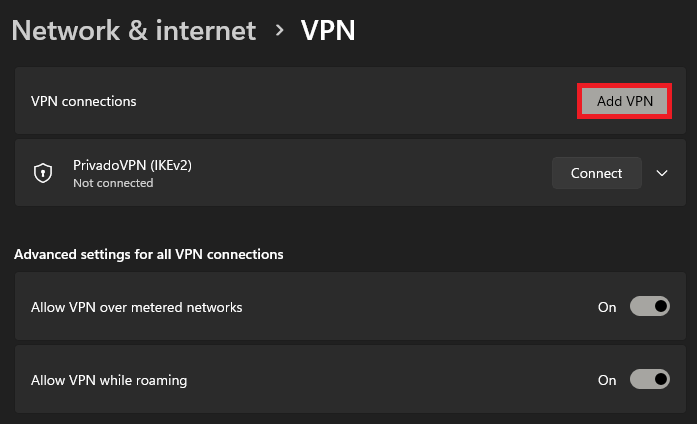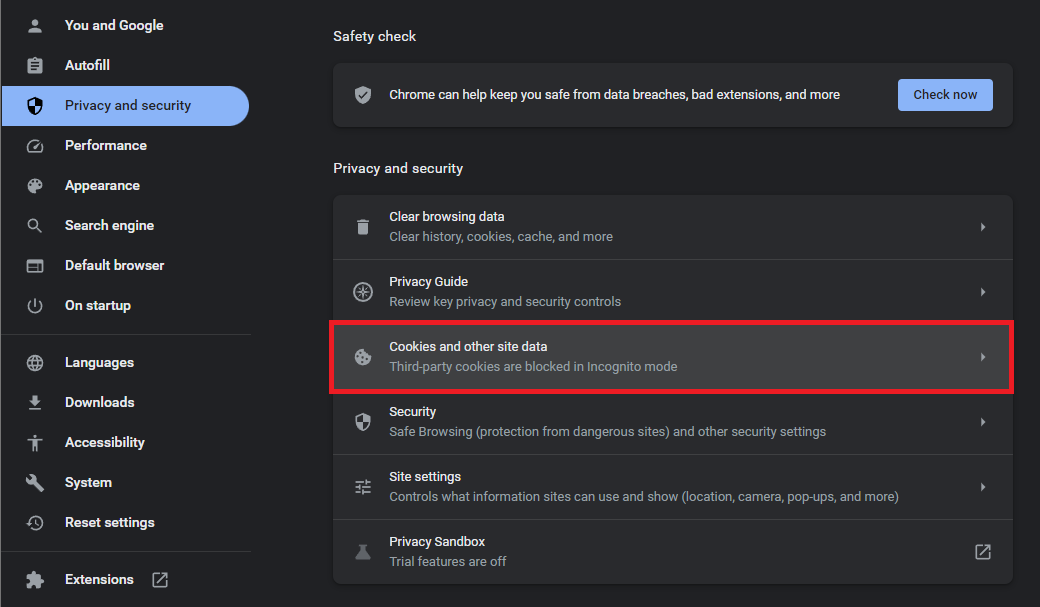Character.AI - How To Fix “500 Internal Server Error” (Updated)
Introduction
In the rapidly evolving digital world, interacting with AI has become the new normal. One such fascinating innovation is Character.ai, an ingenious neural language model chatbot web application. This AI marvel is the brainchild of former Google's LaMDA developers, Noam Shazeer and Daniel De Freitas, and was launched in beta in September 2022. It allows users to generate human-like text responses, engage in contextual conversations, and even create their own unique "characters". However, every technology has its share of challenges, and Character.ai is no exception. Users occasionally face a "500 Internal Server Error", a glitch that can seem perplexing. Fortunately, this issue can be resolved with a few smart troubleshooting techniques. This article will guide you through an easy-to-follow tutorial to conquer the "500 - Internal Server Error" on Character.ai, ensuring your digital conversation experiences remain unhampered. Whether the error arises due to server overload, site cache issues, or connection problems, we have you covered.
Navigating Your VPN Connection
The troublesome "500 Internal Server Error" on Character.ai is commonly triggered when servers are overwhelmed with traffic, or when site cache or connection issues arise.
Your first step should be to deactivate your VPN connection. Subsequently, try reaching the site through an alternative browser. This simple trick often resolves the issue. However, in instances where network limitations obstruct your access to the site, prompting the "500 Internal Server Error," your VPN could come to the rescue.
By utilizing a VPN, you alter your server connection, potentially rectifying the issue. For instance, a user in London could switch their server location to New York, bypassing any regional network constraints. We recommend PrivadoVPN if you’re unsure which VPN service to use. It could be instrumental in facilitating uninterrupted access to Character.ai, circumventing the server error.
Windows Settings > Network & Internet > VPN
Purge Character.ai's Site Cache
Should the issue remain unresolved, it would be wise to cleanse the site cache. For those using Google Chrome, here's how to proceed.
Begin by accessing your browser settings - simply click on the menu icon, typically found on the top right corner of your screen.
Next, head over to the "Privacy and Security" section, where you'll find an option titled "Cookies and other site data". Clicking on this will lead you to "See all site data and permissions".
Google Chrome Settings > Privacy and Security
Here, you can look up Character.ai and proceed to erase its site data. Please note that this action would necessitate re-logging into your account but rest assured, it won't result in the loss of any personal data associated with the website.
So, if you've been saving drafts of a whimsical conversation with a character, or keeping track of a complex narrative in a group chat, your content will remain intact, ready for you to pick up where you left off.
Character.ai > Clear displayed data
Reset your DNS Cache
Finally, it's highly recommended to refresh your DNS cache prior to attempting to reconnect with the Character.ai platform.
The process is straightforward - kick-off by locating your Windows Command Prompt. The quickest way to do this is by typing "CMD" into the search bar within your start menu.
Once you have the command prompt window open, input the command “ipconfig /flushdns”. This action serves to clear and reset the data in your DNS resolver cache.
This is akin to providing your computer with a fresh start, enabling it to re-establish a smoother connection with the Character.ai servers. By performing this step, you might be able to alleviate the “500 Internal Server Error” that has been hampering your Character.AI experience.
Command Prompt > ipconfig /flushdns
-
The “500 Internal Server Error” typically surfaces when the servers are overloaded with traffic, when there are issues with the site cache, or when there are problems with your own internet connection.
-
Network restrictions can sometimes prevent you from accessing Character.AI, resulting in the “500 Internal Server Error”. Using a VPN can change your server connection and potentially solve the issue. However, if you're already using a VPN, disabling it might also do the trick.
-
Clearing the site cache for Character.ai essentially resets your local copy of the site data. This action can help fix issues related to outdated or corrupt data and can potentially resolve the “500 Internal Server Error”.
-
You can flush your DNS Resolver Cache by using the command “ipconfig /flushdns” in the Windows Command Prompt. This action clears and resets the content of your DNS resolver cache, potentially helping fix the Character.AI server error.
-
Besides the steps mentioned, you can try accessing the site from a different browser or device, or even wait for a while before trying again. Sometimes the issue could be on the server side and it might be resolved over time.