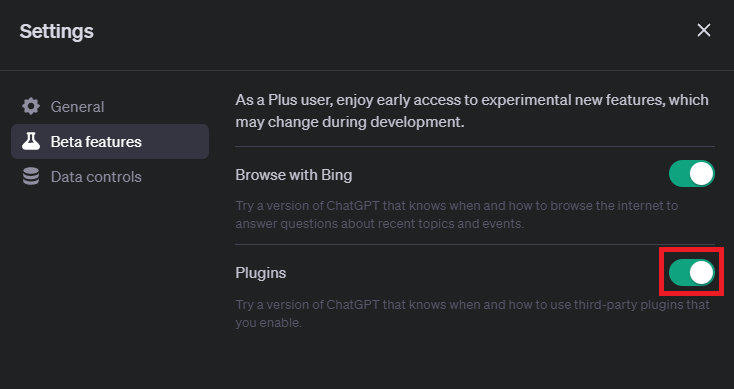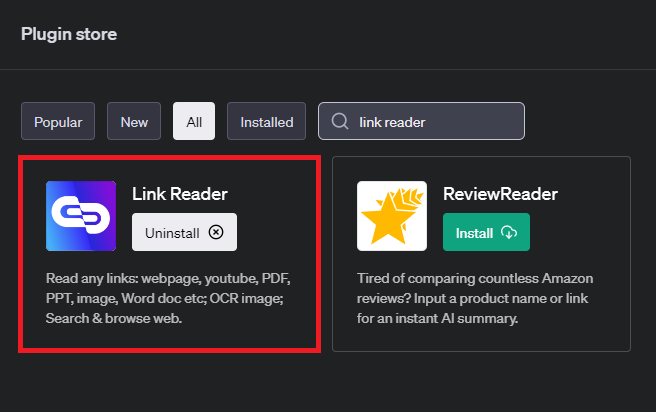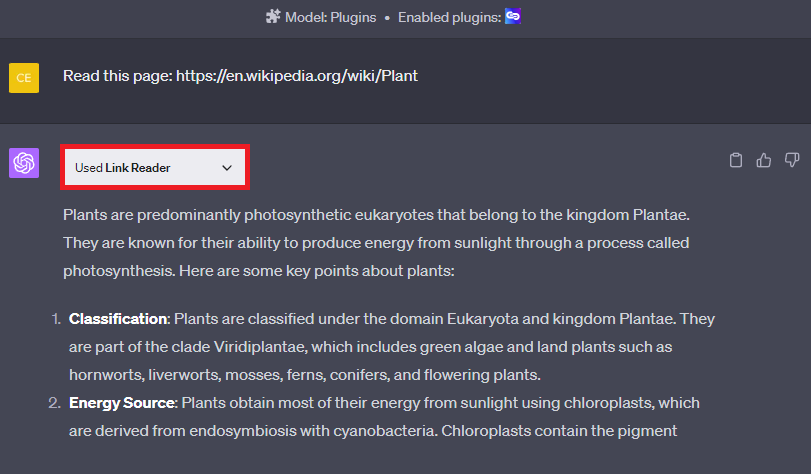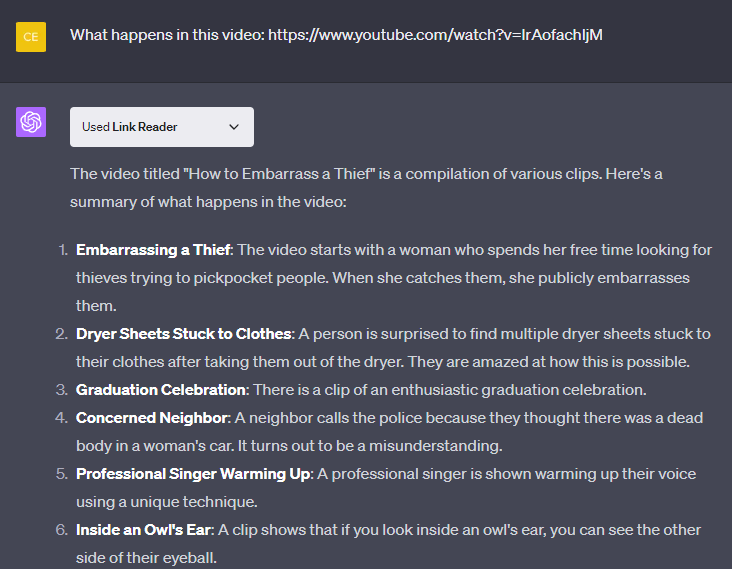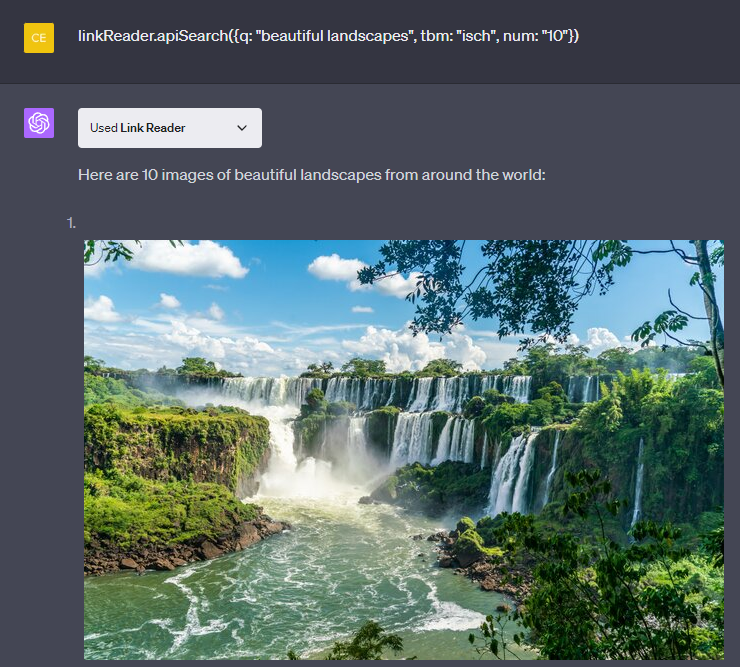How To Work With Any Webpage using ChatGPT - Link Reader Plugin Guide
Introduction
Welcome to the world where artificial intelligence revolutionizes how we interact with the web. Imagine having the power of ChatGPT, a cutting-edge AI text generator, working hand in hand with any webpage at your fingertips! This exciting synergy comes to life in the form of the Link Reader plugin for ChatGPT. Whether you're a student or a marketer, a researcher, or a content creator, you will be able to seamlessly extract, summarize, and engage with content from any URL. From transcribing YouTube videos to reading text from images, or even analyzing sentiment from a web page, the possibilities are vast and incredibly useful. Let's dive into this guide and unravel the ways to maximize your experience with the ChatGPT Link Reader plugin!
Unleash the Power of ChatGPT Plugins
ChatGPT, a groundbreaking AI, stands at the forefront of technology with its ability to generate conversational, human-like text, summarize complex data, answer a wide array of questions, and much more. It's become a go-to tool for students, researchers, marketers, and content creators worldwide.
In the spotlight today is the Link Reader plugin, an innovative addition to ChatGPT. Whether you're aiming to extract content from web pages or perform searches using ChatGPT, the Link Reader plugin makes it all a breeze.
Starting is straightforward. Head over to chat.openai.com and ensure you're utilizing GPT-4 with plugins enabled. If the option is unavailable, even as a ChatGPT Plus subscriber, navigate to your ChatGPT settings and enable "Plugins" under the "Beta Features" section. In a few clicks, you'll unlock the extensive capabilities of the Link Reader plugin.
ChatGPT Settings > Beta Features > Plugins
Implementing Link Reader with ChatGPT
Once you've enabled plugins in your ChatGPT settings, hit the plugins icon to enter the bustling ChatGPT plugin store. Type "Link Reader" in the search bar, then proceed with its installation. After successfully installing, make sure to activate it in your list of installed plugins. Remember, avoid simultaneous activation of conflicting plugins as it may disrupt the functionality.
ChatGPT Plugin Store > Link Reader > Install
With Link Reader at your disposal, you're equipped to perform a variety of tasks. For instance, you can pose questions about a particular PDF file by simply providing its link. Fancy a transcript or translation of a YouTube video? Link Reader has you covered. It even deciphers text from images through Optical Character Recognition (OCR) technology. Further expanding its capabilities, it can fetch files from your cloud storage platforms like Google Drive or Microsoft OneDrive. Unleash the power of Link Reader and bring a new dimension to your ChatGPT experience.
Read Webpages with the Link Reader Plugin
Troubleshooting Link Reader with ChatGPT
As with any technology, using the Link Reader plugin may occasionally present challenges. Ensuring that the plugin is both properly installed and activated in your ChatGPT settings can prevent potential hiccups. In some instances, the plugin may be inadvertently disabled or incorrectly installed.
Providing a URL to Link Reader necessitates following a specific format, starting with 'http://' or 'https://'. Furthermore, verifying the URL's accessibility and functionality is crucial.
The versatility of Link Reader allows it to support a multitude of file formats such as PDFs, images, and documents. When working with these files, double-check that they align with the supported formats.
Summarize a YouTube video with Link Reader
Extraction of content from larger documents or lengthy videos may demand some patience, as the process can be time-consuming. To avoid overloading the system, try to refrain from sending multiple requests in rapid succession.
If you're accessing files from cloud storage platforms like Google Drive, adjusting the file permissions to allow access is a must.
Remember, there could be API restrictions on the quantity of requests you can make within a set time frame. Exceeding these limits might require you to wait before issuing more requests.
The Link Reader plugin's capabilities extend beyond simply reading content. It can summarize articles, extract content from websites, search and verify recent news events on a topic, clarify content from a Google Doc, or even analyze the sentiment of a webpage. Harness these diverse features to fully optimize your ChatGPT experience.
Find Images with Link Reader
Link Reader Commands
Summarize an Article: linkReader.getContent({url: "https://example.com/article"})
Translate Content to a Different Language: linkReader.getContent({url: "https://example.com/french-article"})
Extract Text from Images using OCR: linkReader.getContent({url: "https://example.com/image.png"})
Fetch Video Transcript: linkReader.getContent({url: "https://www.youtube.com/watch?v=video_id"})
Retrieve Content from a PDF Document: linkReader.getContent({url: "https://example.com/document.pdf"})
Search for Recent News on a Topic: linkReader.apiSearch({q: "latest technology news", tbm: "nws", num: "5"})
Retrieve Content from a Google Doc: linkReader.getContent({url: "https://docs.google.com/document/d/document_id"})
Search for Images Related to a Query: linkReader.apiSearch({q: "beautiful landscapes", tbm: "isch", num: "10"})
Analyze Sentiment of a Web Page: linkReader.getContent({url: "https://example.com/opinion-piece"})
Retrieve Data from a Google Spreadsheet: linkReader.getContent({url: "https://docs.google.com/spreadsheets/d/spreadsheet_id"})
-
The Link Reader plugin in ChatGPT is a tool that helps users read content from URLs, extract text from images using Optical Character Recognition (OCR), access files in cloud storage, and much more.
-
You can enable the Link Reader plugin by accessing the ChatGPT plugin store, searching for "Link Reader," and then installing and enabling it in your installed plugins.
-
You might be unable to access content if the provided URL is incorrect or not accessible, or if the file you are trying to access is not in a supported format.
-
Yes, the Link Reader plugin can extract content from large documents or long videos, but it might take some time. It's recommended to be patient and avoid making multiple requests quickly.
-
To access files from Google Drive using the Link Reader plugin, you need to ensure that the file permissions are set to allow access.