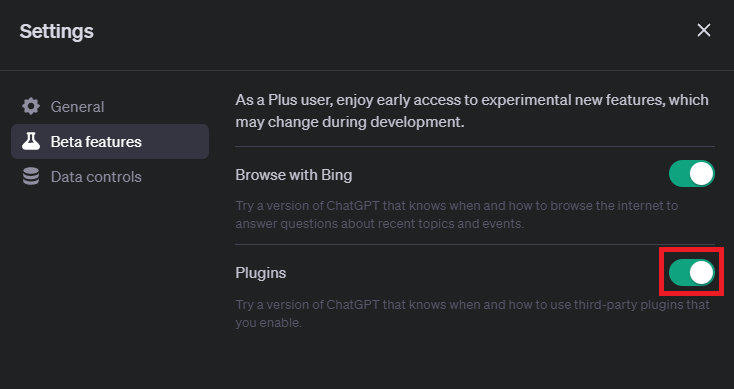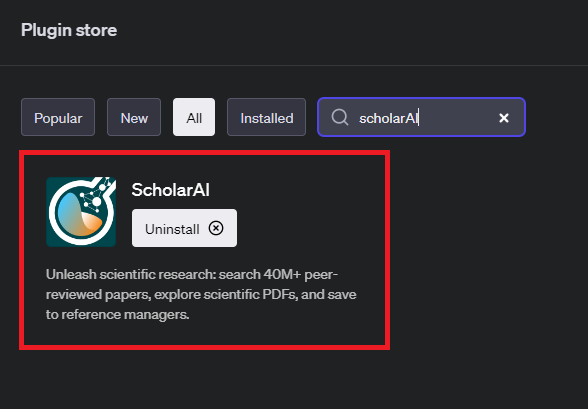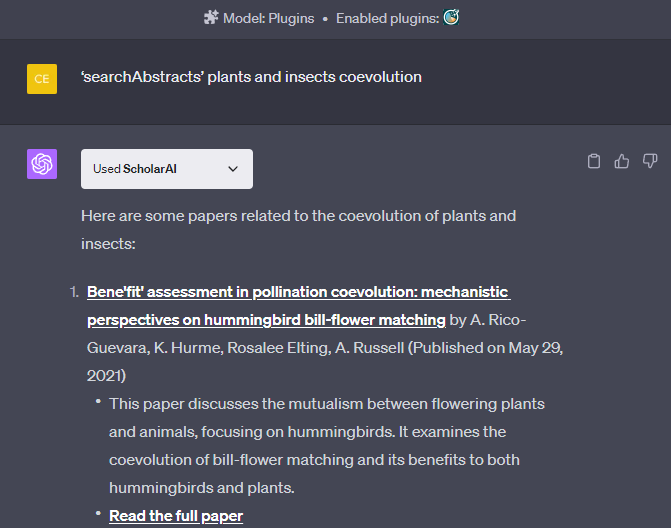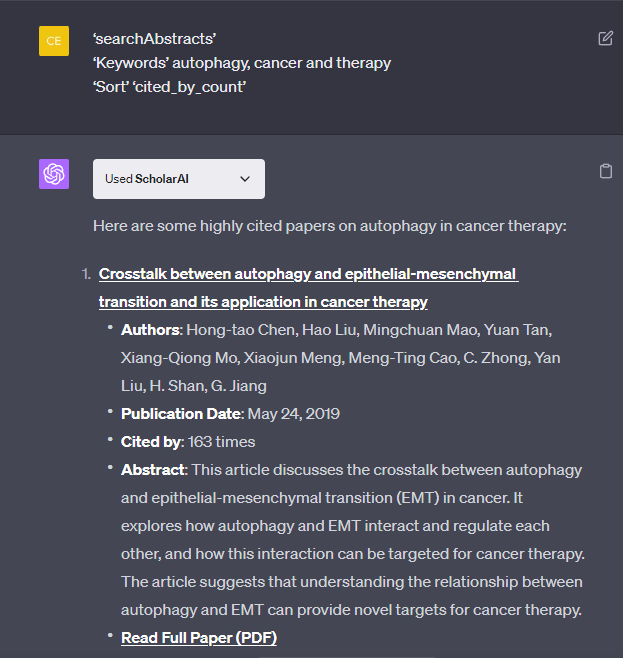Find Research Papers with ChatGPT - SchloarAI Plugin Guide
Introduction
Navigating the vast sea of academic papers can be daunting, but not anymore! In this tutorial, we're going to dive into the revolutionary approach of finding research papers using the ScholarAI plugin with ChatGPT. This guide offers you the keys to unlock the treasure trove of academic resources. From installing the plugin to using specific keywords for targeted search, we cover it all. Discover how ScholarAI can seamlessly retrieve abstracts, full text papers, and even save citations for future reference.
Enable and Install the ScholarAI Plugin
Let's get started on your academic research journey with ScholarAI and ChatGPT-4!
Begin your journey at the ChatGPT home page, chat.openai.com.
Ensure that you have GPT-4 activated with plugins enabled. If you're a ChatGPT Plus subscriber and don't see this option, navigate to your ChatGPT settings under the "Beta Features" section to enable plugins.
ChatGPT Settings > Beta Features > Plugins
Once your setup is optimized, it's time to access the ChatGPT plugin store:
Simply click on the plugins icon, your gateway to a myriad of functionality-enhancing options.
Search for "ScholarAI" in the search bar - this is your golden ticket to unlocking a wealth of academic papers.
Install the ScholarAI plugin and remember to enable it in your installed plugins for a smooth research experience.
Remember, it's crucial not to enable plugins that could potentially conflict with ScholarAI. Doing so ensures your research journey remains obstacle-free.
ChatGPT Plugin Store > Image Editor > Install
How To Use and Optimize your Search with ScholarAI
Start by using the
searchAbstractsfunction, inputting your focused keywords to search across vast scholarly resources. For instance, inputsearchAbstracts plants and insects coevolutionto get recent papers on this interaction.The ScholarAI plugin takes a moment to deliver the latest publications on your topic, complete with essential information like the authors, the abstract, and the publication date.
Find abstracts of research papers related to your keywords
Upon discovering an intriguing abstract:
Utilize the
getFullTextfunction to get your hands on the complete content of the paper.If a certain paper piques your interest and you wish to reference it later, the
saveCitationfunction is your friend. It saves the citation directly to your Zotero reference manager.
Get the full text of a research paper
Maximize your use of the ScholarAI plugin with these tips:
Use precise keywords central to your research. For instance, use "autophagy", "cancer", and "therapy" for queries like "role of autophagy in cancer therapy".
Specify the sort order if you wish to organize results based on citation count or publication date.
Refine your search by setting a specific publication year range.
These steps will guide you to extract the best value out of the ScholarAI plugin, making your academic research more efficient and productive.
Find the best research papers using ScholarAI
-
To enable the ScholarAI plugin, visit chat.openai.com and ensure you're using GPT-4 with plugins enabled. Then, navigate to the plugin store and search for "ScholarAI". Install and enable it from the installed plugins section.
-
You can use the searchAbstracts function in the ScholarAI plugin. Input the relevant keywords of the topic you're researching, such as 'plants and insects coevolution', to find related papers.
-
Once you've found an interesting abstract, use the getFullText function in ScholarAI to fetch the complete content of the paper.
-
Yes, the saveCitation function in ScholarAI allows you to save the citation of a paper directly to your Zotero reference manager for later reference.
-
Yes, ScholarAI allows you to specify the sort order to organize your results either based on citation count or publication date.