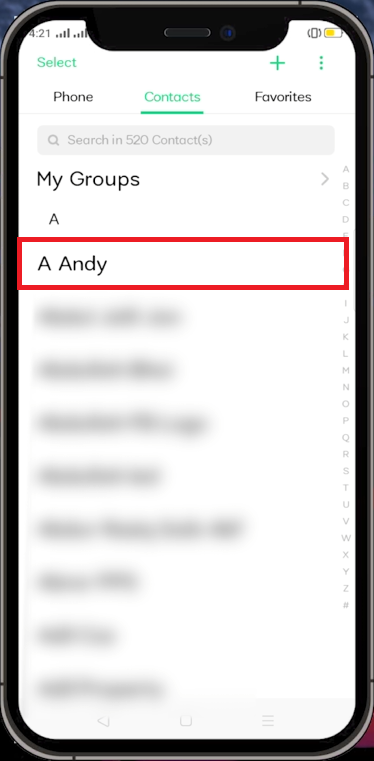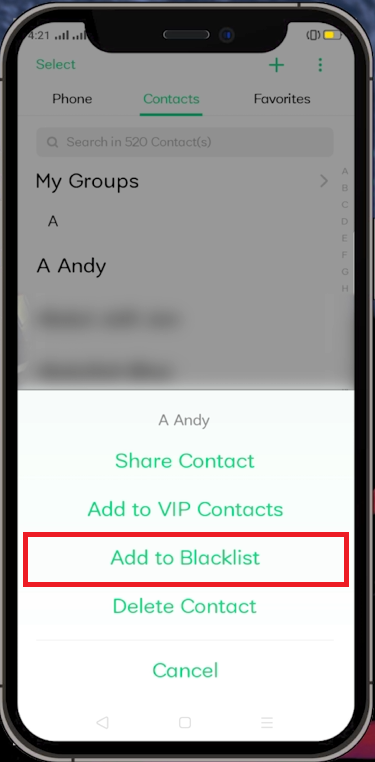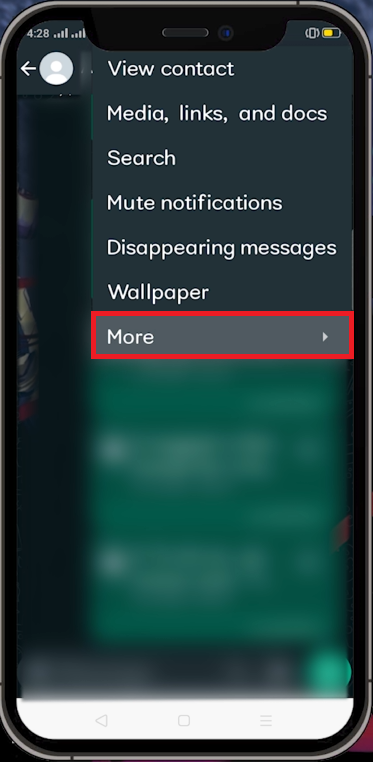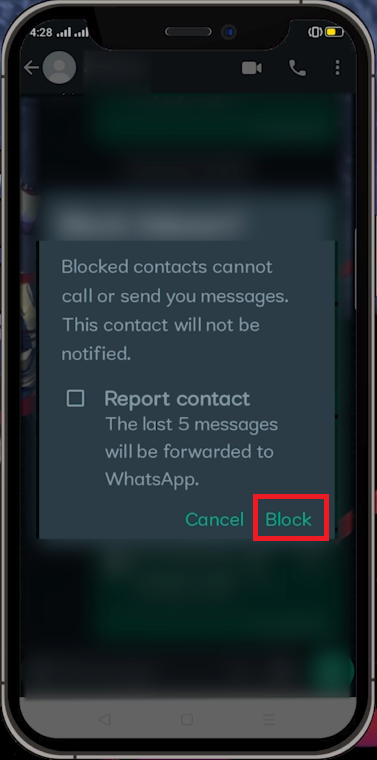How To Block A Number On Android (WhatsApp & Phone)
Introduction
Unwanted calls and messages can be a pesky intrusion into your daily life. Whether it's persistent telemarketers, spam, or an annoying individual, the solution can be as simple as blocking the number. In this guide, we'll walk you through an easy process to block both phone and WhatsApp numbers on your Android device. You'll learn how to navigate your device's settings and WhatsApp interface to take control of your communications, ensuring only desired contacts can reach you. So, let's dive in and bring back your peace of mind!
Block a Phone Number on Android
Taking control of your Android device calls can be done in a few simple steps. Here's how you can efficiently block any phone number:
Begin by unlocking your Android device and finding the "Phone" app. It's typically located on your home screen or in your app drawer.
Inside the "Phone" app, locate and tap on the "Contacts" tab. This is where all saved phone numbers on your device are listed.
Look for the contact you want to block. You can either scroll down the list or use the search bar at the top for quick access.
Find the contact you wish to block
Once you've found the contact, press and hold it for a second or two. A pop-up menu will appear on your screen with various options.
Among the options, tap on "Add to Blocklist". On some devices, this option is named “Add to Blacklist”.
A final confirmation message will appear, double-checking if you really want to block the selected contact. To finalize the process, tap "Confirm" or "Yes".
And voila! The contact is now blocked and you won't receive any more unwanted calls from this number.
Add the user to “Blacklist” or “Blocklist”
Block Someone on WhatsApp
Managing your privacy on WhatsApp is equally as straightforward. To block a contact on WhatsApp, follow these simple steps:
Begin by launching the WhatsApp application on your Android device.
Navigate to the chat of the contact you wish to block. You can do this by scrolling through your chats or using the search function at the top of the screen.
After opening the chat, look for the three dots icon, typically found in the top right corner of the screen. Tapping this icon will reveal a list of additional options.
From this list, find and tap on the "More" option.
WhatsApp User > Options > More
This action will display another list of choices. Look for the "Block" option and tap on it.
WhatsApp will then prompt you with a confirmation dialogue box. This is a final step to ensure you want to block the selected contact.
Simply confirm by selecting "Block" again.
Following these steps will ensure the contact is successfully blocked on WhatsApp, enhancing your control over your messaging experience.
Block WhatsApp user
-
To unblock a number on Android, go to your phone app, tap on 'Contacts,' find the contact you've previously blocked, press and hold, then select 'Remove from Blocklist.’
-
Once a number is blocked, you will no longer receive calls or texts from that number. If these stop, it's a good indication that the blocking was successful.
-
WhatsApp doesn't notify users when they've been blocked. However, the blocked individual may notice they can no longer see your last seen or online status, and their messages will only show one check mark, indicating the message was sent but not delivered.
-
No, once you block a number, you will not receive calls or text messages from that number.
-
No, blocking someone on WhatsApp will not block them from calling or texting your phone number. You have to block the number separately on your Android device.