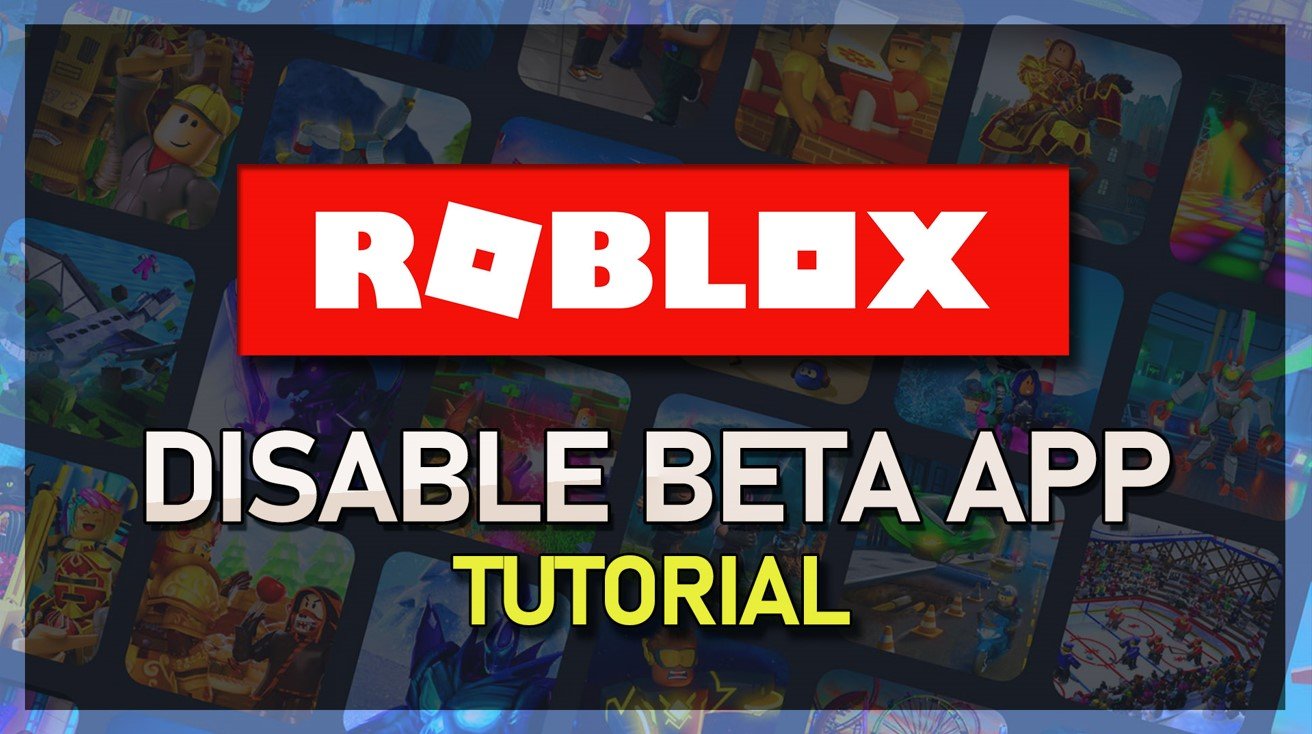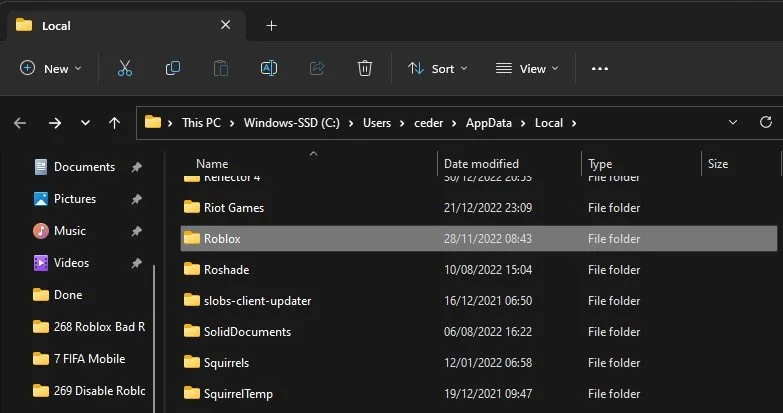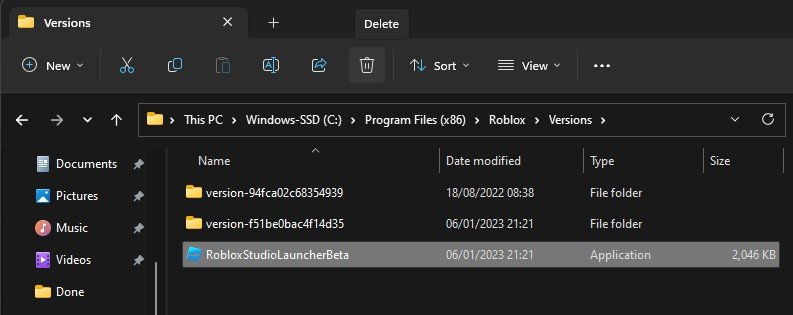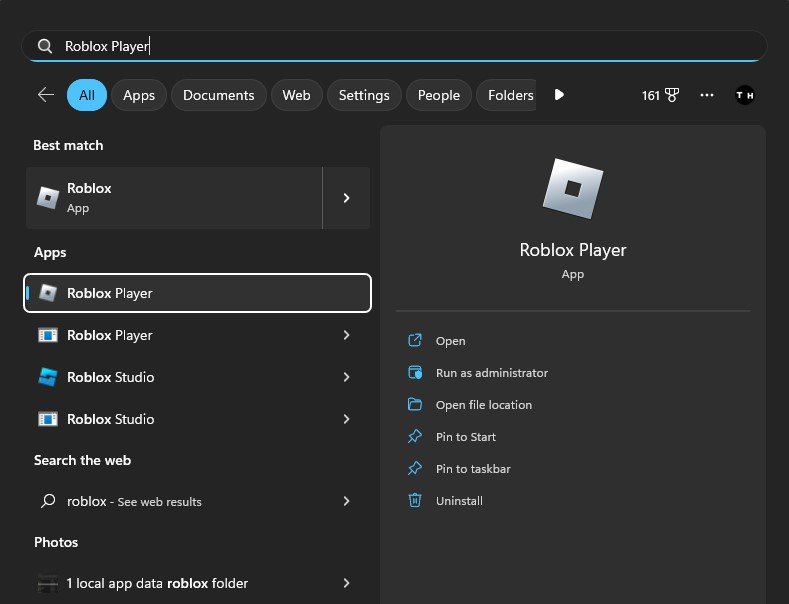How To Disable New Roblox Beta App on Windows
Delete Roblox Beta App
There are different ways to prevent the Roblox beta app from opening up. First, ensure that the app is not running on your PC and search for %LocalAppData% in your start menu search. A new folder will open up. From here, navigate to the Roblox folder and in the Versions section, make sure to delete the RobloxPlayerBeta application.
Locate Roblox Player Files
For some users, the Versions folder will be located on the drive you saved the Roblox application on > Program Files > Roblox. In the Versions folder, delete the RobloxStudioLauncherBeta app and the Roblox beta application in the most recent version folder.
Delete Roblox RobloxPlayerBeta App
Run Roblox Player as Administrator
If the beta application is still launching, you can select to disable the beta version in your app settings. In case you have any further issues or problems following this tutorial, then I suggest following my extensive guide linked in the description below.
Run Roblox Player as Admin
-
Some players have reported slower performance on the Roblox beta app compared to the original app. If you're facing similar issues, it's best to switch back to the original app.
-
No, disabling the Roblox beta app won't affect your progress. Your game data is saved on the Roblox servers and can be accessed from any device you log in to.
-
Yes, you can switch back to the Roblox beta app at any time by downloading and installing it from the Roblox website. However, if you're facing performance issues, it's best to stick with the original app.