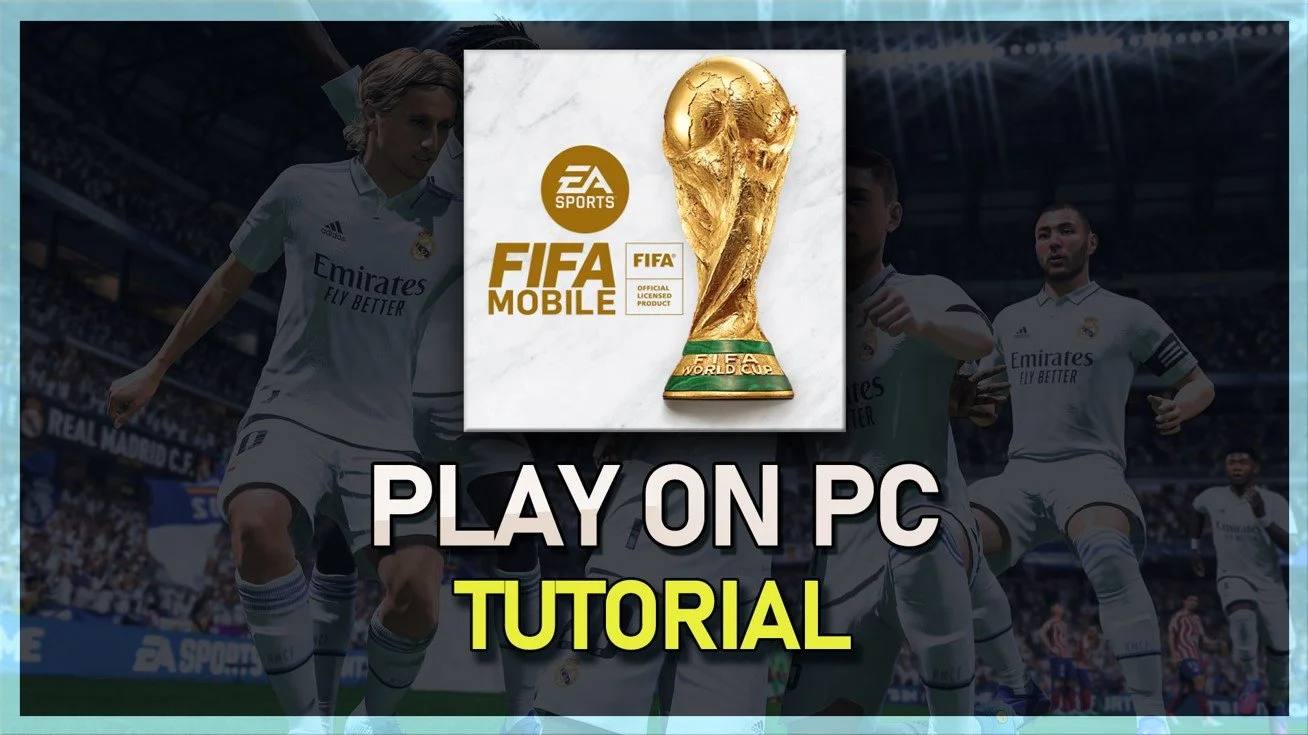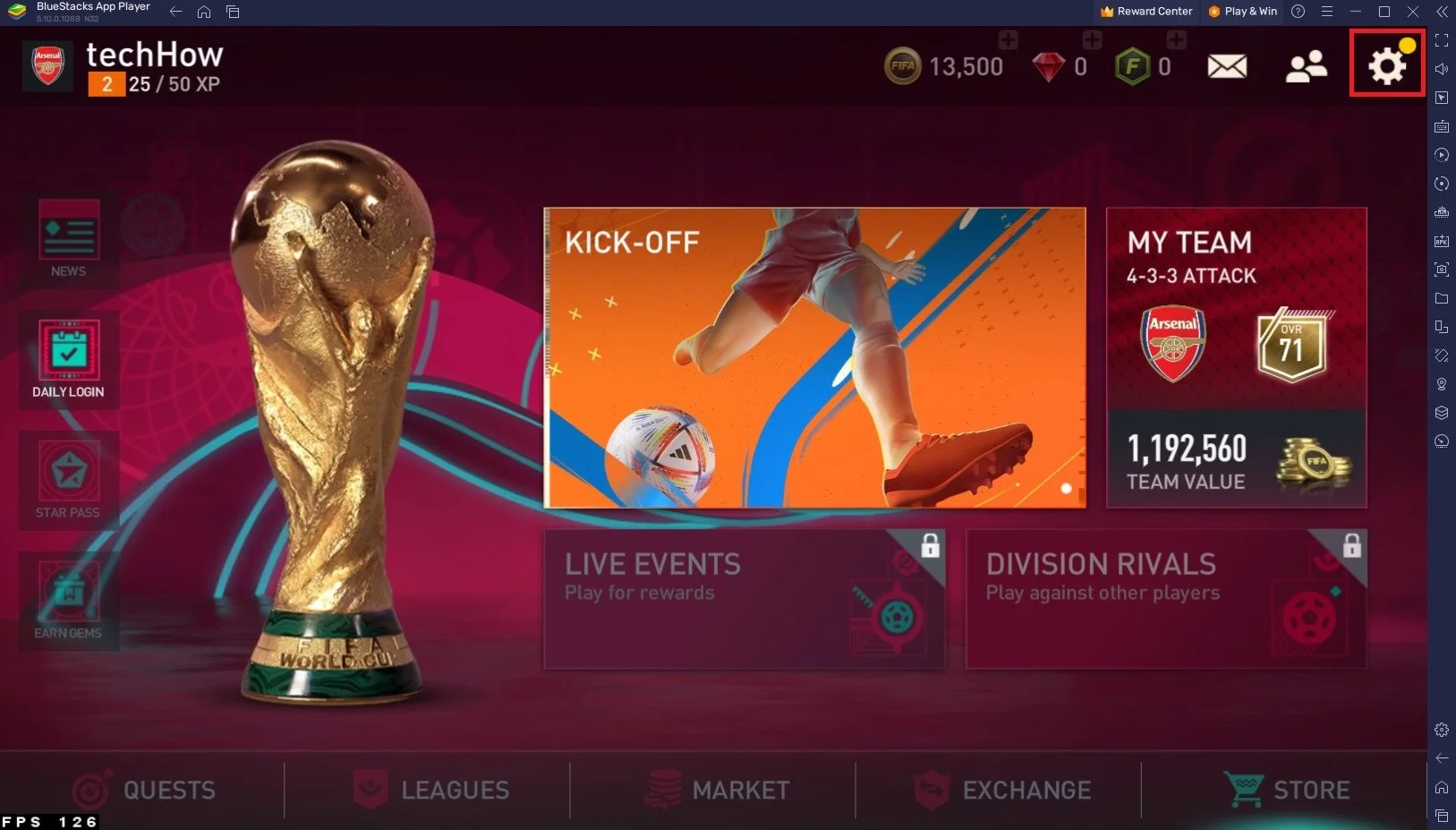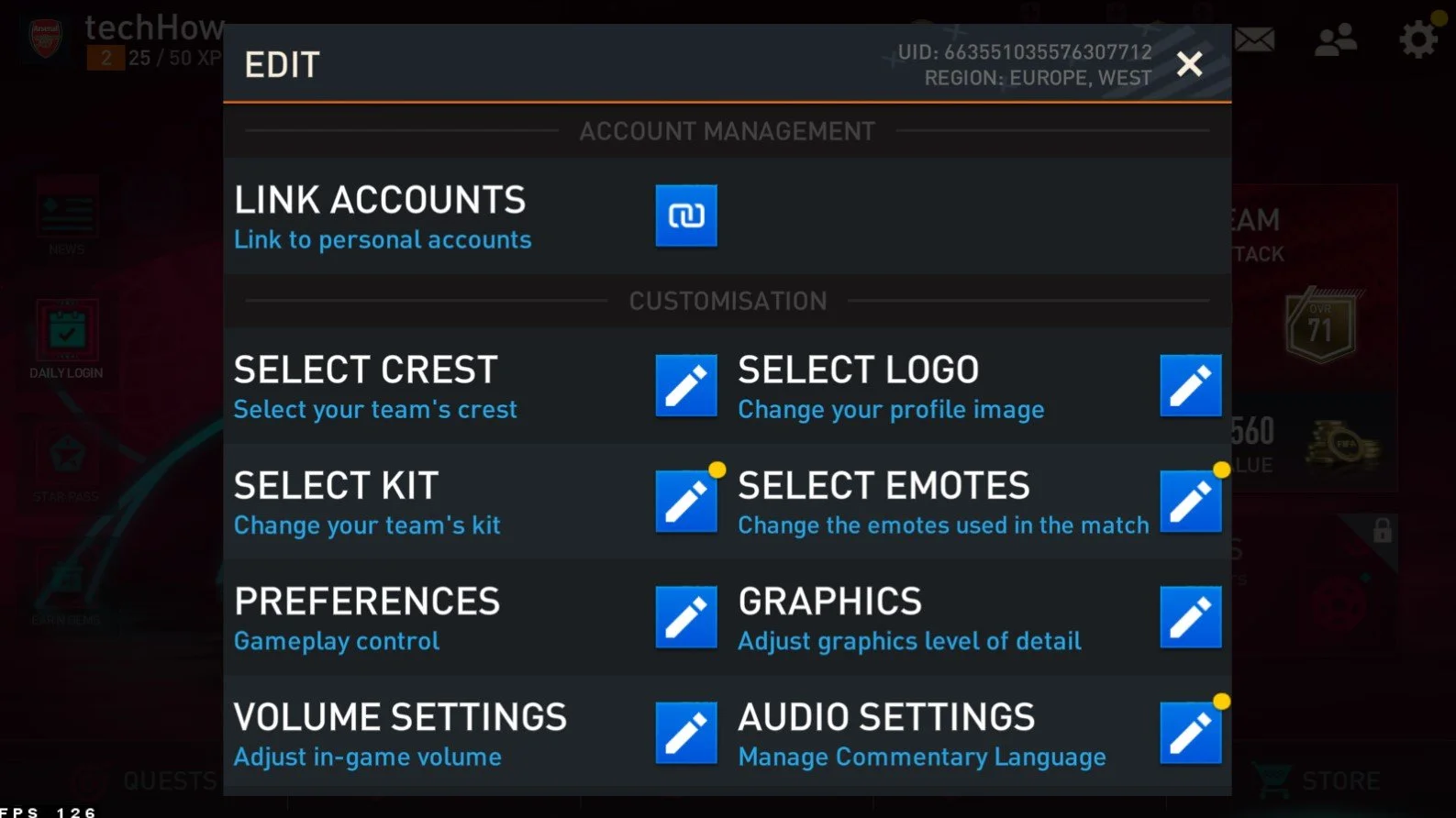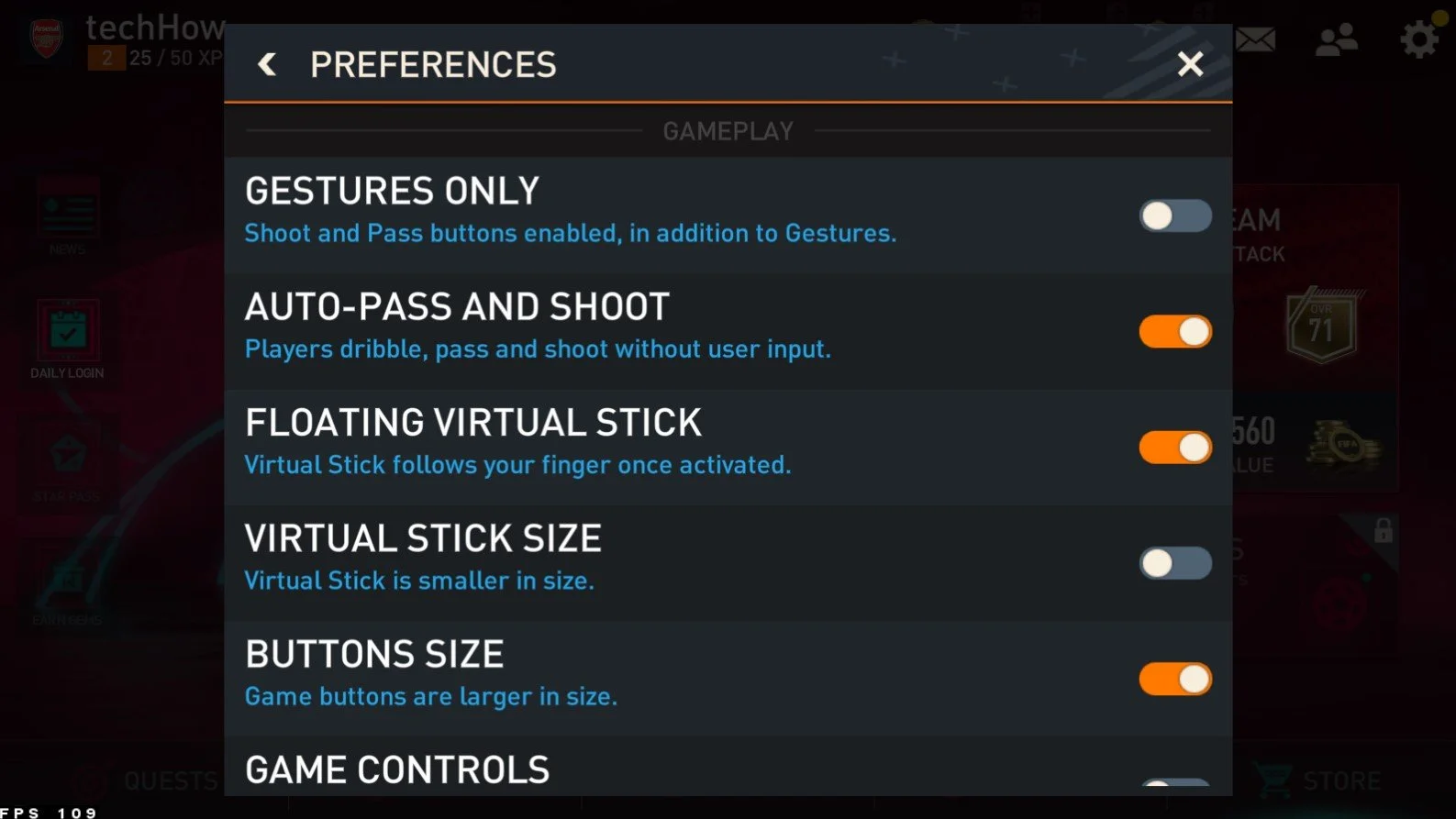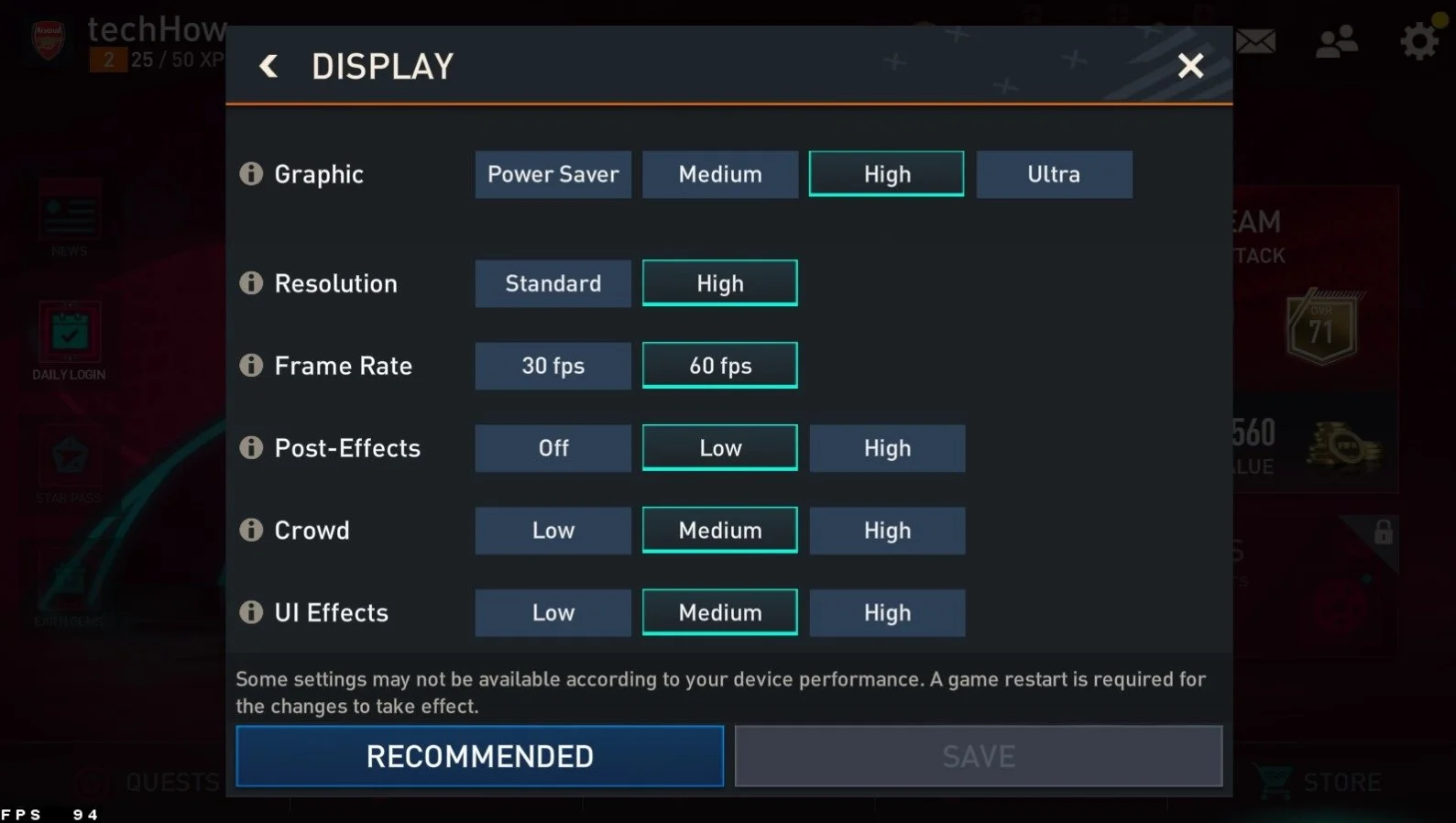How To Play FIFA Mobile on PC & Mac
FIFA Mobile is one of the most popular soccer games available for mobile devices. It offers an immersive experience with realistic graphics, challenging gameplay, and exciting tournaments. But what if you could enjoy all that on your PC or Mac? With BlueStacks, you can play FIFA Mobile on your computer, giving you a larger screen, improved performance, and more control.
Download & Install BlueStacks
To play FIFA Mobile on your PC, you must use an Android emulator, such as Bluestacks. Bluestacks is a popular choice to play mobile games on your PC, as it’s optimized for playing mobile games. This should take a second to complete, and you can follow the install wizard to install the application to your system.
Download FIFA Mobile
Open your Play Store and log in with your Google account. Search for FIFA Mobile, and download the game to your BlueStacks emulator. This might take a few minutes to complete depending on your network connection.
BlueStacks Performance Settings
While downloading the game, you should look at your emulator settings. Click on this gear icon to access these settings. In the Performance tab, you should set these according to your PC’s performance. Allocate a High amount of CPU cores if you don’t have a lot of other applications running in the background. The same goes for your Memory allocation. For users with 4GB or less RAM, set this option to Low.
BlueStacks Performance Settings
Under Performance Mode, make sure to set this option to Balanced. This will reduce the memory and CPU usage if your PC lags or you otherwise encounter low performance. I prefer to enable the high FPS option and set the frame rate of the emulator according to my screen refresh rate.
BlueStacks Settings > Frame rate
Windows Display Settings
If unsure about your refresh rate, right-click your desktop and select Display Settings. From here, make sure that the correct display is selected, scroll down, and click on Advanced Display. This will allow you to preview your refresh rate and change it if you want. Also, if you want to troubleshoot performance issues, then make sure to enable the FPS counter option.
Windows Settings > Display > Advanced Display
BlueStacks Display Settings
In your Display settings, set the display orientation to landscape, and choose a proper resolution to play FIFA Mobile on your monitor. You can also adjust the size of this window by dragging its corners.
BlueStacks Settings > Display
FIFA Mobile Controls & General Settings
After starting the game for the first time, you will be required to download an initial patch before you can log into your account to continue playing where you left off. Alternatively, you can play with a guest account and complete the tutorial before you can start playing.
FIFA Mobile Main Menu
FIFA Mobile Preferences
You can use the WASD keys to move your player by default. Open up your in-game settings. Under Account Management, you can link your FIFA account. You can quickly change your team’s kit, profile logo, and cosmetic settings in the Customisation section.
FIFA Mobile General Settings
You can enable Auto-Pass and Shoot in your game preferences, which will help you play the game when you first start out. Below, change the game settings to your preference and skill level.
FIFA Mobile Auto-Pass and Shoot
FIFA Mobile Graphics Settings
If your experience lag or other performance issues, navigate to your Graphics settings. The graphics preset might be set to High or Ultra by default, which will use up many of your PC’s resources to run the game. Lower this option to Medium to increase your overall performance and fix the potential lag.
Set the Resolution option to High when using a large window resolution. Below, run the game at 60 FPS for a smoother viewing experience. To reduce the stress on your CPU and GPU, make sure to set the Post-Effects option to Low, Crowds to Medium, and UI Effects to Medium as well. You will have to restart the game for these changes to take effect.
FIFA Mobile Display & Graphics Settings
-
Yes, BlueStacks provides better performance compared to playing FIFA Mobile on a mobile device. The emulator provides improved graphics and faster loading times, which can result in a more enjoyable experience.
-
Yes, you can use both a keyboard and mouse to play FIFA Mobile on BlueStacks. This gives you greater control over your game and can make it easier to perform specific actions.
-
No, you do not need a high-end computer to run BlueStacks. The emulator is designed to run on most modern computers and does not require high specifications. However, better performance can be achieved with higher specifications.