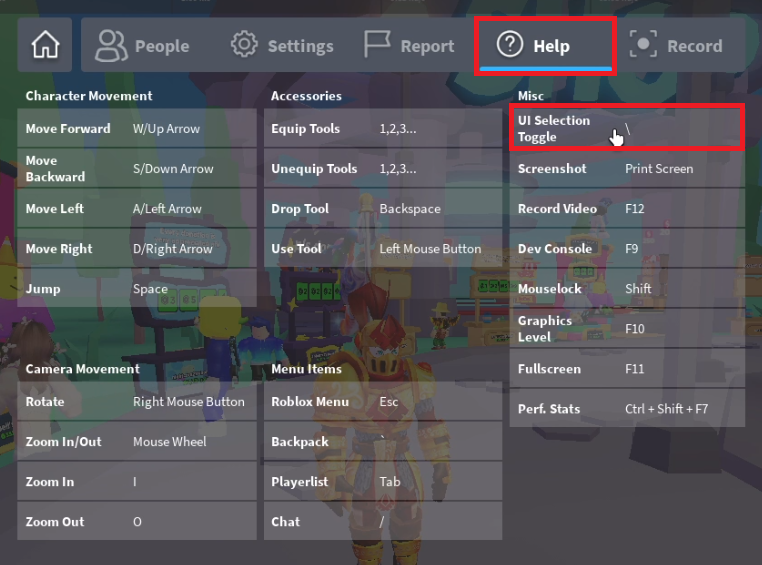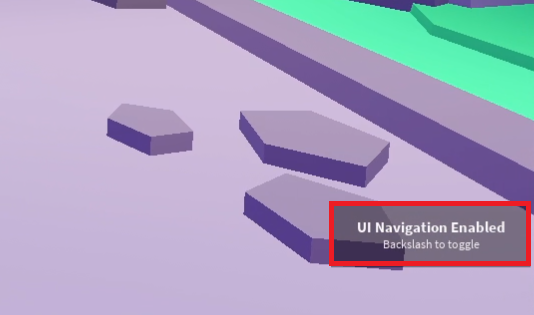How To Disable Roblox UI Navigation - (Fix Getting Stuck)
Introduction
Are you finding yourself mysteriously immobilized while navigating the immersive universe of Roblox on your PC? If the unanticipated freeze of your movement keys due to unintentionally enabled User Interface (UI) navigation is cramping your style, fret not! Our succinct guide is here to help you rectify this issue. Learn how to swiftly disable the Roblox UI navigation to free up your virtual exploration. From identifying the culprit keybinding to using the trusty backslash key, we'll walk you through the process, ensuring a seamless gaming experience henceforth.
Managing Roblox UI Navigation
When engaged in the engaging world of Roblox, across various platforms including PCs, tablets, or mobile devices, it's not uncommon to accidentally activate the UI navigation. This misstep may restrict your movement within the game, undermining the seamless experience Roblox offers.
To regain your mobility, take the following steps:
Accessing the Roblox Settings
Initiate by accessing your Roblox settings, which can easily be done on a PC by hitting the ESC key.
Viewing Current Keybindings
Navigate to the Help section within the settings menu. Here, you'll find an overview of your current keybindings for the game, which dictate how your keyboard interacts with Roblox.
Identifying the UI Navigation Key
Inspect the Miscellaneous category to discover which key controls the UI Selection, or UI Navigation. By default, this functionality is assigned to the backslash key (\).
Roblox Settings > Help > UI Selection Toggle
Toggling UI Navigation
Armed with this knowledge, you can confidently exit the settings. With a simple press of the backslash key (\) on your keyboard, toggle the UI navigation ON or OFF at your convenience, ensuring your Roblox experience remains uninterrupted.
Toggle the UI Navigation ON or OFF
-
The default key for toggling UI Navigation in Roblox is the backslash key (\).
-
You can find the keybindings for the game under the "Help" section in your Roblox settings.
-
If you're unable to move in Roblox, it's possible that UI Navigation has been inadvertently activated. You can disable it by pressing the backslash key (\).
-
Yes, you can toggle UI Navigation on any platform where you can play Roblox, including PCs, tablets, and mobile devices.