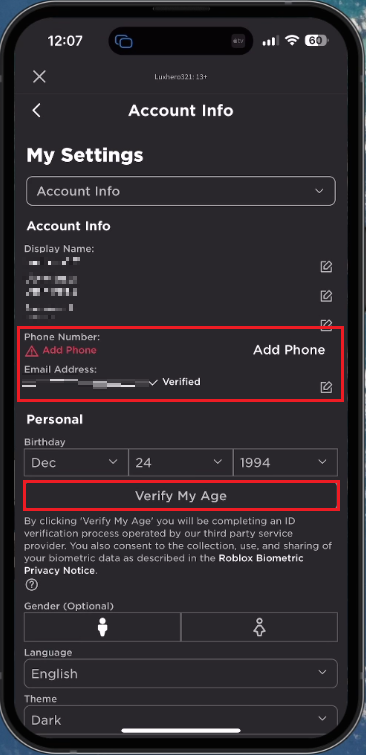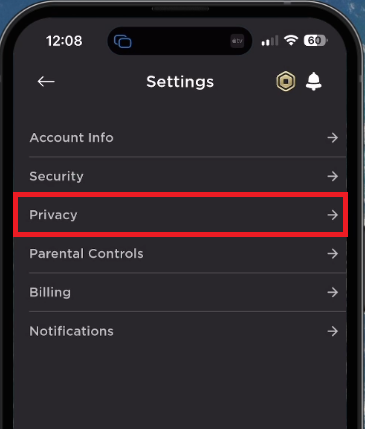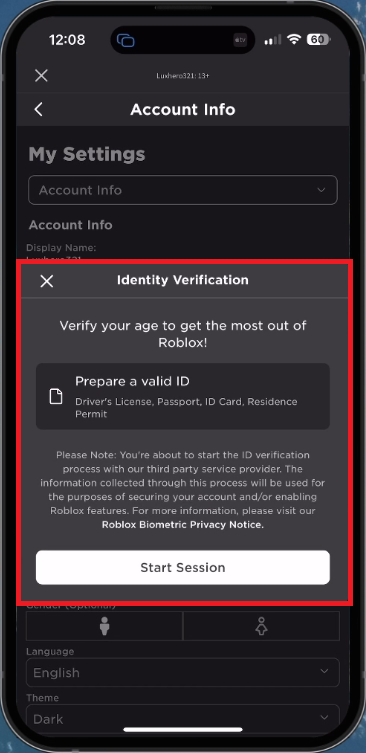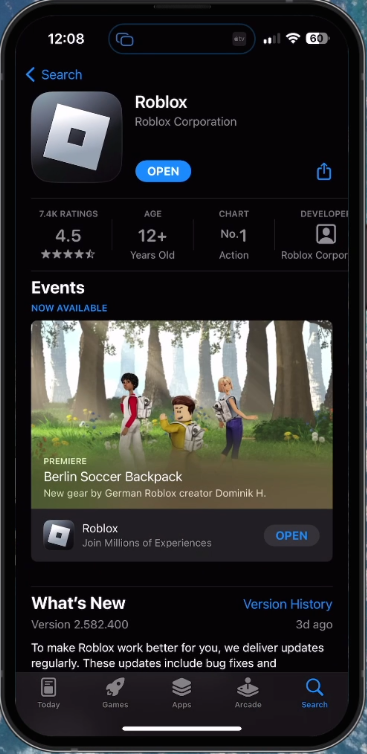How To Get Voice Chat on Roblox Mobile
Introduction
Welcome to an easy-to-follow guide on how to get voice chat for Roblox on your mobile device. Diving into the immersive world of Roblox is a thrilling experience, made even better when you can communicate with your fellow gamers. Yet, enabling voice chat in Roblox on a mobile device can seem a tad tricky, especially for the uninitiated. In this article, we're going to provide a step-by-step tutorial to guide you through this process. From verifying your account to adjusting your privacy settings, we've got you covered. We'll also provide tips on how to keep your app up-to-date to enjoy the latest features. Buckle up as we explore the pathway to an enhanced interactive gaming experience on Roblox Mobile.
Account Verification in Roblox: Age, Email, and Phone Number
Navigating the waters of Roblox Mobile includes a critical step: account verification. This process is paramount to gain access to some of Roblox's key features like voice chat. Here's a quick walk-through:
Access your Roblox Settings: Launch the Roblox app on your device. Locate and tap the menu icon, typically found on the bottom right of your screen. This will lead you directly to your account settings.
Roblox Mobile > Settings > Account Info
Check your Age Setting: Under the 'Account Info' section, verify that your age is recorded as 13 or above. This age requirement is non-negotiable as voice chat functionality is restricted for users below 13 years of age.
Verify your Email and Phone Number: A necessary measure to enable voice chat is to authenticate your email address and phone number. Ensure you've added these details to your account.
Authenticate your Email Address: Upon providing your email address, make a quick stop at your email inbox. Look for a verification email from Roblox and follow the instructions within to authenticate your address.
Verify your Roblox associated email and phone number
Activating Voice Chat in Roblox
Once your account has been verified, it's time to enable the voice chat function. Follow these steps for a seamless process:
Return to Roblox Settings: Post verification, revisit your primary Roblox settings.
Navigate to the Privacy Section: Here, you will find an array of options. Select the 'Privacy' setting to continue.
Activate Voice Chat: Now that your account age is verified, a voice chat toggle should be visible. Flip the switch to activate this feature.
Roblox Settings > Privacy
Conducting Age Verification
Roblox requires a comprehensive age verification to enable voice chat. Here's how you can accomplish this:
Initiate Age Verification: In the 'Account Info' segment of your Roblox settings, find and tap 'Verify My Age'.
Provide Identification: Keep a valid ID handy for this step. You'll need to take and submit a few clear pictures of both your ID and your face. Once completed, it's a waiting game for the verification process to be approved.
Roblox Identity Verification (Age Verification)
Keeping your Roblox App Up-to-Date
Sometimes, options might appear differently or not be visible at all. This can be due to your Roblox application not being the latest version. Here's what you can do:
Update your Roblox App: To ensure you have the latest features, check your app's version. If an update is available, download it from your device's app store, be it Google Play Store or Apple's App Store. Regular updates not only bring you new features but also help in the app's smooth functioning.
App Store > Roblox > Update
-
You may be running an older version of the Roblox app. Make sure to update it through Google Play Store or the Apple App Store to access the latest features.
-
No, Roblox only allows users aged 13 or above to enable and use the voice chat feature due to safety and privacy reasons.
-
To verify your age, go to 'Account Info' in your Roblox settings and select 'Verify My Age'. You'll need to take and submit photos of a valid ID and your face.
-
Yes, along with age verification, Roblox also requires users to verify their email addresses and phone numbers to enable voice chat.
-
If the age verification process fails, ensure that the photos you submit are clear and readable. If the problem persists, try contacting Roblox support for further assistance.