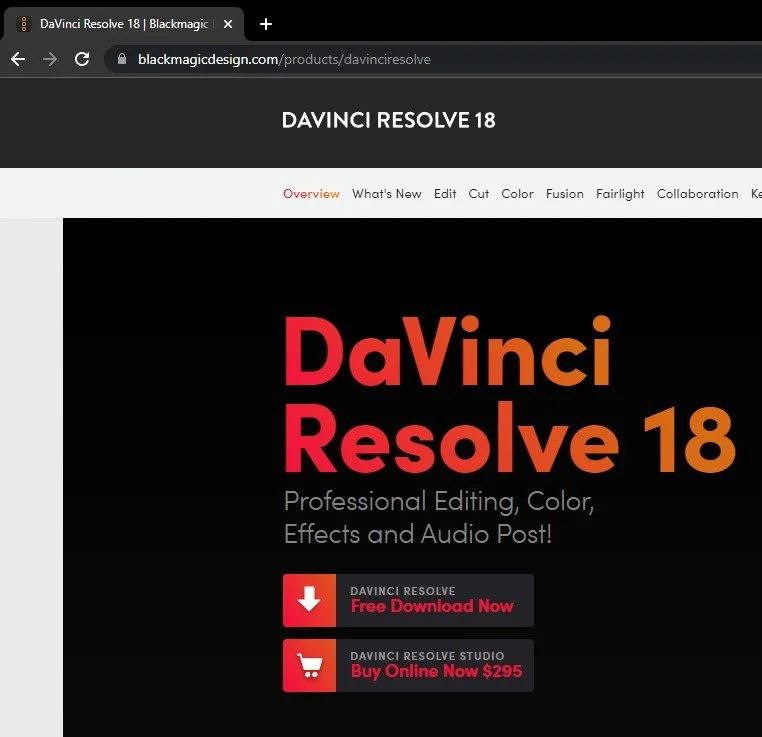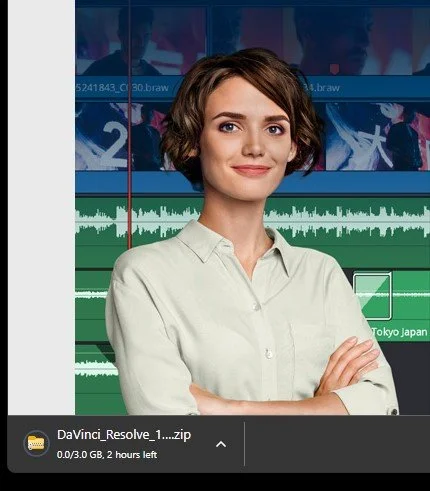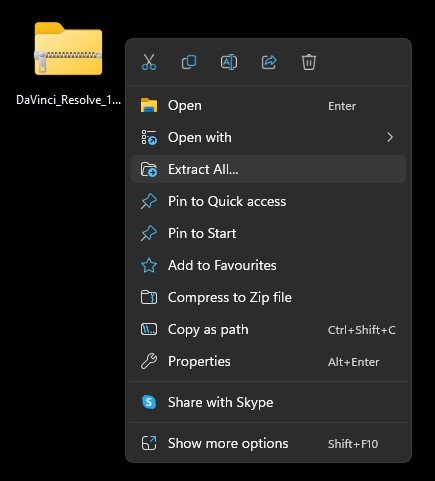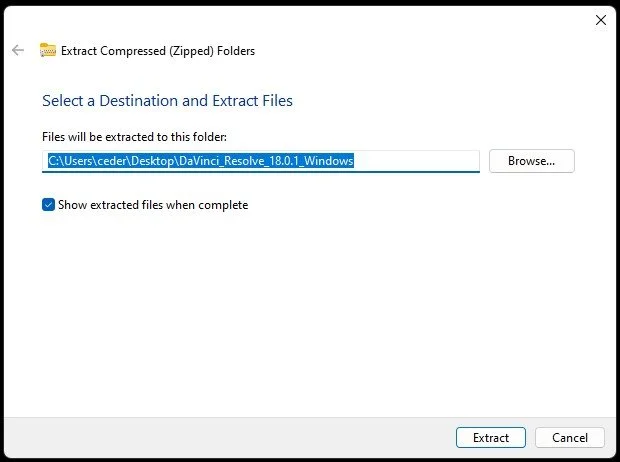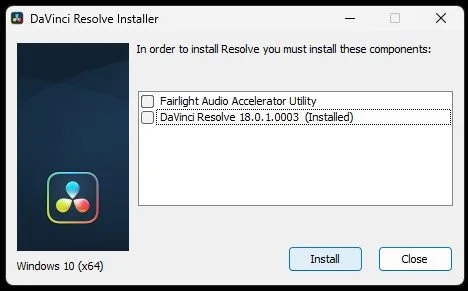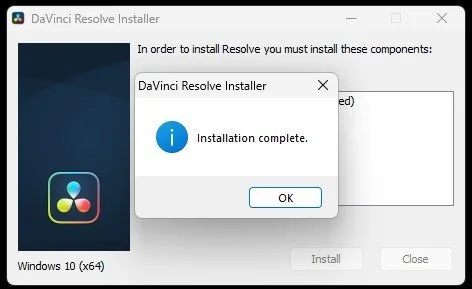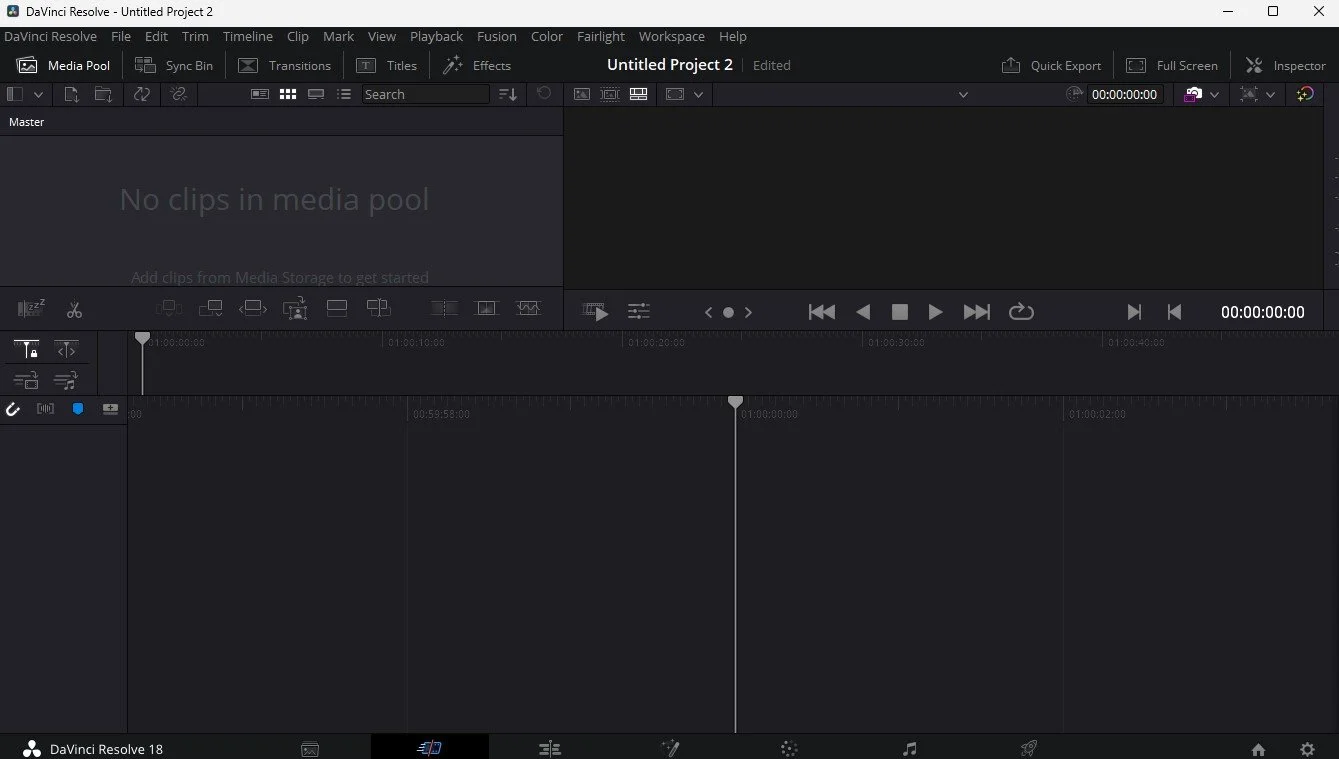How To Download & Install DaVinci Resolve 18 on Windows 11
DaVinci Resolve 18 is a powerful video editing software that is widely used by professionals and beginners alike. It offers an extensive range of features and tools that make it possible to create high-quality videos with ease. If you're looking to download and install DaVinci Resolve 18 on Windows 11, you've come to the right place. In this tutorial, we'll walk you through the step-by-step process of downloading and installing DaVinci Resolve 18 on your Windows 11 computer. So, whether you're a professional video editor or a beginner looking to take your skills to the next level, this guide will help you get started.
Download DaVinci Resolve 18
Navigate to blackmagicdesign.com, the official download page for DaVinci Resolve 18. From here, click on Products and select DaVinci Resolve 18.
Select the free download, and then download the DaVinci Resolve 18 installer for macOS, Windows, or Linux. Depending on your download speed, the 3GB download can take anywhere from a couple of minutes to an hour. When the download is complete, navigate to your downloads folder. Your browser can also help you find your downloaded files.
Download DaVinci Resolve Installer
Extract DaVinci Resolve 18 Files
I’d suggest dragging and dropping this file to your desktop. You can use a 3rd party app, such as 7ZIP, to extract this file, or right-click the .zip file and select Extract All.
Unzip DaVinci Resolve Installer
This will ask you where to unzip these files, I will select my desktop. This will take a couple of seconds to extract all the downloaded files and create a new DaVinci Resolve folder.
Extract Compressed (Zipped) Folders
Follow DaVinci Resolve Install Wizard
Next, double-click the DaVinci Resolve 18 application. The setup installer will show up. Here, select which components to install. When unsure, simply leave this selection enabled and click on Install.
Install DaVinci Resolve 18
This can take anywhere from a couple of seconds to a few minutes to complete. You can then accept the license agreement before selecting an install location for DaVinci Resolve 18. Your PC might ask you to restart to complete the installation. A restart is not needed to run DaVinci Resolve for the first time, but it’s still suggested to do.
DaVinci Resolve Installer
Set Up & Launch DaVinci Resolve 18
You can then proceed to start the DaVinci Resolve application. You can follow the Quick Setup when launching the application for the first time or click on Skip and Start Right Now.
The Quick Setup will check your system specifications and operating system version to see if DaVinci will run on your PC adequately. In addition, it will ask you in which resolution you wish to edit and where to save your projects and media. After all this, you can finally start editing using DaVinci Resolve 18 on your PC.
Launch DaVinci Resolve
-
DaVinci Resolve 18 is a professional video editing software that is used by filmmakers, video editors, and other creative professionals to edit and color grade videos.
-
The minimum system requirements for DaVinci Resolve 18 on Windows 11 include a 64-bit operating system, an Intel or AMD processor with at least 4 cores, 4GB of RAM, and a dedicated graphics card with at least 1GB of VRAM.
-
DaVinci Resolve 18 is available in two versions: a free version and a paid version. The free version has some limitations but still offers a wide range of features and tools.