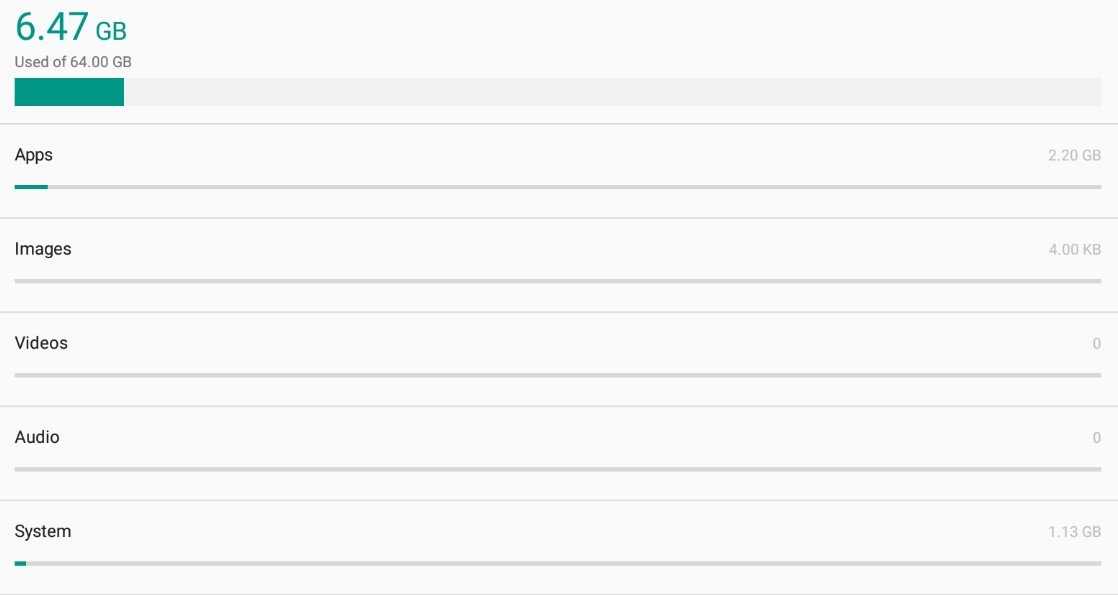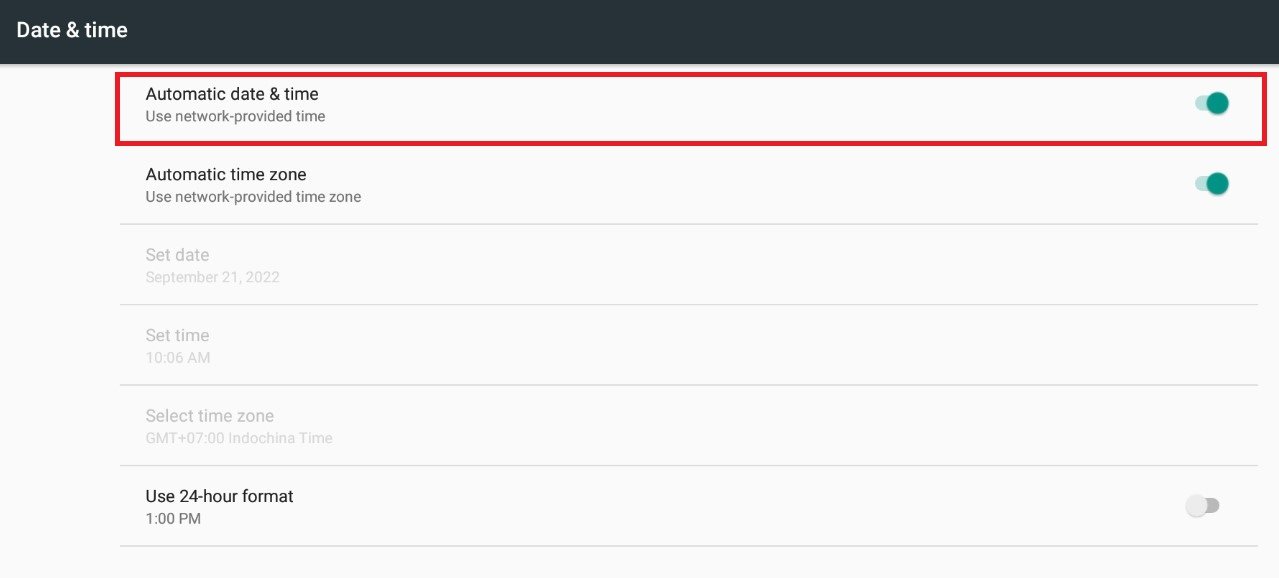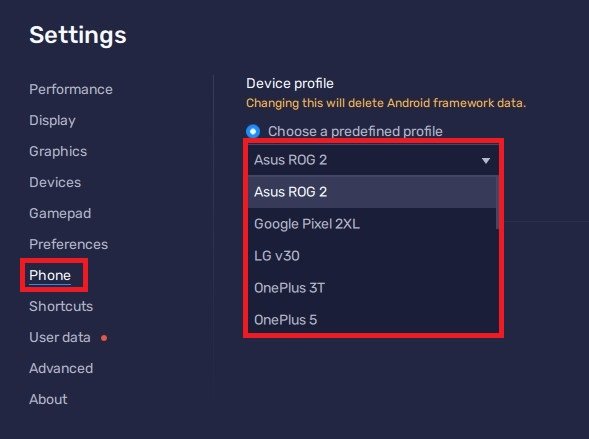How To Fix Fortnite Download “Not Supported” on Android
Fortnite is a popular video game that has captured the hearts of millions of players worldwide. However, some Android users have been facing the frustrating issue of encountering a "Not Supported" error while downloading the game on their devices. The error message pops up, preventing players from accessing the game they love and wasting their valuable time. Don't worry, we've got you covered! In this article, we will take a deep dive into the causes of the "Not Supported" error and provide step-by-step instructions on how to fix it. Whether you are a seasoned player or just starting out, you will find all the information you need to get back to gaming in no time.
Reasons for “Download Not Supported” Error
The “download not supported” problem is, in most cases showing up when your Android device doesn’t meet the requirements to play Fortnite. This can sometimes be easily fixed, but you have fewer options when using an older device.
Clear Up Device Storage
First, you should ensure that your device has enough storage space. In your device settings, navigate to the Storage section.
Android Settings > Storage
Here, ensure that you have at least 4GB of storage left. If this is not the case, you should delete some unneeded apps and movies from your device.
Manage Android Device Storage
Date & Time Settings
When this is done, head back to your main settings. Under System, ensure that the Automatic date & time option is enabled. After ensuring that your Android version is up to date, you can head back to the Google Play Store to see if you can download and install Fortnite on your device.
Set date & time to automatic
Disable VPN & Proxy Connection
If the problem persists, make sure to disable any VPN or proxy connection that could be running on your device.
Change Android Device
As a last resort, you will have to use a different device to install Fortnite. If you want to play on an emulator, such as BluStacks, you can change your device in your Phone settings. Here, set your device to Asus ROG 2 or to one of the Samsung Galaxy models to make sure that your device is supported to download and play Fortnite.
Change Android Device
-
The "Not Supported" error message means that your device is not compatible with the game, or there is an issue with the Fortnite servers that is preventing you from downloading the game.
-
Yes, you can check if your Android device is compatible with Fortnite by visiting the official Fortnite website and checking the list of supported devices.
-
There are several steps you can take to fix the "Not Supported" error in Fortnite for Android. Some of the most effective solutions include updating your device software, clearing the cache and data of the game, and uninstalling and reinstalling the game.