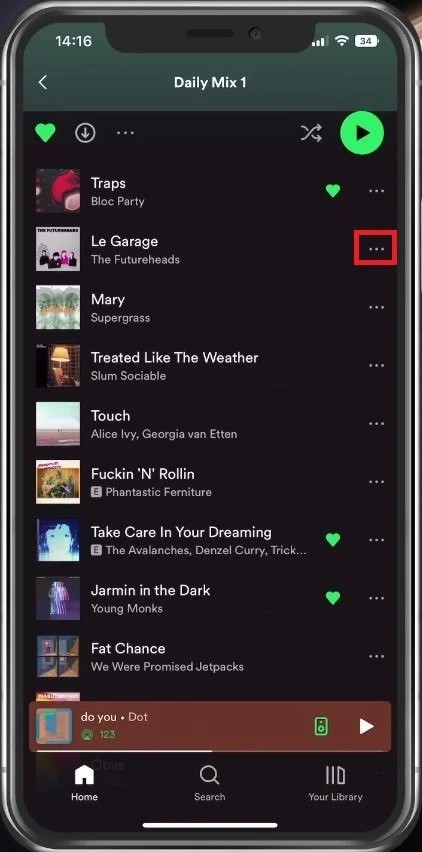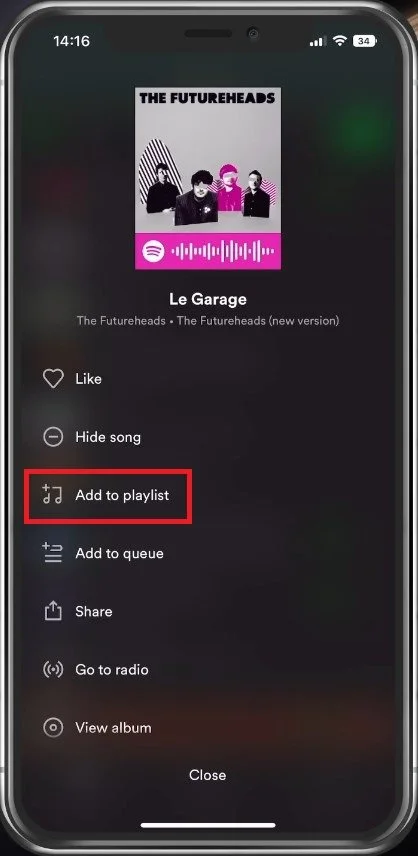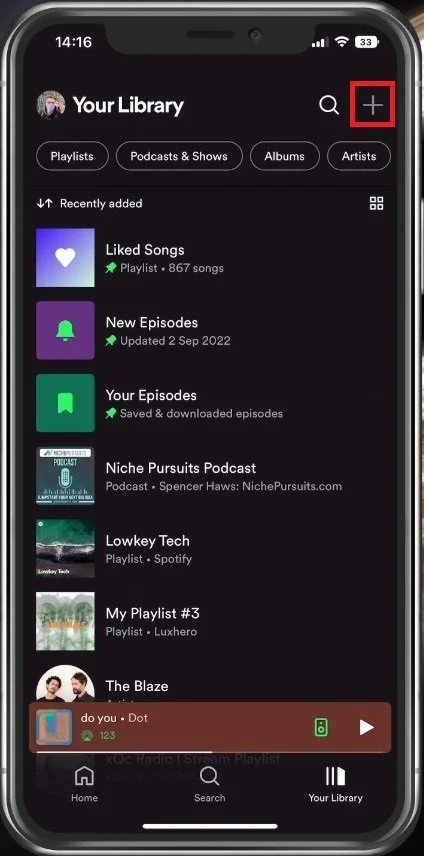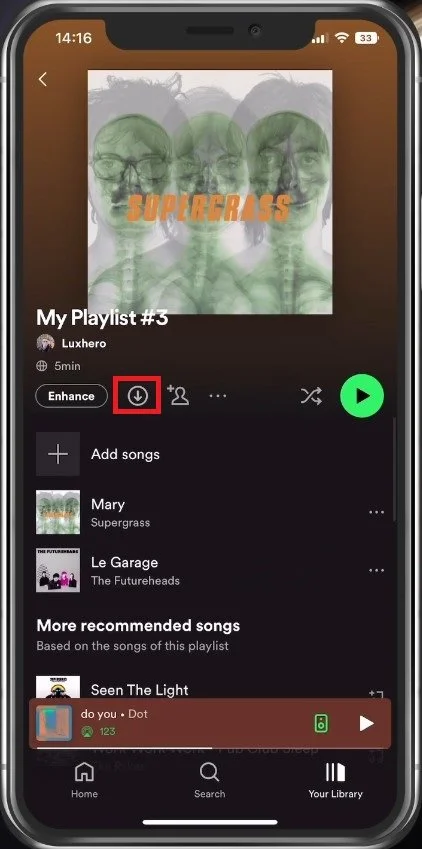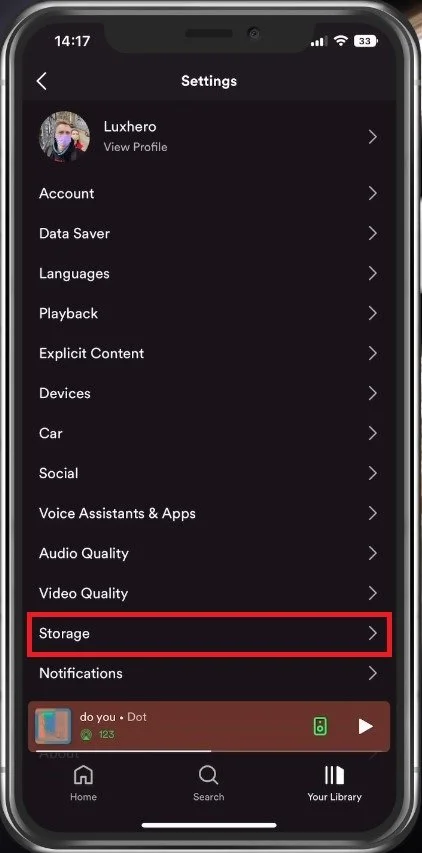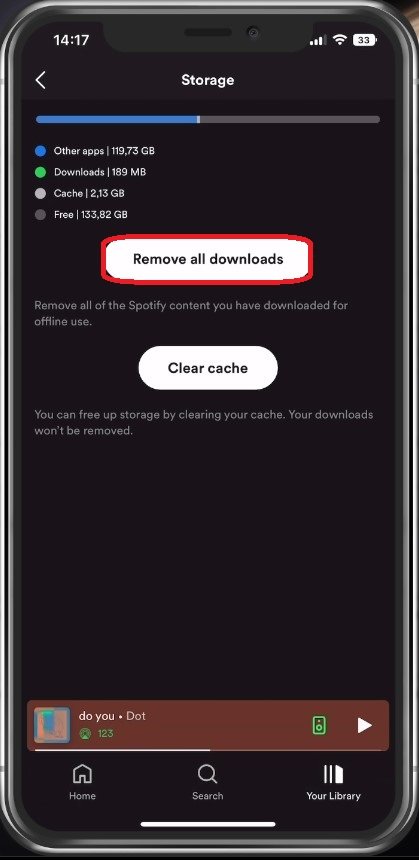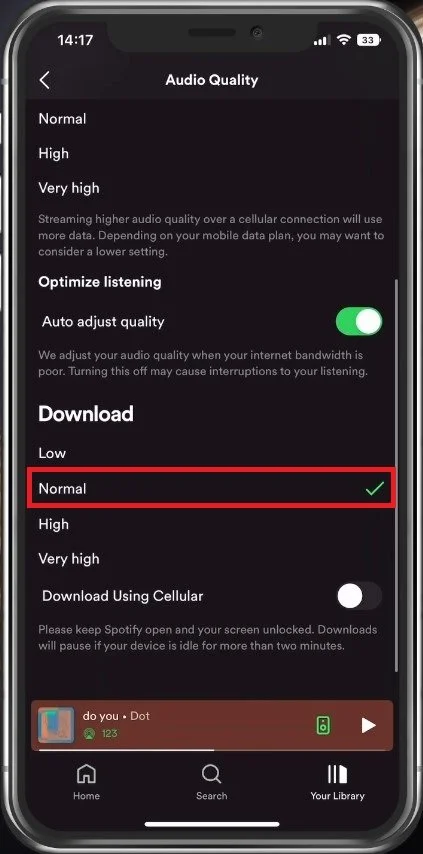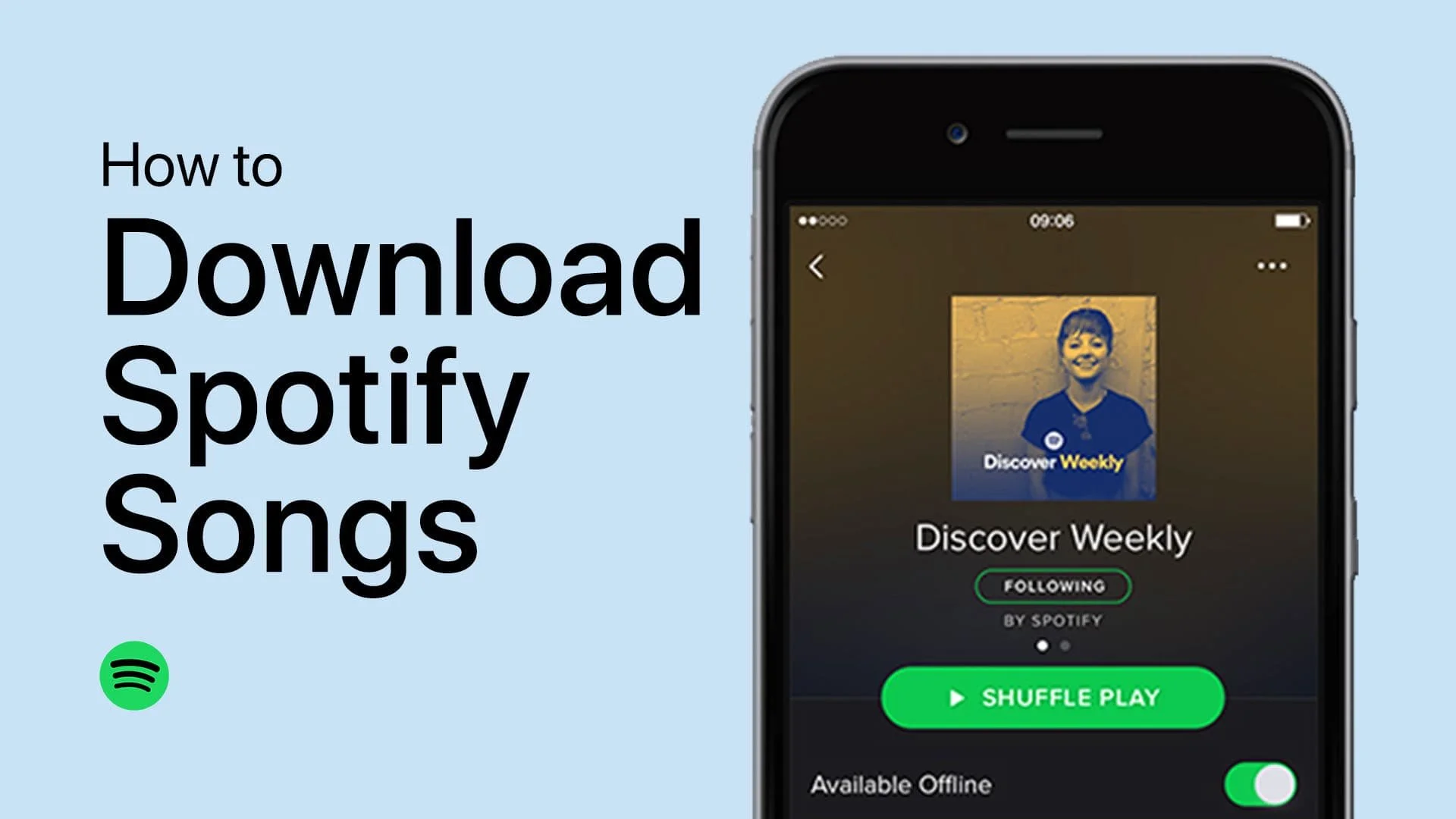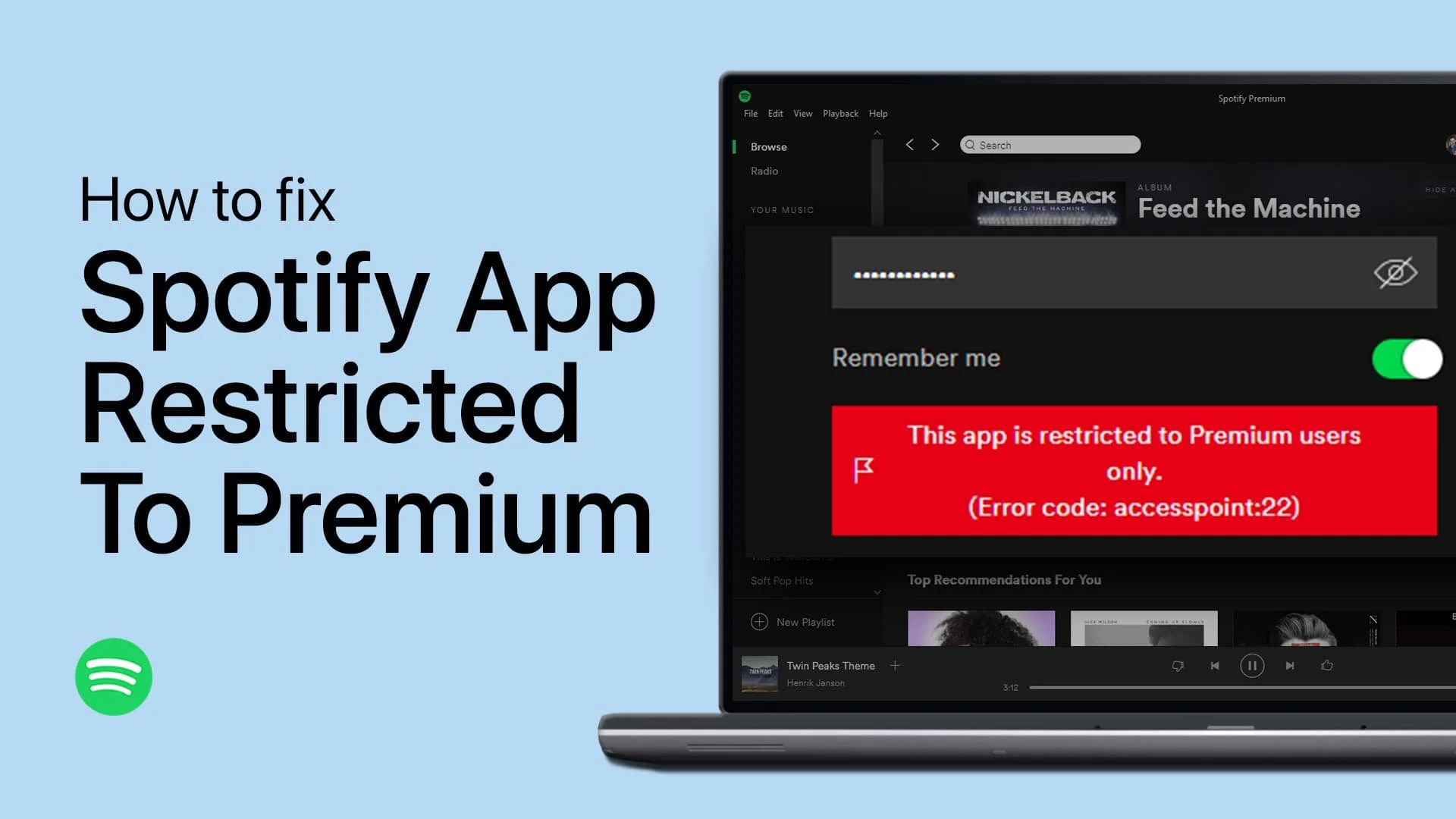How To Download Songs in Spotify Without Premium
Music has always been a source of entertainment, inspiration, and motivation for people of all ages. With the rise of music streaming platforms like Spotify, it has become easier to access millions of songs anytime, anywhere. However, not everyone can afford to pay for the premium version, which limits the number of features available to them. Don't worry, though! This article will show you how to download songs in Spotify without premium and enjoy your favorite tunes offline.
Add Spotify Songs to Playlist
First off, open up your Spotify app. If the UI looks a bit different, then update the app in your Google Play or App Store. From here, navigate to the song you wish to download. This could be any song, but make sure you use a reliable network connection.
Find Song to Download
Tap on the three dots or the burger menu icon for the song and select Add to playlist. You can add the music to one of the playlists you created.
Add songs to playlist
Create Spotify Playlist
You can also create a new playlist in which you will add songs that you want to download.
Create New Spotify Playlist
In your Spotify library, tap on the plus icon on the top of your screen to create a new playlist.
Download Songs in Playlist
After adding a couple of songs, locate and select your playlist containing the songs you just added. By default, a free account will not be allowed to download individual songs or pre-made playlists, but if you created the playlist yourself, you should see this grey download icon under the playlist’s name.
When selecting it, Spotify will proceed to download the songs and all future songs that will be added to this playlist. This will allow you to listen to Spotify music offline, even with a free account.
Download Songs in Playlist
Spotify Storage Settings
Sometimes, the app won’t let you download additional songs if your device storage is beginning to get packed. To prevent this, tap on your profile picture on the top left of your screen. From here, navigate to Storage.
Spotify Settings > Storage
This will show you an overview of how much your downloaded songs are using up in your device storage. To reduce the overall size needed, proceed to Remove all downloads.
Remove All Spotify Downloads
Spotify Audio Quality Settings
Select Audio Quality, and set the download quality setting to Normal in your main Spotify settings. You will also find some applicable settings, such as only allowing Spotify to download music using a WiFi connection to prevent your cellular data to be preserved.
Spotify Settings > Download